User And Team Management – iOS iPhone Route Planner App
Route4Me’s iOS Route Planner app provides seamless continuity throughout the entire multi-stop route planning, optimization, navigation, and visitation process. Additionally, you can use Route4Me’s mobile app to manage your entire distributed team. In this guide, you can learn how to add and manage drivers, dispatchers, route planners, and other team members, assign users to routes, team GPS tracking, and more. Additionally, learn more about Route4Me’s User Types and Team Hierarchy.
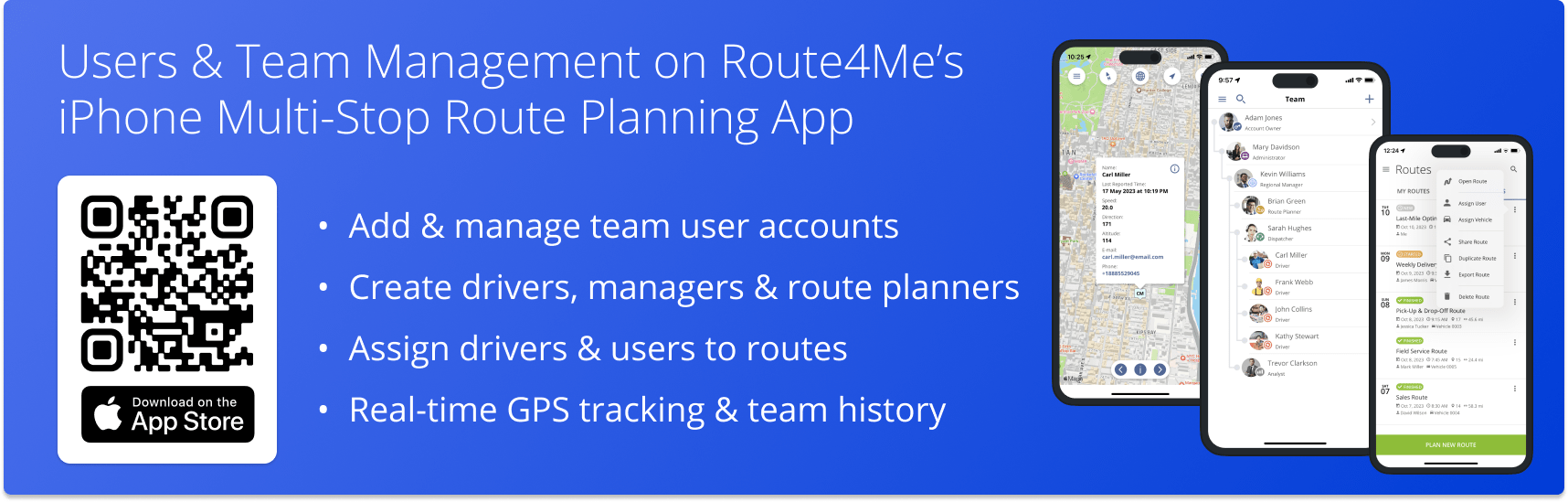
NOTE: Depending on your account settings, you can have a different set of features available on your Route4Me iOS iPhone and iPad Route Optimization app. To add drivers and manage users, enable the Advanced Team Management Add-On for your Route4Me account. If you have any questions, please Contact Route4Me’s Support Team. Additionally, learn more about the difference between Route4Me’s Mobile and Marketplace Subscriptions and the features they support.
Table of Contents
Manage Users and Team Members – iOS iPhone Route Planner App
To open and manage your users, go to “Team” from the app’s main menu. On the “Team” screen, you can access the list of all users available on your Route4Me account. Depending on your Route4Me user type and permissions, you can view and manage specific users and user types. Additionally, learn more about Route4Me’s Team Hierarchy by User Type and User Permissions.
To edit a specific user, tap on this user in the list. Next, make the preferred changes to the user’s account and then tap the “Edit” button. Accordingly, if you change the user’s sign-in credentials or any other details, these changes will be applied to the user’s account in real-time. Additionally, learn more about Editing Users and Team Member Accounts.
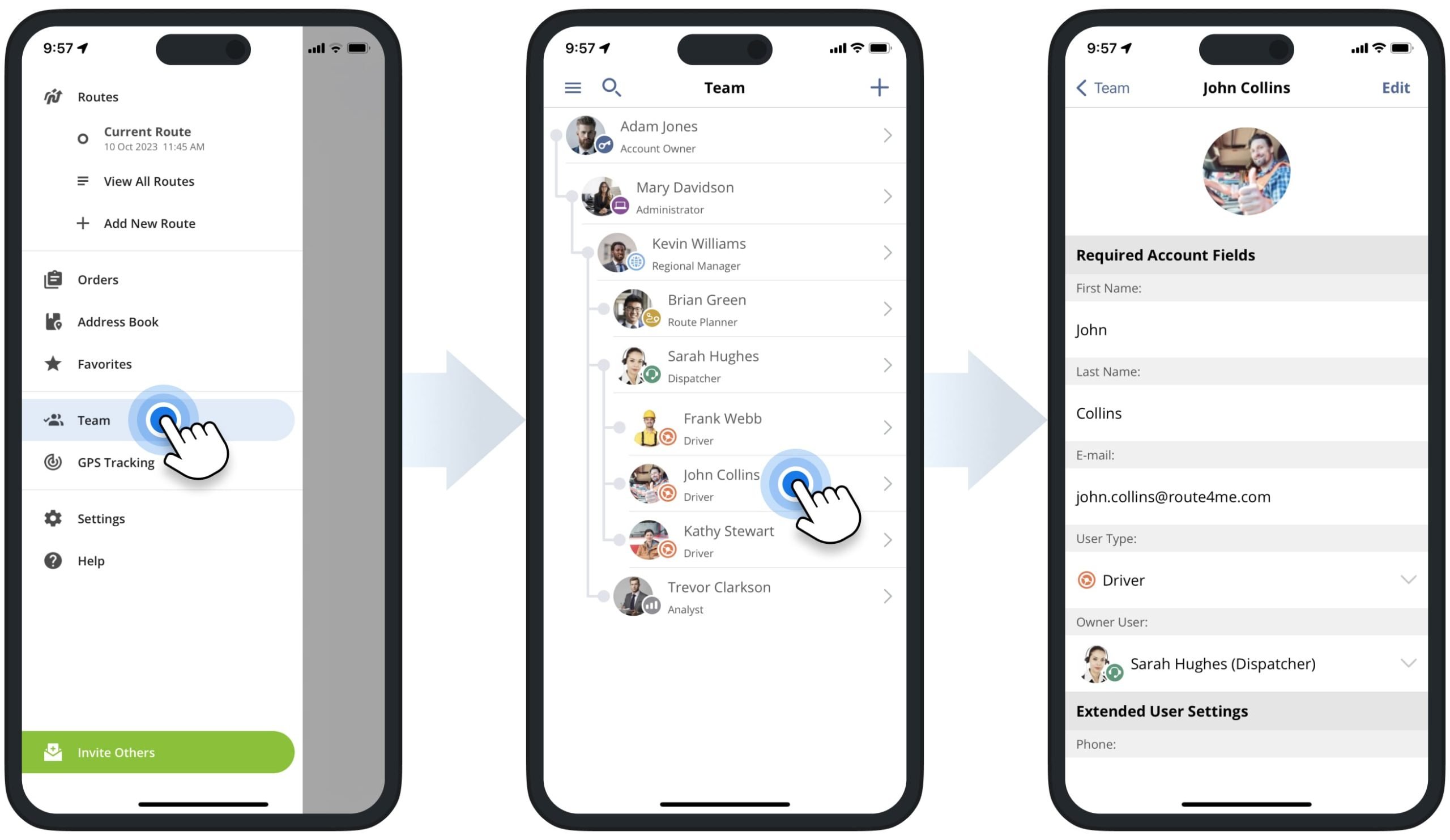
Create Users – Add Drivers and Team Members on Route Planning App
To add a driver or create a new user, tap the plus icon in the top right corner of the screen. Next, fill out the user’s profile information, sign-in credentials, and other details, and then tap the “Done” button. After that, the new user will appear on your “Team” screen. Additionally, learn more about Creating New Users and Route4Me’s User Types and Account-Level Permissions.
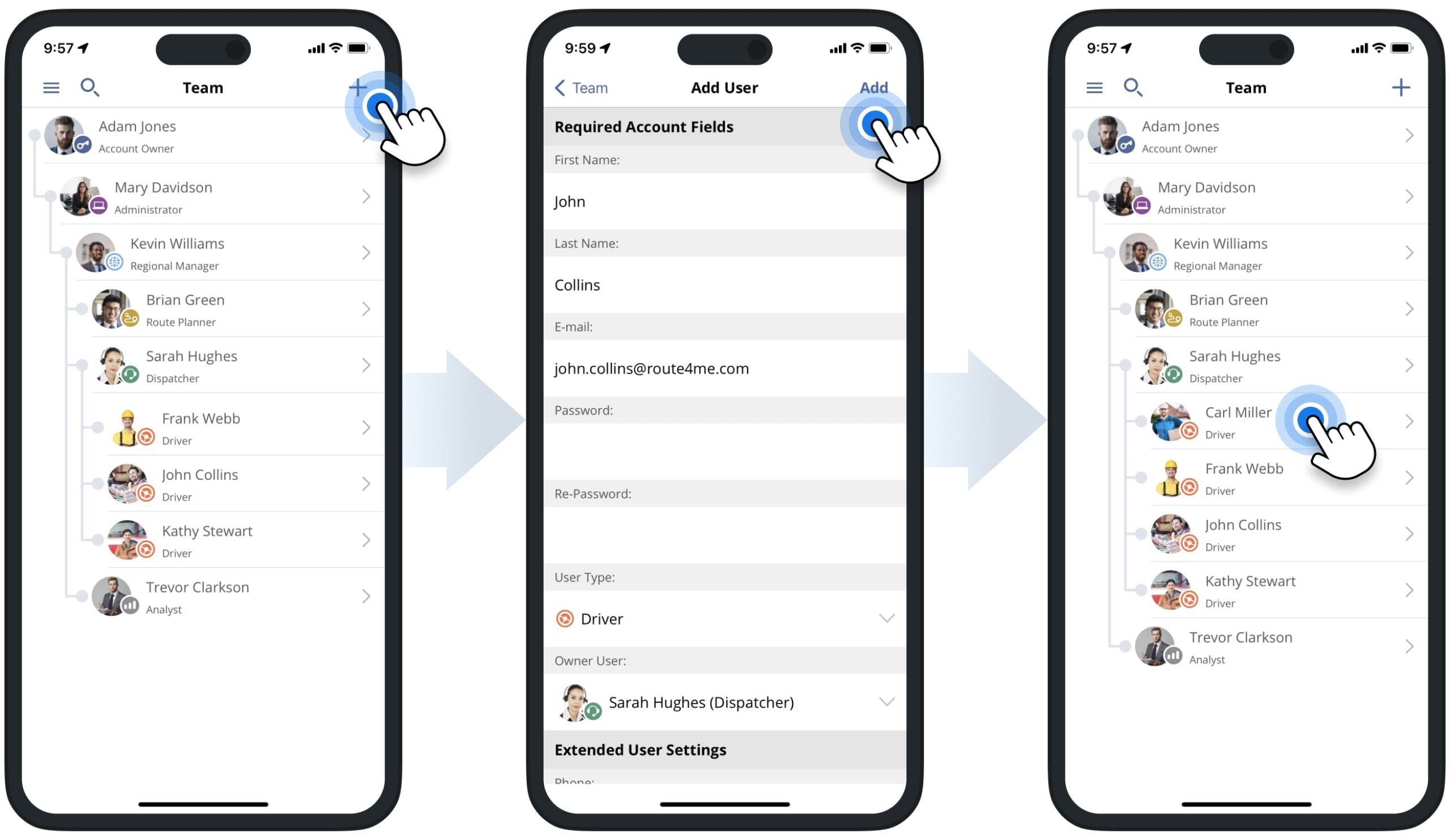
Assign Users to Routes – Dispatch Routes to Drivers and Team
Furthermore, you can use Route4Me’s iOS Route Planning app to easily dispatch routes to drivers, dispatchers, and other team members. To assign a user to a route, go to “Routes” in the app’s main menu to open your Routes List. Next, tap the three-dots menu icon next to the preferred route, select “Assign User“, and then search and select the user you want to assign to the route. After that, the assigned user’s name and email address will be displayed next to the respective route in your Routes List.
Equally important, once the user is assigned to the route, the route automatically becomes available on the user’s account in real-time. Accordingly, the assigned user can then manage and complete the route based on their user type and respective account-level permissions. Additionally, learn more about Assigning Users to Routes and Dispatching Routes to Drivers.
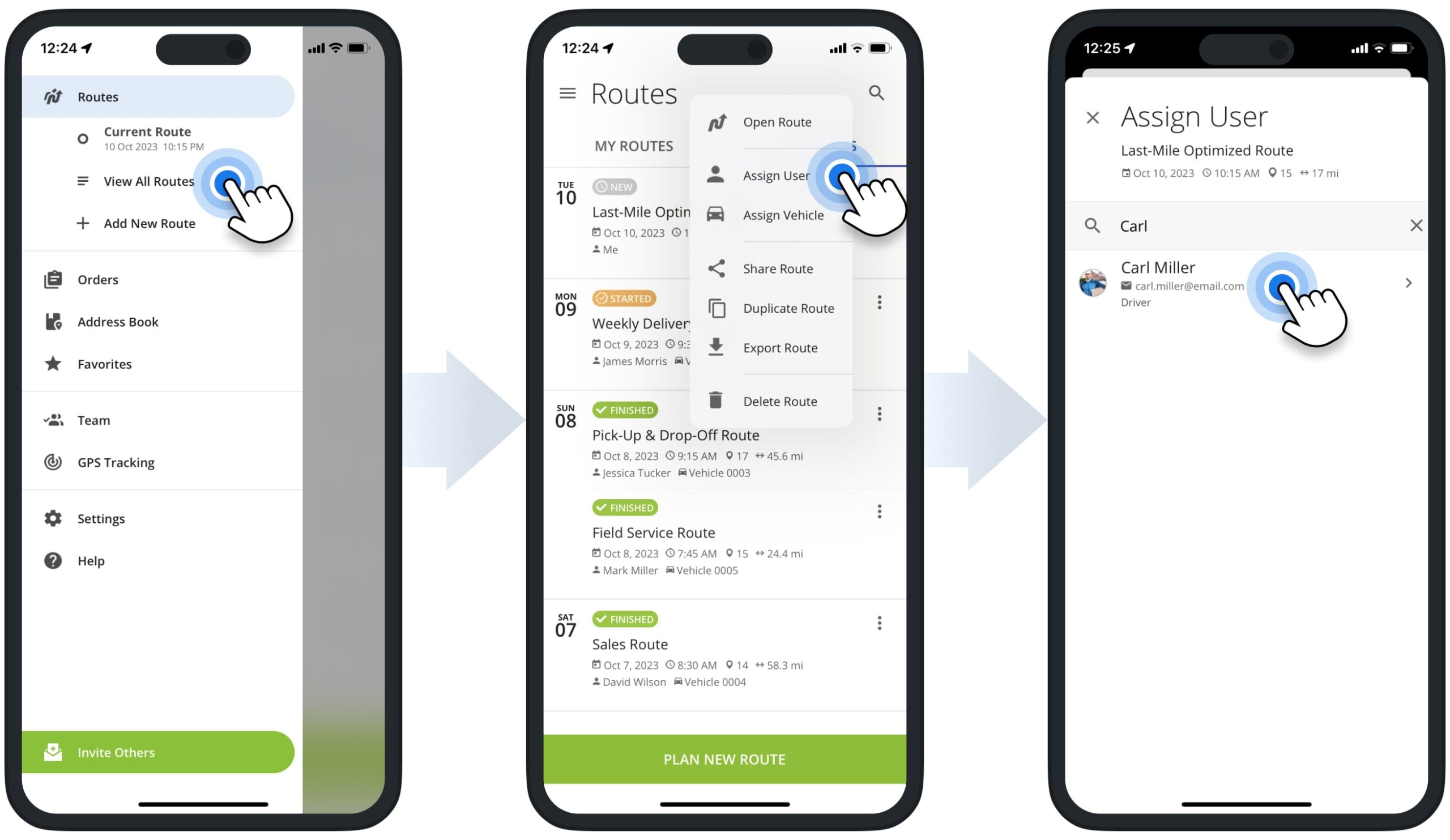
User GPS Tracking – Track Team in Real-Time on Route Planner App
Furthermore, you can easily track all your users on the map in real-time and check user tracking history. First, go to “GPS Tracking” in the app’s main menu. After that, the app will show the last location of your available users on the GPS tracking map. Accordingly, each user is displayed on the map as a pin with the respective user initials. Next, you can tap on users to check their last know location, current moving speed, and other details.
NOTE: To track a user, this user must be signed into their Route4Me account on Route4Me’s Mobile Route Planner App (iOS or Android) with enabled location services.
![]()
To check the user’s tracking history, tap on the user on the map and then tap the information icon. Next, tap the calendar icon in the top left corner of the screen and then select the preferred tracking timeframe. After that, the app will show the user’s available GPS tracking history on the map. Accordingly, the user’s tracking history is displayed on the map as connected GPS tracking breadcrumbs. Each GPS tracking breadcrumb shows the location on the map where and when the GPS data from the user’s mobile app was synchronized with the servers.
![]()
Mobile App and Web Platform Real-Time Users and Team Data Synchronization
Furthermore, Route4Me supports real-time user and team data synchronization. Specifically, when you create new users or edit users on the Mobile iOS Route Planning app, user and team data can be automatically synchronized with Route4Me’s Web Platform in real-time and vice versa. Similarly, you can use Route4Me’s Web Platform to track users that are using Route4Me’s Mobile apps. Additionally, learn more about Route4Me’s Team Hierarchy, User Types, and Account-Level Permissions.
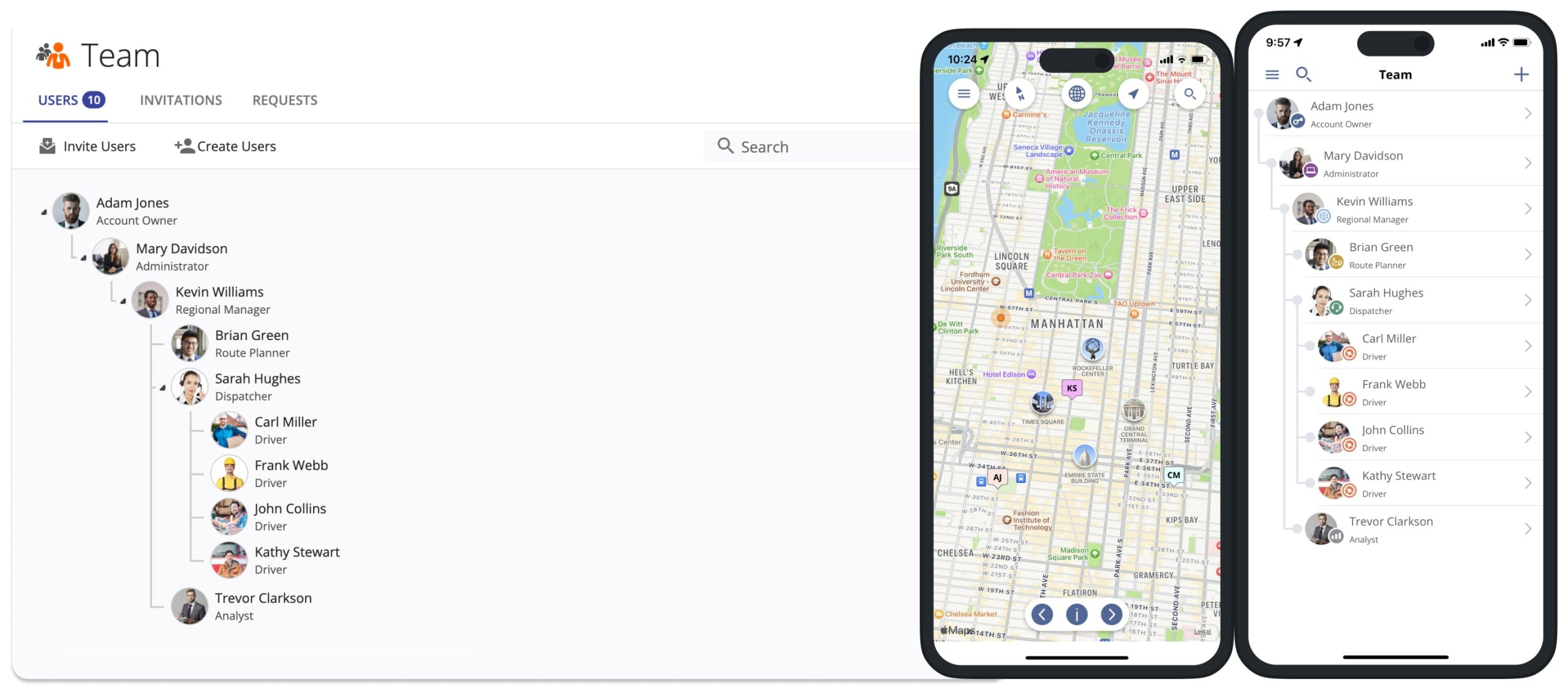
Visit Route4Me's Marketplace to Check out Associated Modules:
- Operations
Custom Data Add-On
- Operations
Advanced Team Management Add-On