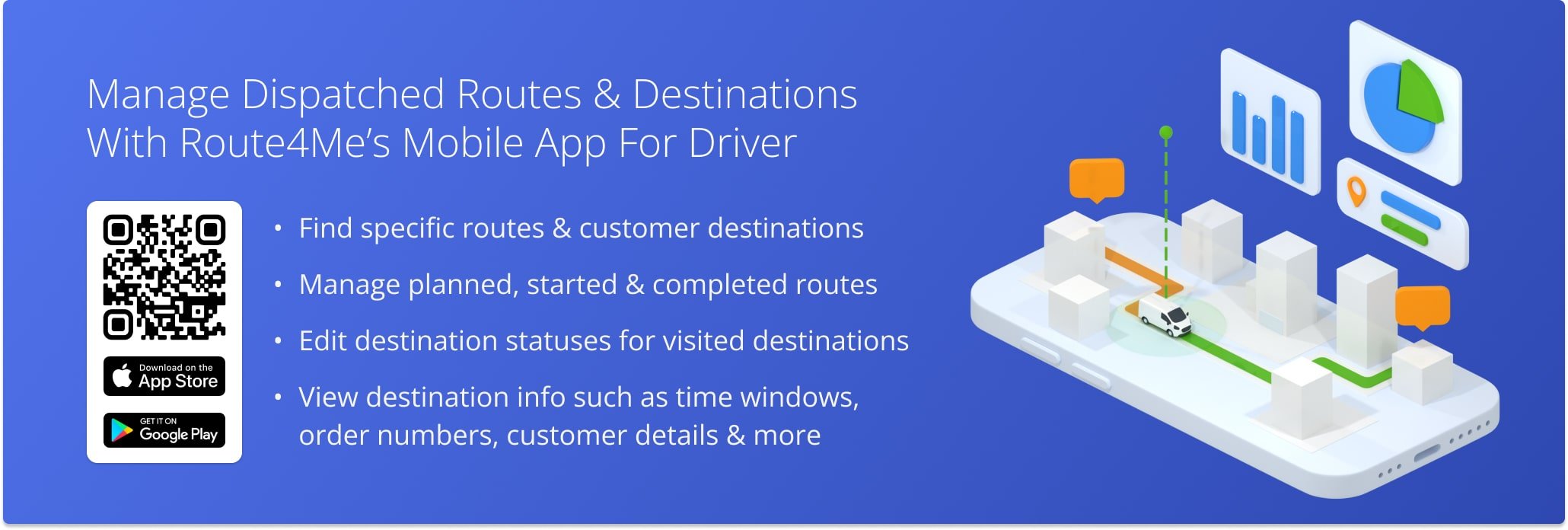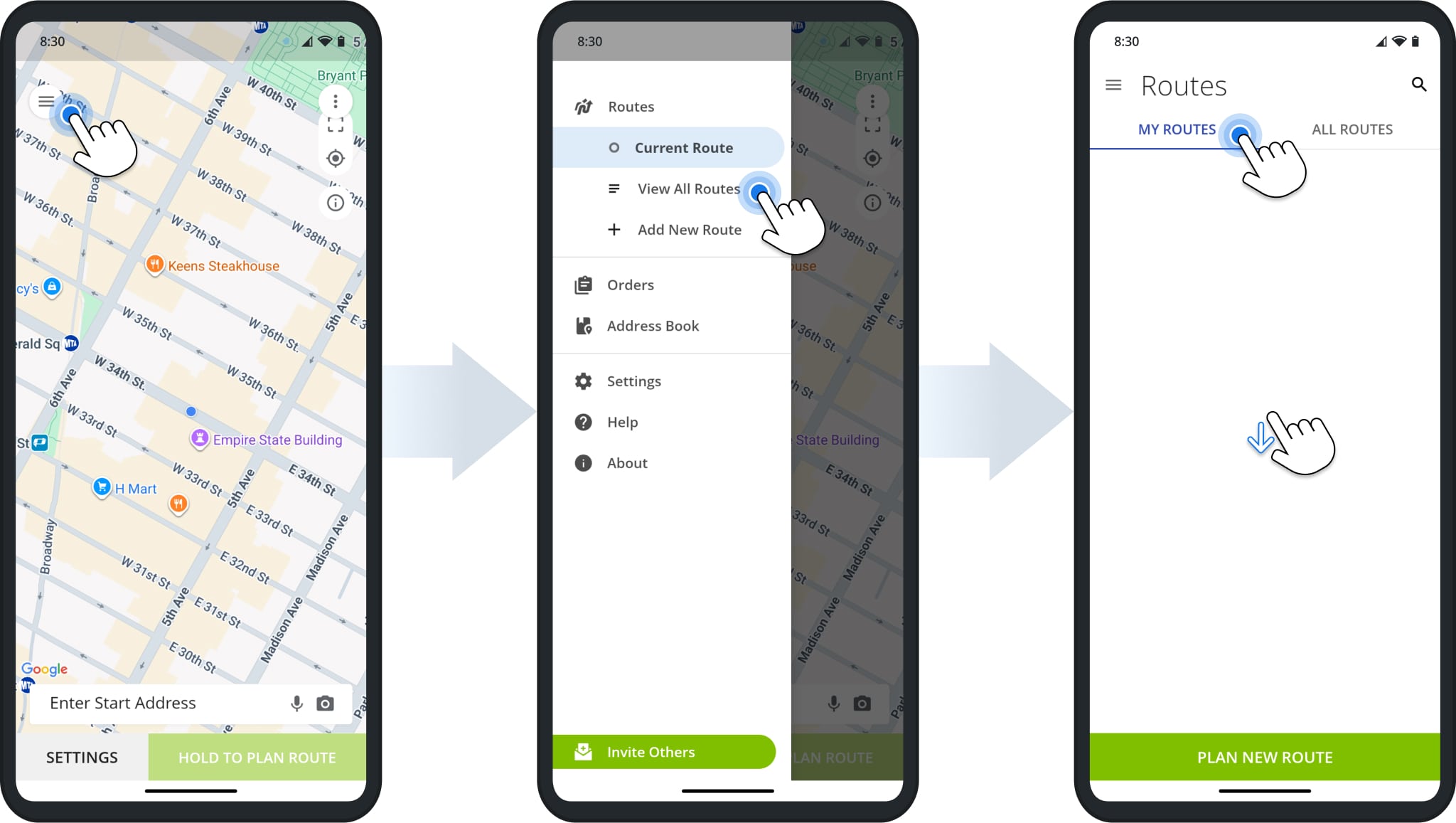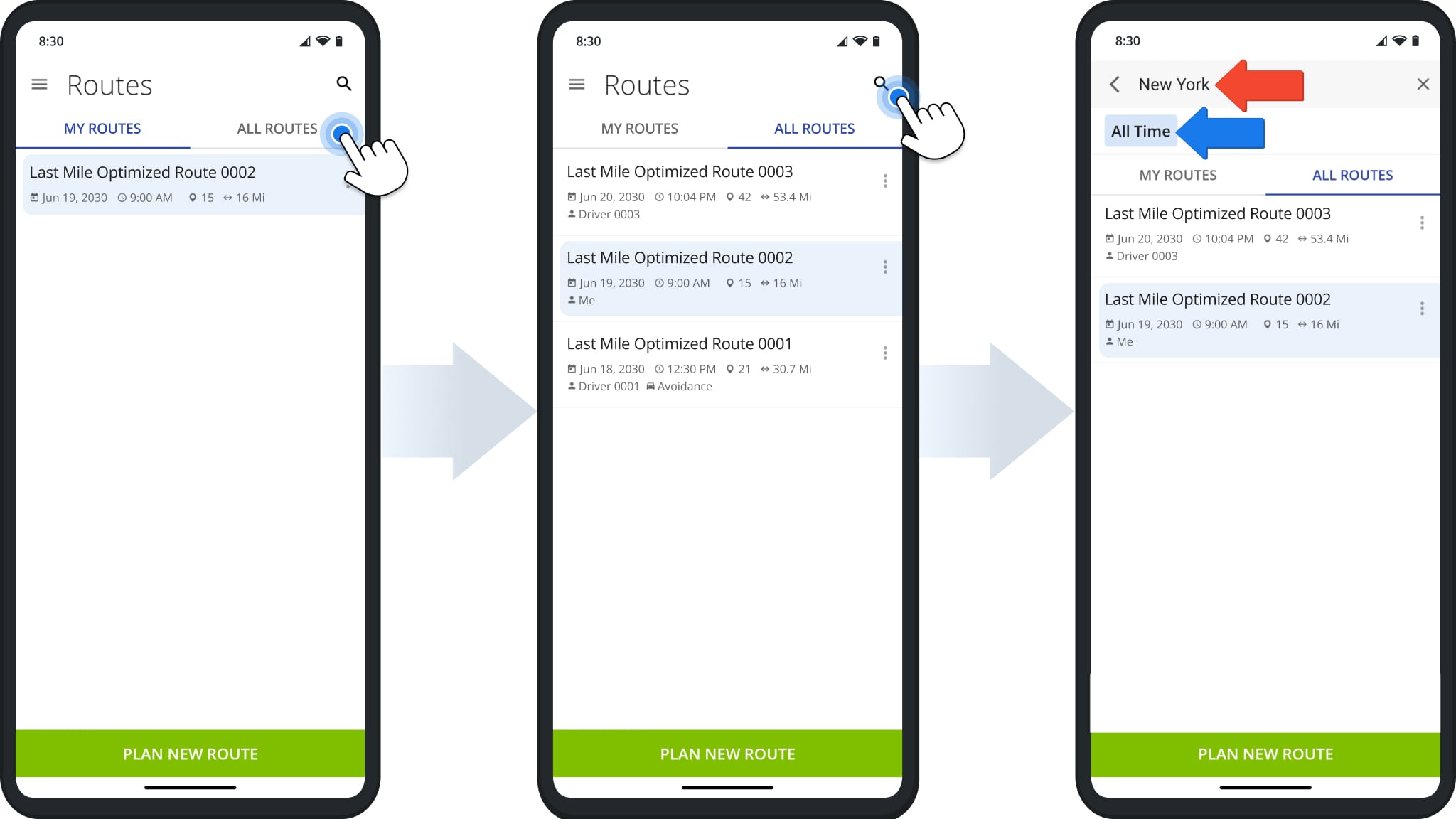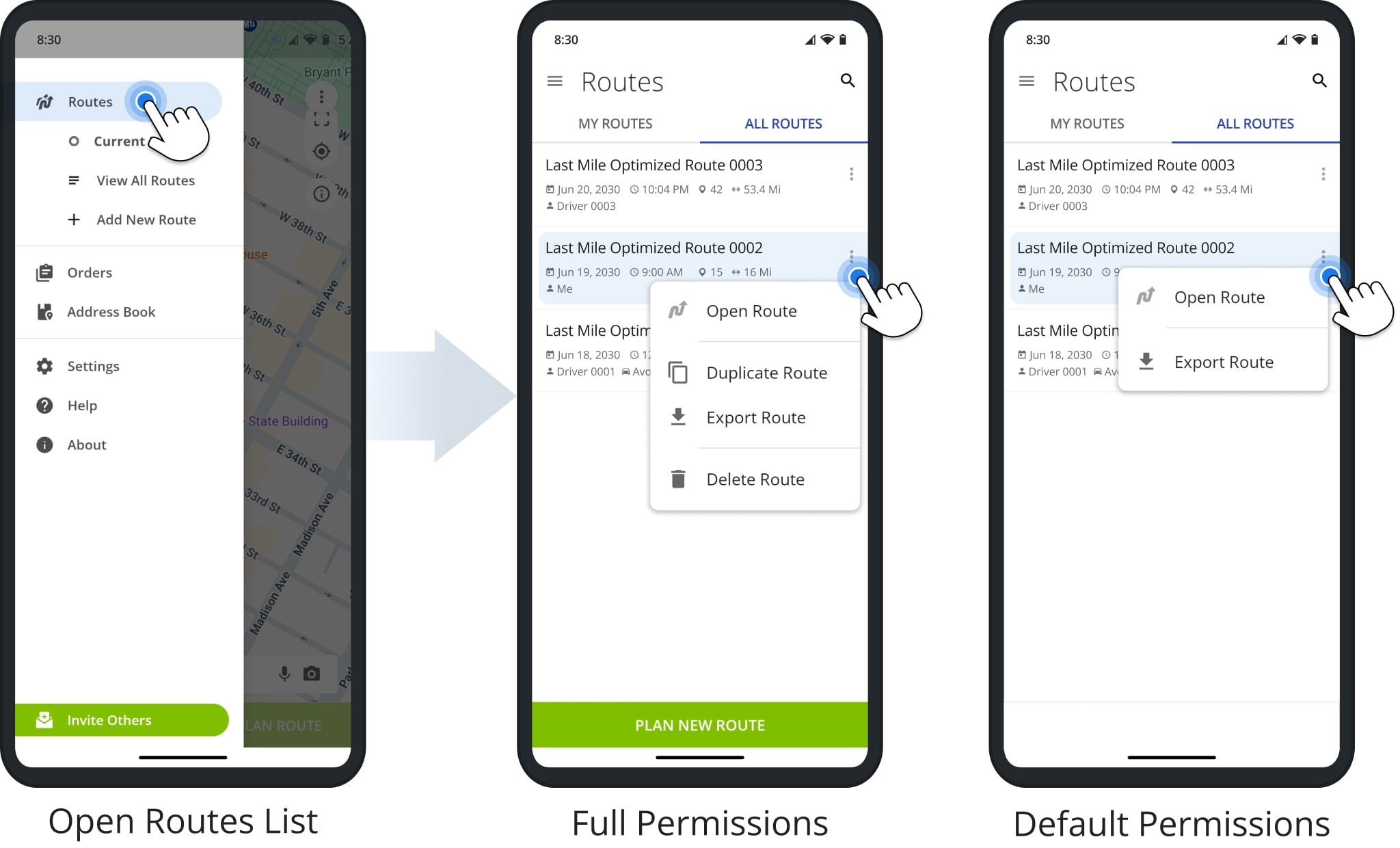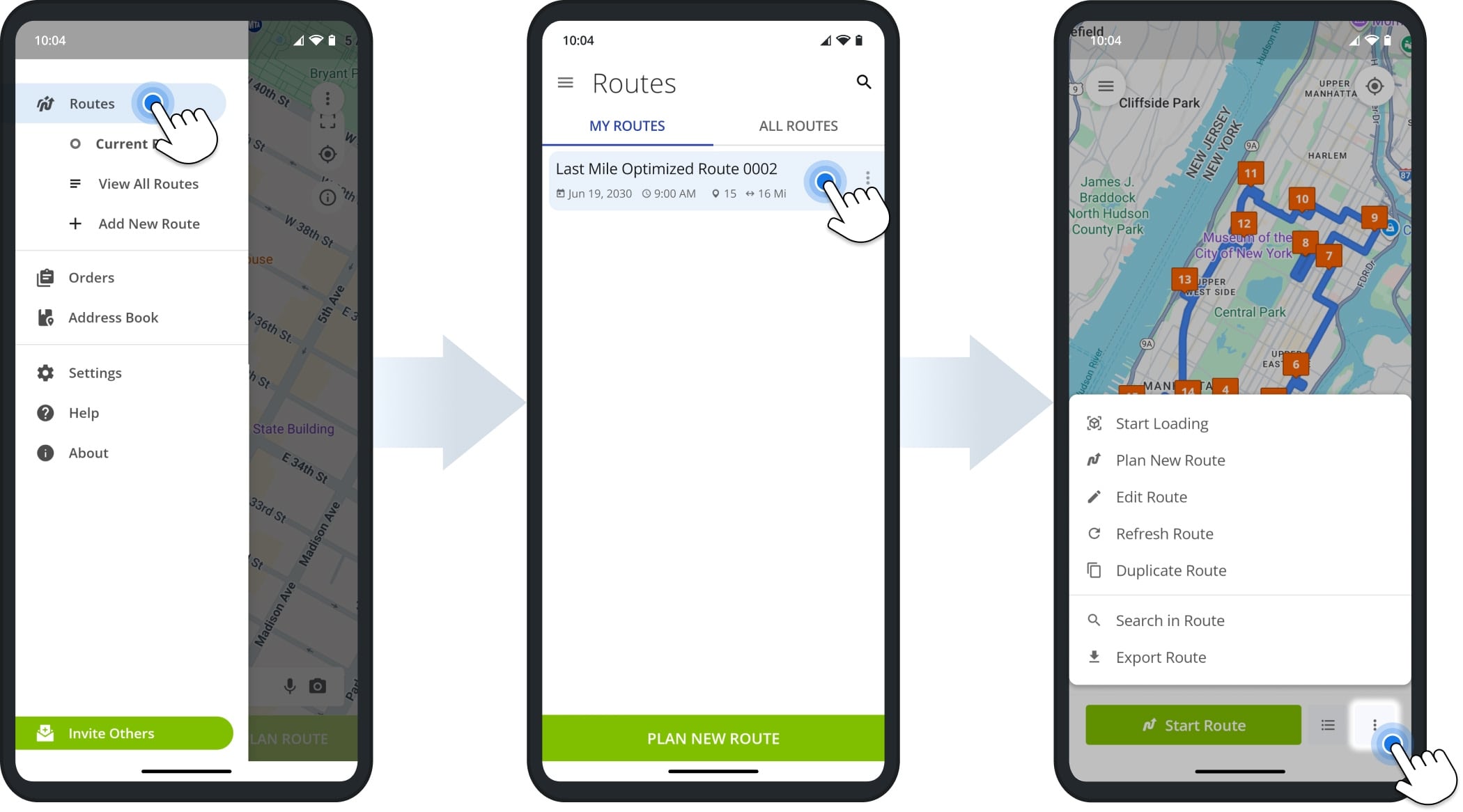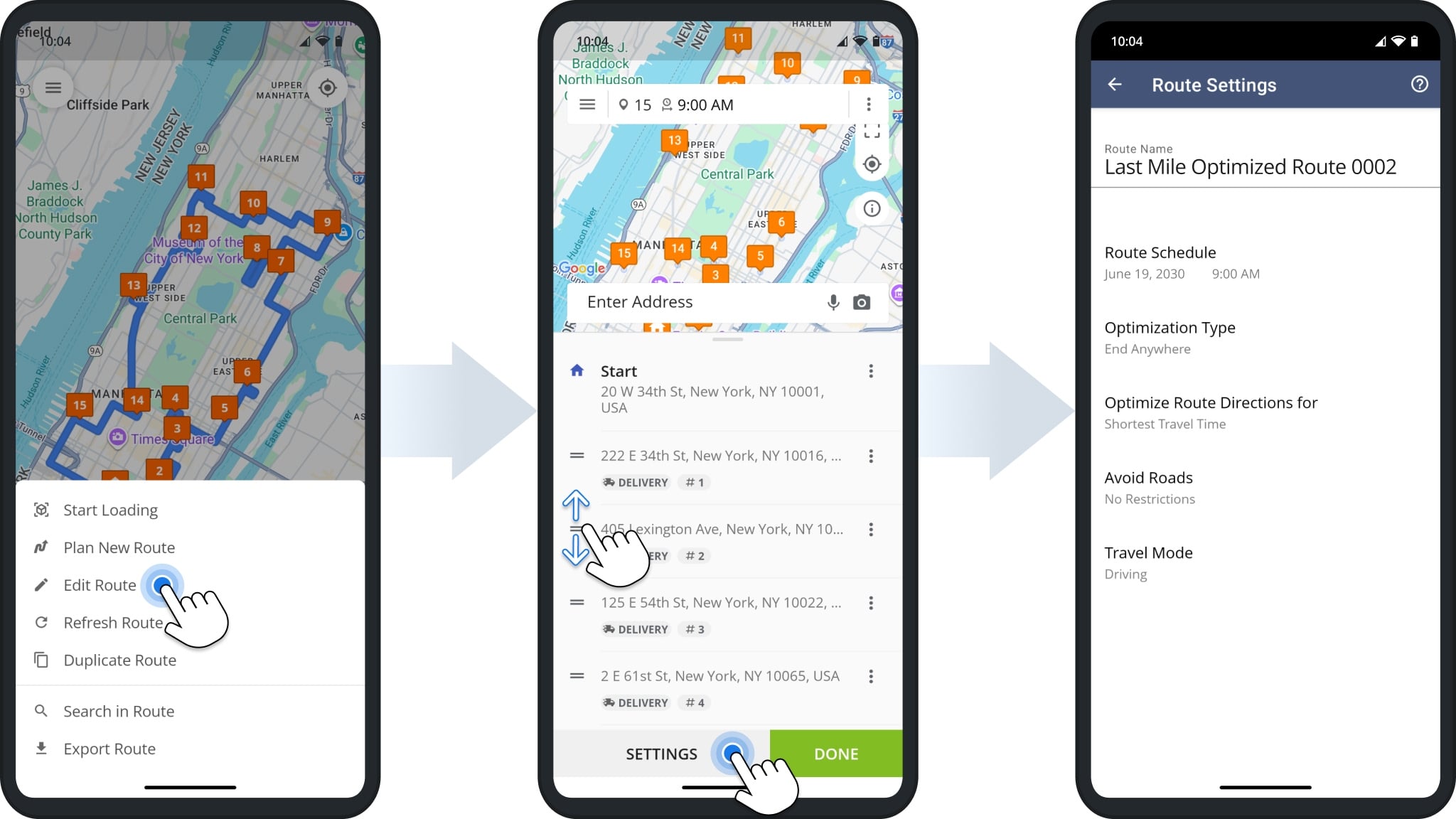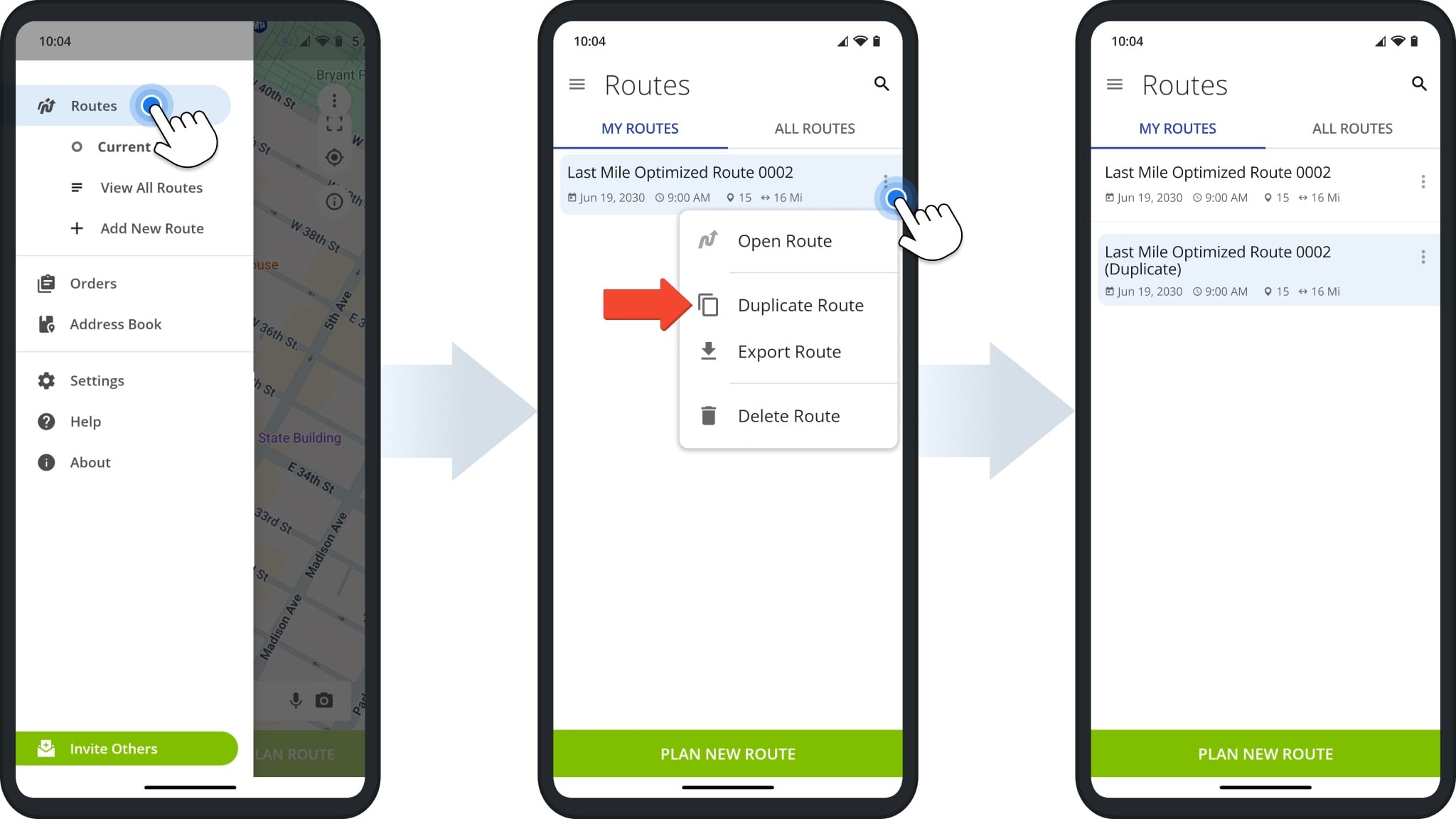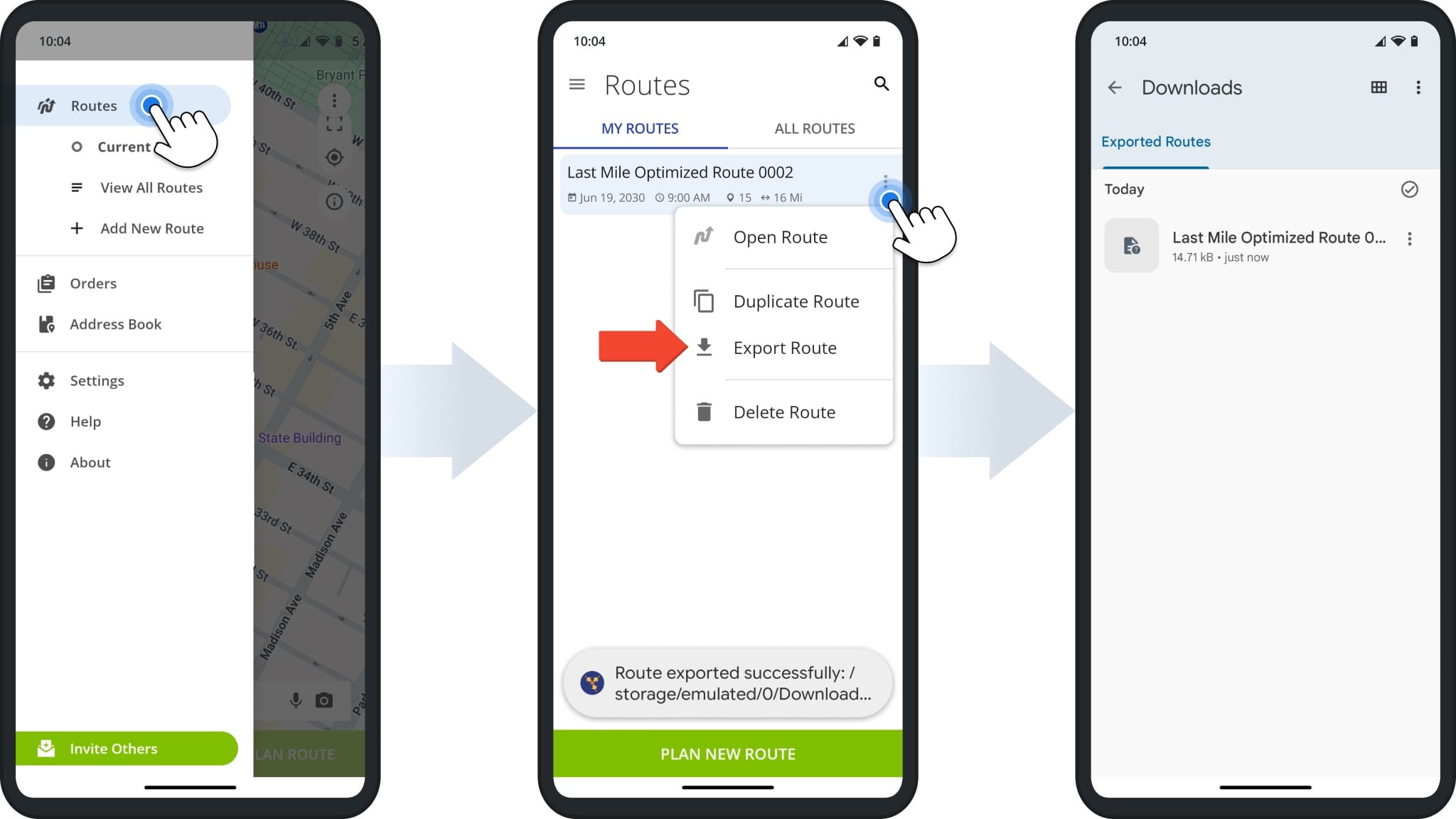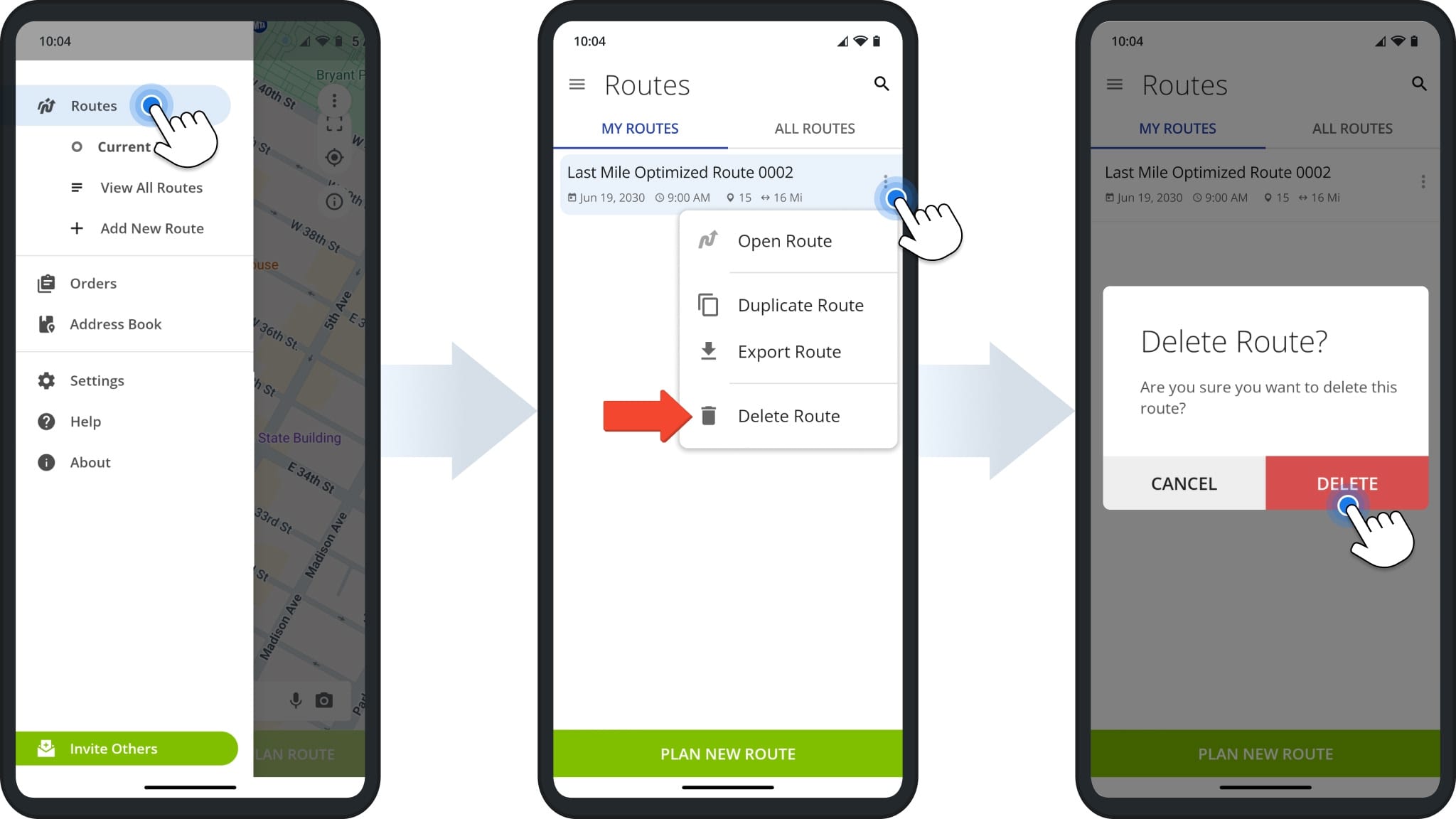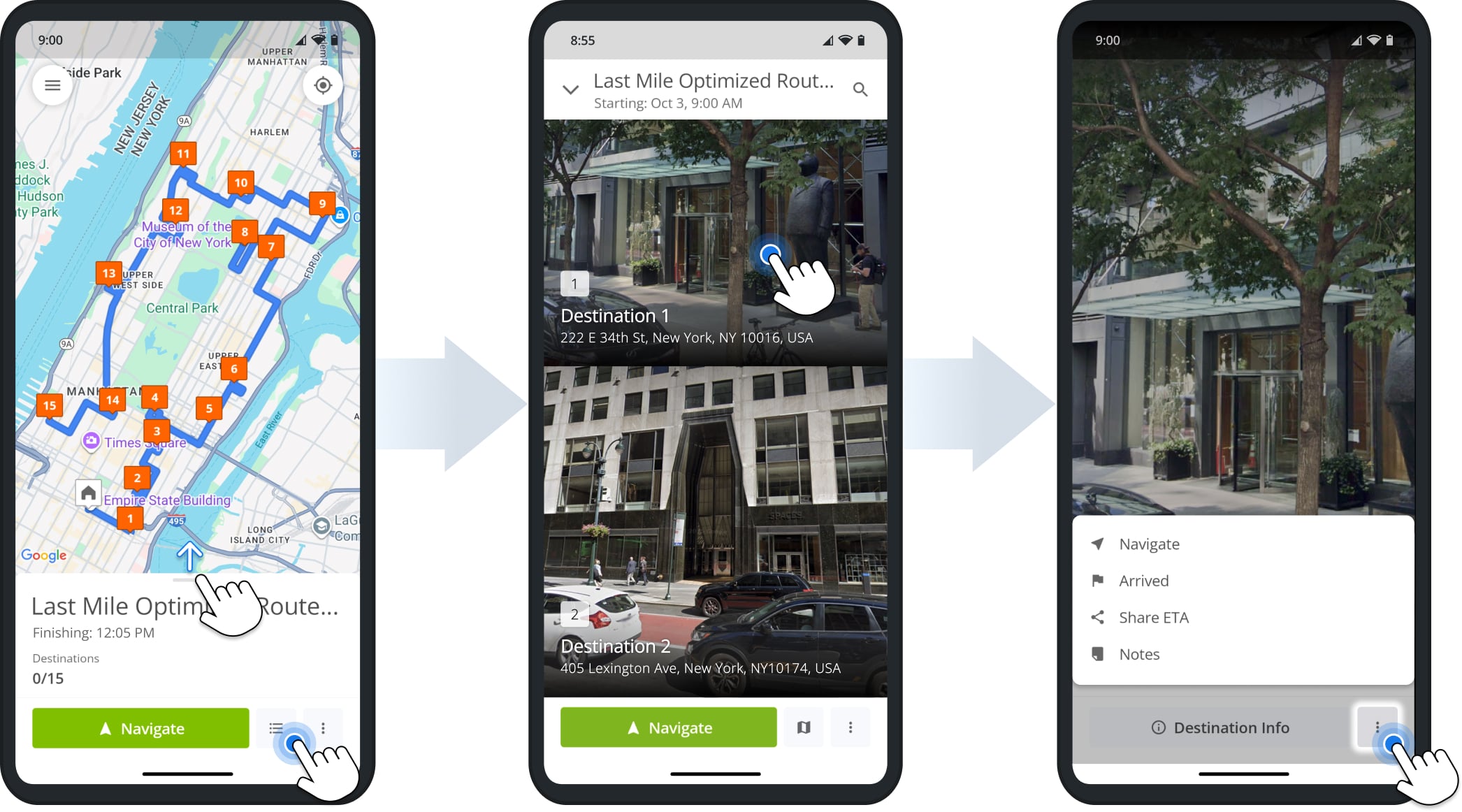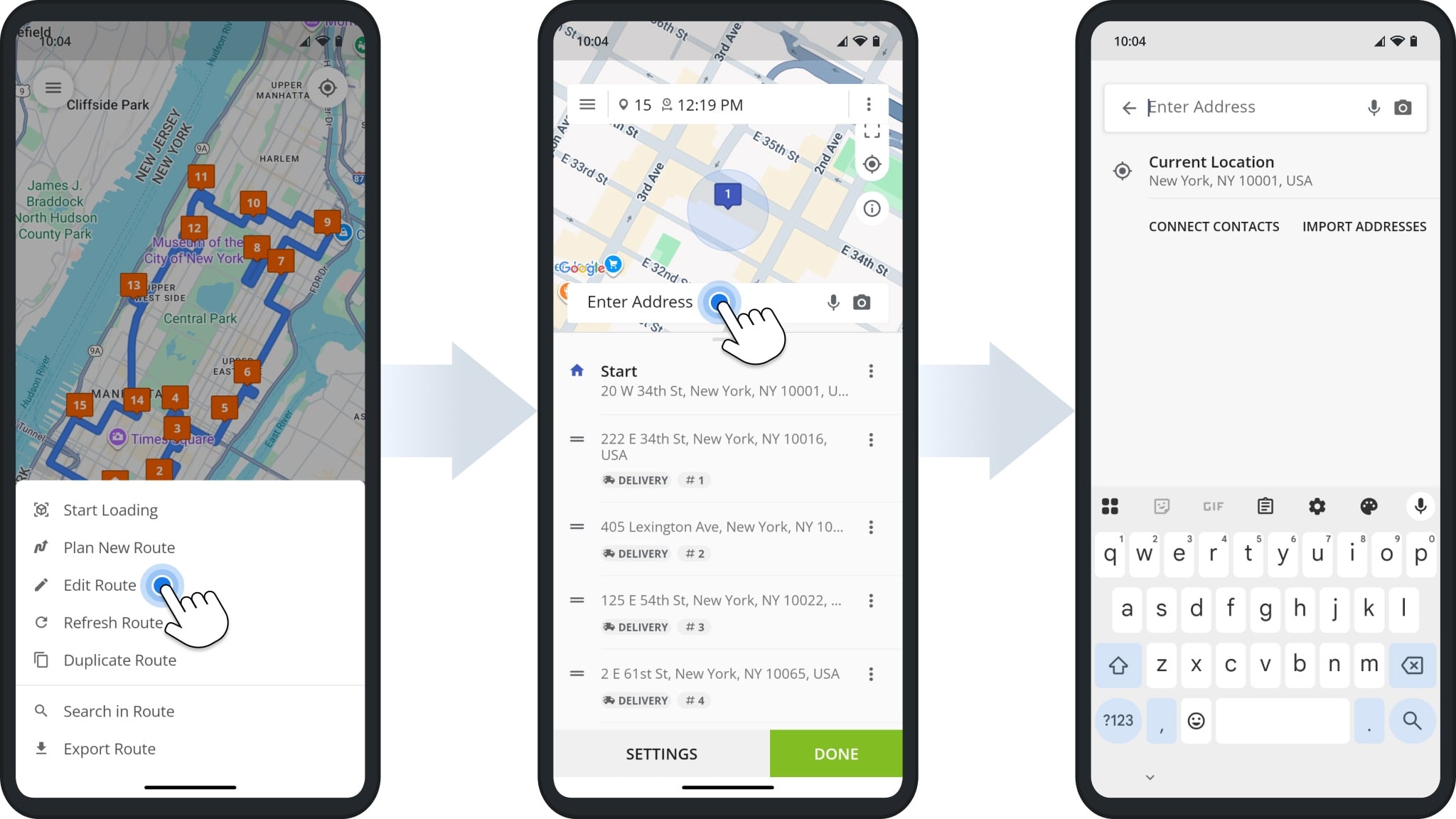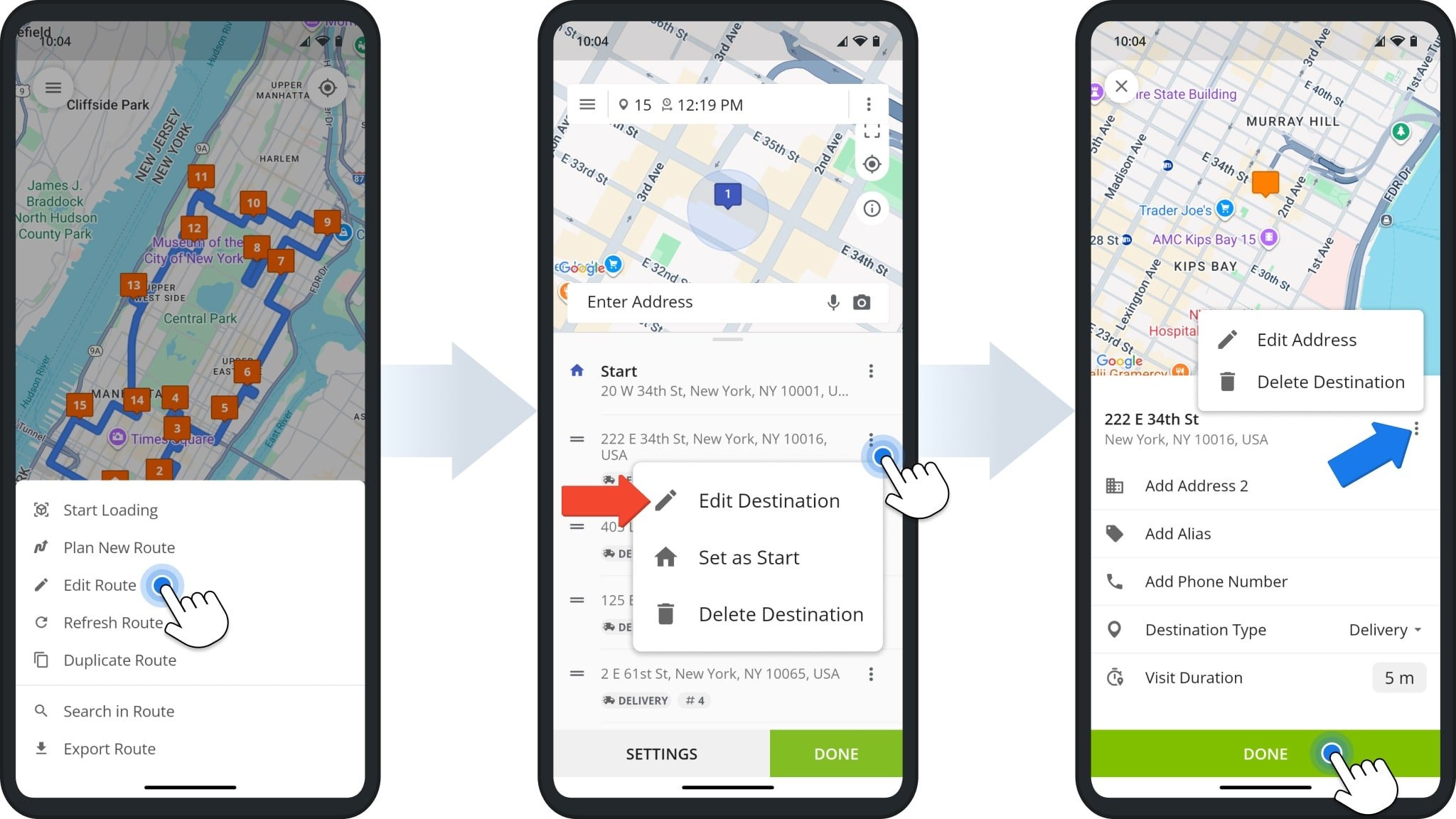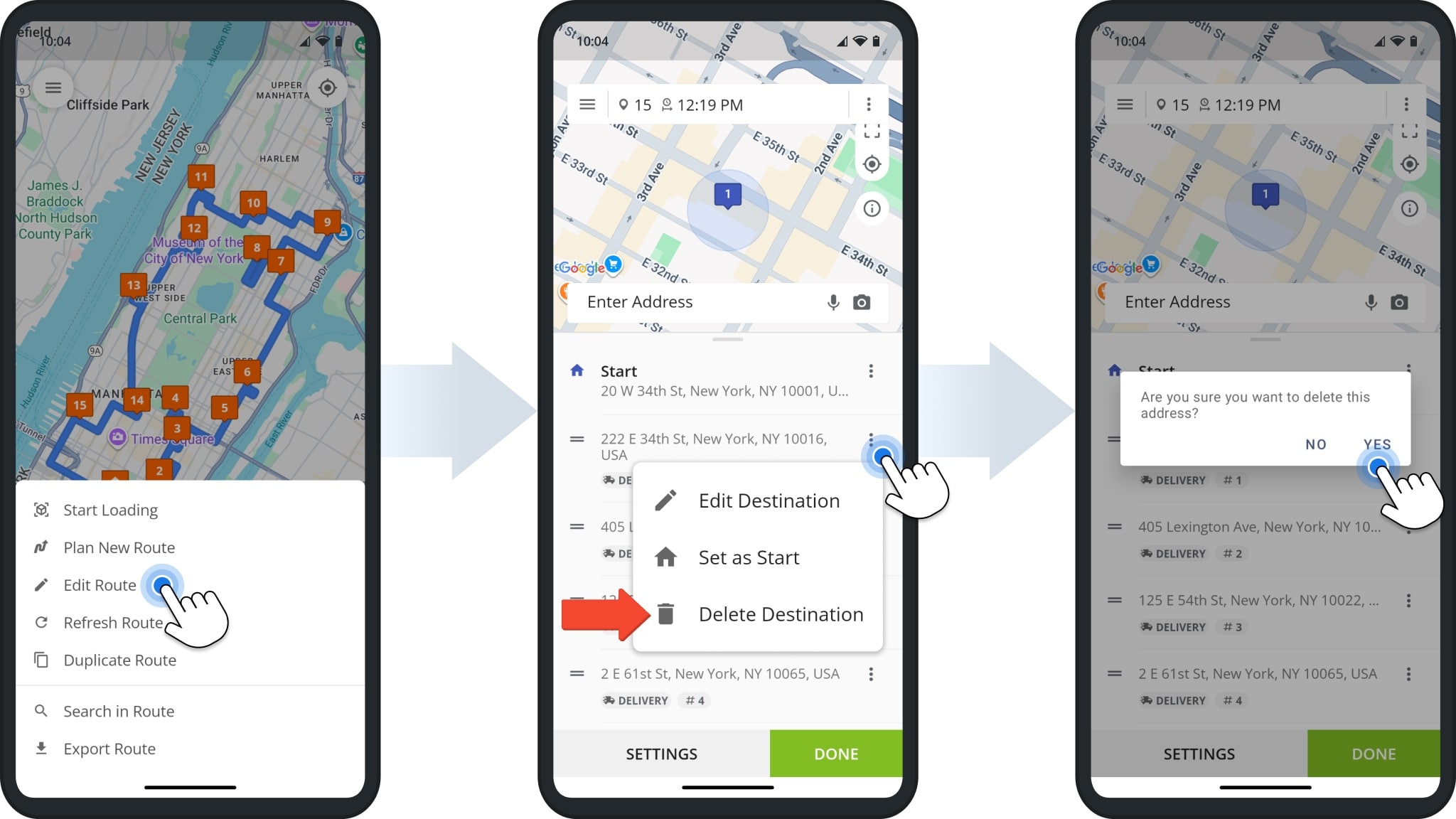Accept And Manage Dispatched Routes And Destinations
The Route4Me App provides seamless continuity throughout the entire process of planning and sequencing routes, as well as navigating and completing routes. You’ll automatically receive routes dispatched to you on the app. In this guide, you’ll learn how to manage routes. Specifically, how to access routes dispatched to you and your team, edit routes and destinations, change route settings, insert and delete addresses, reschedule routes, and more.
NOTE: Depending on your account settings and permissions, different features may be available on the Mobile Route App. Contact your direct manager if you experience issues with features described in this guide or if features you need aren’t available.
Table of Contents
Routes List – Find And Open Dispatched Routes
After sign in to the Route4Me app, tap the Menu Button in the top-left, then tap “Routes” or “View All Routes” to open the Routes List. To see routes dispatched to you, tap “My Routes“. Swipe down on the Routes List to load the most recent data.
Depending on your account settings and permissions, you may have access to more routes than those dispatched to you.
Simply tap “All Routes” to access the full Routes List. You can also tap the Search Icon to find routes by name, scheduled month, city, or other attributes. To filter the Routes List by date, click the button under the Search Field.
Manage Planned, Dispatched, Started And Completed Routes
Mobile route management is easy with the Route4Me Mobile Route Planner App. Basic route actions are available right from the Routes List. Go to “Routes“, tap the Three-dot Icon next to a route to see your available actions.
You can find a list of actions in the table below. NOTE: Different route management actions may be available on your account based on account settings and permissions. Contact your direct manager if you have any questions or encounter issues.
| Action | Description |
|---|---|
| Open Route | Open the route in the app to view destinations or start, navigate, and complete a route. |
| Duplicate Route | Create a copy of the route with “(Duplicate)” added to the route’s name. |
| Export Route | Download a CSV file with the route’s destinations and their associated data. |
| Delete Route | Remove the planned route. |
For more in-depth management options, tap a route to open it, then tap the Three-dot Icon to access different route management actions depending on the route’s current status.
You can find a full list of route management actions available to drivers in the table below. NOTE: Actions depend on your account settings and permissions. Contact your direct manager if you have any questions.
| Action | Description | Planned Routes | Started Routes | Completed Routes |
|---|---|---|---|---|
| Plan New Route | Start planning a new route by adding addresses. | |||
| Duplicate Route | Create a copy of the route with “(Duplicate)” added to the route’s name. | |||
| Search in Route | Use the Search Field to find specific customer destinations. | |||
| Export Route | Download a CSV file with the route’s destinations and their associated data. | |||
| Edit Route | Change the destination sequence and settings of a route. | |||
| Refresh Route | Sync the route to see the most recent changes. | |||
| Start Loading | For routes with delivery orders. Opens the order loading scanner. | |||
| Load More | Re-open the order loading scanner after starting a route to load more orders. | |||
| Finish Route | End the route. A separate window will open where you can assign statuses to destination that haven’t been visited. | |||
| Resume Route | Re-start a finished route. This enables you to correct errors and access route management options for Started routes. |
Edit Routes – Change Destination Sequence And Route Settings
To change the destination sequence and settings of a route, tap “Edit Route“. Then, you can drag destinations up or down to change the planned visit sequence.
Tap “Settings” to access more in-depth options since as the route’s name and schedule, optimization type, avoidance settings, and travel more. To save your changes, tap the “Done” button.
Duplicate Routes – Copy Routes From The Mobile Route Planner App For Drivers
You can easily copy routes directly from the Routes List. Go to “Routes” from the main menu, tap the Three-dot Icon next to the route you want to copy, and select “Duplicate Route” from the menu.
This option creates a copy of the route scheduled for the same time and date as the original. The new route will have “(Duplicate)” added to its name, making it easy to identify in the Routes List.
Export Routes – Download Route And Destination Data Spreadsheet
To download a CSV file with the route’s destinations and their associated data, go to “Routes” from the main menu. Then, tap the Three-dot Icon next to the route you want to download, and select “Export Route” from the menu.
You’ll see a “Route exported successfully” confirmation. The CSV file is saved to the default “Downloads” folder on your device.
Delete Routes – Remove Routes From The Route4Me Mobile Route Planner
To remove a route, go to a “Routes” from the main menu, tap the Three-dot Icon next to the route you want to delete, and select “Delete Route“. Confirm by tapping “Delete” when prompted.
NOTE: It’s not possible to restore a deleted route from the mobile app.
Manage Route Destinations With Route4Me’s Last Mile Driver App
Mobile destination management is easy with the Route4Me Mobile Route Planner App. You can access basic destination actions from the Destinations List for started routes. To do so, on the route screen, swipe up or tap the List Button in the bottom-right. Then, tap a destination to open it and tap the Three-dot Button in the bottom-right.
From this menu, you’re able to start route navigation to the destination, mark it as “Arrived” to set a status and collect proof of visit, share ETA via SMS, and view any previously-collected notes.
Add New Destinations – Insert Addresses Into Planned Routes As New Destinations
To add new destinations to a route, first open the Mobile Route Editor as described earlier in this guide. Next, tap the “Enter Address” field. Then, you can follow the same steps as usual when adding addresses to plan routes on the mobile app.
Edit Destinations – Change Destination Settings And Details
To directly edit a destination and its associated data, first open the Mobile Route Editor as described earlier in this guide. Then, tap the Three-dot Icon next to a destination you want to edit, and select “Edit Destination” from the menu.
You can add further contact details, change a destination’s type, and it’s visit duration. To change the destination’s address or delete it, tap the Three-dot Icon next to the address. Tap “Done” when you’ve finished making changes.
Delete Destinations – Remove Stops From Routes On Mobile Route Planner
To remove a destination, first open the Mobile Route Editor as described earlier in this guide. Then, tap the Three-dot Icon next to a destination you want to delete and select “Delete Destination” from the menu. Confirm by tapping “Yes” when prompted.
NOTE: It’s not possible to restore a deleted destination from the mobile app.
Visit Route4Me's Marketplace to Check out Associated Modules:
- Operations
Custom Data Add-On
- Operations
Advanced Team Management Add-On