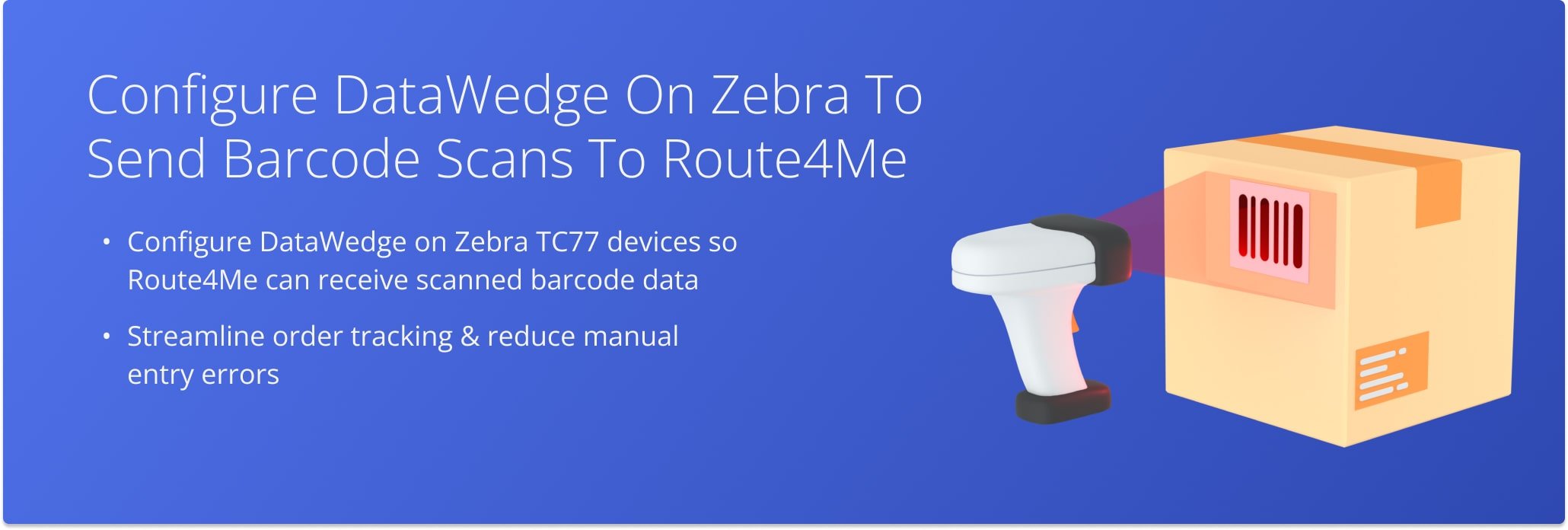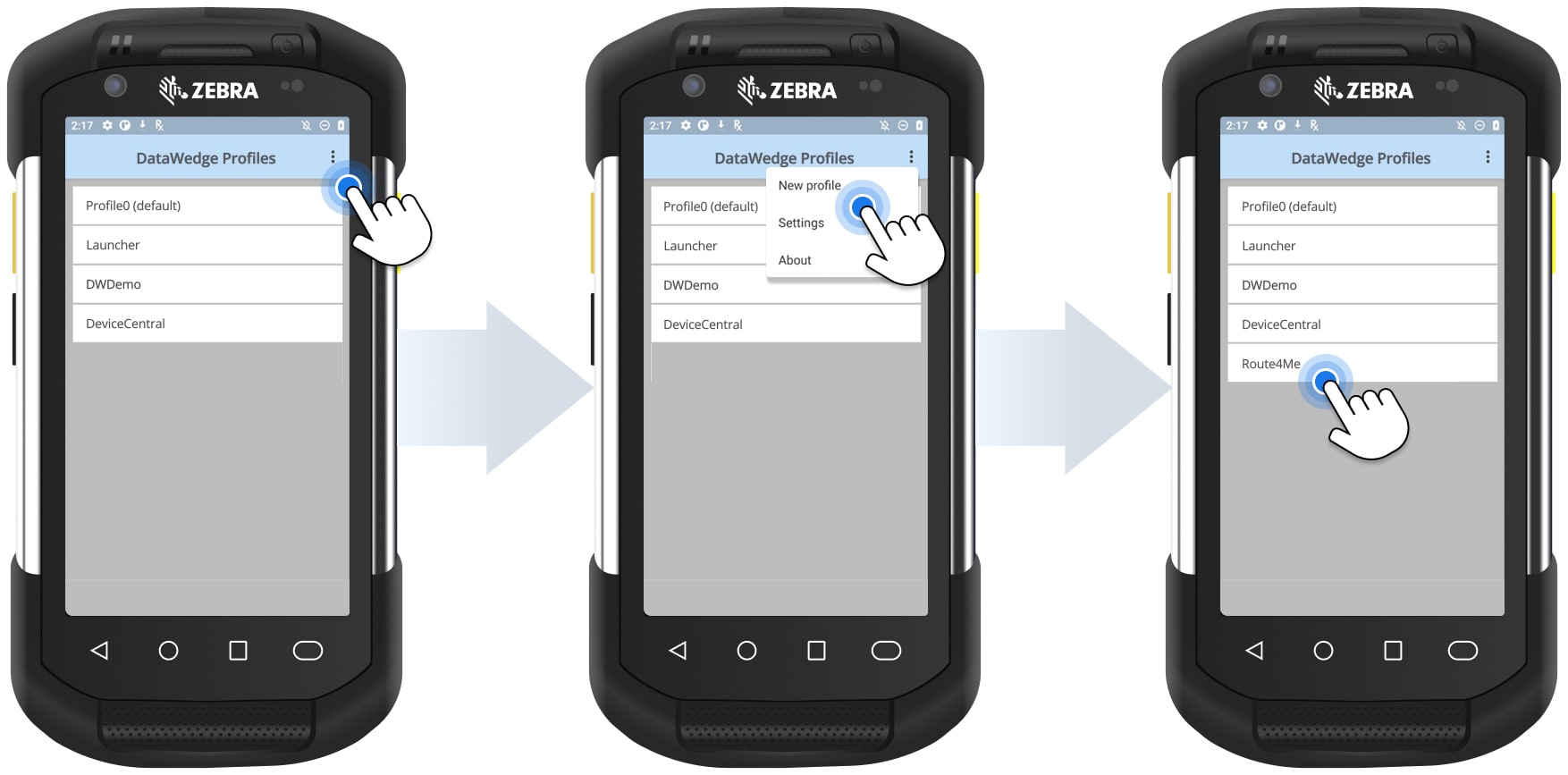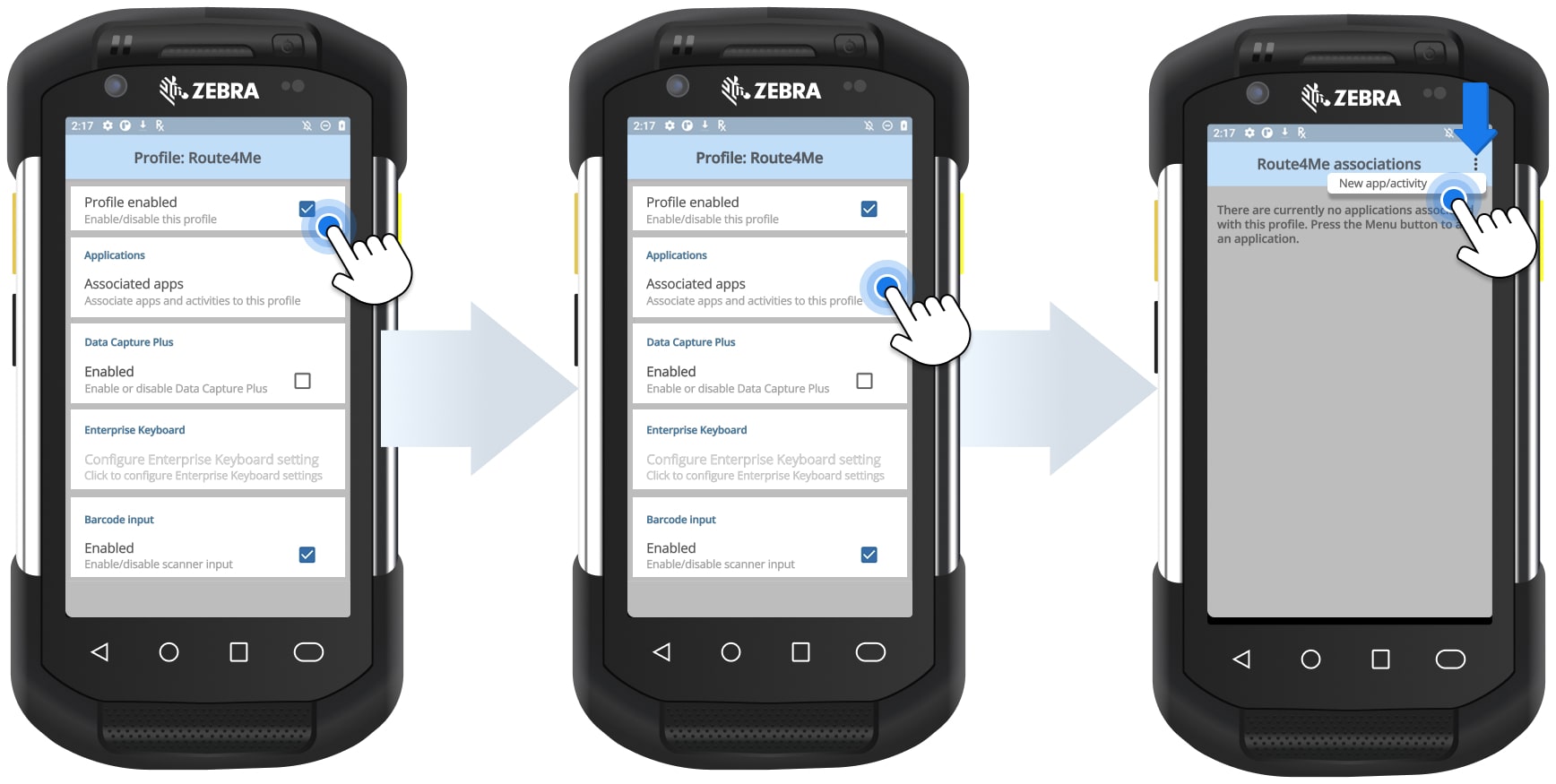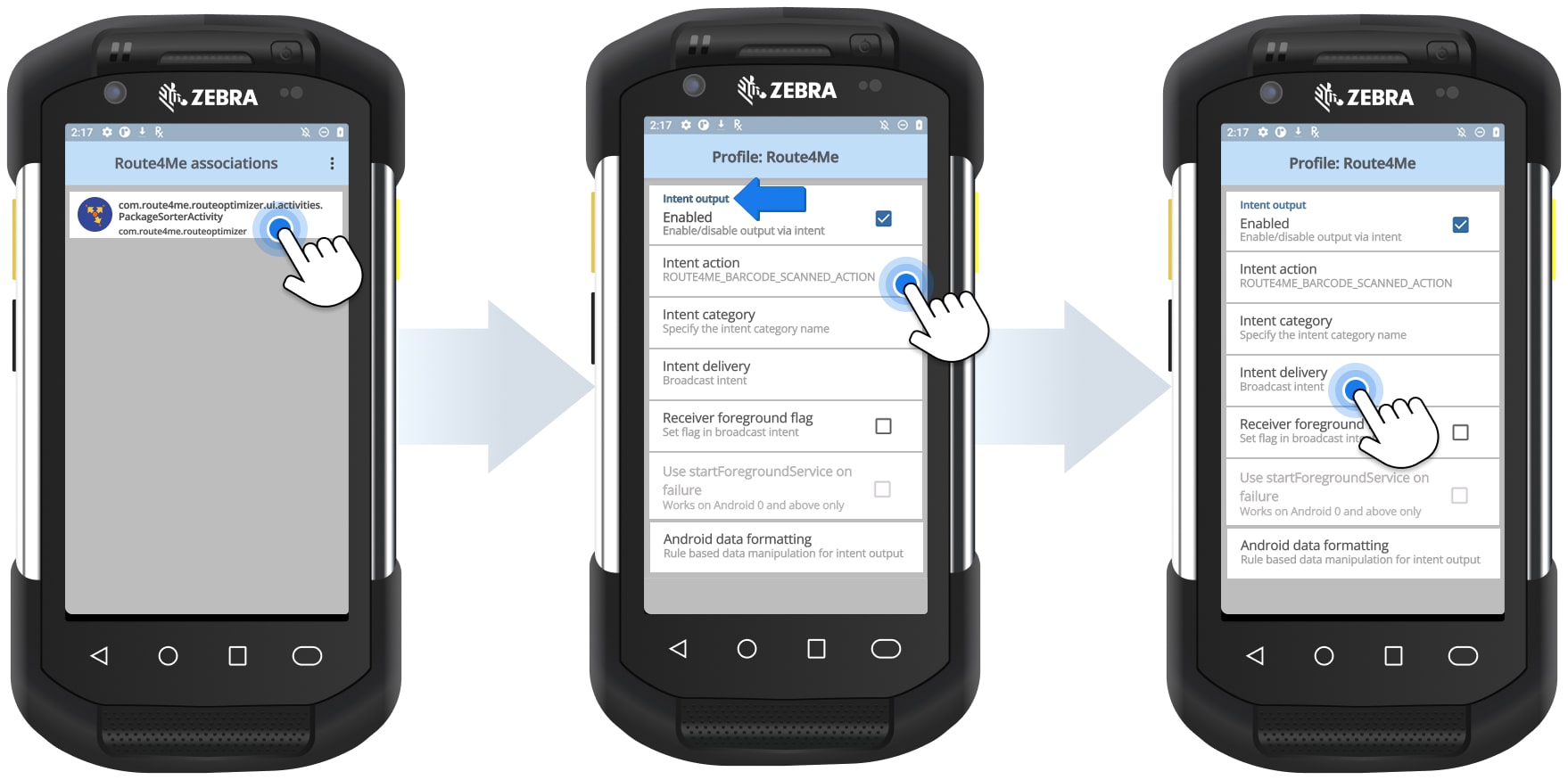Configure DataWedge On Zebra To Send Barcode Scans to Route4Me
This guide explains how to configure DataWedge on Zebra TC77 devices so that the Route4Me mobile app can receive barcode scan data correctly. By adjusting a few profile settings in DataWedge, you can ensure the device’s built-in scanner communicates smoothly with Route4Me’s iOS or Android route planner app. Once configured, drivers can scan barcodes directly into Route4Me, streamlining order tracking and reducing manual entry errors.
Open the DataWedge app on the Zebra TC77 to begin configuring the scanner profile.
Once opened, tap the Three-dot button in the upper-right corner and select “New profile“. Name it Route4Me so it’s easy to identify. Once created, tap the profile to view the full list of configuration options.
Make sure “Profile enabled” is checked to confirm that the profile is active before continuing. Once confirmed, tap “Associated apps“, then the Three-dots in the upper right corner and select “New app/activity“.
Scroll through the available app entries and select Route4Me to link the scanner profile to the mobile app. Then, return to the profile list and open the “Intent Output” section.
In “Intent action“, select “ROUTE4ME_BARCODE_SCANNED_ACTION“. In the “Intent delivery” field below it, choose “Broadcast intent“. This will enable the TC77 to deliver scanned barcode data to the Route4Me app via its built-in laser scanner.
Visit Route4Me's Marketplace to Check out Various Modules and Add-Ons:
- Operations
Custom Data Add-On
- Operations
Advanced Team Management Add-On