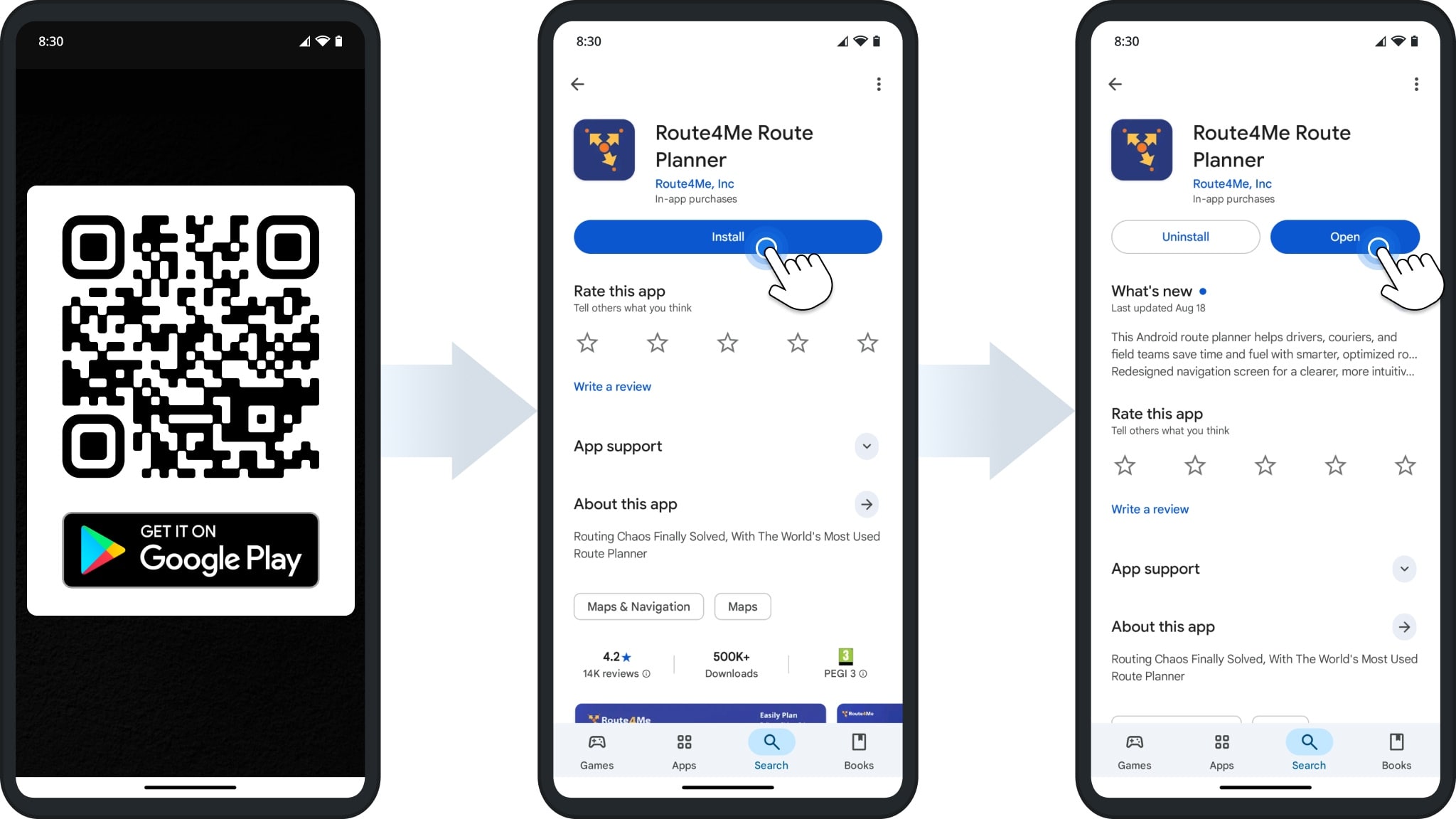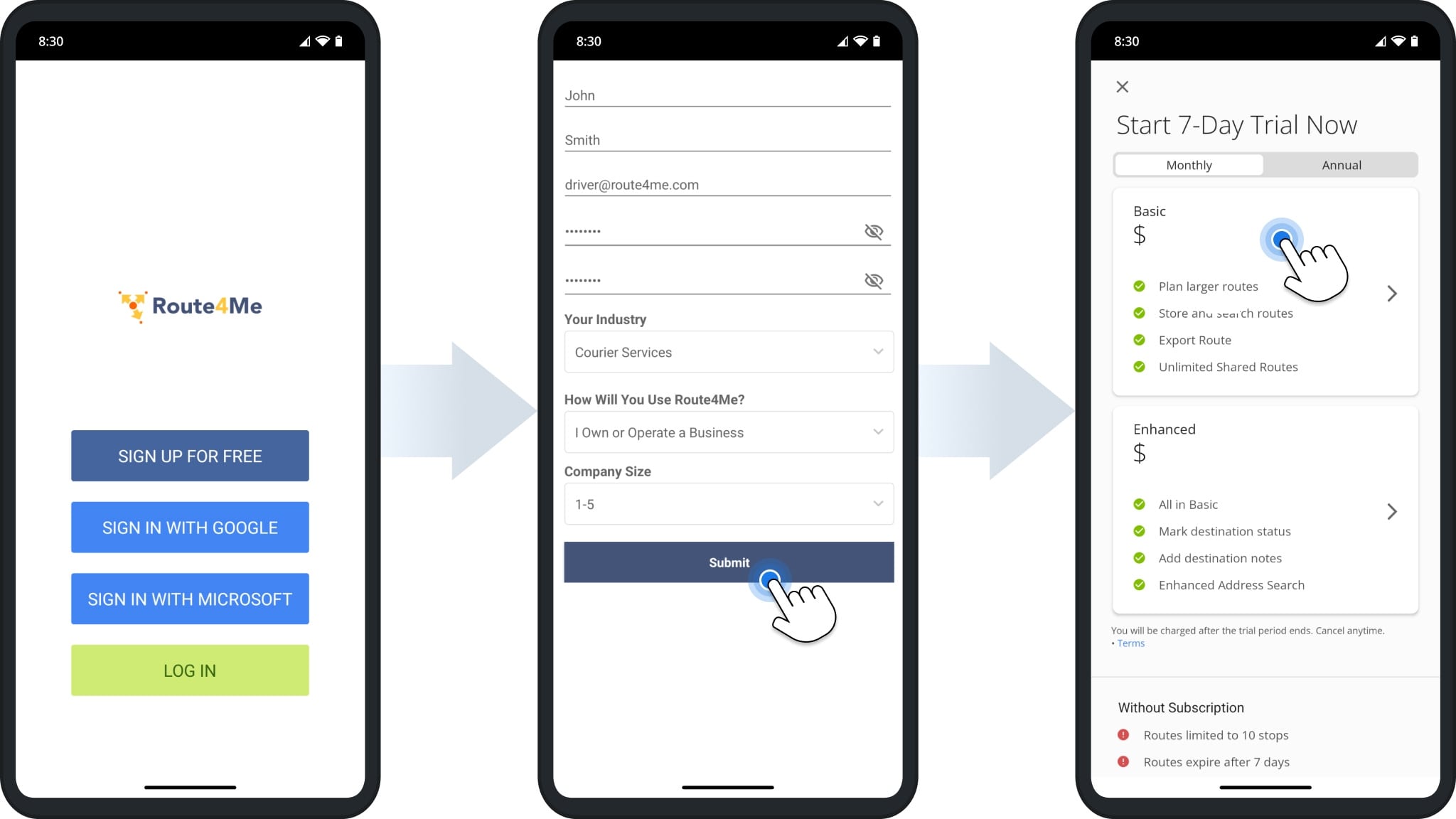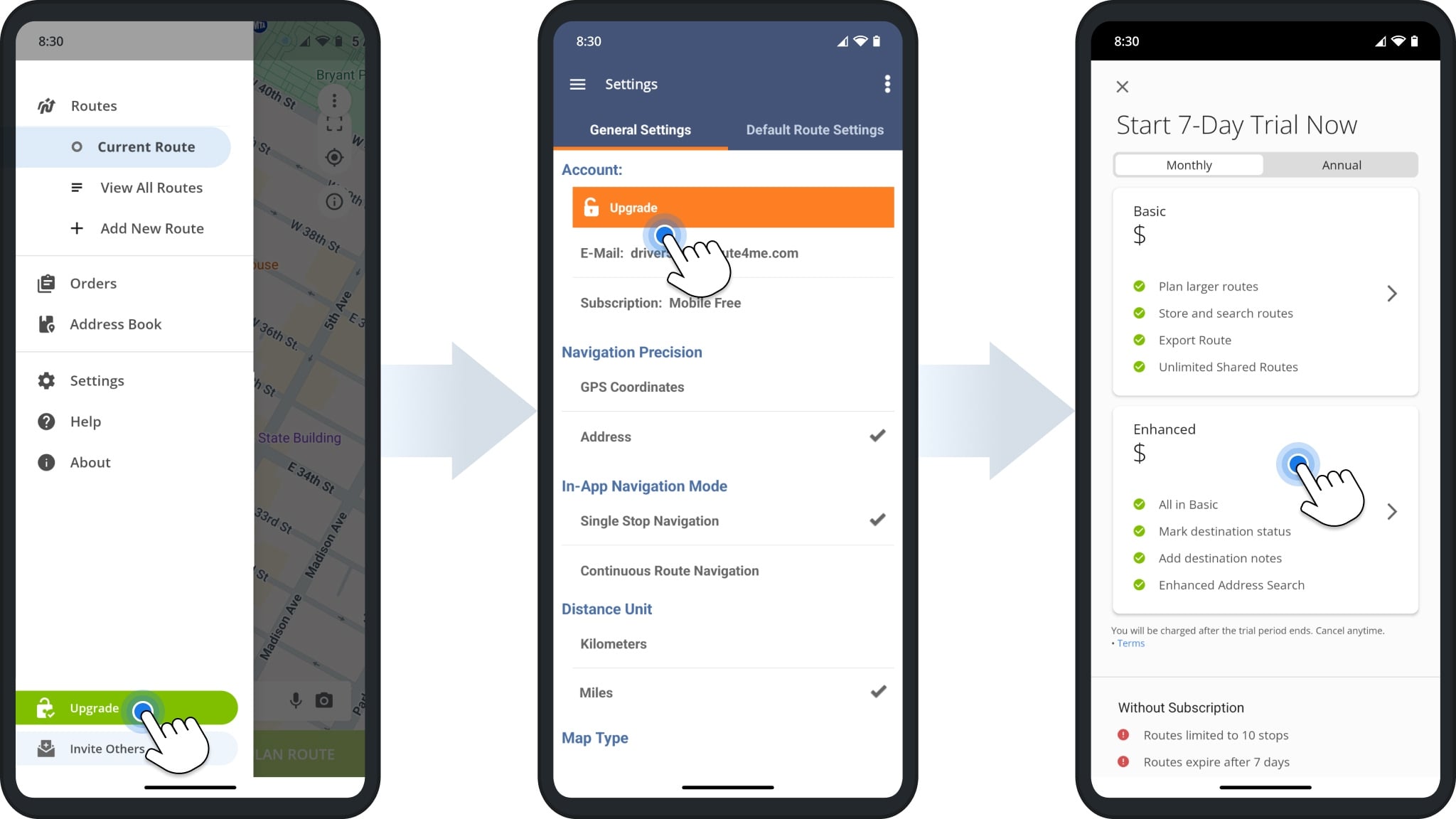Android Route Planner App – Installation, Sign Up, Free Trial
Learn how to download and install the Route4Me Android Route Planner App and how to create an account to start your seven-day free trial. This guide explains the basic setup and trial activation process on Android so you can started quickly and smoothly.
NOTE: See our dedicated article on the the differences between Route4Me’s Mobile and Marketplace Subscriptions.
Table of Contents
Download And Install The Android Route Planner App
You can download and install the official Route4Me Android Route Planner app from the Google Play Store. Scan the QR code below or click the following button to open the app page directly:
Install Route4Me’s Android Route Planner App
Free Subscription Sign-Up And Route Planner App Trial
After installing the app, you can create an account and start your seven-day free trial.
From the app, tap “Sign Up For Free“, use Google or Microsoft Single Sign-On (SSO), or sign in with an existing account. Then, select a subscription plan (Monthly or Annual). Your trial period starts automatically after choosing a plan.
Your Route4Me account and mobile subscription are managed separately. You can use the app without an account, but some features, such as the Address Book and spreadsheet upload, will not be available.
Upgrade Your Android Route Planner App Mobile Subscription
You can upgrade at any time from a free trial to a paid subscription for unlimited stop route planning. To do this, tap the “Upgrade” button in the app menu or “Upgrade” in general settings, then select a plan.
Visit Route4Me's Marketplace to Check out Associated Modules:
- Operations
Custom Data Add-On
- Operations
Advanced Team Management Add-On
Last Updated: