Address Book Map And Routing – Android Route Planner App
Route4Me’s Android Route Planner app provides seamless continuity throughout the entire multi-stop route planning, optimization, navigation, and completion process. Furthermore, Route4Me’s Android Route Optimization app features the Route4Me Synchronized Address Book. In this guide, you can learn how to add and manage addresses and insert addresses into routes using Route4Me’s Android Route Planner app’s Address Book.
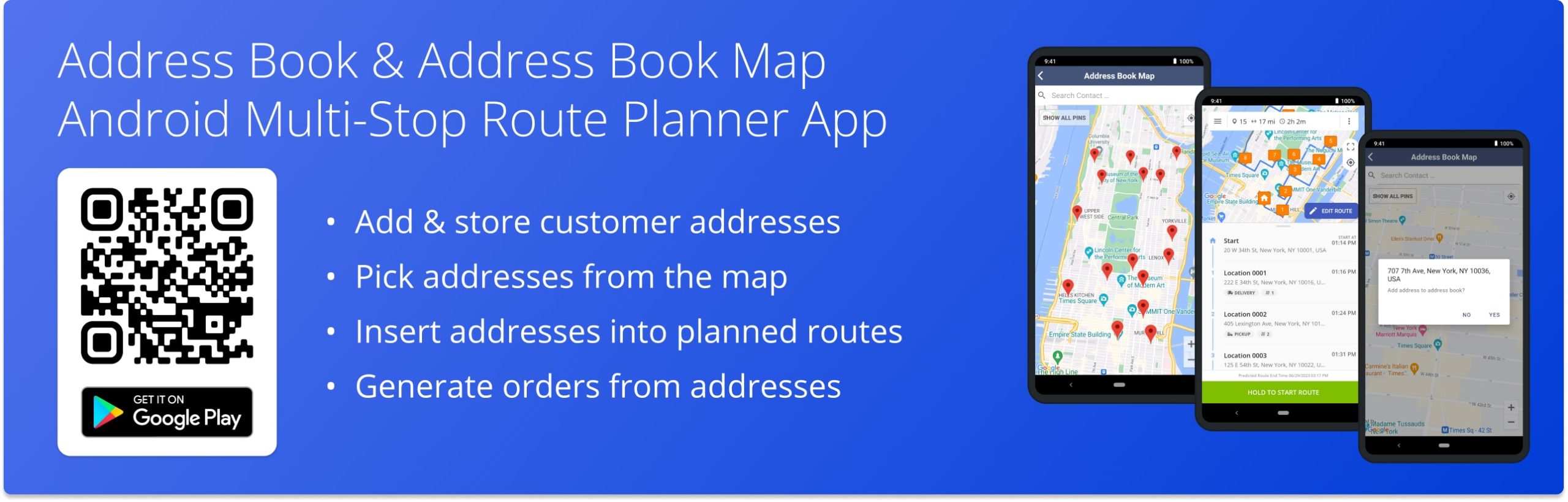
NOTE: Depending on your account settings, you can have a different set of features available on your Route4Me Android Route Planner app. To enable specific features for your account, please contact the Route4Me Support Team. Additionally, you can learn more about the difference between Route4Me’s Mobile and Marketplace subscriptions and the features they support.
Table of Contents
Address Book List on Route4Me’s Android Route Planner App
Route4Me’s Synced Address Book is included in Route4Me’s Mobile Subscriptions. Additionally, Route4Me’s Marketplace Subscriptions allow you to seamlessly synchronize your Address Book between the Web Platform and Mobile Android Route Planner app. Furthermore, Route4Me provides real-time Address Book synchronization. Specifically, you can add and edit addresses on the Android Route Planner app and instantly synchronize all updates with Route4Me’s Web Platform and vice versa. Additionally, learn more about Route4Me’s Web Platform Synced Address Book.
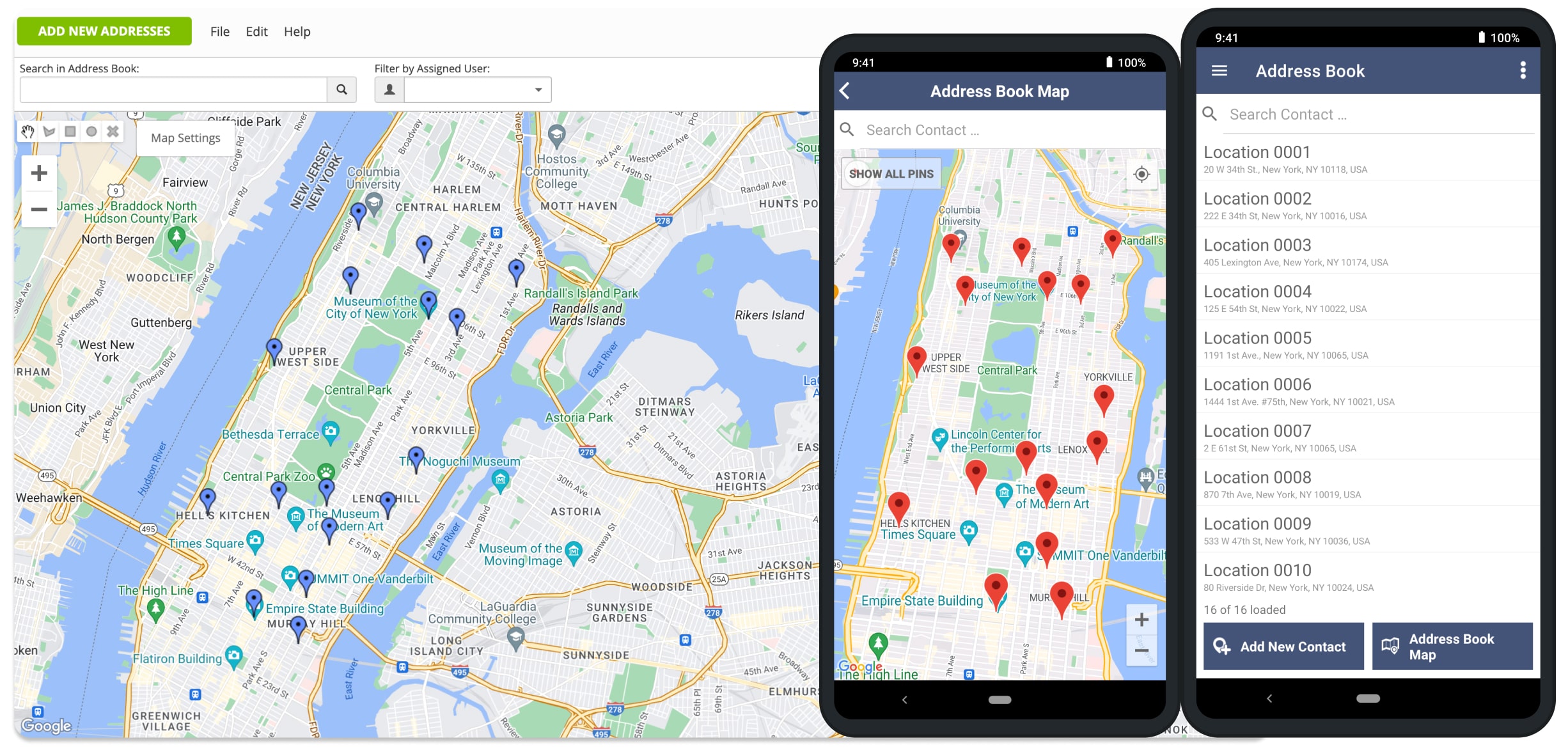
To open your Route4Me Address Book, go to “Address Book” in the app’s navigation menu. To manage a specific address, tap on the address and then select the preferred option. In detail, you can open the details of the address, edit the address, insert the address into the current route, generate an order, or delete the address.
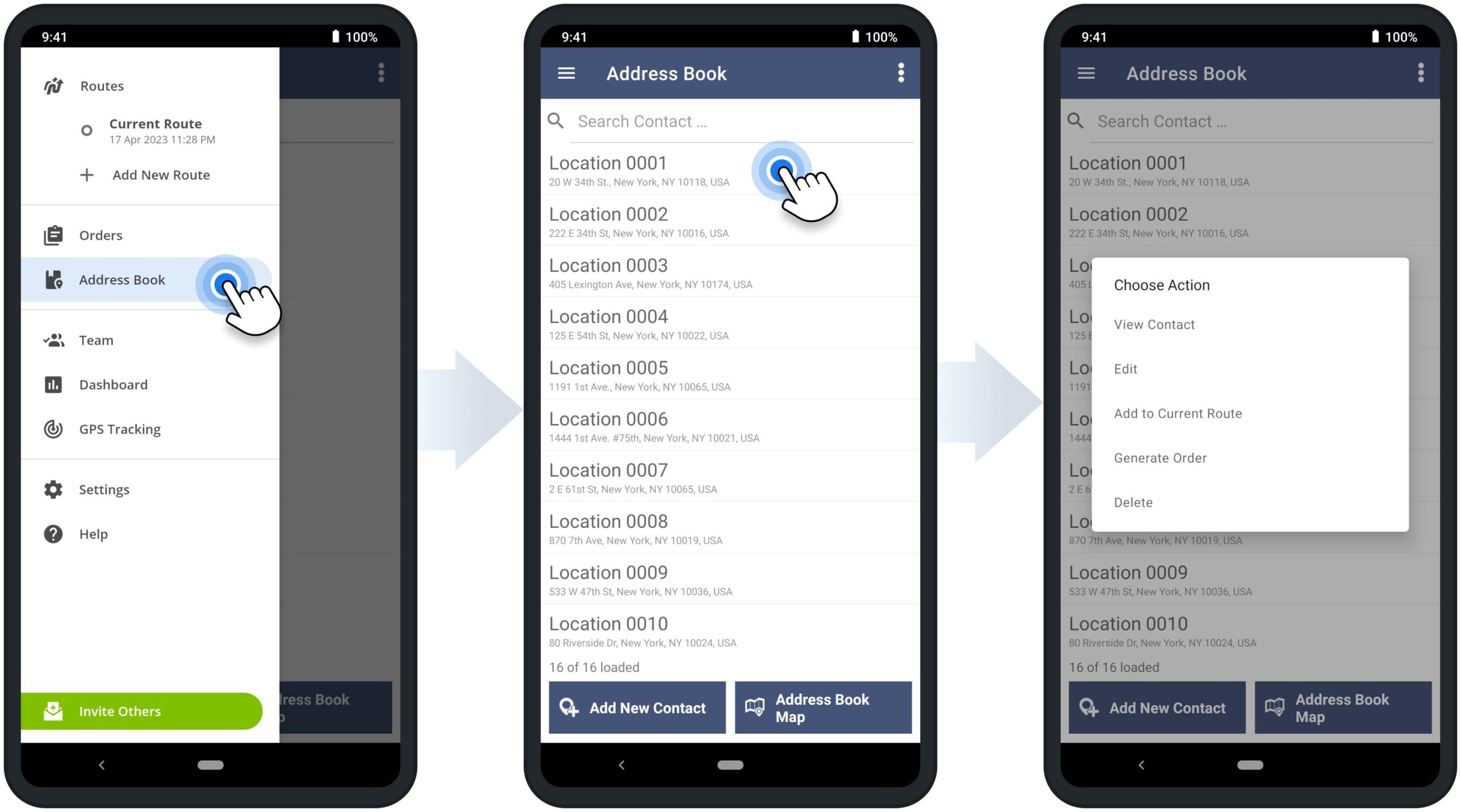
To add a new address, tap the “Add New Contact” button. Next, enter a full or partial address and then select the preferred autocompleted and geocoded suggested address. After that, you can add additional address details, such as address alias, phone number, associated contact details, etc. To save the address, tap the checkmark icon in the top right corner.
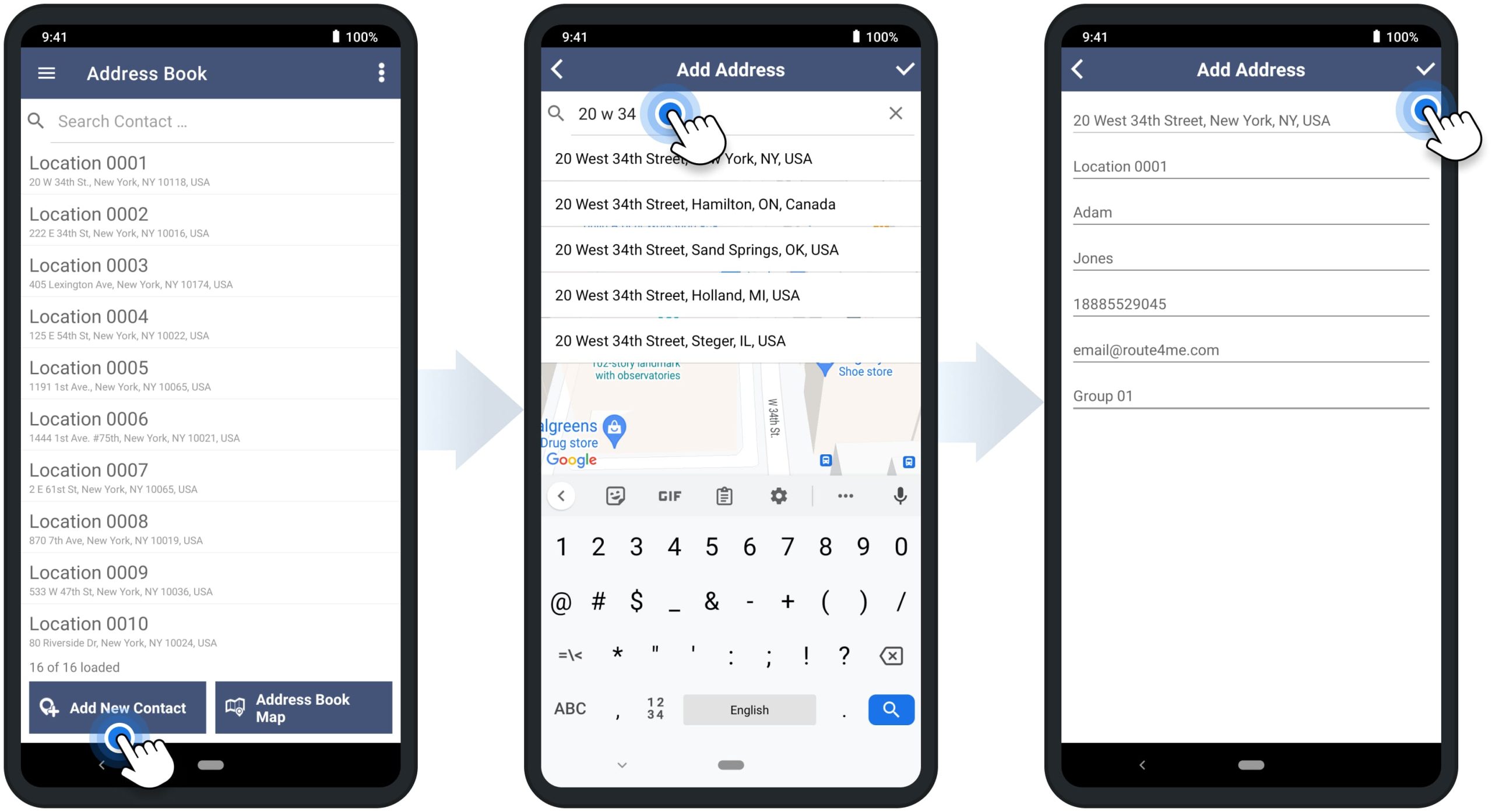
Address Book Map on Route4Me’s Android Route Planner App
To open the Address Book Map, tap the “Address Book Map” button. Accordingly, the Address Book Map shows all your addresses on the map. You can zoom in and out on the map on different locations and addresses. Additionally, you can tap on any pin on the map to see its full address.
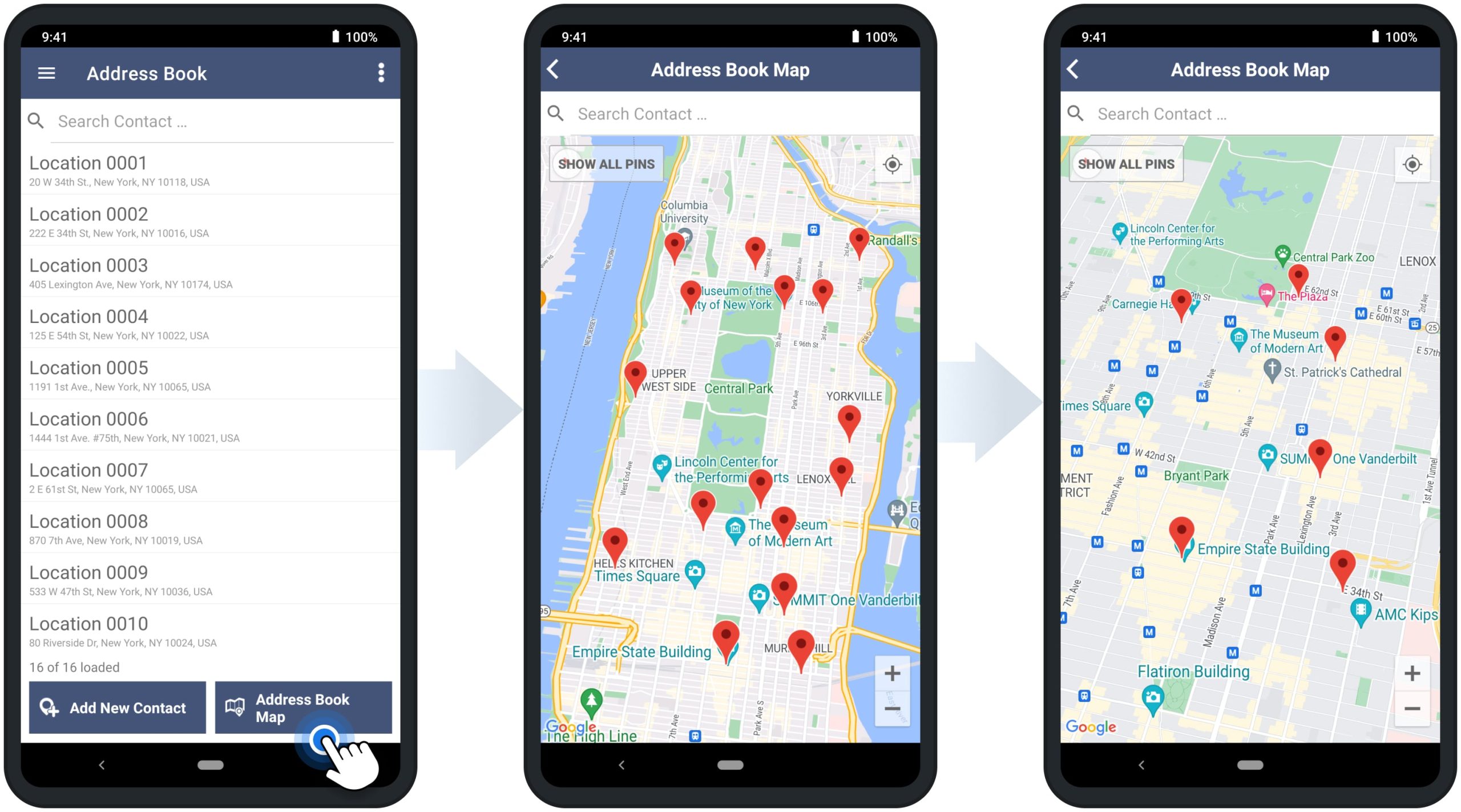
Additionally, you can pick addresses right from the map and add them to your Route4Me Address Book. To do so, tap and hold on the preferred location on the map, and the app will automatically suggest the nearest valid address on the map. Next, you can add additional address details, such as address alias, phone number, associated contact details, etc. To save the address, tap the checkmark icon in the top right corner.
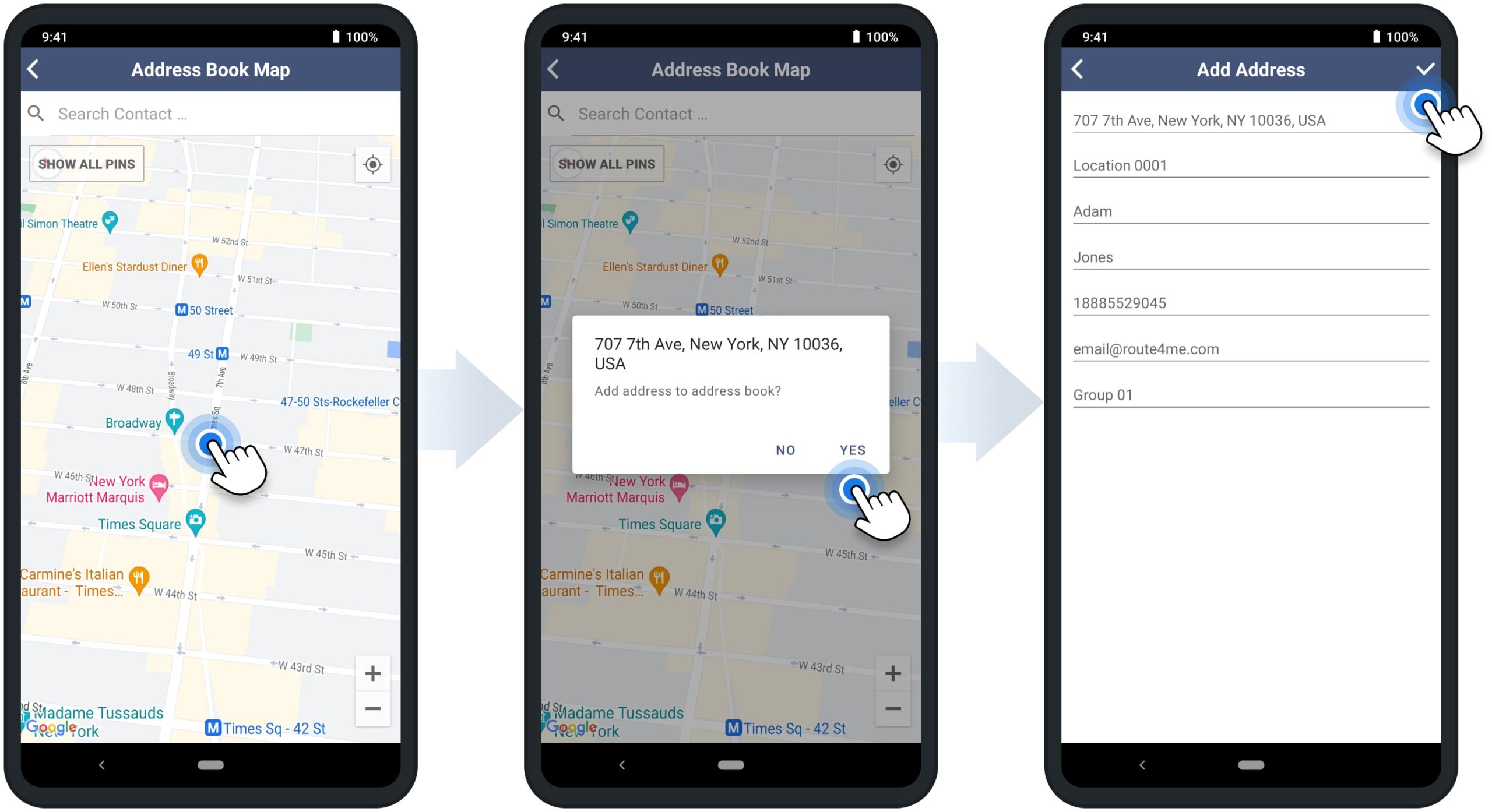
Insert Addresses into Routes on Android Route Optimization App
Furthermore, you can easily insert addresses from the Address Book into already planned routes. First, open the preferred route to make it the Current Route in your app. Next, tap on the address you want to insert into the route and then select “Add to Current Route” from the menu. After that, the app will automatically insert the selected address as the first stop on the current route. Accordingly, you can then insert more addresses into the Current Route and re-optimize the route.
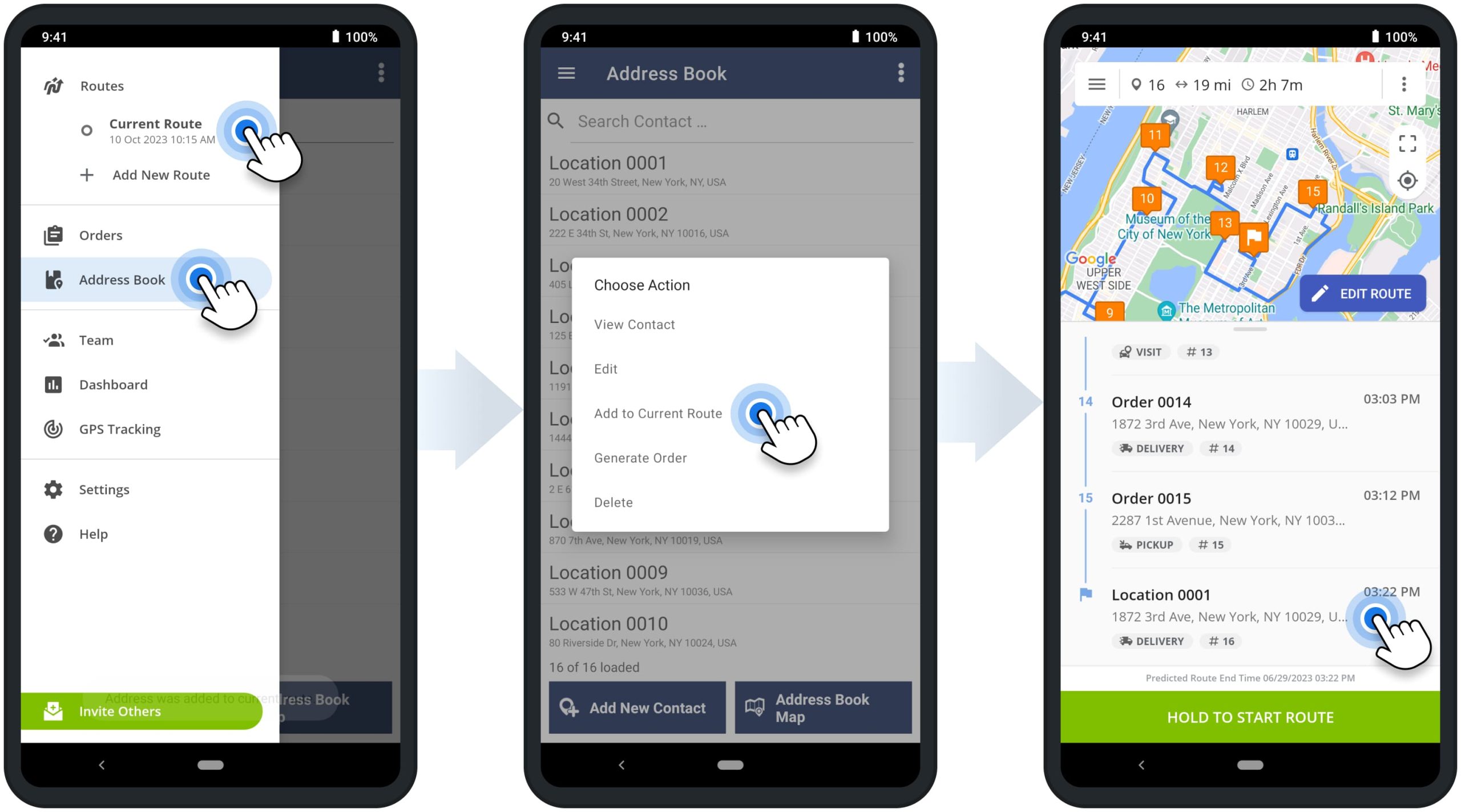
Generate Orders in Address Book on Android Route Planning App
Moreover, you can generate orders using Address Book addresses and then use orders for planning routes. To generate an order from an address, tap on the address and then select “Generate Order” from the menu. Next, schedule the order for the preferred date. After that, the new order will automatically appear in the app’s Orders List. Additionally, learn more about Orders Management on Route4Me’s Android Route Planner app.
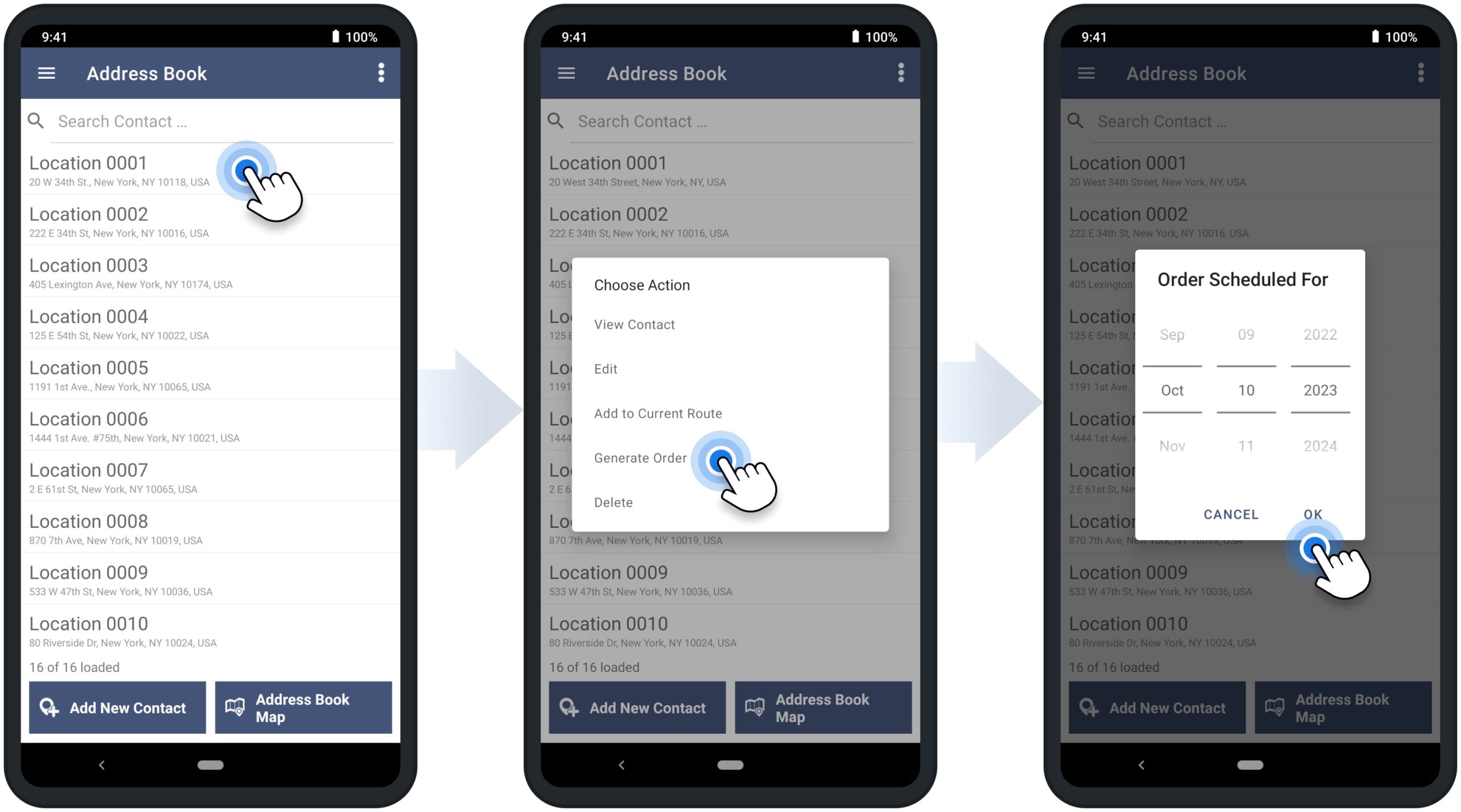
Visit Route4Me's Marketplace to Check out Associated Modules:
- Operations
Custom Data Add-On
- Operations
Advanced Team Management Add-On