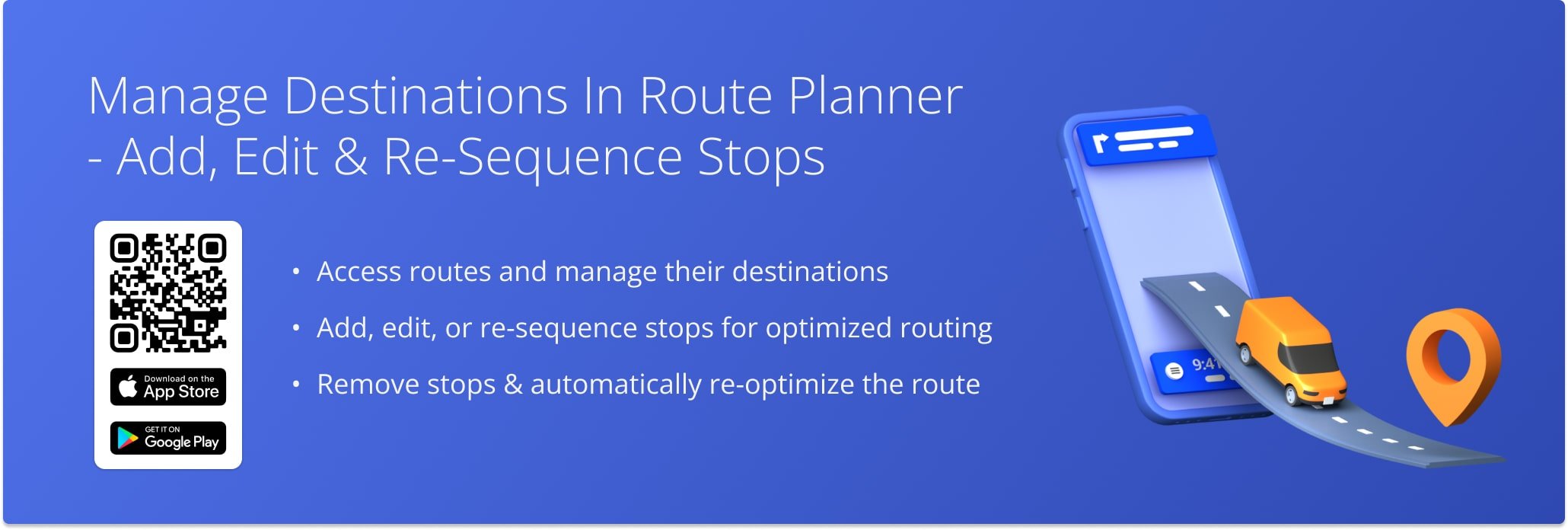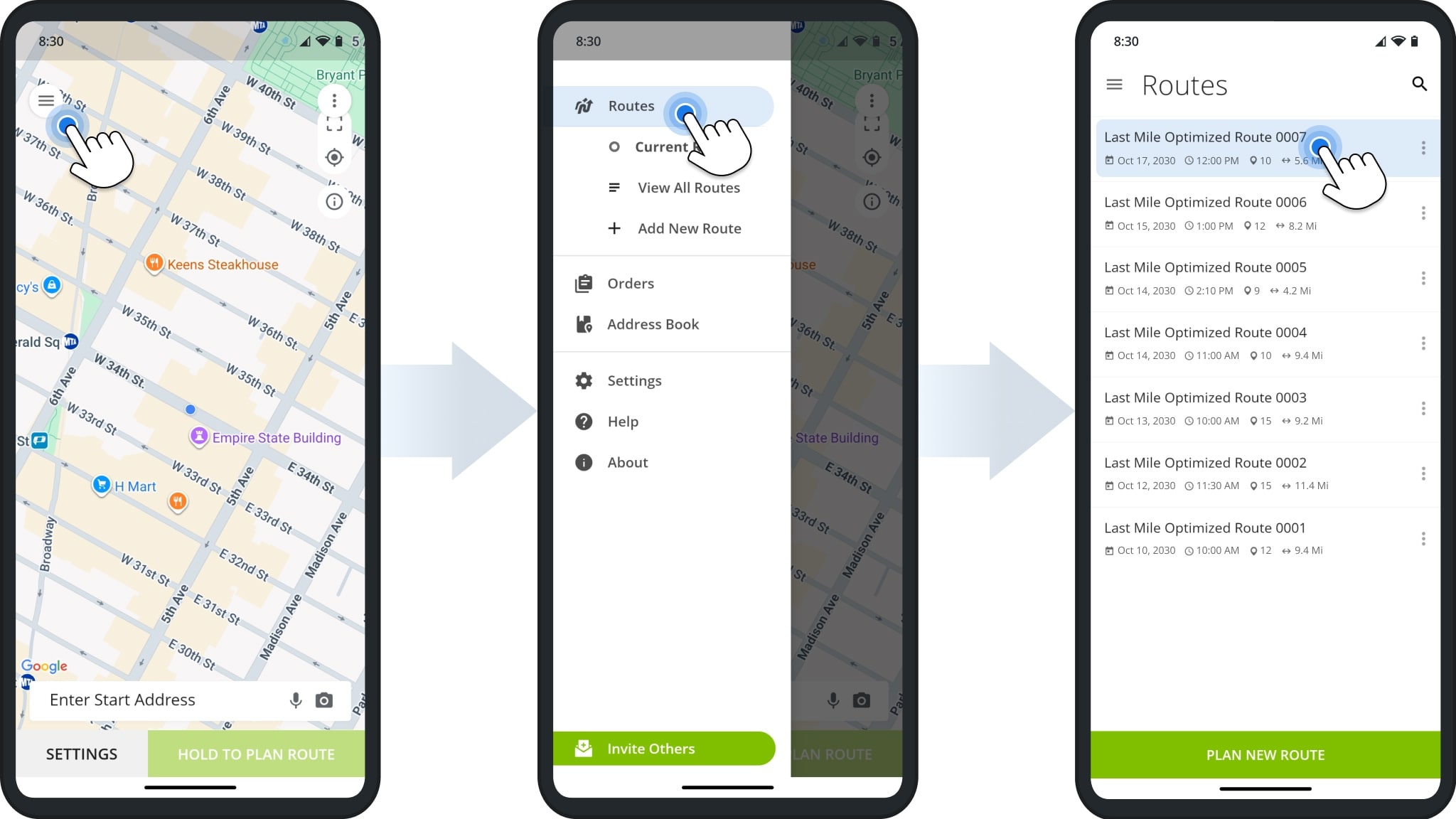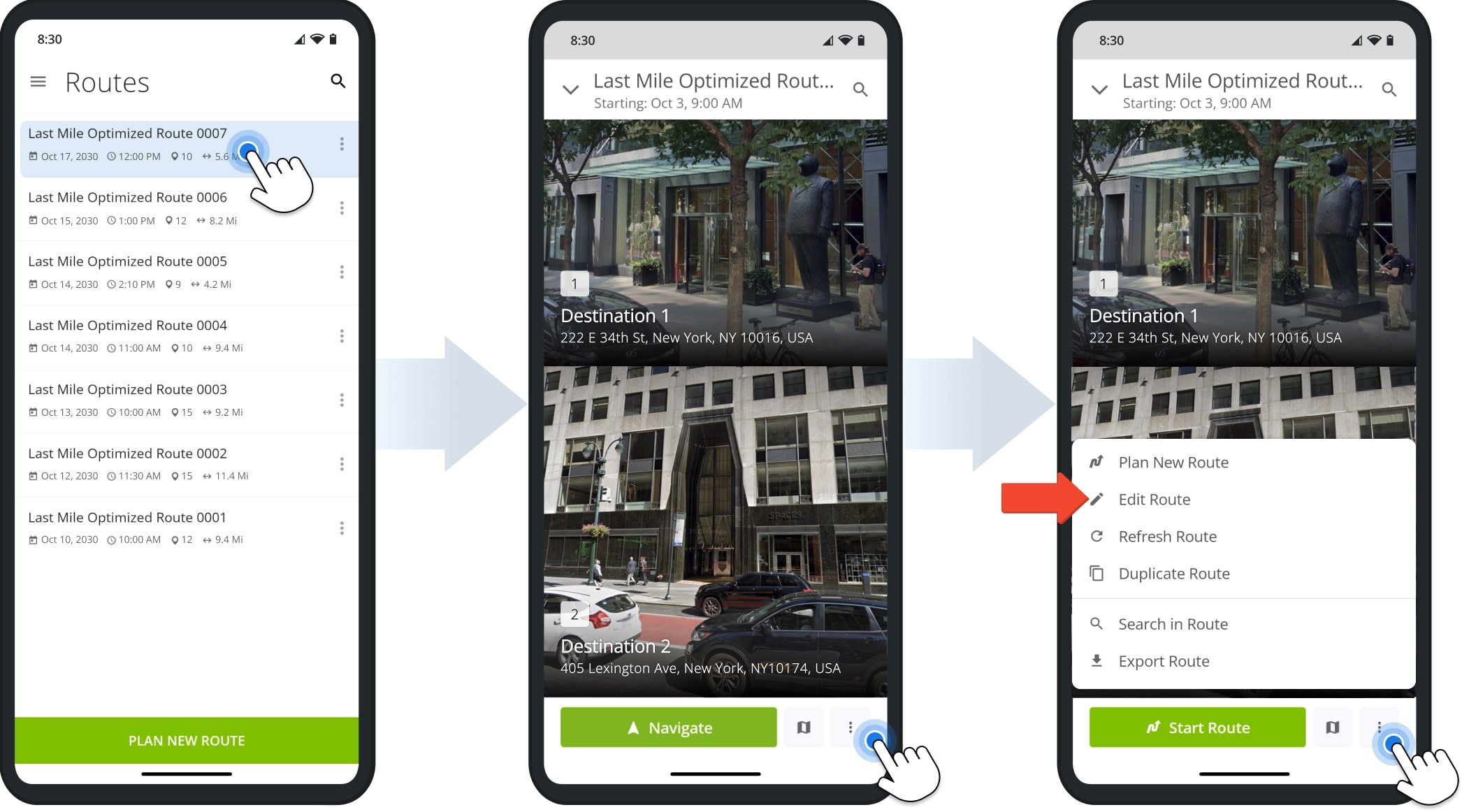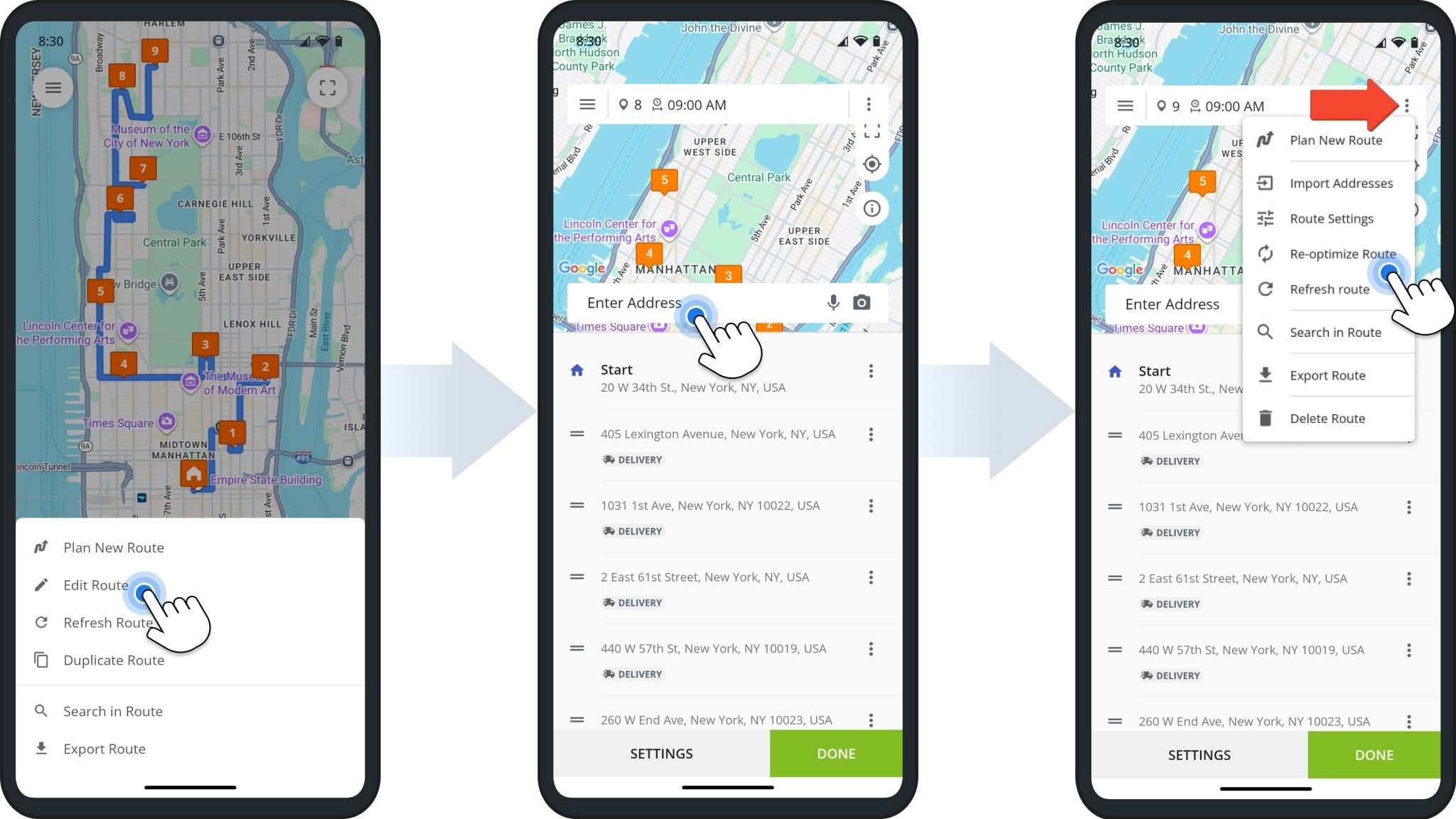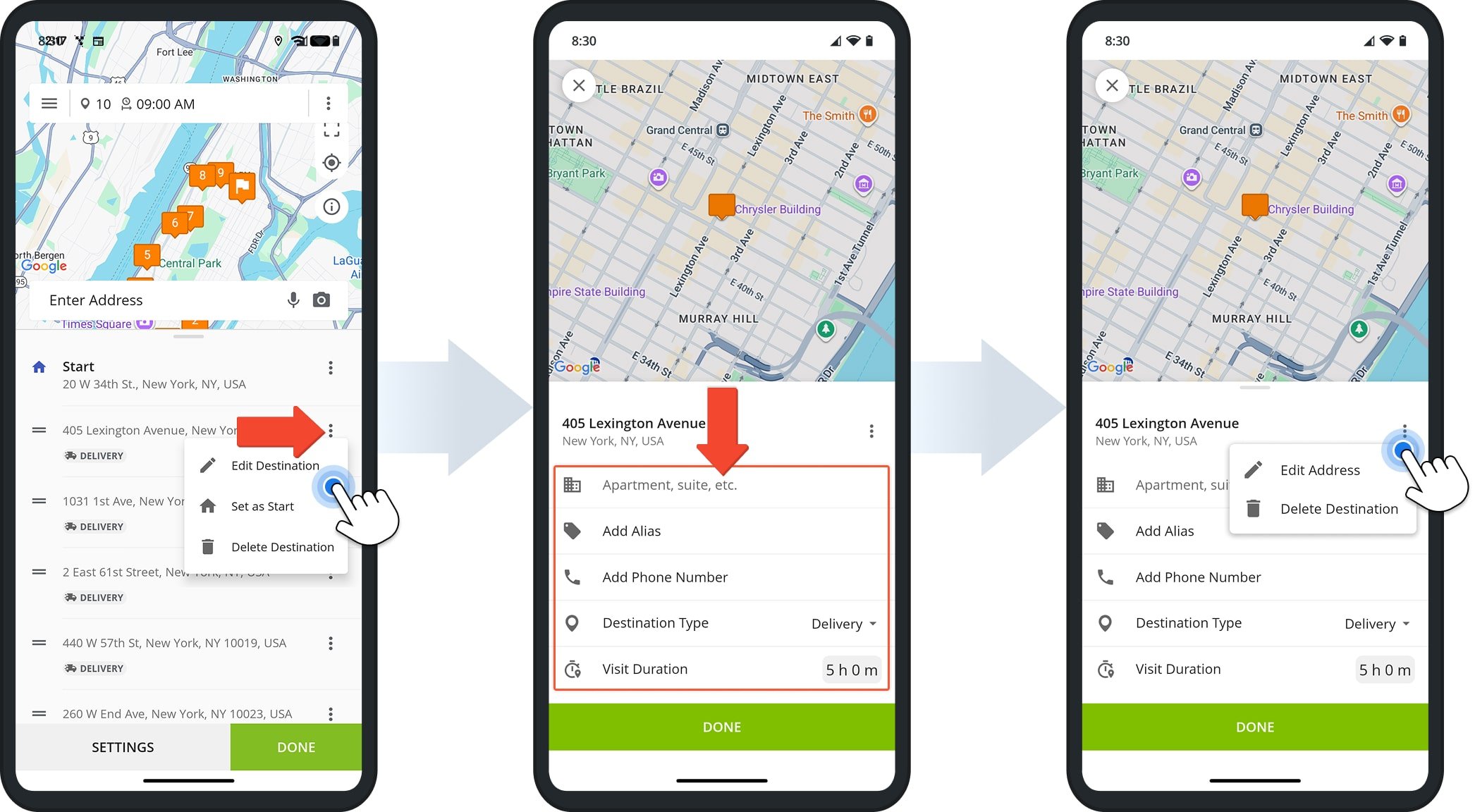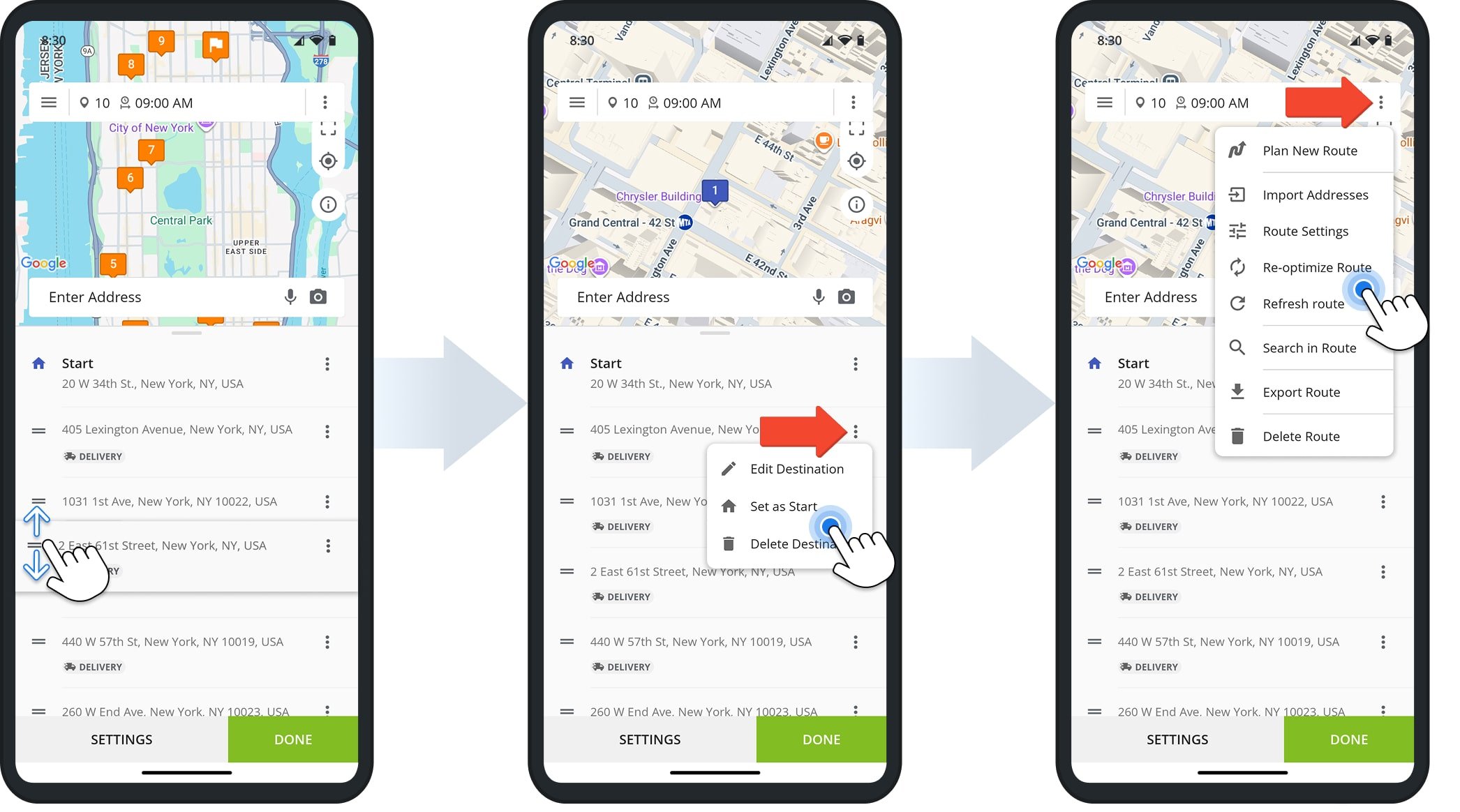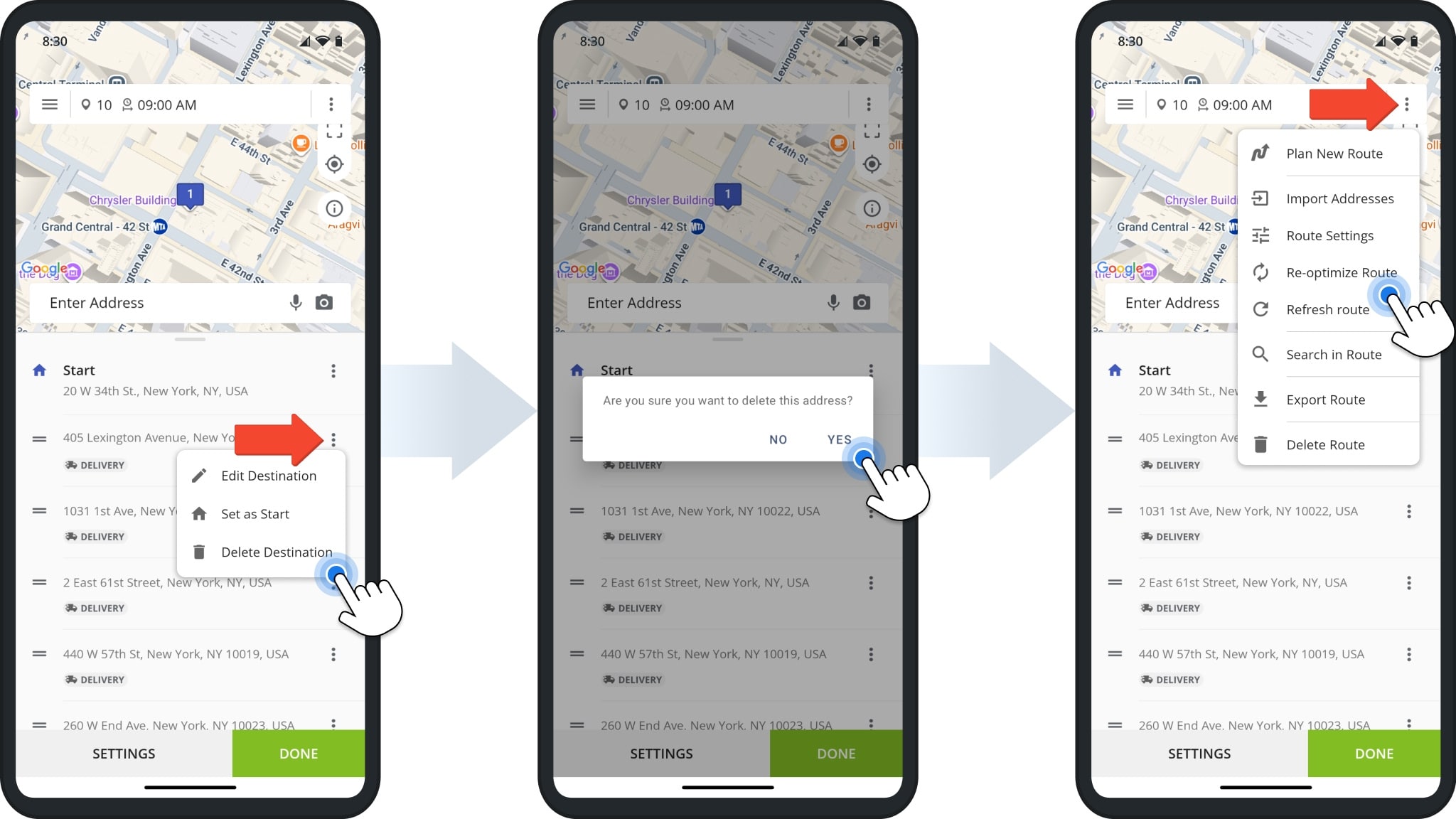Manage Destinations In Mobile Route Planner – Add, Edit, And Re-Sequence Stops
Explore how to manage destinations within your routes in the Route4Me Route Planner App for iOS and Android. Learn how to add new stops, edit destination details, change the sequence of visits, and remove stops when needed. Handle destination changes confidently so your routes stay accurate as your schedule evolves.
NOTE: If you experience issues with features described in this guide, or if features you need are not available, please contact Route4Me’s Customer Support Team.
Table of Contents
Routes List – Access Routes To Manage Destinations
After signing in to Route4Me’s mobile route planner app, tap the Menu Button in the top-left corner. Then, tap “Routes” to open your Routes List. Here, you’ll find all of your planned, dispatched, and active routes.
Tap any route to open it and access its Destinations List, where you can add new stops, edit destination details, change stop order, or remove destinations as needed.
Manage Route Destinations – Add, Edit, And Manage Destinations
You can manage destinations directly from a route’s Destinations List. To access the Destination List, first open the route from your Routes List, then tap the Three-dot Button at the bottom of the screen.
This will open a menu with an “Edit Route” button. You will need to tap this button to add, edit, manage, or delete destinations.
Add New Destinations – Insert Addresses Into Planned Routes
To add new stops to an already-planned route, tap “Edit Route” from the menu. Then, tap the “Enter Address” field to add the destination.
Once added, tap the Three-dot Icon at the top of the screen and select “Re-optimize Route“. This will ensure the new stop is placed in the best route sequence position.
Edit Destinations – Change Destination Settings And Details
To edit destination details, tap “Edit Route” from the menu. Then, tap the Three-dot Icon next to the destination and select “Edit Destination“.
From the Destination Overview page, you can update the address, Alias, phone number, destination type, and visit duration. You can also tap the Three-dot Icon next to the address to edit or delete it.
Re-Sequence Destinations – Adjust Route Stop Order Or Start Address
To re-sequence a stop, tap “Edit Route” from the menu. Then, tap on the stop you want to re-sequence and drag it into place. To make a stop the route’s new starting address, tap the Three-dot icon next to it and select “Set As Start“.
After making any route sequence changes, tap the Three-dot Icon at the top of the screen and select “Re-optimize Route“. This will ensure the updated sequence produces the most efficient route.
Delete Destinations – Remove Stops From Routes
To delete a destination, tap “Edit Route” from the menu. Then, tap the Three-dot Icon next to the destination and select “Delete Destination“. When prompted, confirm by tapping “Yes“.
After deleting the destination, tap the Three-dot Icon at the top of the screen and select “Re-optimize Route“. This will ensure the the remaining destinations are reordered for the most efficient route.
Visit Route4Me's Marketplace to Check out Associated Modules:
- Operations
Custom Data Add-On
- Operations
Advanced Team Management Add-On