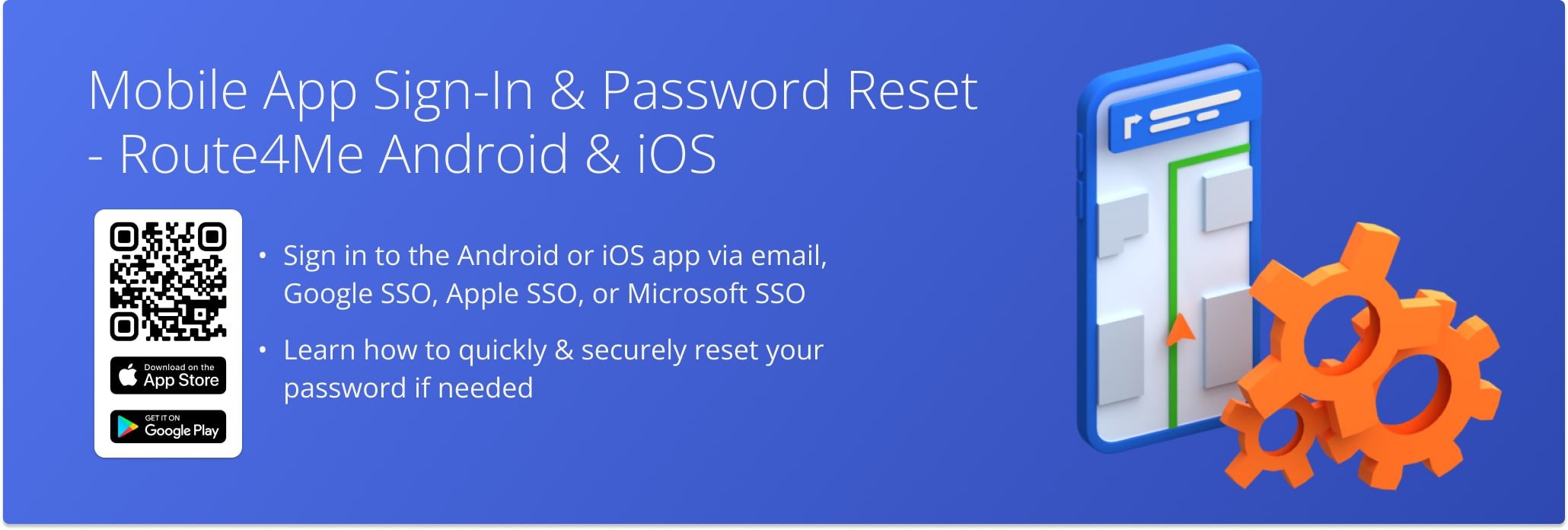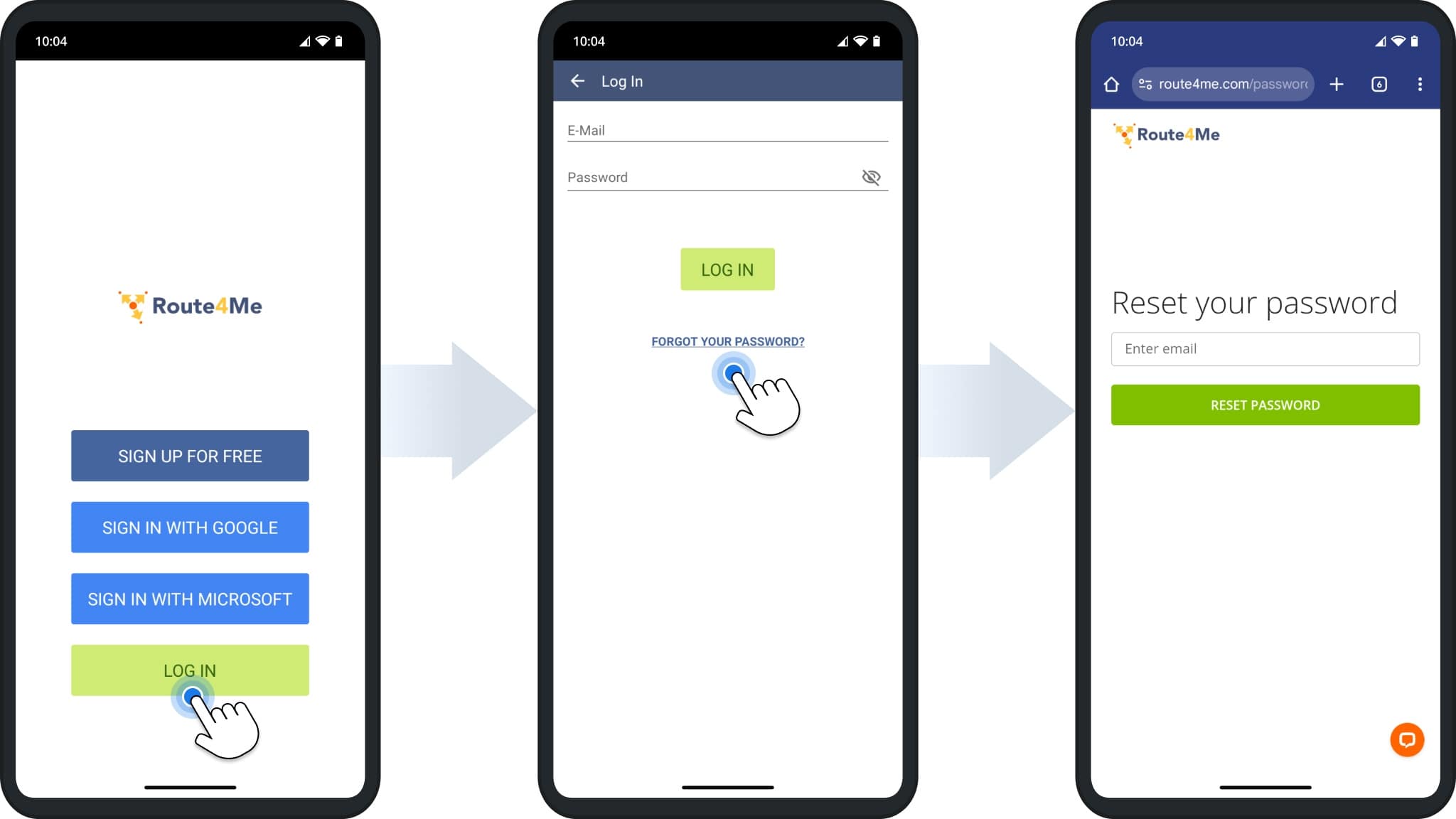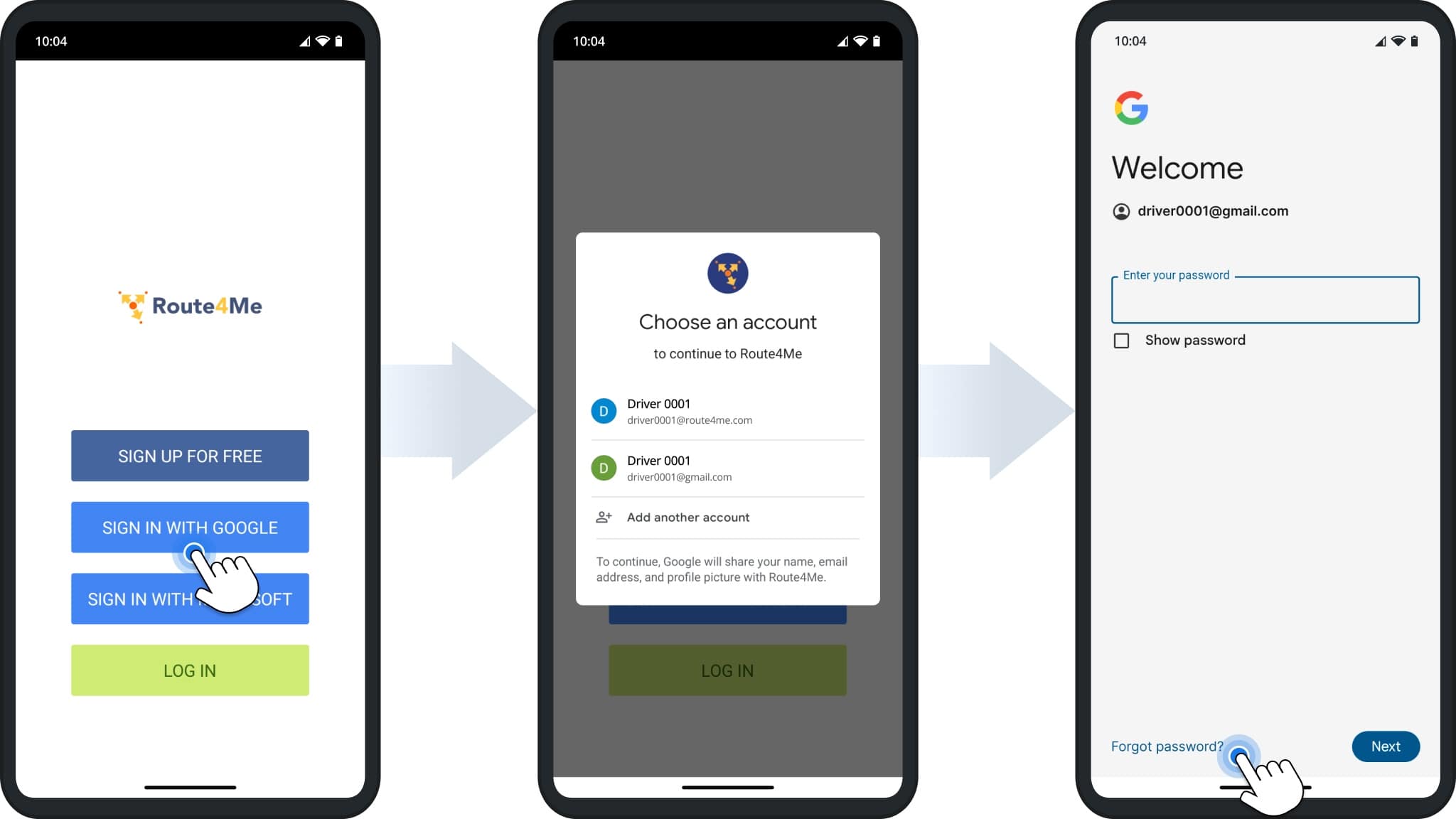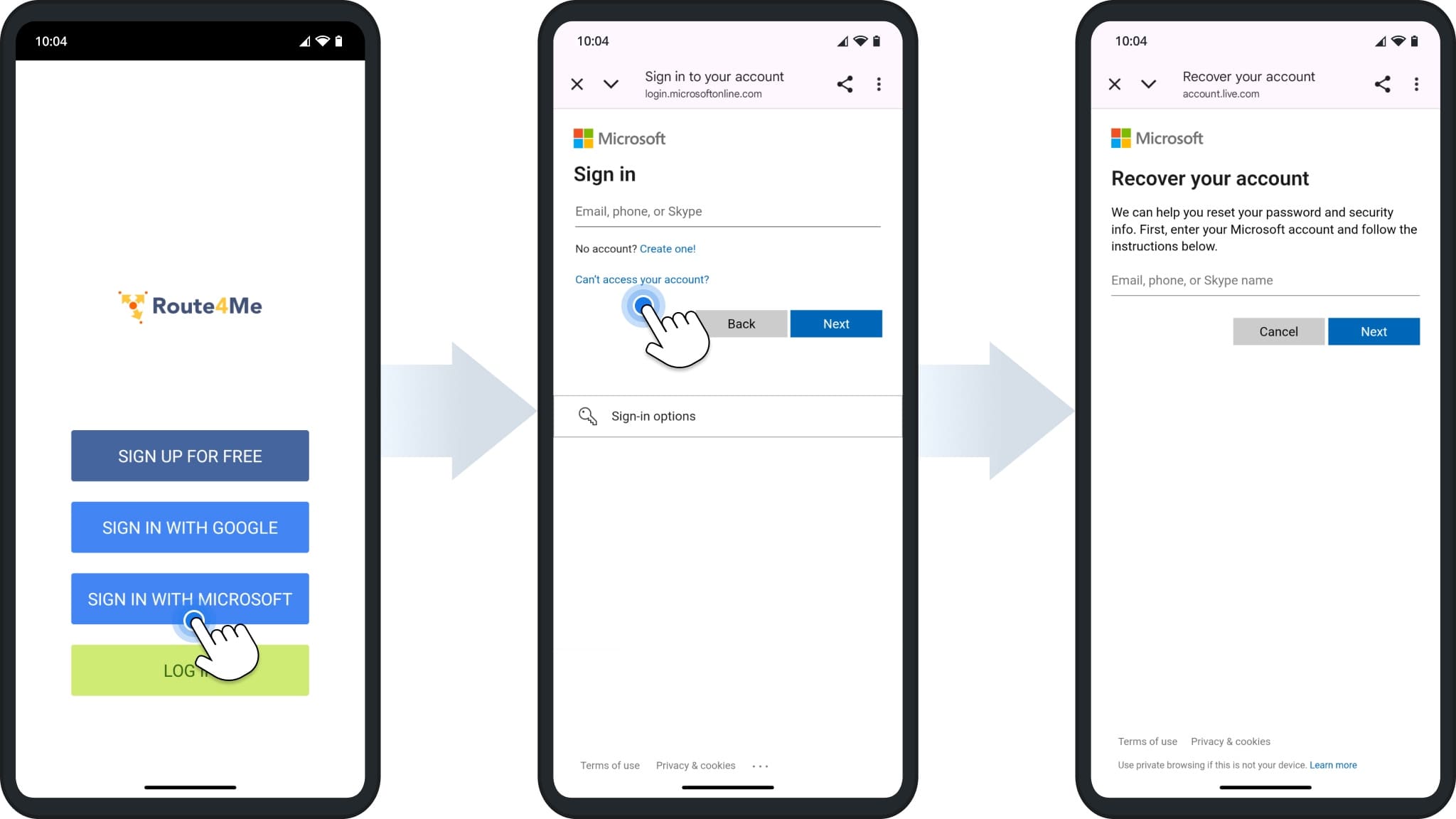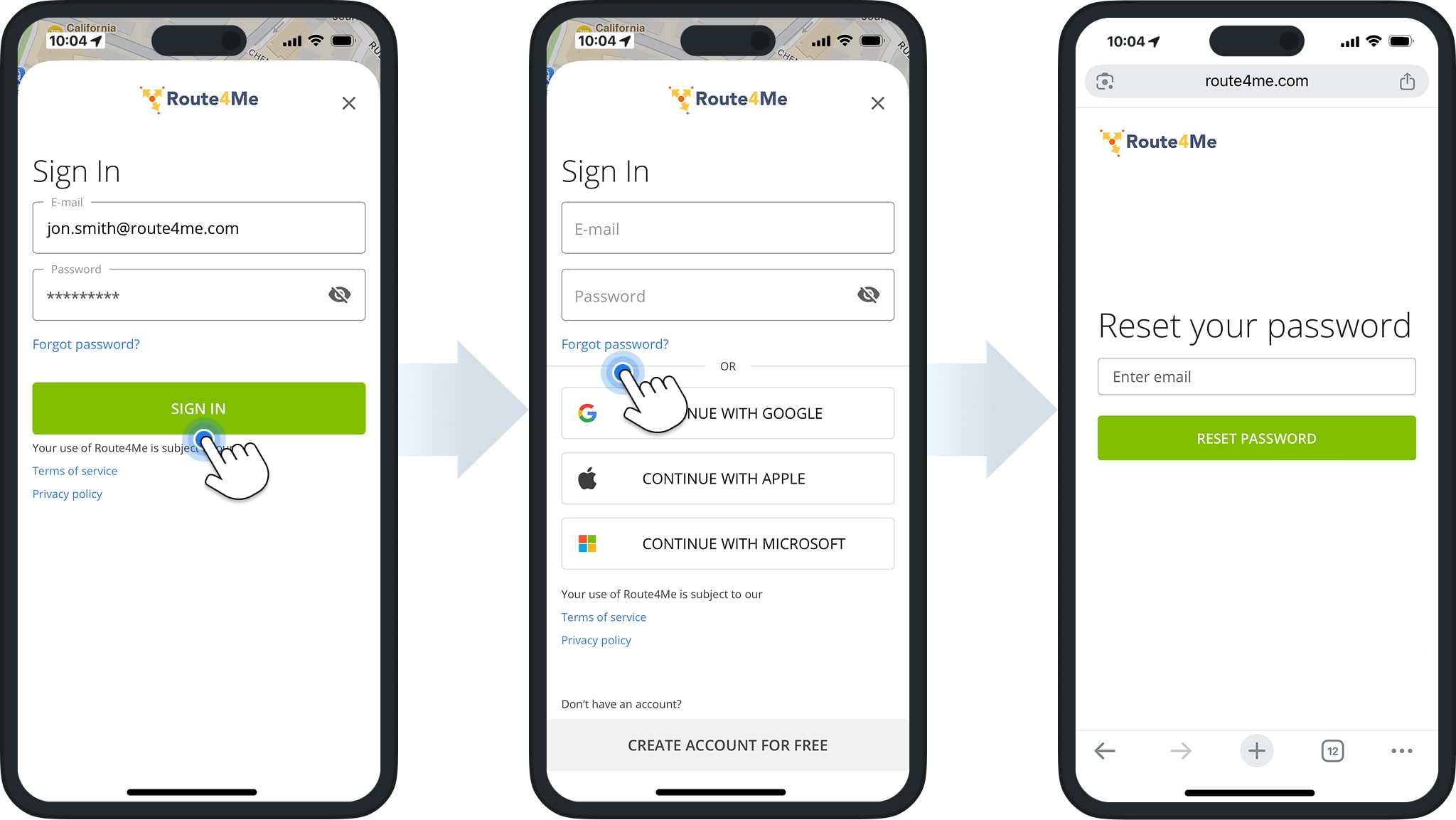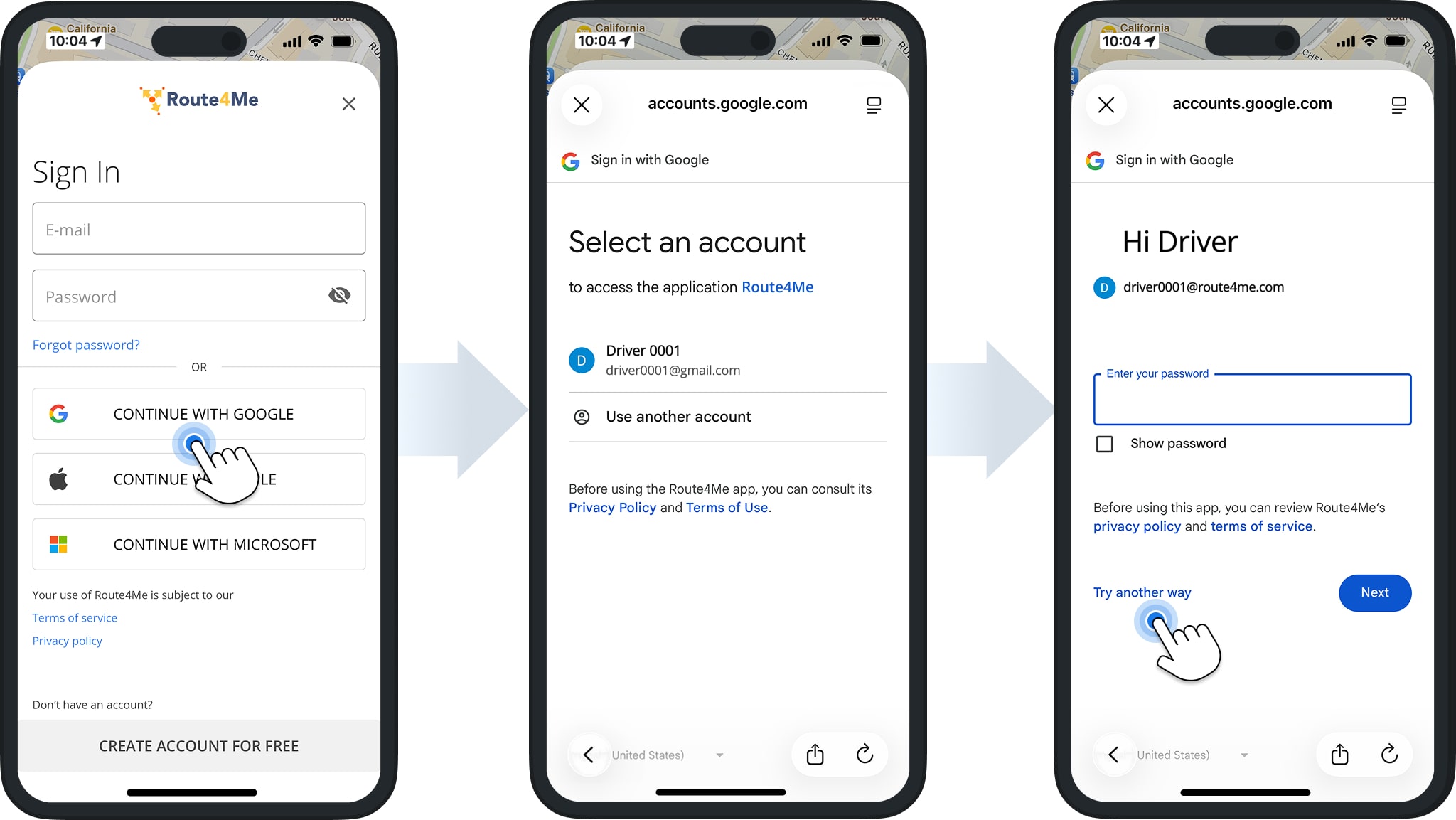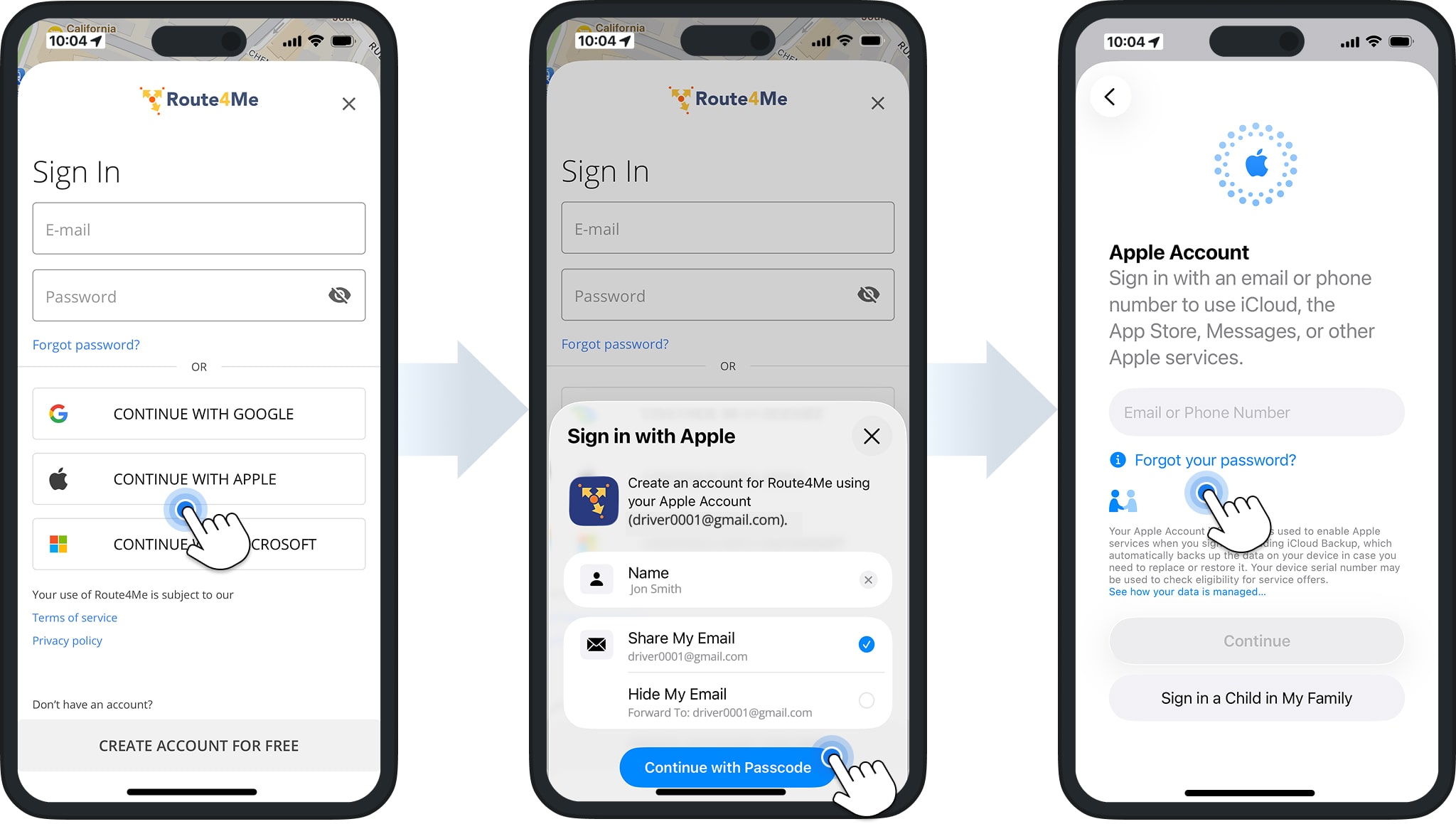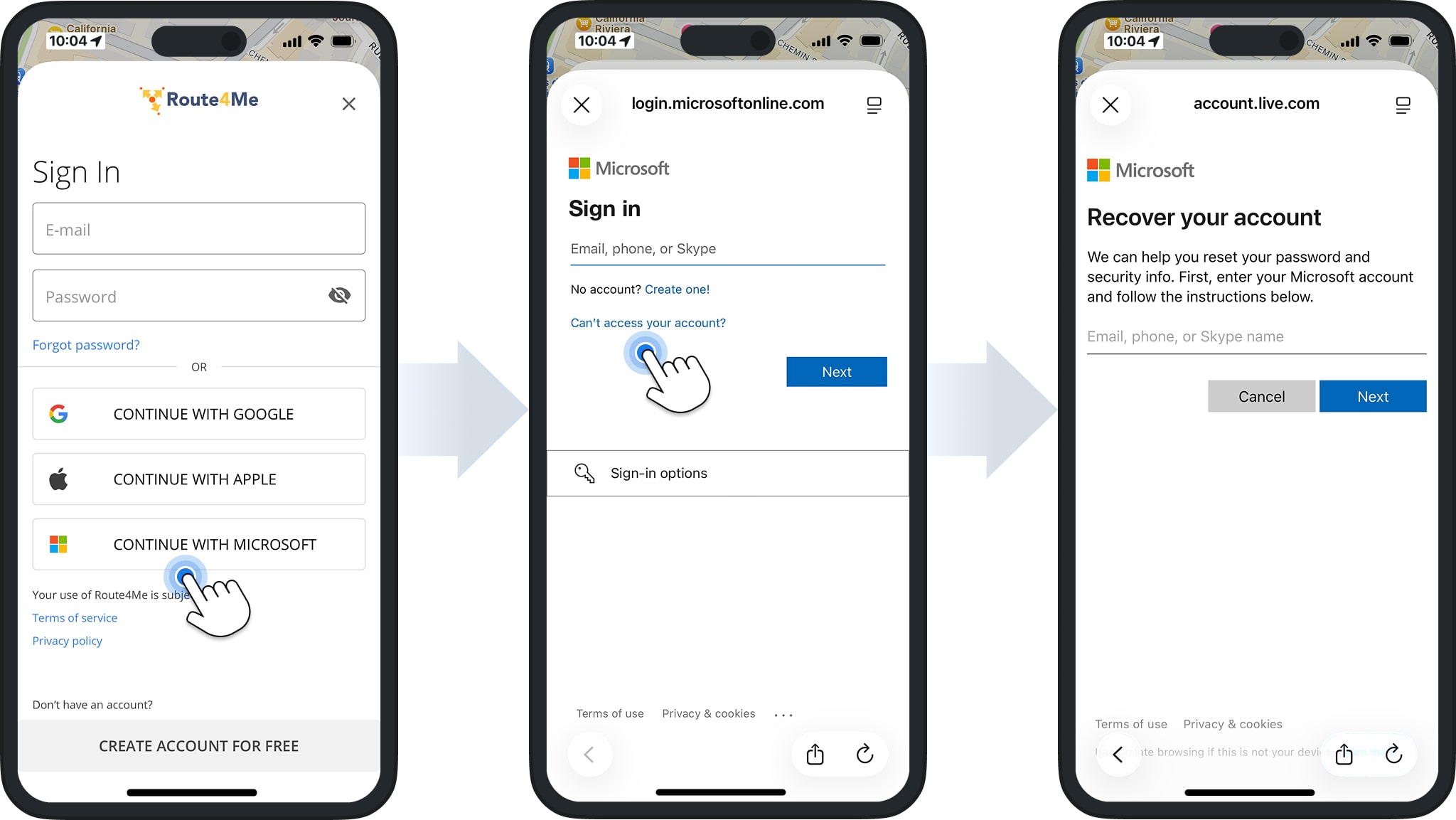Route4Me Route Planner App Sign-In And Password Reset
This guide explains how to sign in on the Route4Me Android or iOS Route Planner app and reset your password if needed. Understanding available sign-in methods and knowing how to reset your password ensures secure and reliable access to your account. NOTE: Account sub-users can also request assistance from their account manager or Route4Me Support.
Table of Contents
Android Sign In Methods – Email, Google SSO, Microsoft SSO
Sign In With Email
To sign in with email, tap “Log In“. Then, enter your email address and password, and tap the “Log In” button. If you forget your password, tap “Forgot Your Password?” to reset it.
Sign In With Google Single Sign On (SSO)
If you signed up for Route4Me with your Google account, tap “Sign In With Google” and select the account you registered with.
Alternatively, if you aren’t already logged in, you’ll need to enter your password into Google’s log in page. If you forget your password, tap “Forget Password?” to reset it.
NOTE: Route4Me cannot reset your Google account password. See Google Support for details on resetting your password.
Sign In With Microsoft SSO
If you signed up for Route4Me with your Microsoft account, tap “Sign In With Microsoft” and enter your sign in details. If you are unable to access your account, click “Can’t access your account?” to reset your password.
NOTE: Route4Me cannot reset your Microsoft account password. See Microsoft Support for details on resetting your password.
iOS Sign In Methods – Email, Google SSO, Apple SSO, Microsoft SSO
Sign In With Email
To sign in with email, enter your email address and password, then tap the “Sign In” button. If you forget your password, tap “Forgot Password?“. The app will open the password reset page in your browser.
Sign In With Google Single Sign On (SSO)
If you signed up for Route4Me with your Google account, tap “Continue With Google” and select the account you registered with.
Alternatively, if you aren’t already logged in, you’ll need to enter your password into Google’s sign in page. If you forget your password, tap “Try another way” to access your account.
NOTE: Route4Me cannot reset your Google account password. See Google Support for details on resetting your password.
Sign In With Apple SSO
If you signed up for Route4Me with your Apple account, tap “Continue With Apple” and select your passcode.
Alternatively, if you aren’t already logged in, you’ll need to enter your email and password into Apple’s sign in page. If you forget your password, tap “Forgot your password?” to reset it.
NOTE: Route4Me cannot reset your Apple account password. See Apple Support for details on resetting your password.
Sign In With Microsoft SSO
If you signed up for Route4Me with your Microsoft account, tap “Continue With Microsoft” and enter your sign in details. If you are unable to access your account, click “Can’t access your account?” to reset your password.
NOTE: Route4Me cannot reset your Microsoft account password. See Microsoft Support for details on resetting your password.
Visit Route4Me's Marketplace to Check out Associated Modules:
- Mobile
IOS AND ANDROID