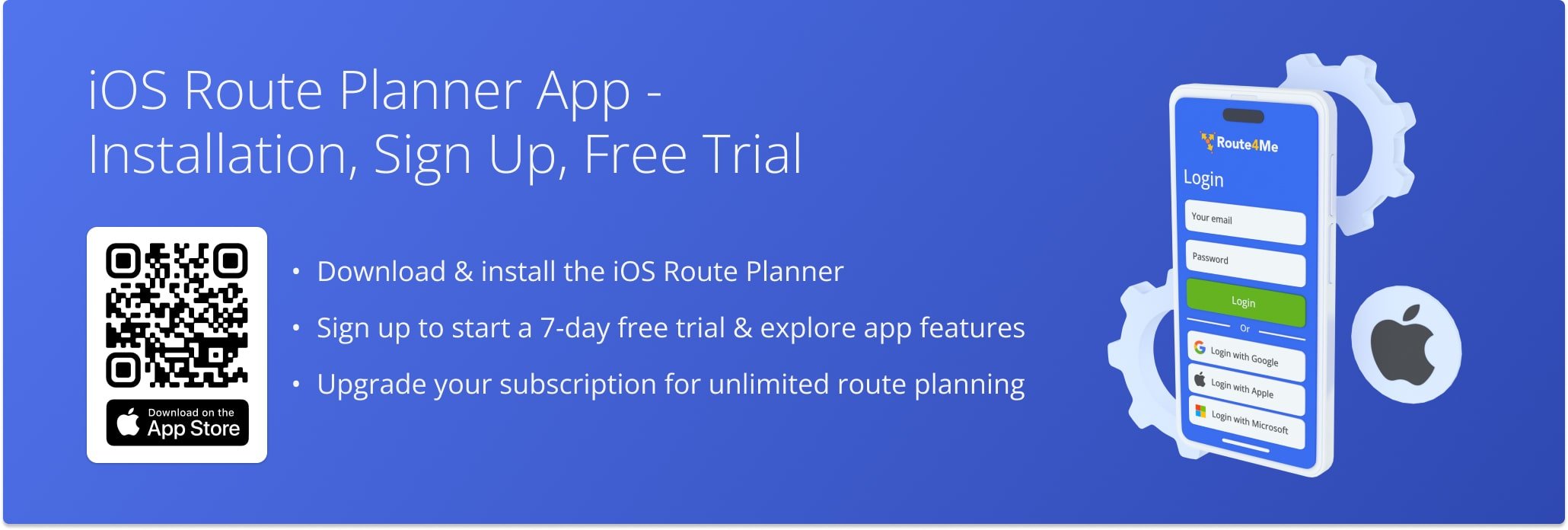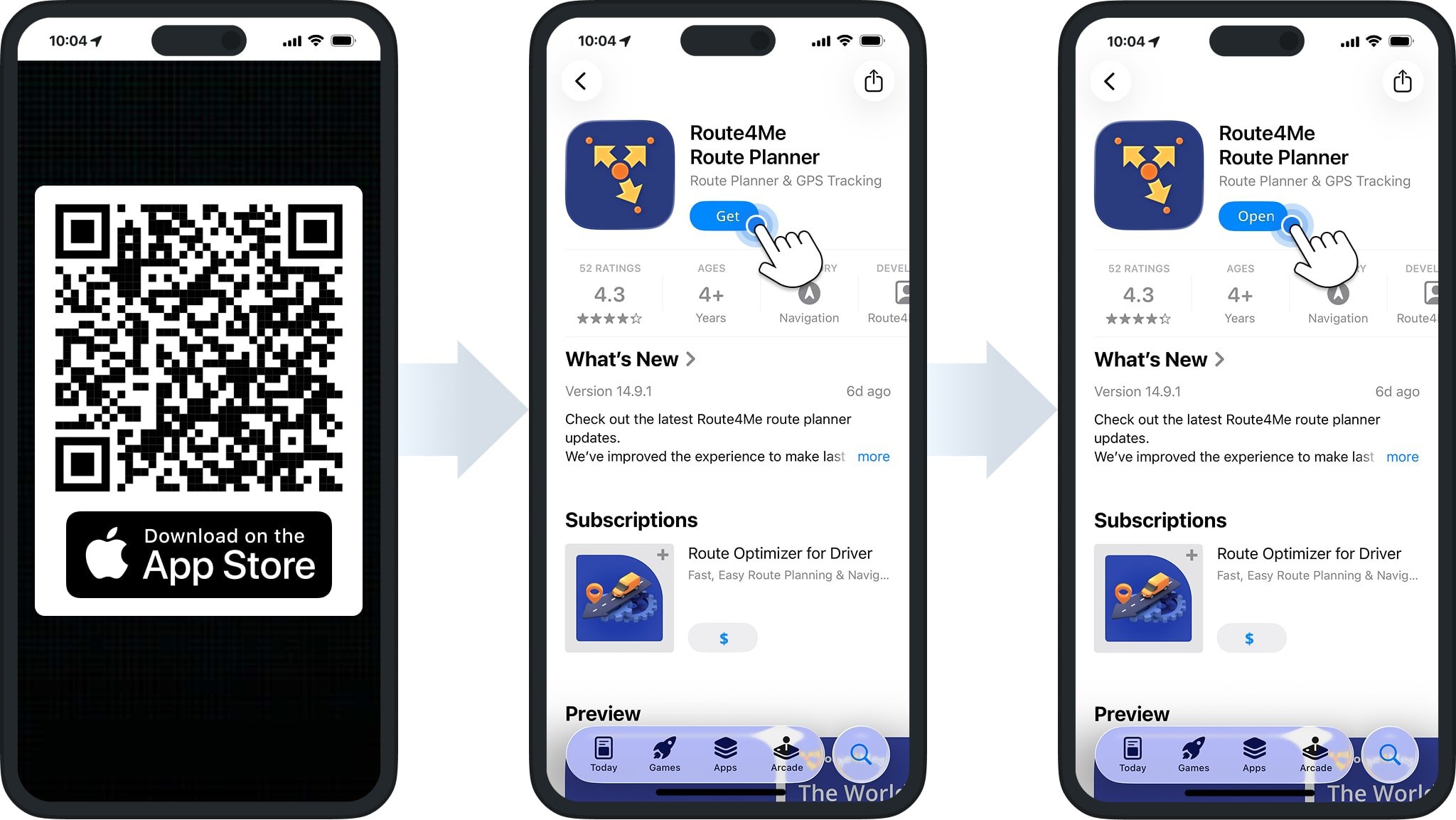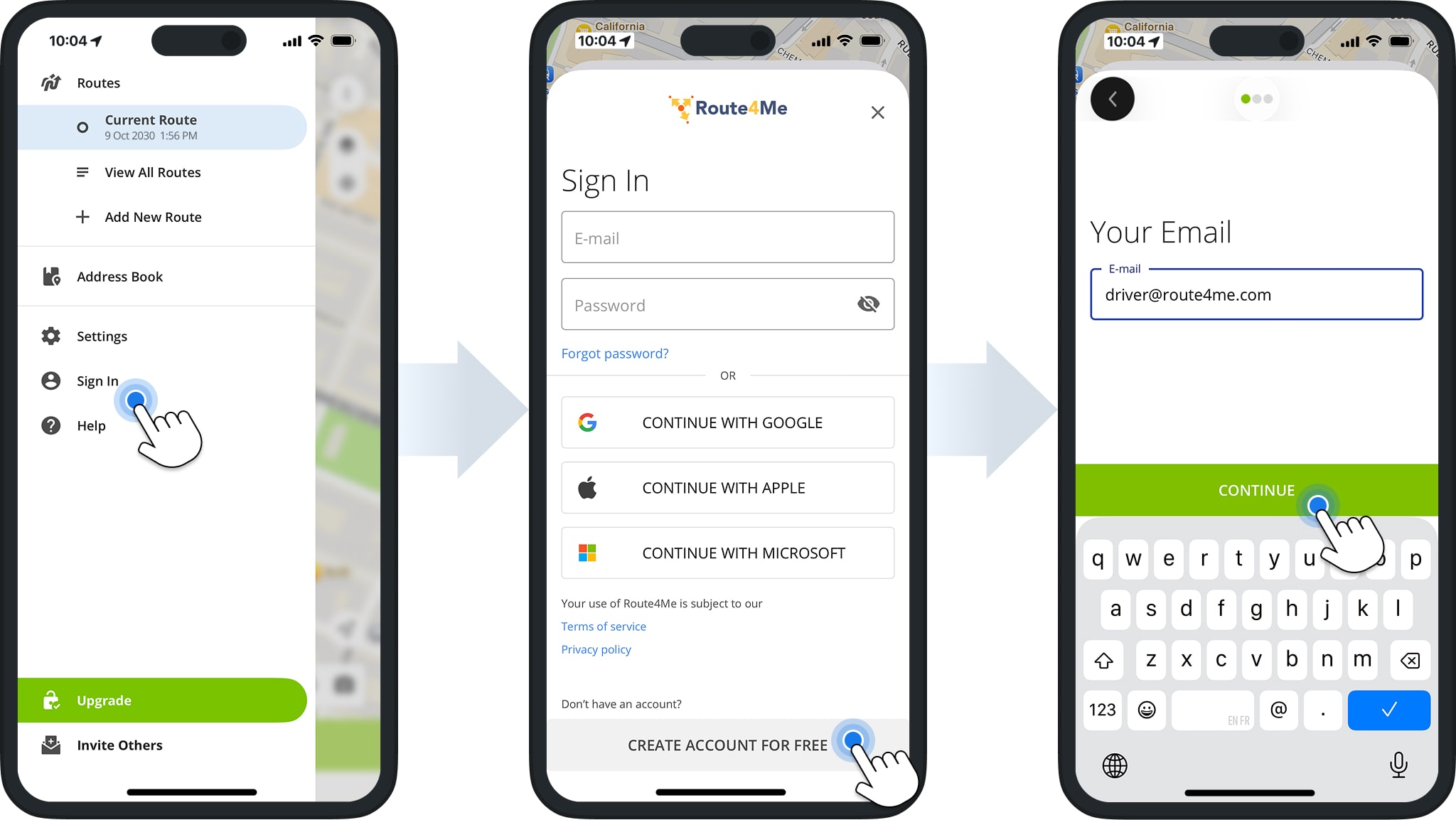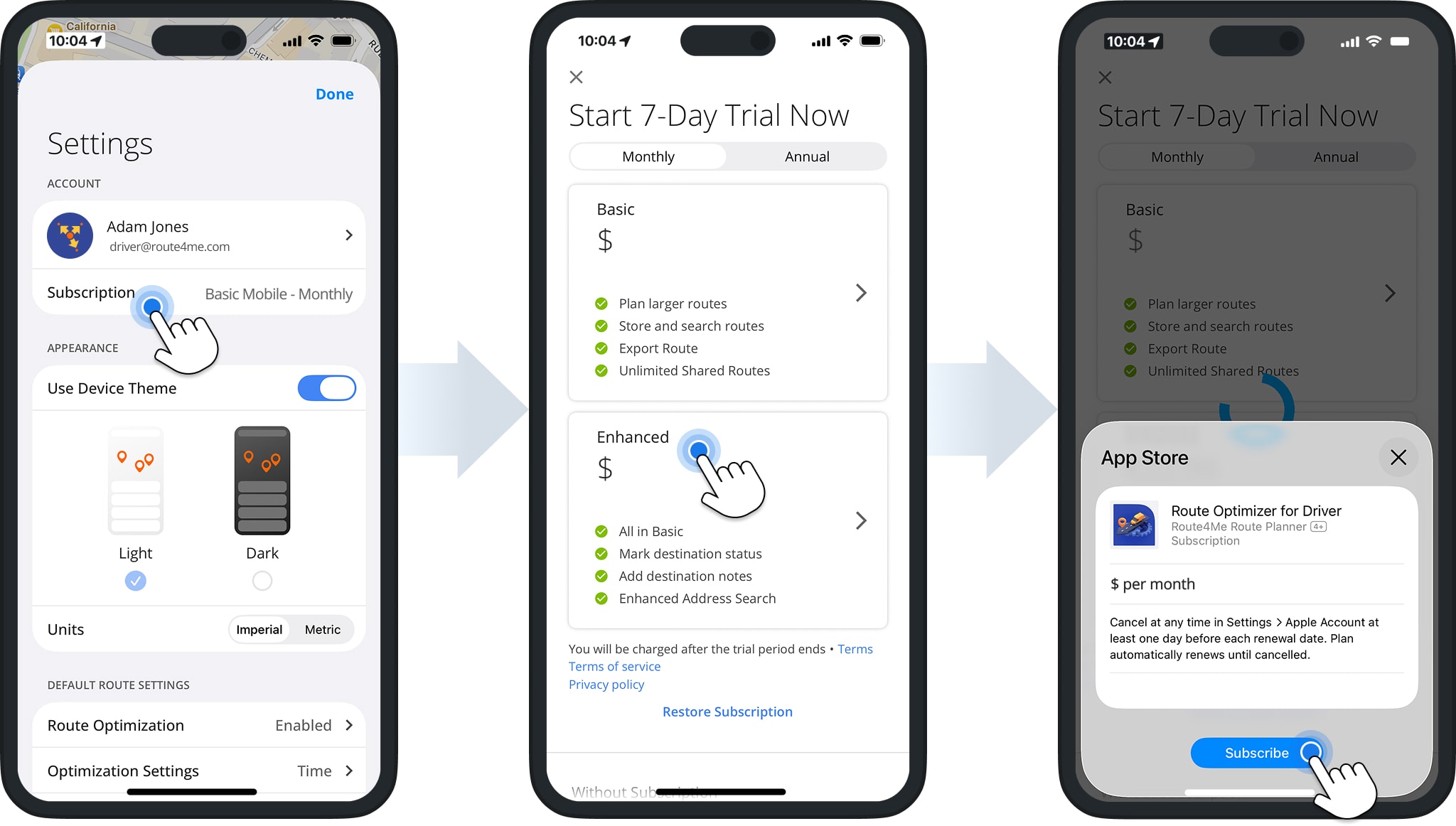iOS Route Planner App – Installation, Sign Up, Free Trial
Learn how to download and install the Route4Me iOS Route Planner app and how to create an account to start your seven-day free trial. This guide explains the basic setup and trial activation process on Android so you can started quickly and smoothly.
NOTE: See how Route4Me’s Mobile and Marketplace subscriptions differ so you can make the most of the app for your needs.
Table of Contents
Download And Install Route4Me iOS Route Planner App
You can download and install the official Route4Me iOS Route Planner App from the Apple App Store. To open the app page in the store, scan the QR code below or press the following button:
Free Subscription Sign-Up And Route Planner App Trial
After installing the app, you can create an account and start your seven-day free trial.
From the app, tap “Create Account For Free“, use Google, Apple, or Microsoft Single Sign-On (SSO), or sign in with an existing account. Then, enter your email address and other requested detail.
Once signed in, tap “Subscription” in your “Account” settings to choose a Monthly or Annual plan. Both plans include the same features but differ in duration.
Each new subscription includes a seven-day free route app trial, after which your subscription will automatically renew. You can view your next billing date in your Apple Subscriptions. NOTE: If you’ve already used a trial, you may not be eligible for another.
Visit Route4Me's Marketplace to Check out Associated Modules:
- Operations
Custom Data Add-On
- Operations
Advanced Team Management Add-On