Mobile Subscription Sign-Up, Free Trial, Manage And Cancel – Android Route Planner App
Route4Me’s Android Route Planner app provides seamless continuity throughout the entire multi-stop route planning, optimization, navigation, and completion process. In this guide, you can learn about Route4Me’s Mobile subscription management on Route4Me’s Android Route Planner app. Specifically, how to download and install Route4Me’s Android mobile app, create a Route4Me account, sign up for a free route planner app trial and subscription, restore subscription, manage mobile subscription, cancel mobile subscription, and more.
Additionally, learn about the difference between Route4Me’s Mobile and Marketplace Subscriptions and supported features.
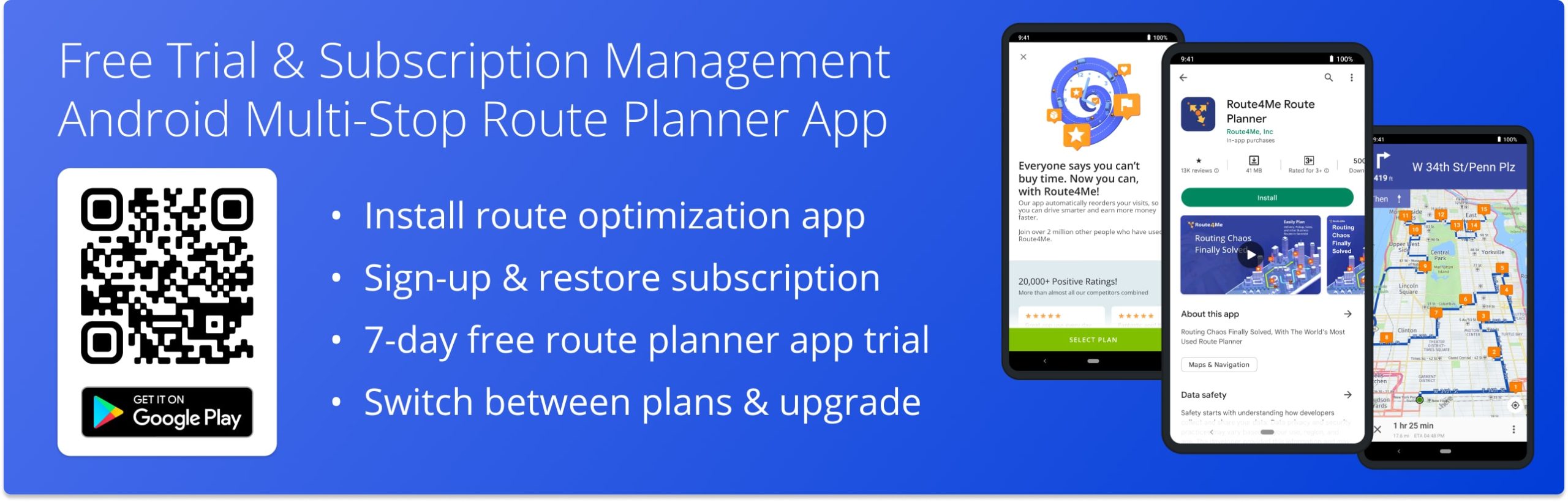
Table of Contents
Download and Install Android Route Planner App in Google Play Store
You can download and install the official Route4Me Android Route Planner app from the Google Play Store. To open the Route4Me Route Planner app page in the Google Play Store, scan any QR Code on this page or use the button below.
Tap to Install Route4Me Route Planner App for Android Phones and Tablets
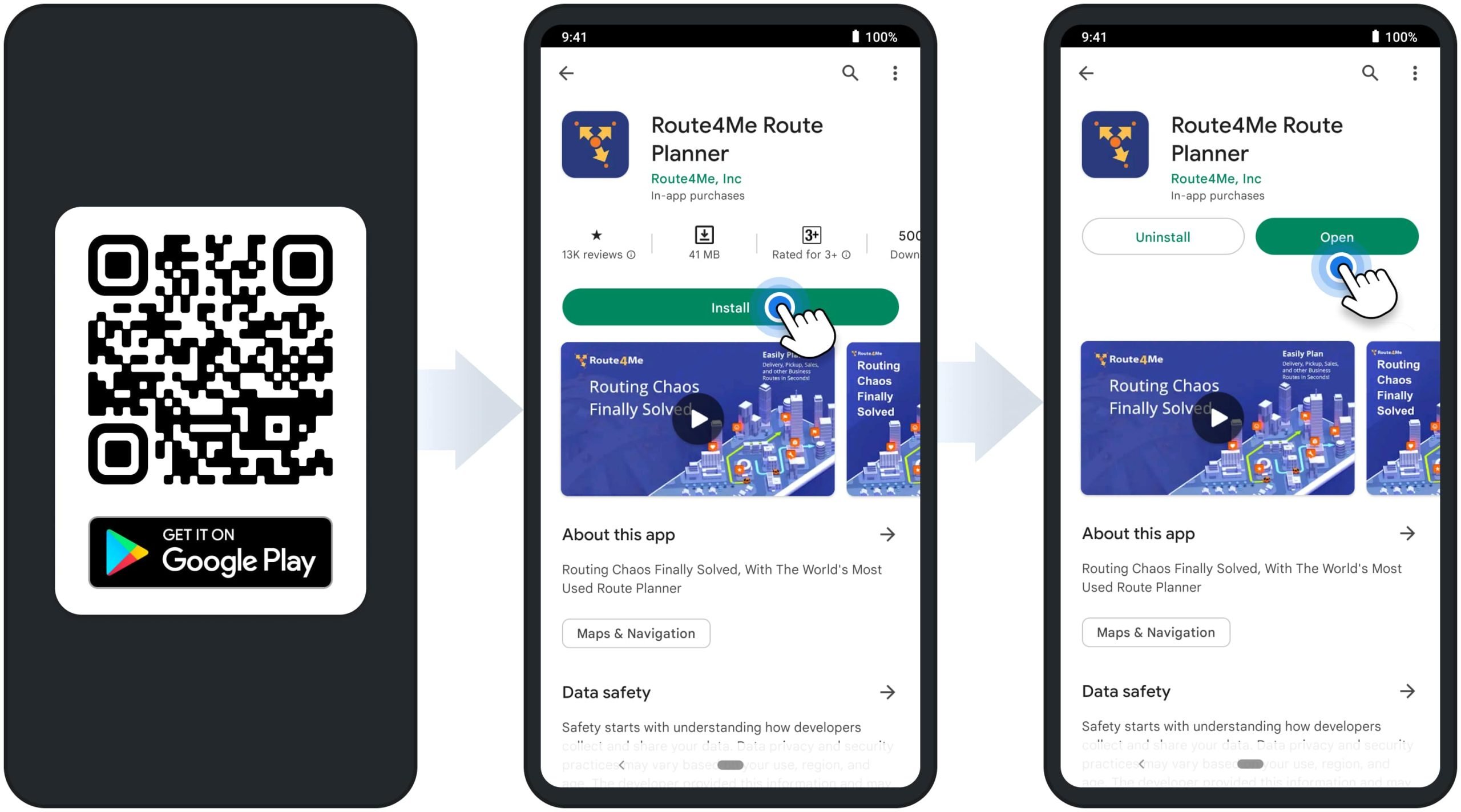
Free Route Planner App Trial and Mobile Subscription Sign-Up
After installing the app, you can sign up for a free route planner app trial with unlimited stops and get a subscription in a few quick and simple steps. First, open the app and tap the “Sign Up for Free” button to create a new Route4Me account. If you already have a Route4Me account, you can skip this step and sign in instead. For your convenience, you can sign up using Google Single Sign-On (SSO) and Microsoft SSO. To do so, select the preferred SSO method and then follow further instructions.
NOTE: Your Route4Me account and Route4Me Mobile subscription are not connected and need to be managed separately. Additionally, you can use the app without creating an account. When you are using the app without an account, such features as the Address Book and spreadsheet upload are not available.
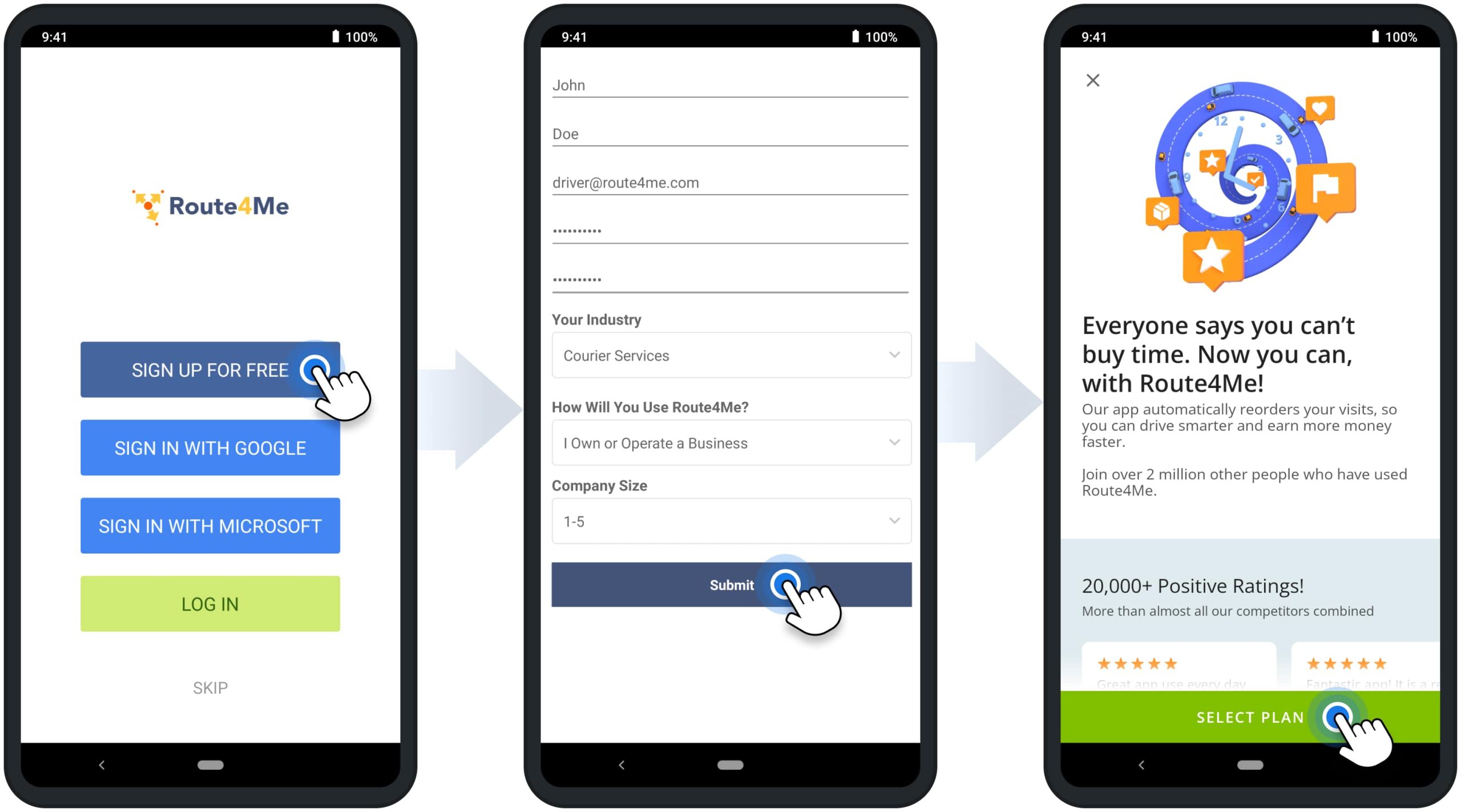
After creating a new account or signing into your existing account, you can sign up for a free route planning app trial with unlimited stops and a subscription. To do so, tap the “Select Plan” button and then select the preferred subscription plan.
Accordingly, you can select Monthly or Annual subscriptions that support an identical set of features and differ only in their duration. After selecting and purchasing the subscription, you automatically get a 7-day free route optimization app trial. Additionally, you can check your next due date in your Google Account Subscriptions. Equally important, you may not be eligible for a free trial if you have already used it before.
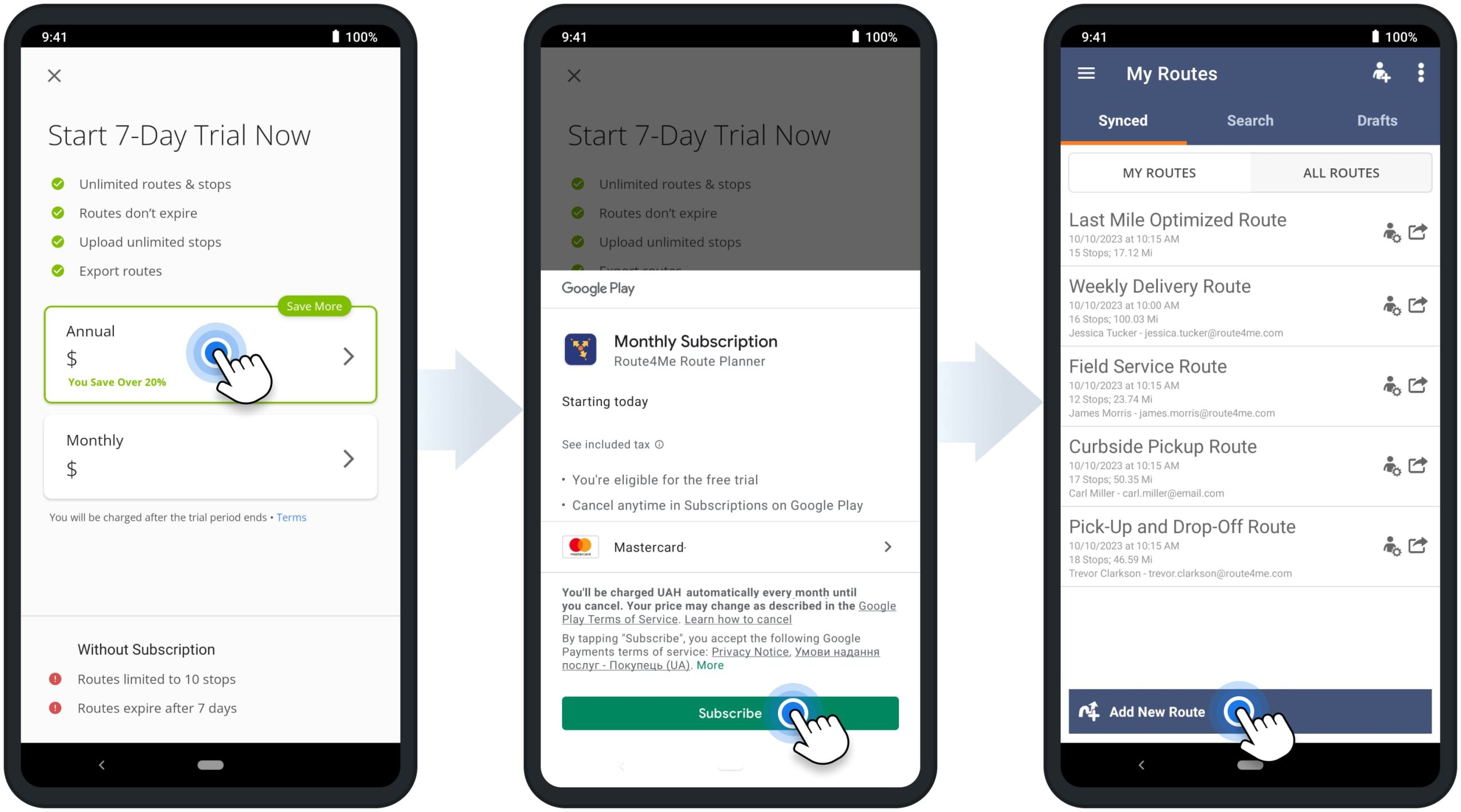
Upgrade Mobile Subscription for Android Route Planner App
Additionally, you can easily upgrade from a free to a paid subscription to get unlimited stops and unlock more features. To do so, go to the app’s main menu and then tap the “Upgrade” button. Alternatively, tap the “Upgrade to Mobile Unlimited” button from the Routes List. After that, tap the “Select Plan” button, and then select the preferred subscription plan.
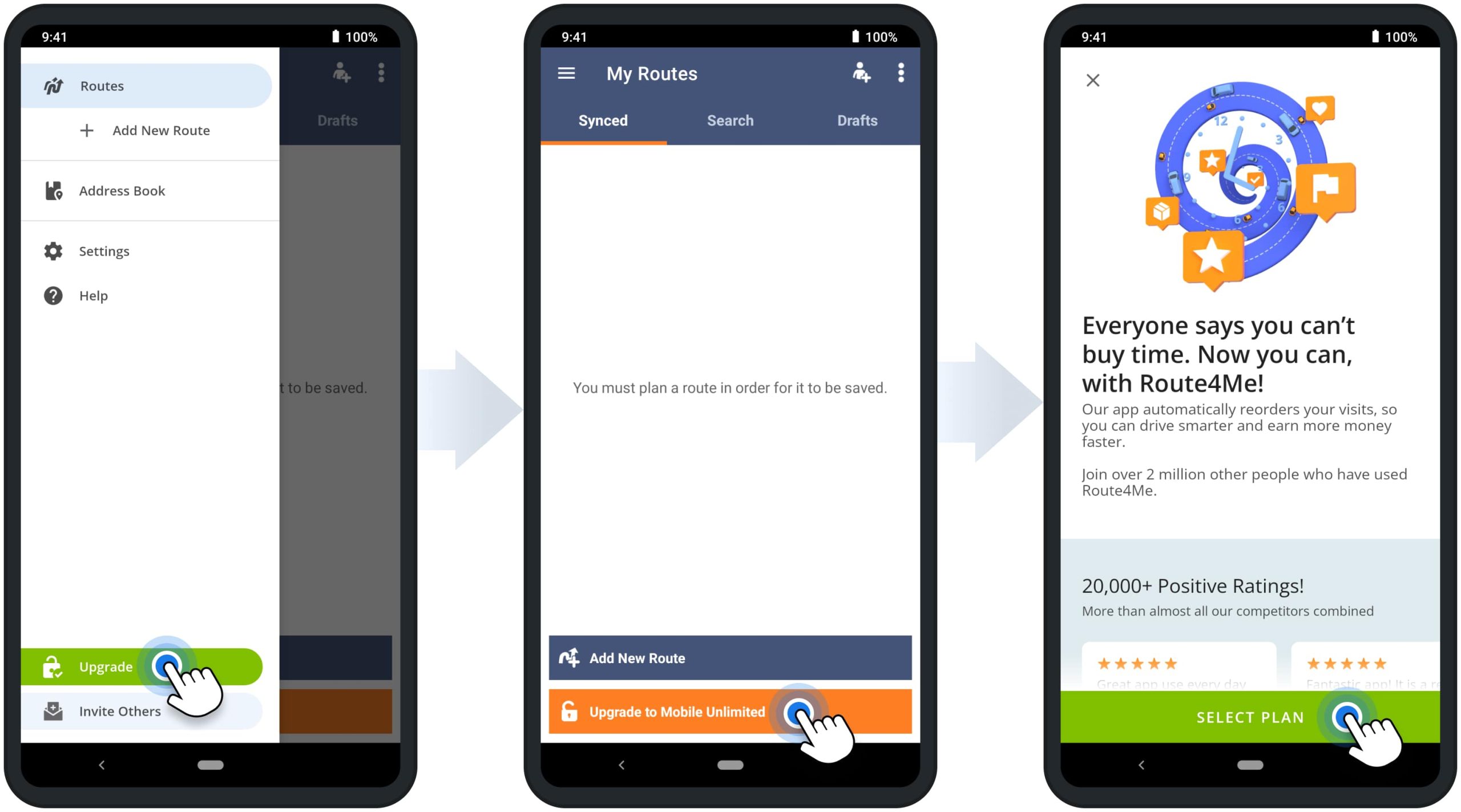
Restore Mobile Subscription for Android Route Planner App
Additionally, you can easily restore your previously purchased subscription. In detail, when you purchase a Route4Me Mobile subscription, Google automatically links your subscription to your signed-in Google Account. Accordingly, when you open the Route4Me app on the device signed into the respective Google Account, your subscription is restored automatically.
NOTE: Your Route4Me Mobile subscription may not be restored automatically if it is expired or inactive. Further, you can learn how to manage and check the status of your subscription.
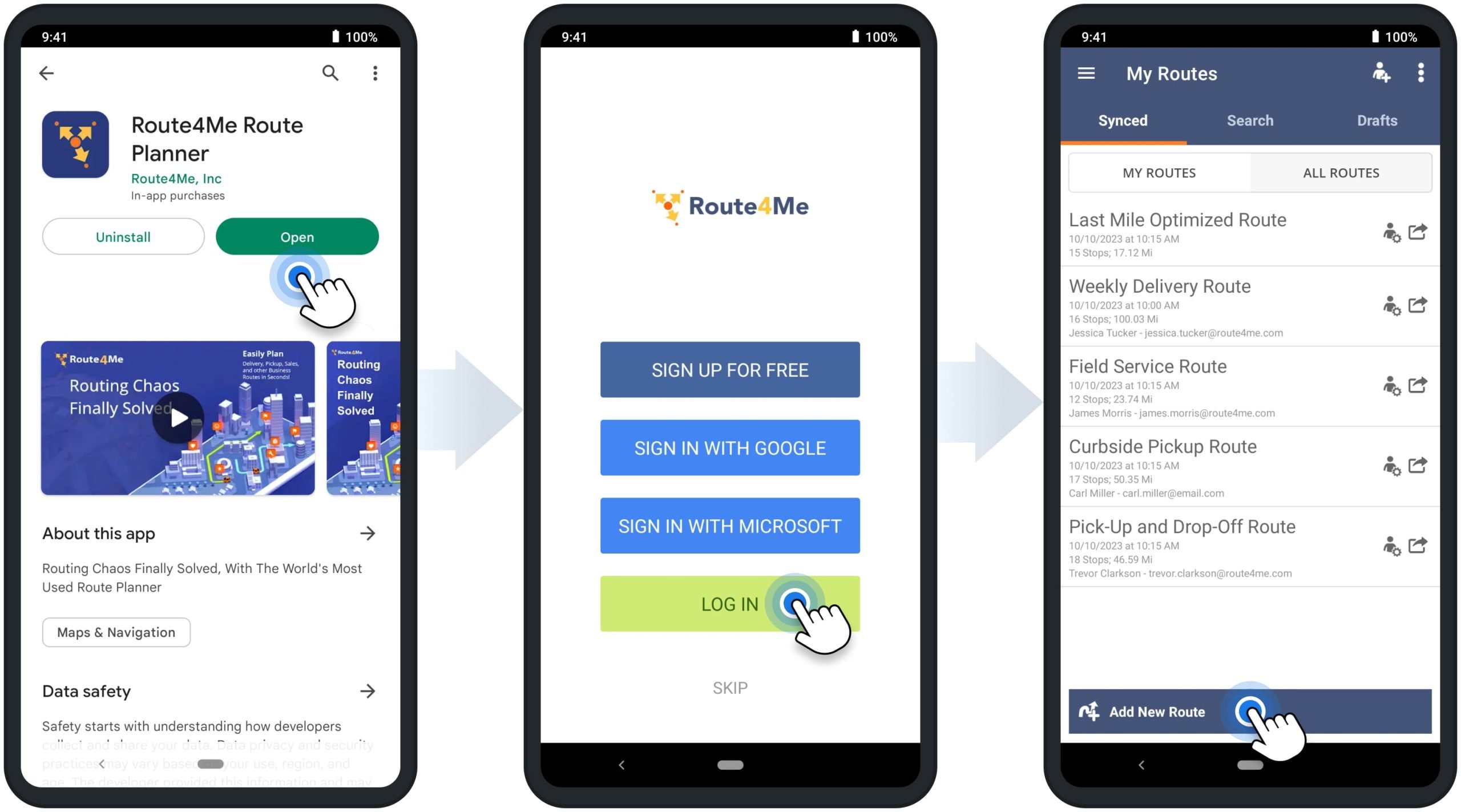
Manage Mobile Subscription for Android Route Optimization App
To open and manage your Route4Me Mobile subscription, open the Google Play Store app on your device. Next, go to “Payments & subscriptions” and then open the Route4Me Mobile subscription.
NOTE: Your Route4Me Mobile subscription is linked to your Google Account and managed by Google. Accordingly, Route4Me can’t manage your Route4Me Mobile subscription, and you can manage your subscription only in your Google Account. Additionally, learn more about Google Play Subscriptions Management in Google Play Help.
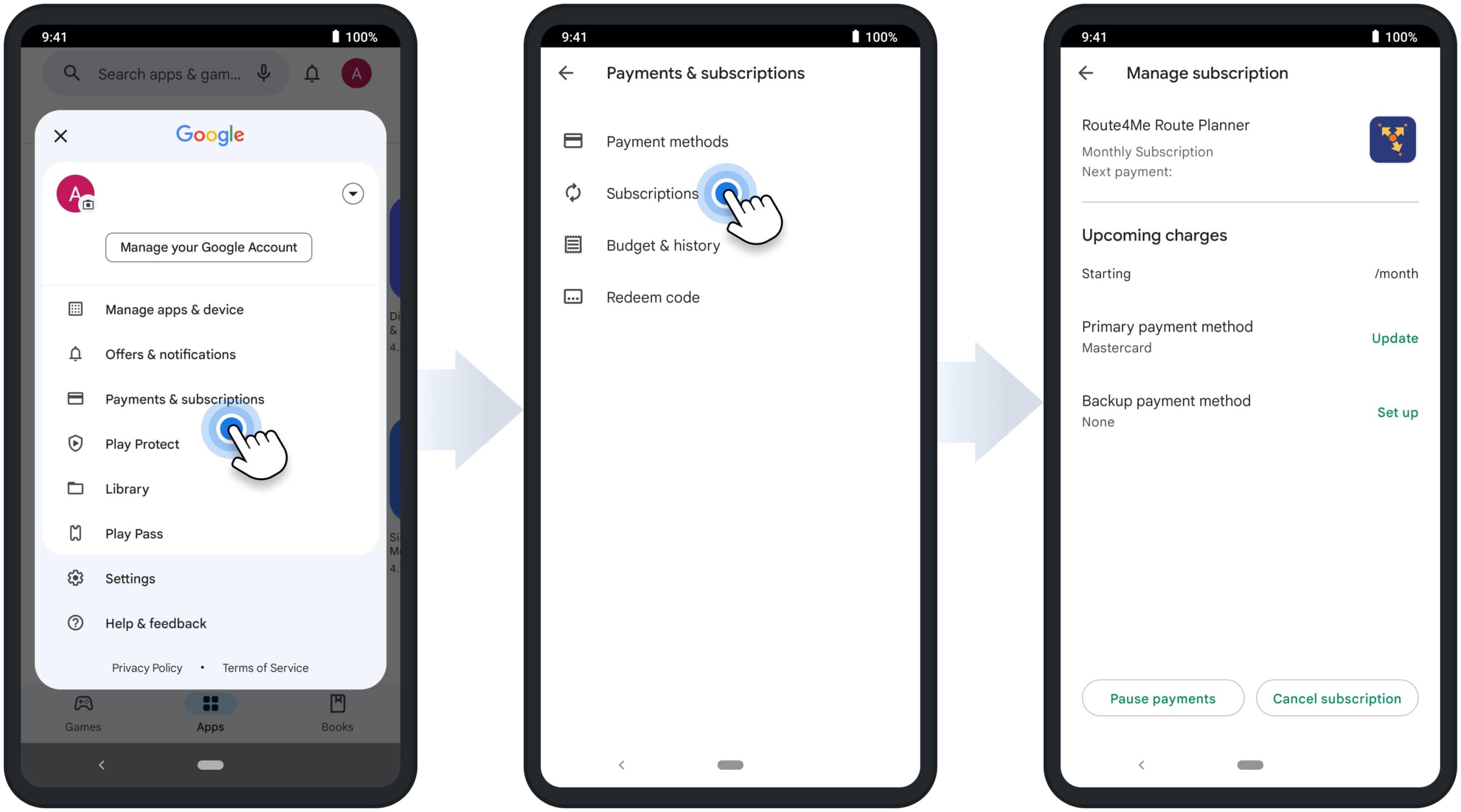
Pause Mobile Subscription for Android Route Optimization App
To pause your Route4Me Mobile subscription, tap the “Pause payments” button and then select the preferred pause period. After that, you can check when the subscription will be paused and resumed. Accordingly, once your subscription is paused in your Google Play Account, it is automatically paused in the Route4Me Route Planner app.
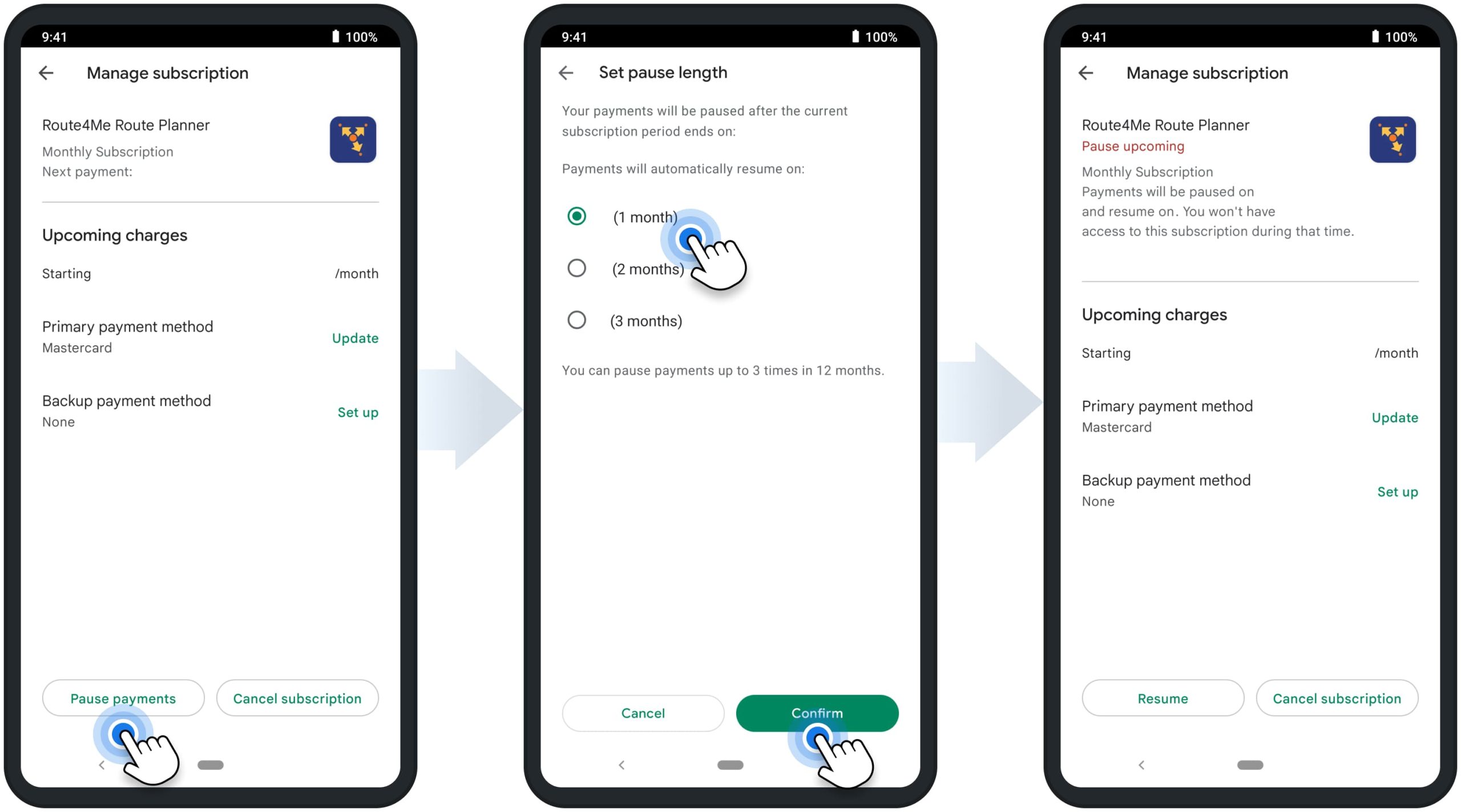
Cancel Route4Me Mobile Subscription for Android Route Planner App
NOTE: When you purchase a Route4Me Mobile subscription, Google automatically links your subscription to your signed-in Google Account. Accordingly, Route4Me can’t manage or cancel your Route4Me Mobile subscription. You can manage and cancel your Route4Me Mobile subscription only in your Google Play Store Subscriptions. Additionally, learn more about how to Cancel, Pause, or Change a Subscription on Google Play Help.
To cancel your Route4Me Mobile subscription, tap the “Cancel Subscription” button. After canceling your subscription, you can continue using the subscription until the respective expiration date, which is displayed on the subscription’s screen. Accordingly, to renew your subscription, tap the “Resubscribe” button.
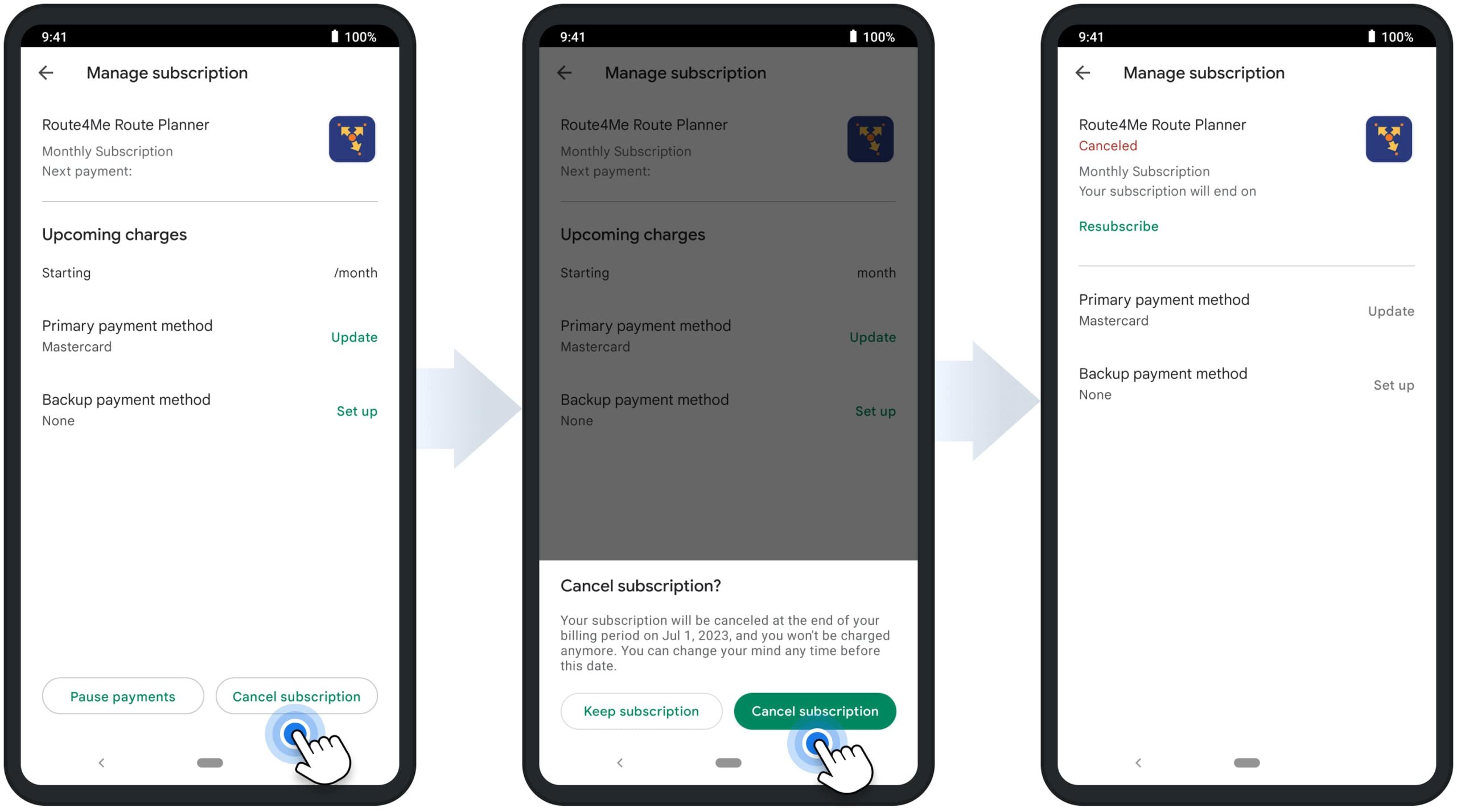
Delete Route4Me Account Registered on Android Route Planner App
Cancelling your Route4Me Mobile Subscription and deleting your Route4Me Account are separate actions. To delete your Route4Me account registered through Route4Me’s Android Mobile app, please contact our Route4Me Customer Support Team. Our professional team of routing experts will reach out to you as soon as possible to help you solve any issues you may have with your account and provide the cancellation instructions. The types of data that are deleted or kept and the data retention period are based on Route4Me’s Terms of Service.
Contact Route4Me Support Team from Android App
Delete Mobile App – Delete Route4Me Android Route Planner App
To delete Route4Me’s Mobile app from your Android smartphone or tablet, open the Route4Me Route Planner page in Google Play Store. Next, tap the “Uninstall” button, and the app will be deleted from your device. Additionally, learn more about Deleting, Disabling, and Managing Apps on Android Devices.
NOTE: Deleting the Route4Me Mobile app and canceling a Route4Me Mobile subscription are separate operations. Deleting the app doesn’t automatically cancel your subscription. Accordingly, if you delete the app without canceling your subscription, the subscription will remain active.
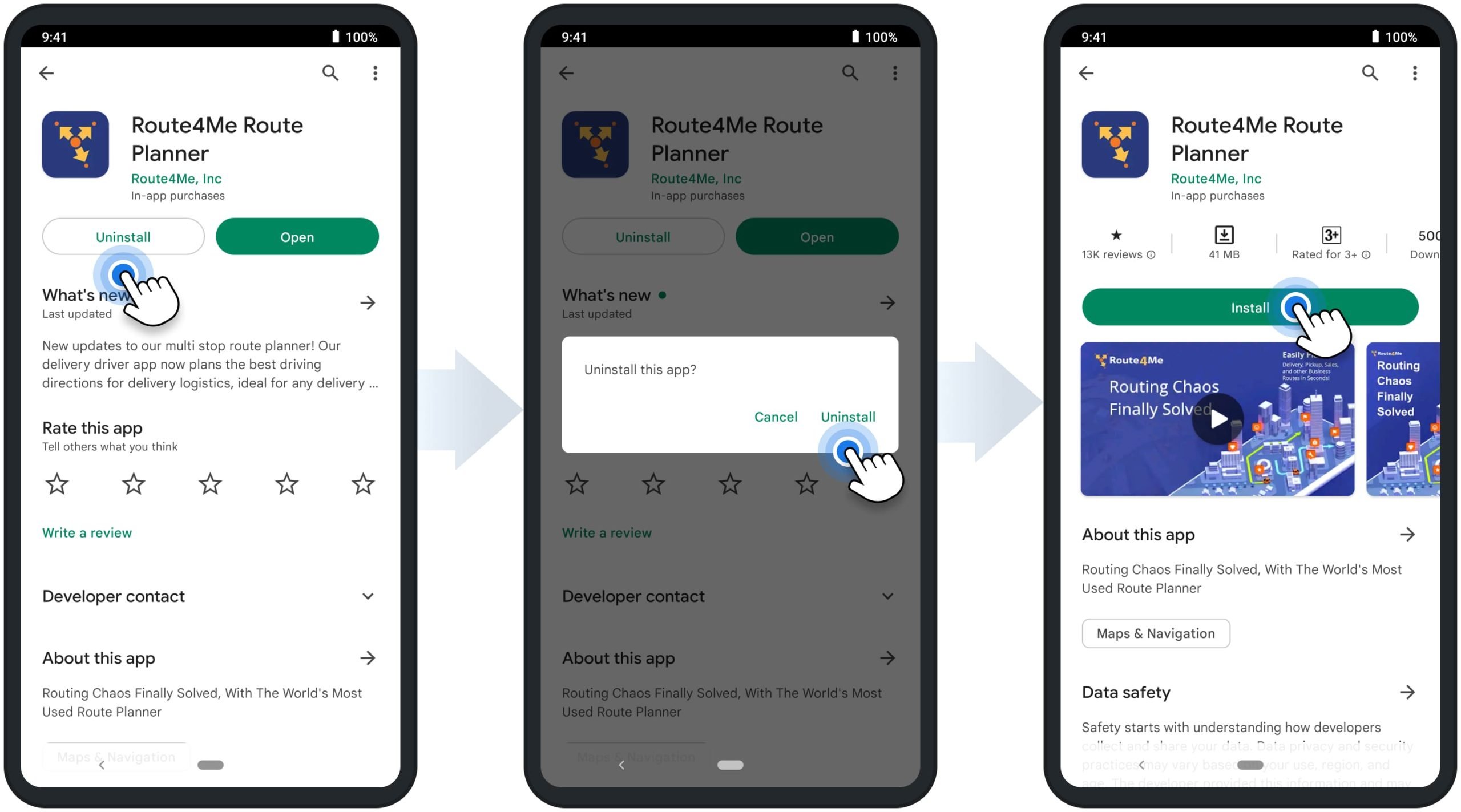
Visit Route4Me's Marketplace to Check out Associated Modules:
- Operations
Custom Data Add-On
- Operations
Advanced Team Management Add-On