User And Team Management – Android Route Planner App
Route4Me’s Android Route Planner app provides seamless continuity throughout the entire multi-stop route planning, optimization, navigation, and completion process. In this guide, you can learn about Route4Me’s Android Route Planning app user management. Specifically, how to add, edit, manage, and assign to routes drivers, dispatchers, route planners, managers, and other team members. Additionally, learn more about Route4Me’s User and Team Management.
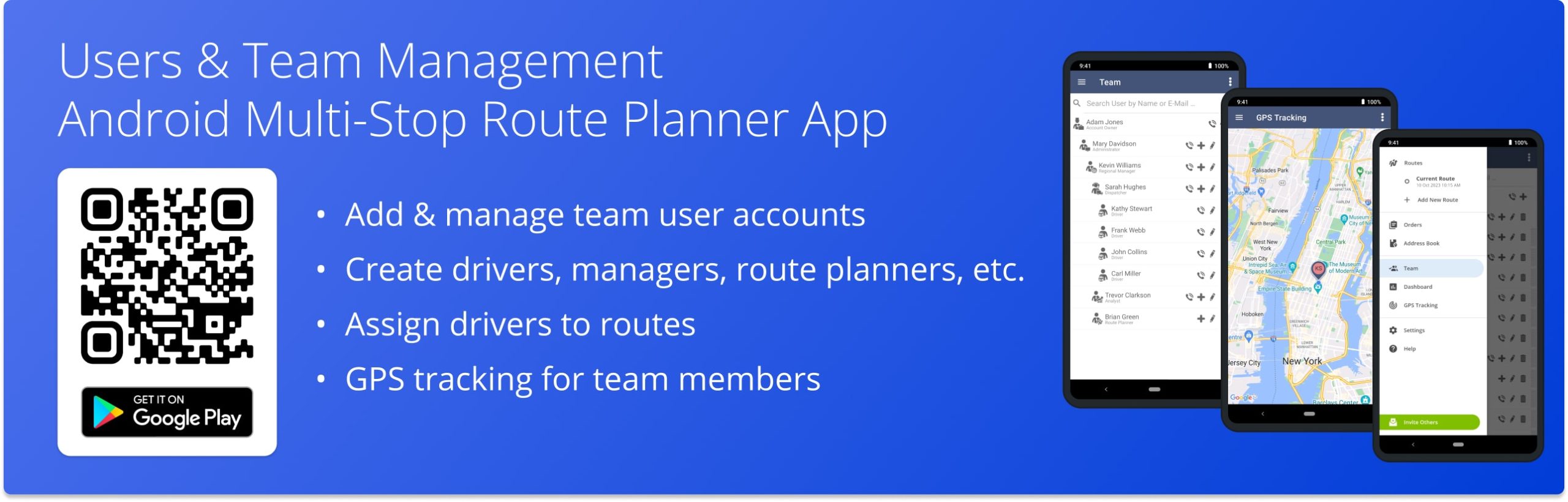
NOTE: To use Team Management on your Android Route Planner app, please enable the Advanced Team Management Add-On on your Route4Me account. To add drivers and manage users, enable the Advanced Team Management Add-On for your Route4Me account. If you have any questions, please Contact Route4Me’s Support Team. Additionally, learn more about the difference between Route4Me’s Mobile and Marketplace Subscriptions and the features they support.
Table of Contents
Manage Users and Team Members on Android Route Planner App
To open, add, or edit users, go to “Team” from the app’s navigation menu. On the “Team” screen, you can access the list of all users available on your account. Depending on your user type and account-level permissions, you can access and manage the respective user types. Additionally, learn more about Route4Me’s Team Hierarchy by user type and account-level permissions.
To call a user, tap the phone icon next to the user. To delete a user, tap the delete icon next to the user. Additionally, you can use the search to search for users.
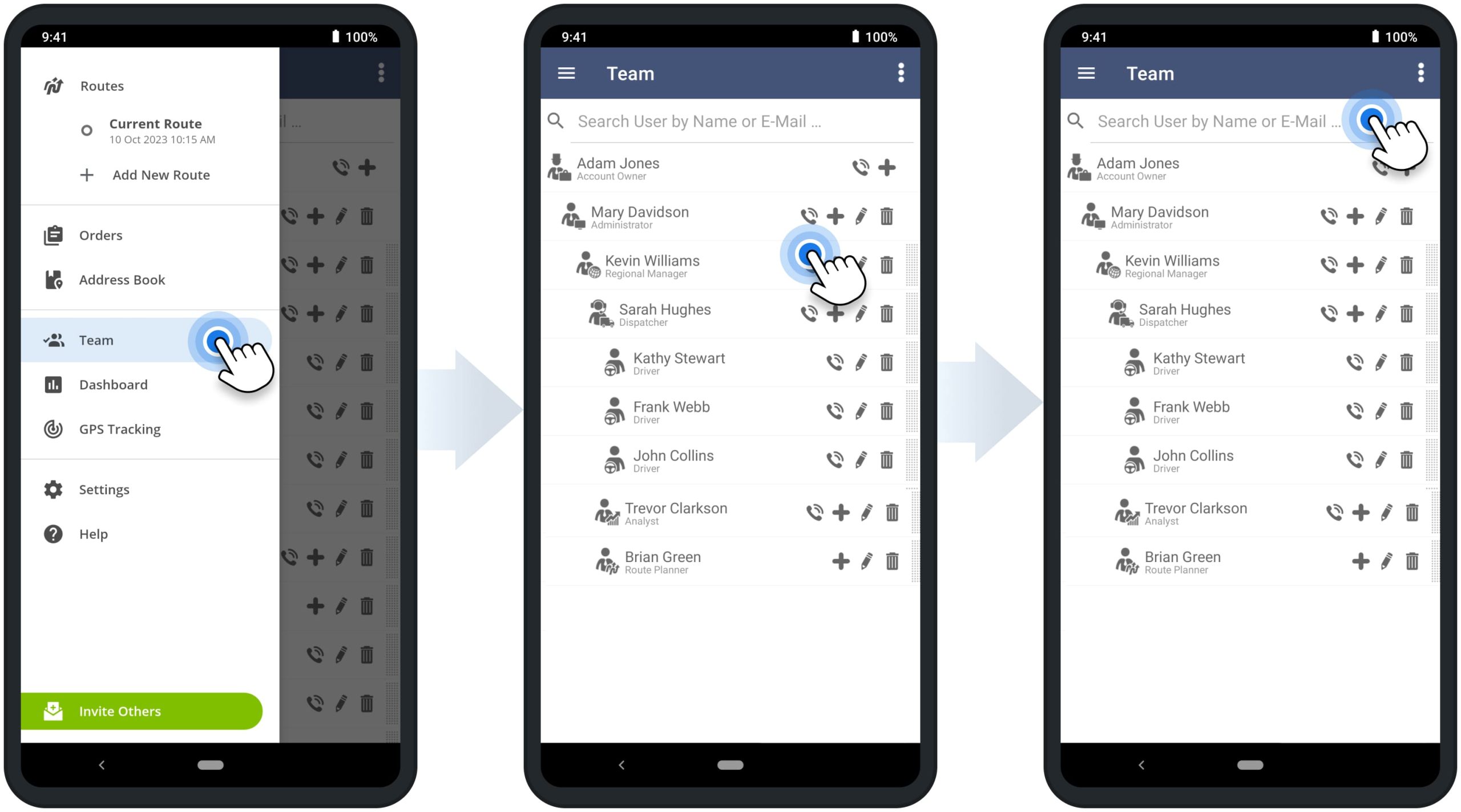
To edit an existing user, tap the pencil or edit icon next to the user. Next, make the preferred adjustments and then tap the checkmark icon to apply the change. Additionally, learn more about editing users and team member accounts.
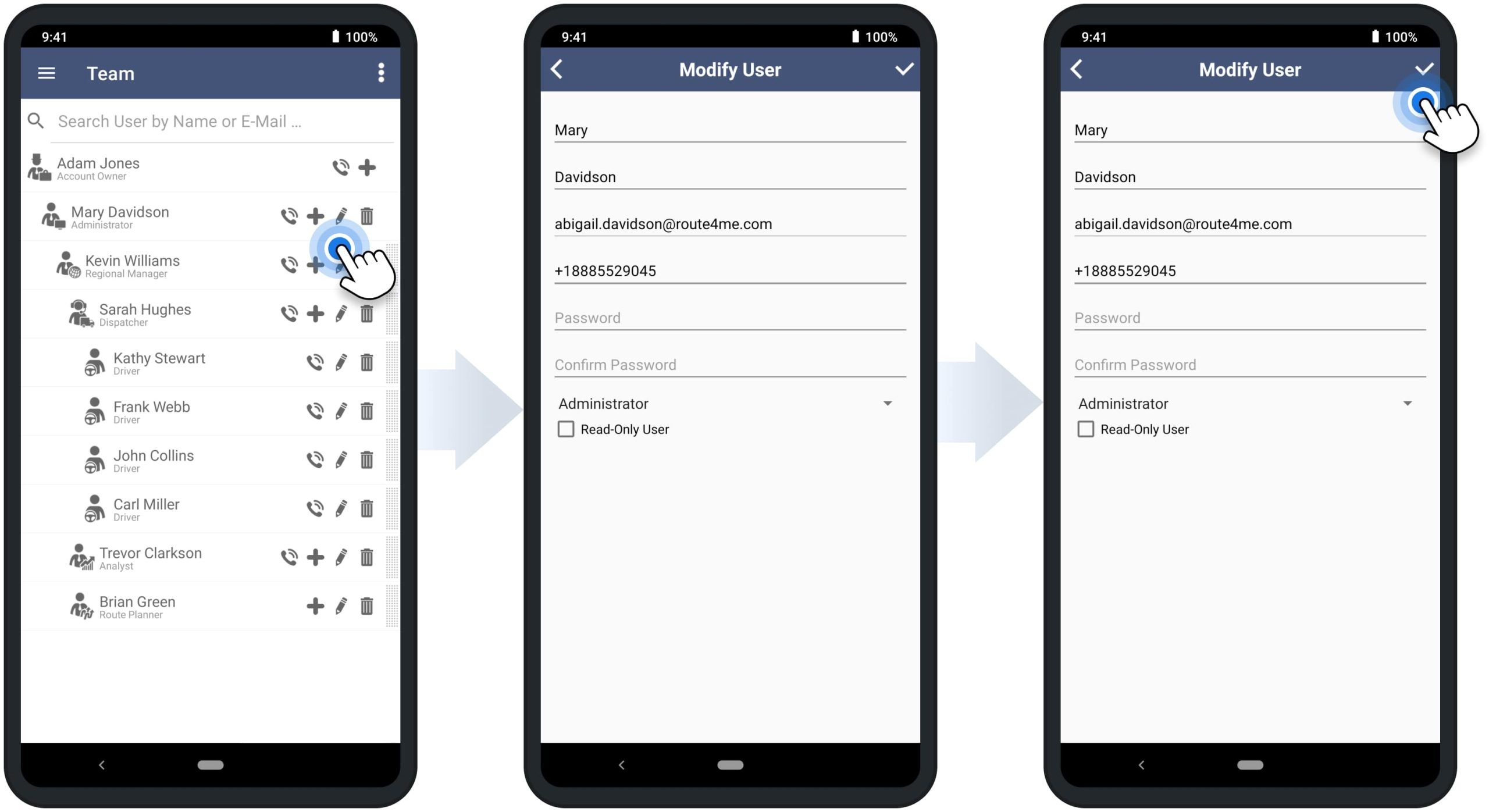
Add Team Members and Create Users on Android Route Planning App
To create a new user or add a team member, tap the plus icon next to the existing user you want the new user to report to. For example, drivers can report to a dispatcher, etc. Next, fill out the user’s profile and tap the checkmark icon to save and add the user. After that, the new user will appear on your “Team” screen, reporting to the respective user. Additionally, learn more about creating users and adding team members, Route4Me’s user types, and account-level permissions.
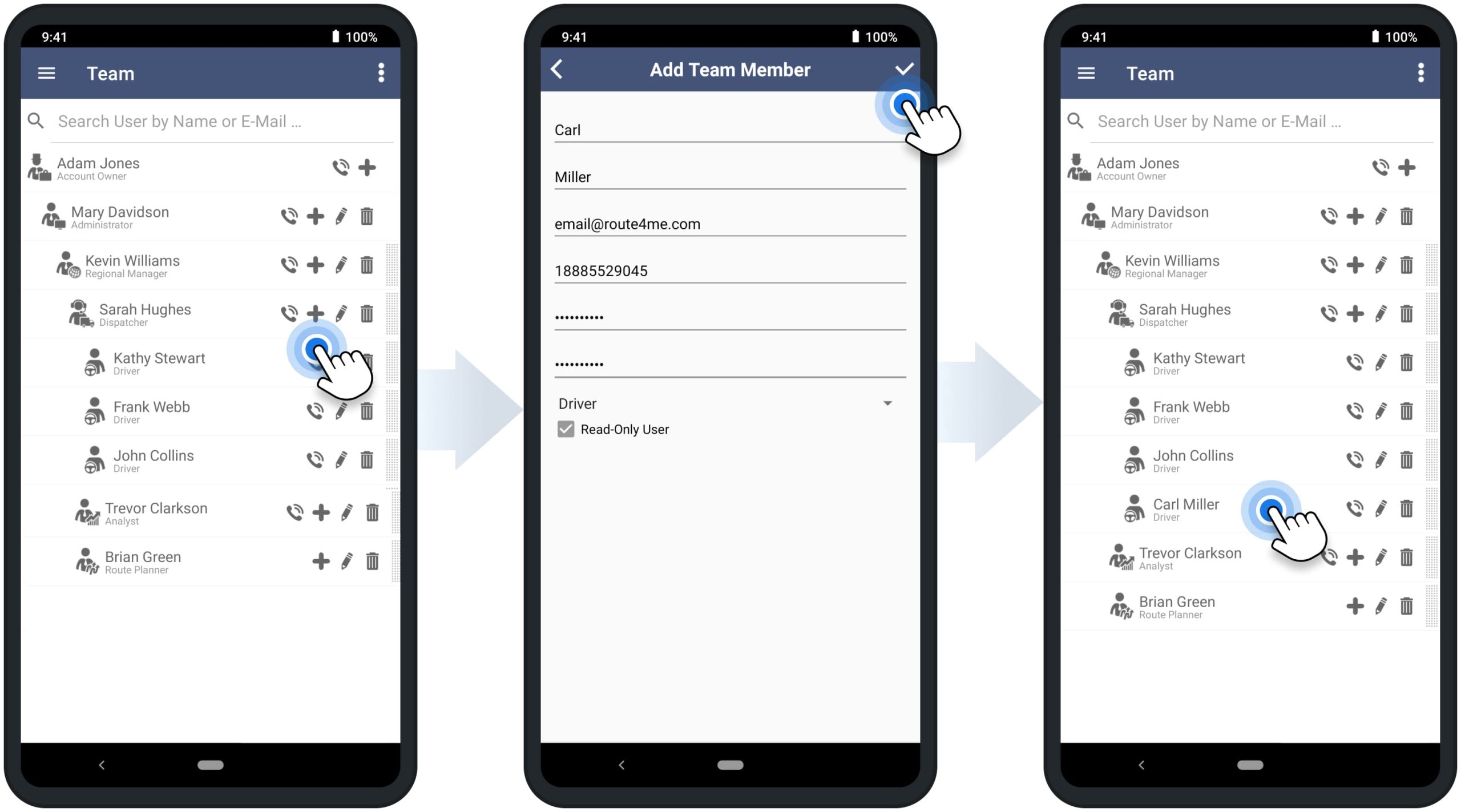
Assign Users to Routes or Dispatch Routes to Drivers and Team
Furthermore, you can easily dispatch routes to drivers, dispatchers, and other team members using Route4Me’s Android Route Planner app. To do so, simply assign the preferred user to the preferred route. After that, the route will automatically become available on the account of the assigned user.
Equally important, the assigned user can then manage and complete the route based on their user type and respective account-level permissions. Accordingly, once the user is assigned to the route, the user’s name and email address are displayed next to the route in your Routes List. Additionally, learn more about assigning users to routes and dispatching routes to drivers.
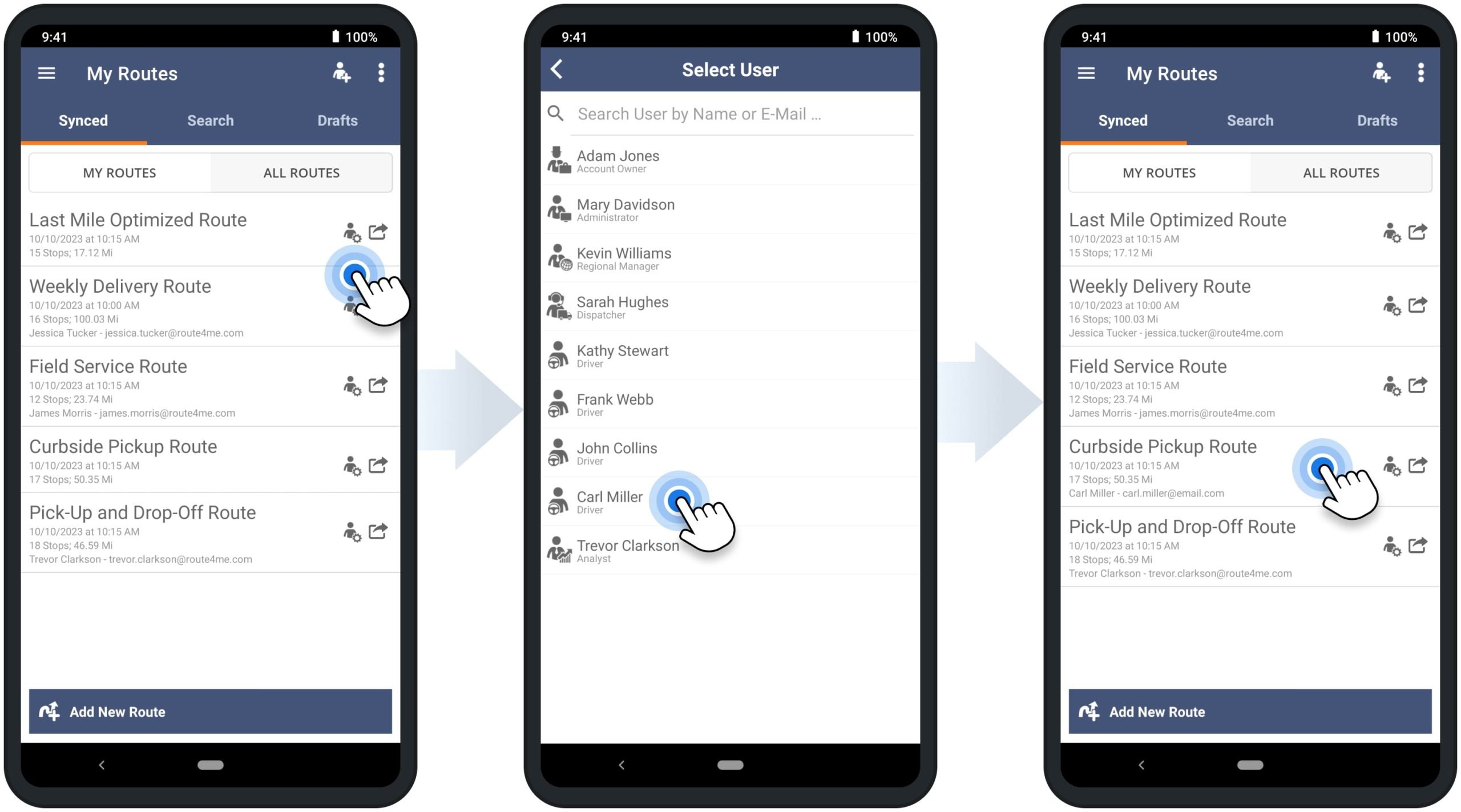
GPS Tracking – Track Team Members on Android Route Planner App
Moreover, you can track users on the map. First, go to “Team” from the app’s navigation menu. Next, tap on the preferred user you want to track. After that, the app will display the user’s current or last location on the map. Additionally, you can use the calendar to check the user’s location within a specific timeframe. To do so, tap the calendar icon in the top left corner and then select the preferred timeframe.
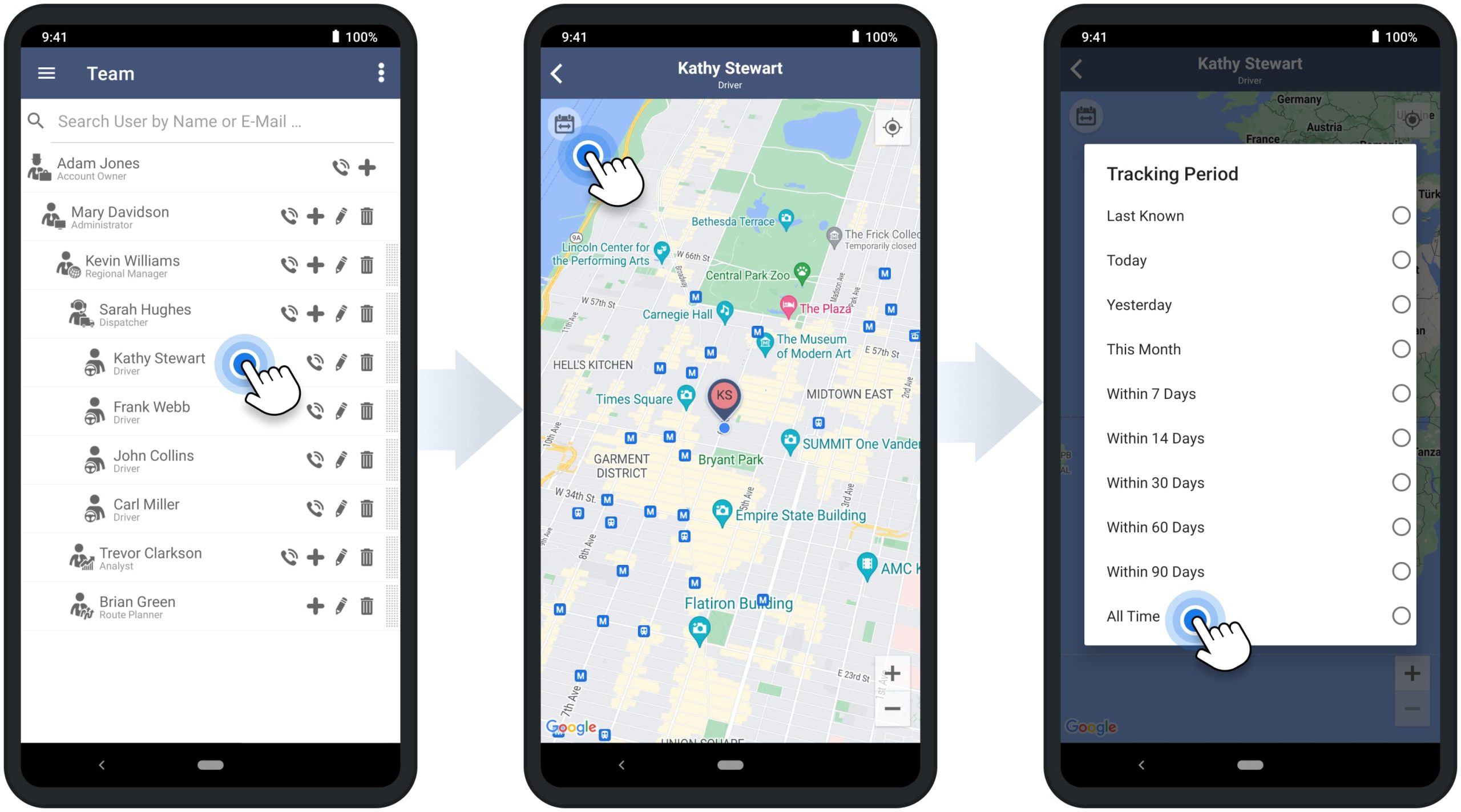
Additionally, you can simultaneously check the current or last location of multiple users at a time. To do so, go to “GPS Tracking” from the app’s navigation menu. Next, that app will show all users available on your account on the GPS tracking map. Accordingly, each user is displayed as a pin on the map with the respective user name initials.
Furthermore, you can also track the user’s movement within a specific timeframe. To do so, tap on the preferred user on the map and then select the preferred timeframe. Accordingly, the app will show the available GPS tracking data on the map. NOTE: For the user’s GPS location and tracking data to be available, the user must use Route4Me’s Android or iOS app mobile and have the location services enabled.
![]()
Team Data Synchronization between Mobile App and Web Platform
Furthermore, Route4Me supports real-time team data synchronization. In detail, whenever you create new users or edit users on the Mobile Android Route Planning app, you can instantly synchronize all data with Route4Me’s Web Platform and vice versa. Additionally, learn more about Route4Me’s Team Hierarchy, user types, and account-level permissions.
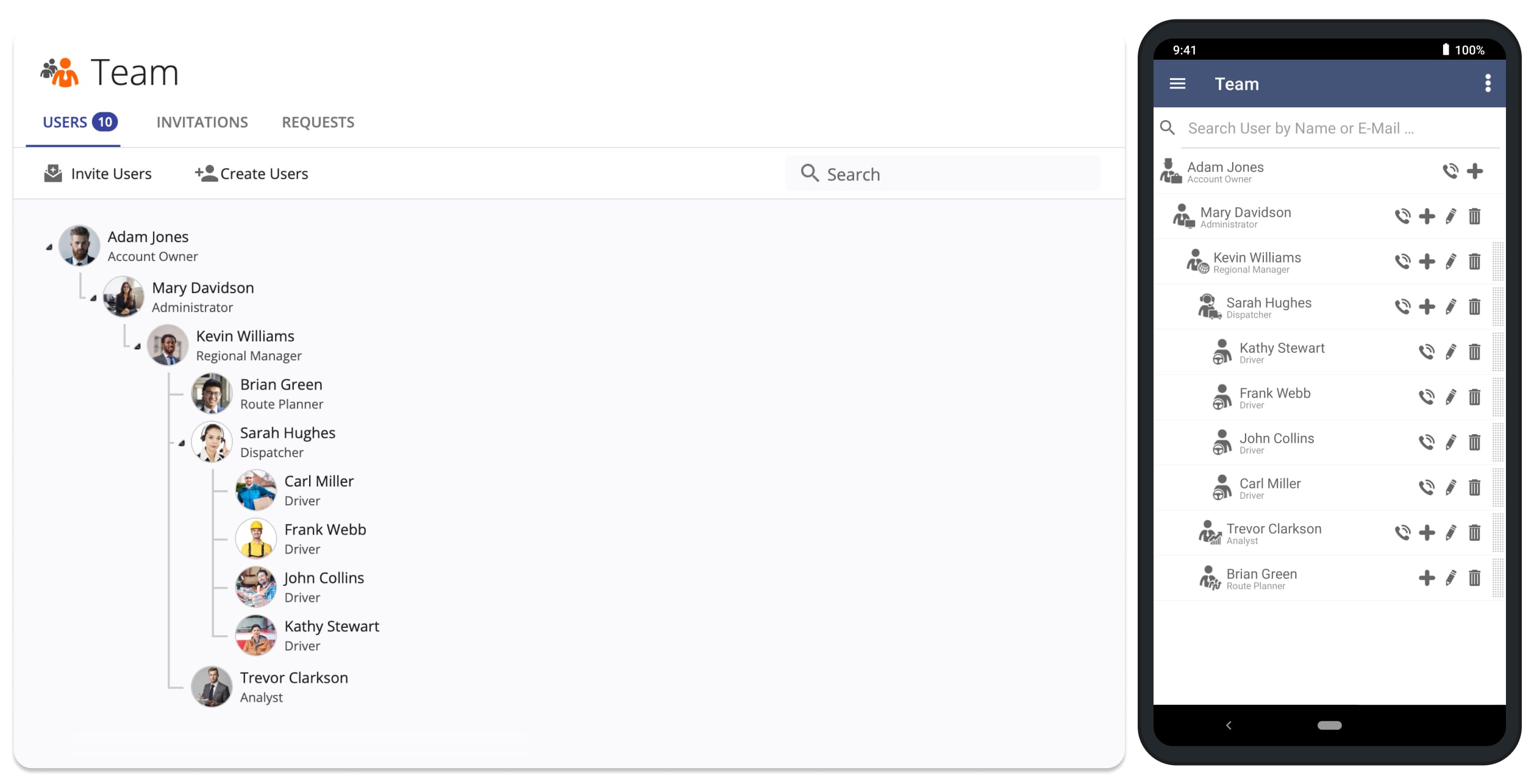
Visit Route4Me's Marketplace to Check out Associated Modules:
- Operations
Custom Data Add-On
- Operations
Advanced Team Management Add-On