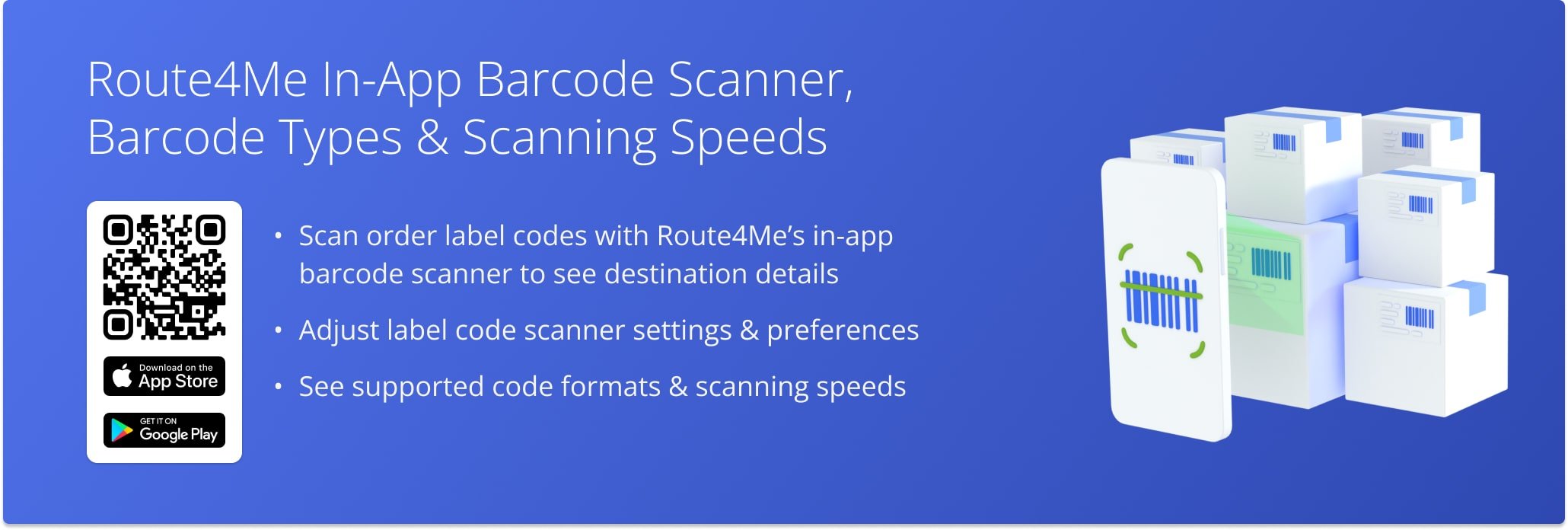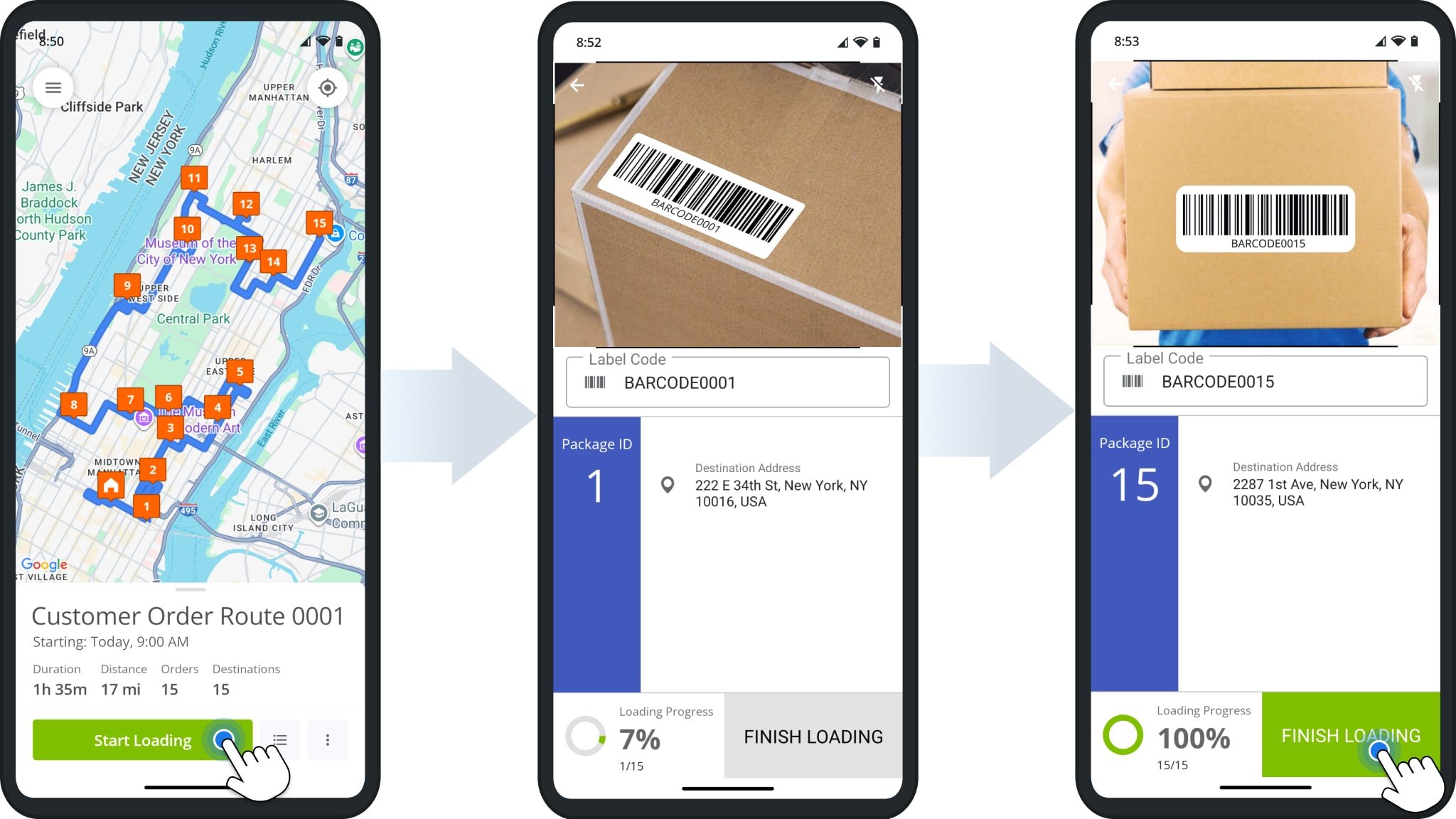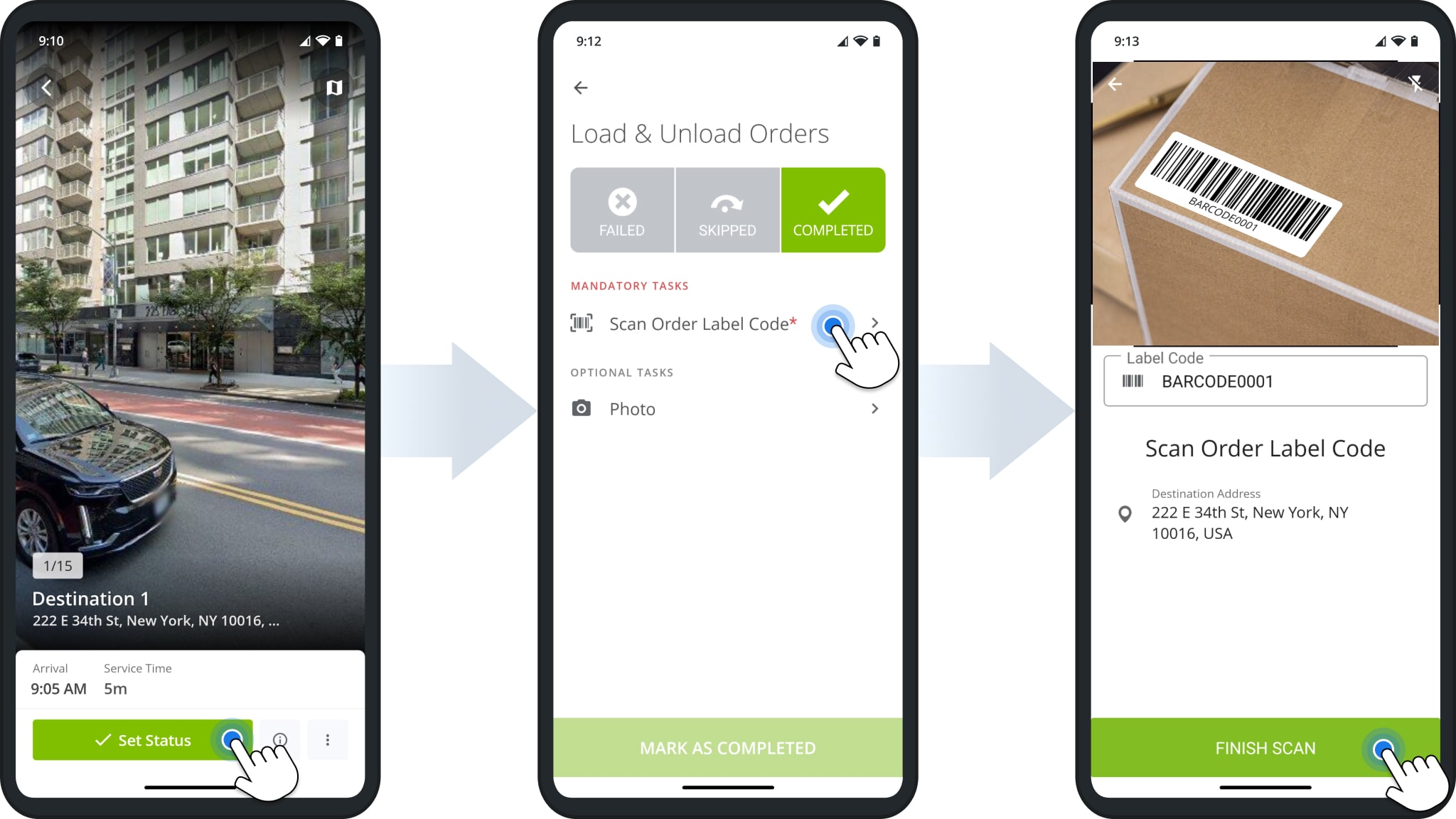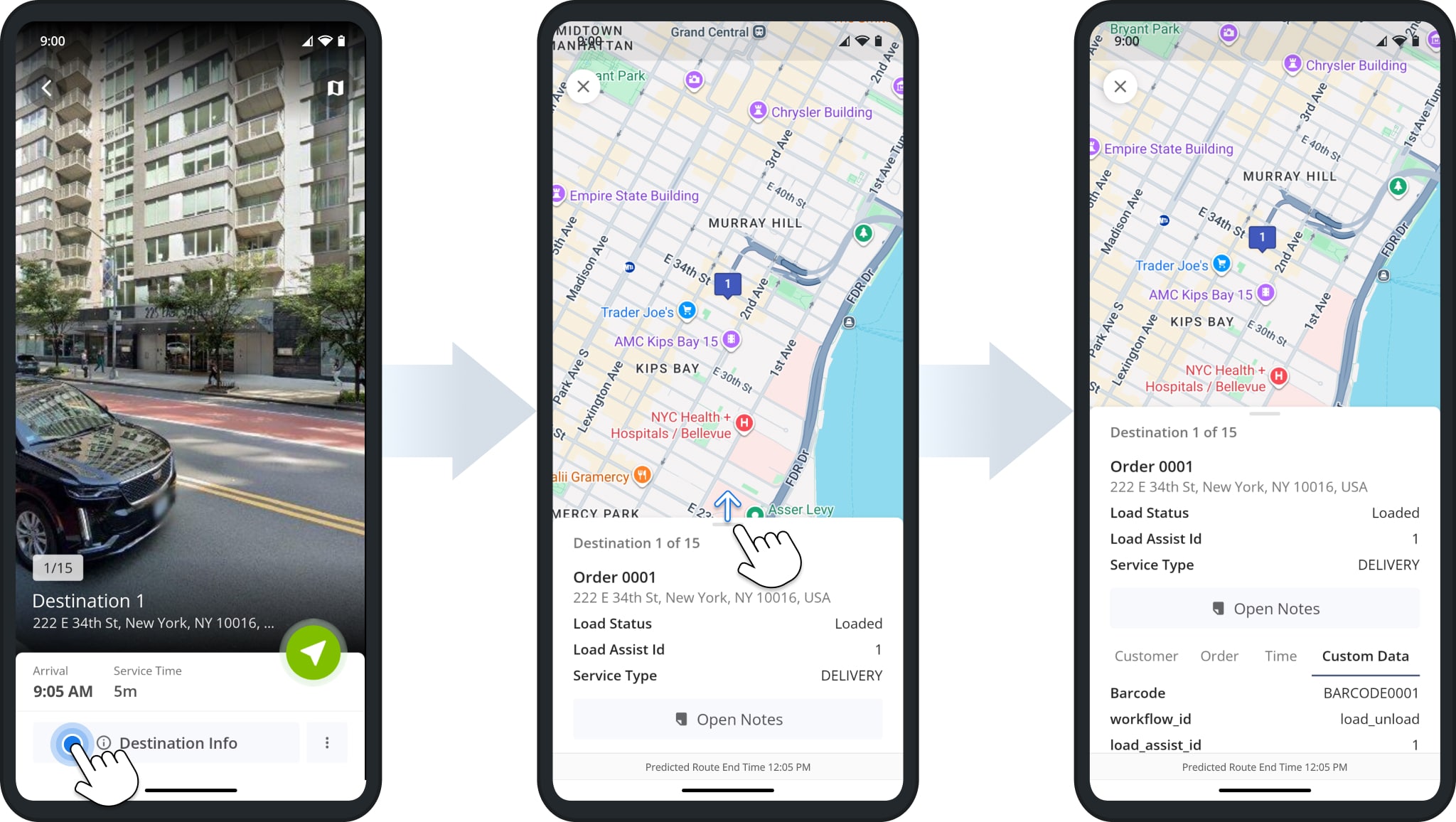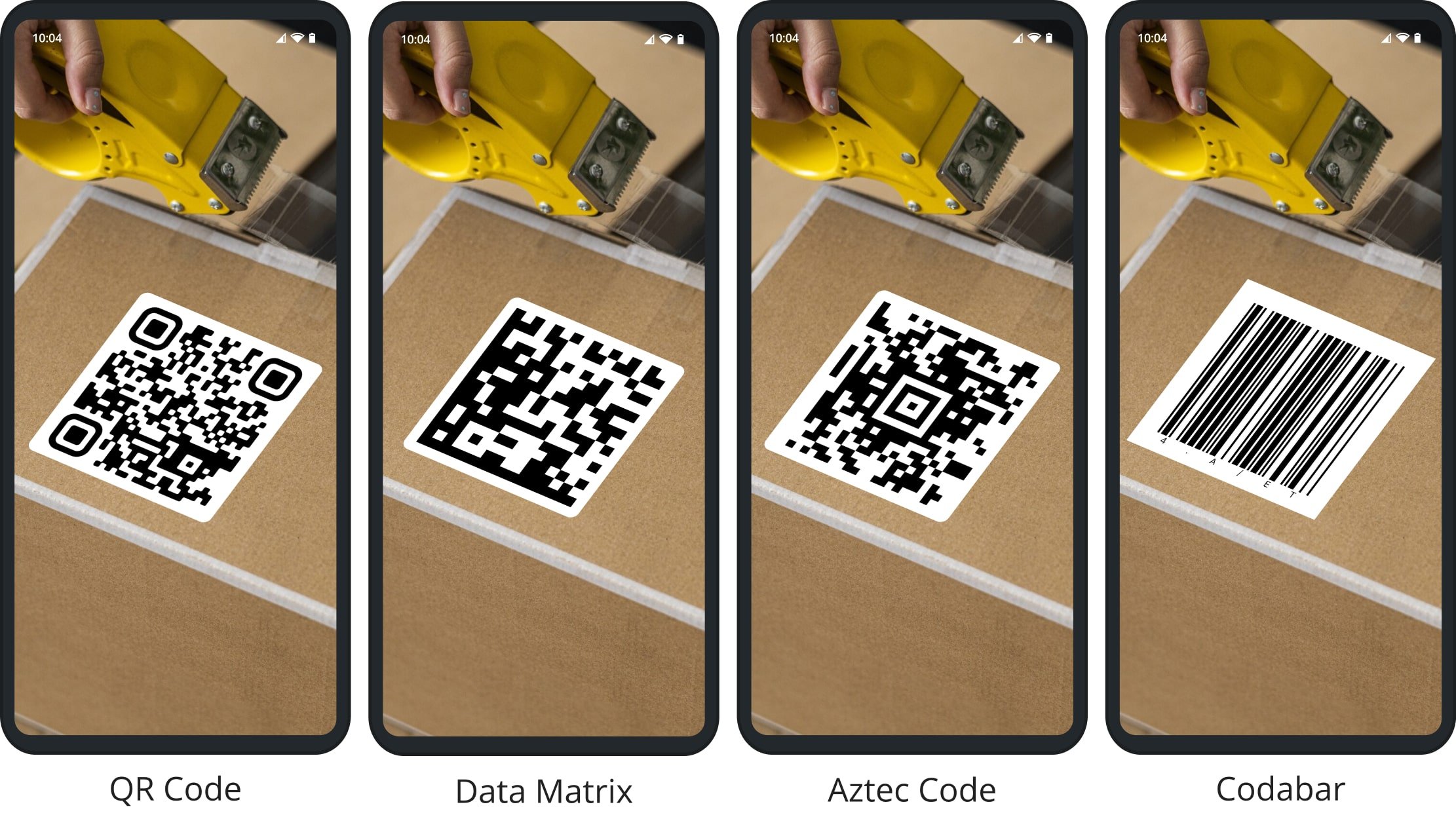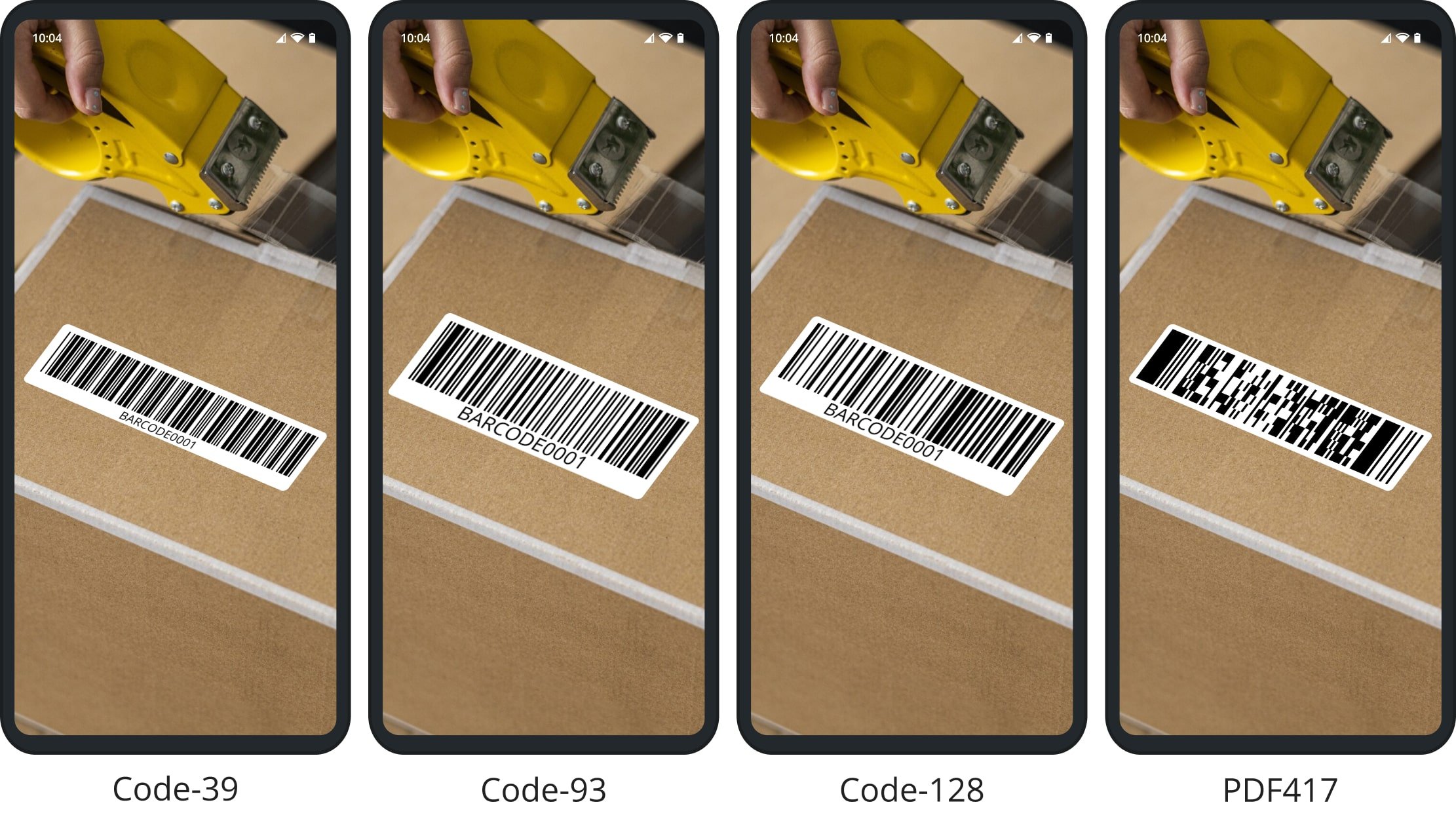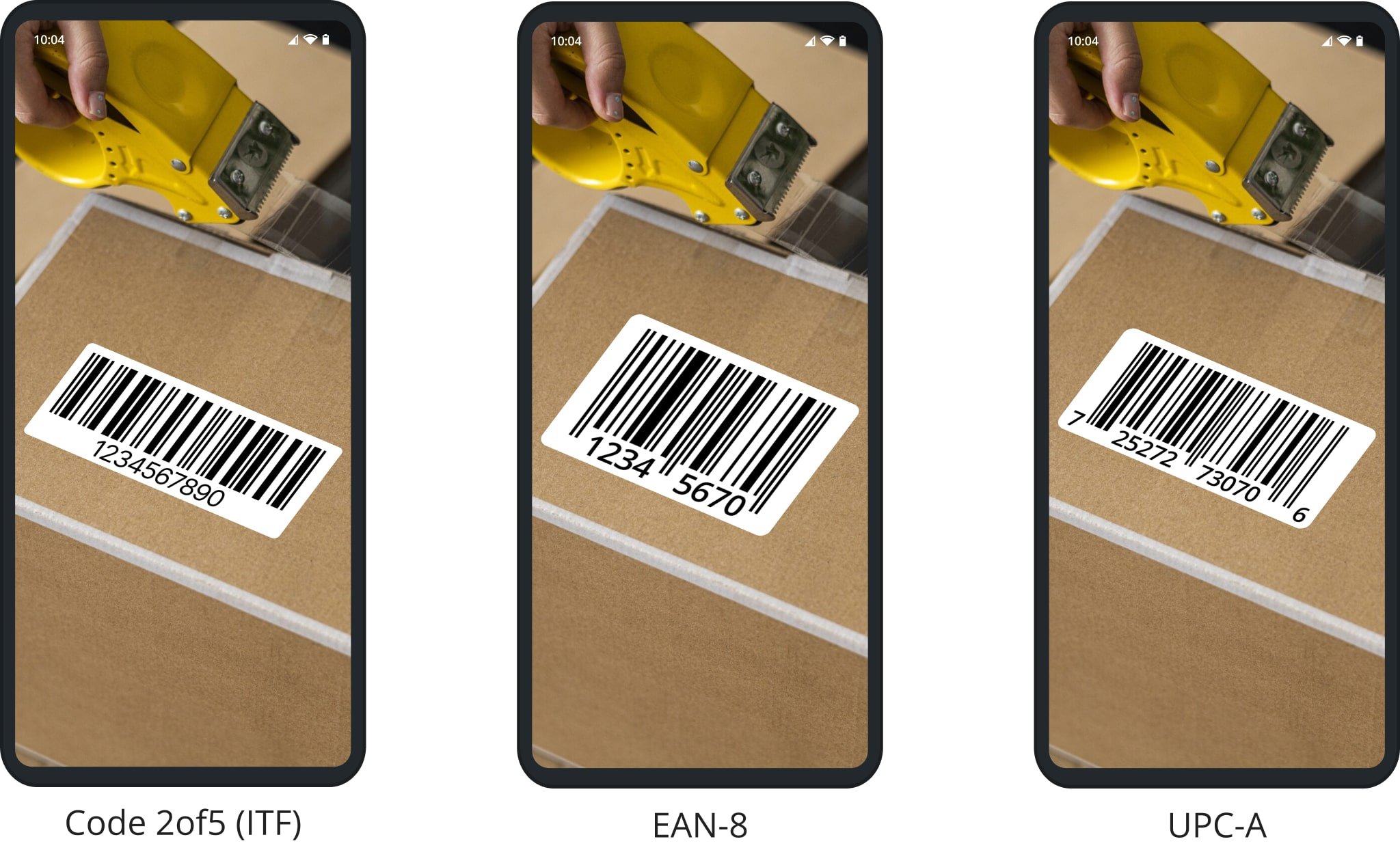Barcode Scanner – Route4Me App Supported Label Codes And Scanning Speeds
Route4Me’s Last Mile Route Planner App provides seamless continuity throughout the entire process of planning and optimizing multi-stop routes to navigating, and completing routes. Furthermore, Route4Me enables you to attach various types of proof of delivery, visit, or service to your destinations.
Our app features an integrated barcode scanner. In this guide, you can learn about Route4Me’s in-app label scanner, barcode settings, supported barcode types, and barcode scanning speed.
Table of Contents
Using Route4Me’s In-App Barcode Scanner
Whenever you need to scan barcodes, the Route4Me app will automatically open the label code scanner. For example, when starting routes on the app, you may need to first load orders on the vehicle or scan to confirm loaded orders.
In that case, simply tap “Start Loading“, and the app will open the barcode scanner. Use your device’s camera to scan the label, and the app will automatically detect and confirm the code. You can keep scanning without closing the barcode scanner.
Scanning label codes to unload orders at destinations is just as easy. Simply tap “Set Status” once you’ve arrived at a destination, select the barcode scanning task, and use your device’s camera to scan order labels and barcodes.
When you’re collecting proof of visit, you can also enter barcodes manually. To see Destination barcodes, open the Destination Info screen. Then, drag up to see the full data. You can find barcodes in the “Custom Data” section.
Mobile App Label Scanner Settings And Preferences
To adjust your routing app barcode scanner settings, go to “Settings” in the app’s navigation menu. Next, scroll to the “Barcode Scanner” section, where you can enable or disable the preferred barcode scanner features.
Supported Barcode Formats And Scanning Speeds On Route Planner App
With the Route4Me Mobile Route App, you can easily scan barcodes from box labels, e-ink labels, digital labels, and other surfaces. The barcode scanner can easily detect and capture data from most major barcode formats.
The table below lists our app’s supported label code types on Android and iPhone along with their average scanning speeds compared to third-party scanners and other routing apps. If you need more information, please contact Route4Me support.
NOTE: Scanning speed may vary based on the make, model, and camera of your device, barcode quality, or other parameters.
| Code Type | Route4Me Scanning Speed | Other App & Scanner Speeds | Android | iPhone |
|---|---|---|---|---|
| QR Code | under 1 second | 2–5 seconds | ||
| Data Matrix | under 1 second | 2–5 seconds | ||
| PDF417 | under 1 second | 2–5 seconds | ||
| Code 39 | under 1 second | 2–5 seconds | ||
| Code 93 | under 1 second | 2–5 seconds | ||
| Code 128 | under 1 second | 2–5 seconds | ||
| Codabar | under 1 second | 2–5 seconds | ||
| Code-2of5 (ITF) | under 1 second | 2–5 seconds | ||
| Aztec Code | under 1 second | 2–5 seconds | ||
| UPC-A | under 1 second | 2–5 seconds | ||
| EAN-8 | under 1 second | 2–5 seconds | ||
| GS1 DataBar | N/A | 2–5 seconds | ||
| Code 11 | N/A | 2–5 seconds | ||
| Code 31 | N/A | 2–5 seconds |
Below, you can find samples of the most commonly used barcode types which are supported by Route4Me’s in-app barcode scanner. Specifically, QR Codes, Data Matrix, and Aztec Code and other common barcode formats.
Additionally, Route4Me’s integrated label scanner supports Code-39, Code-93, Code-128, and PDF417 barcodes.
Furthermore, you can also scan ITF, EAN-8, UPC-A barcodes, and more with Route4Me’s in-app barcode scanner.
Visit Route4Me's Marketplace to Check out Associated Modules:
- Operations
Custom Data Add-On
- Operations
Advanced Team Management Add-On