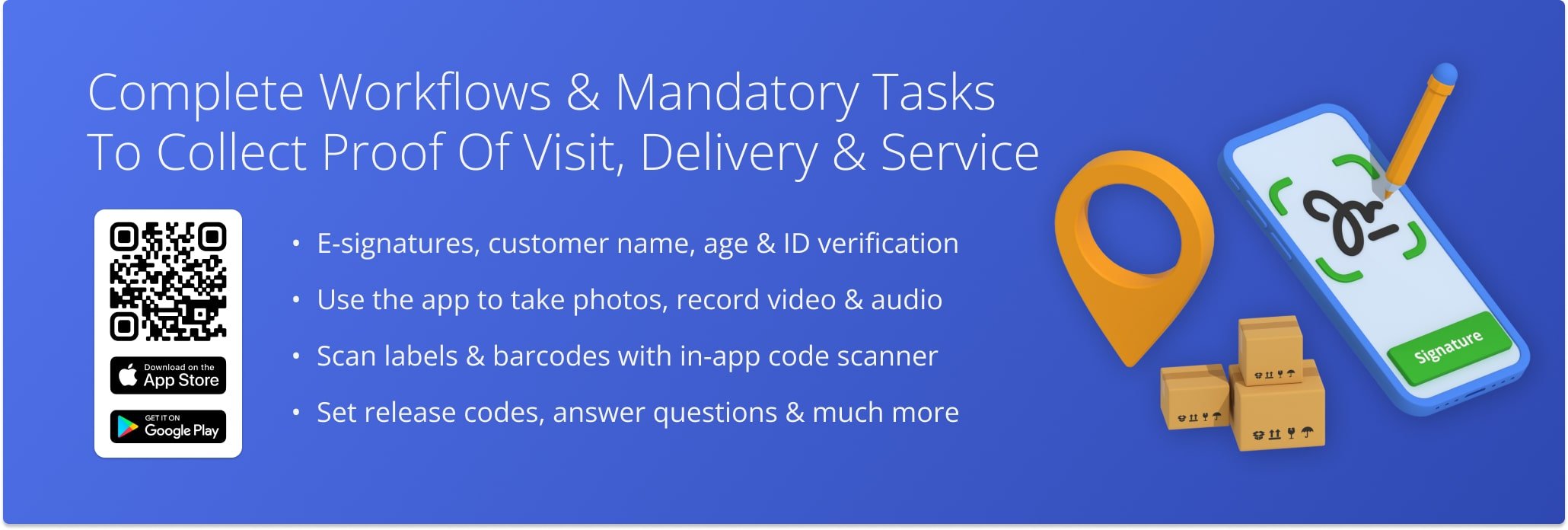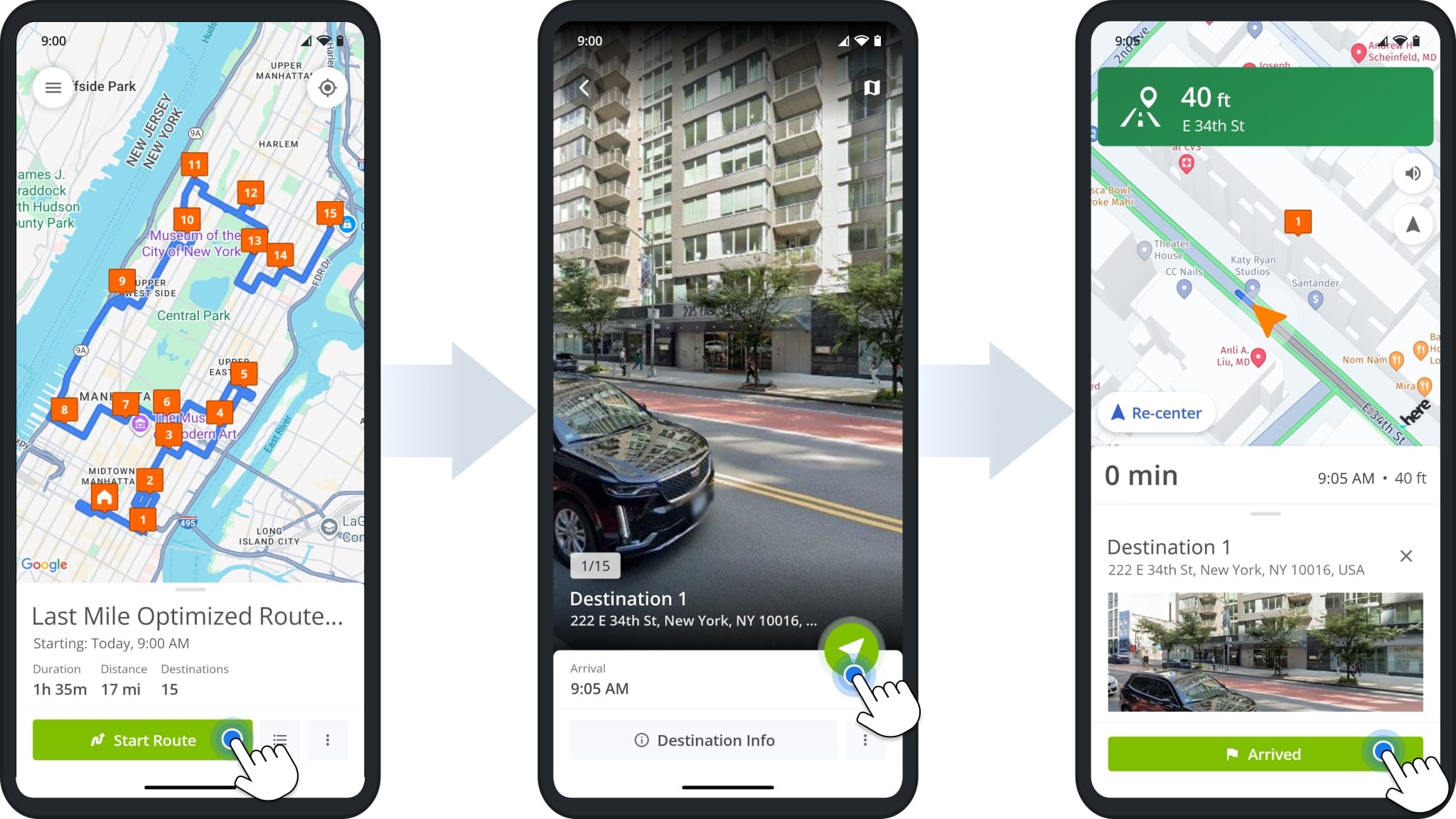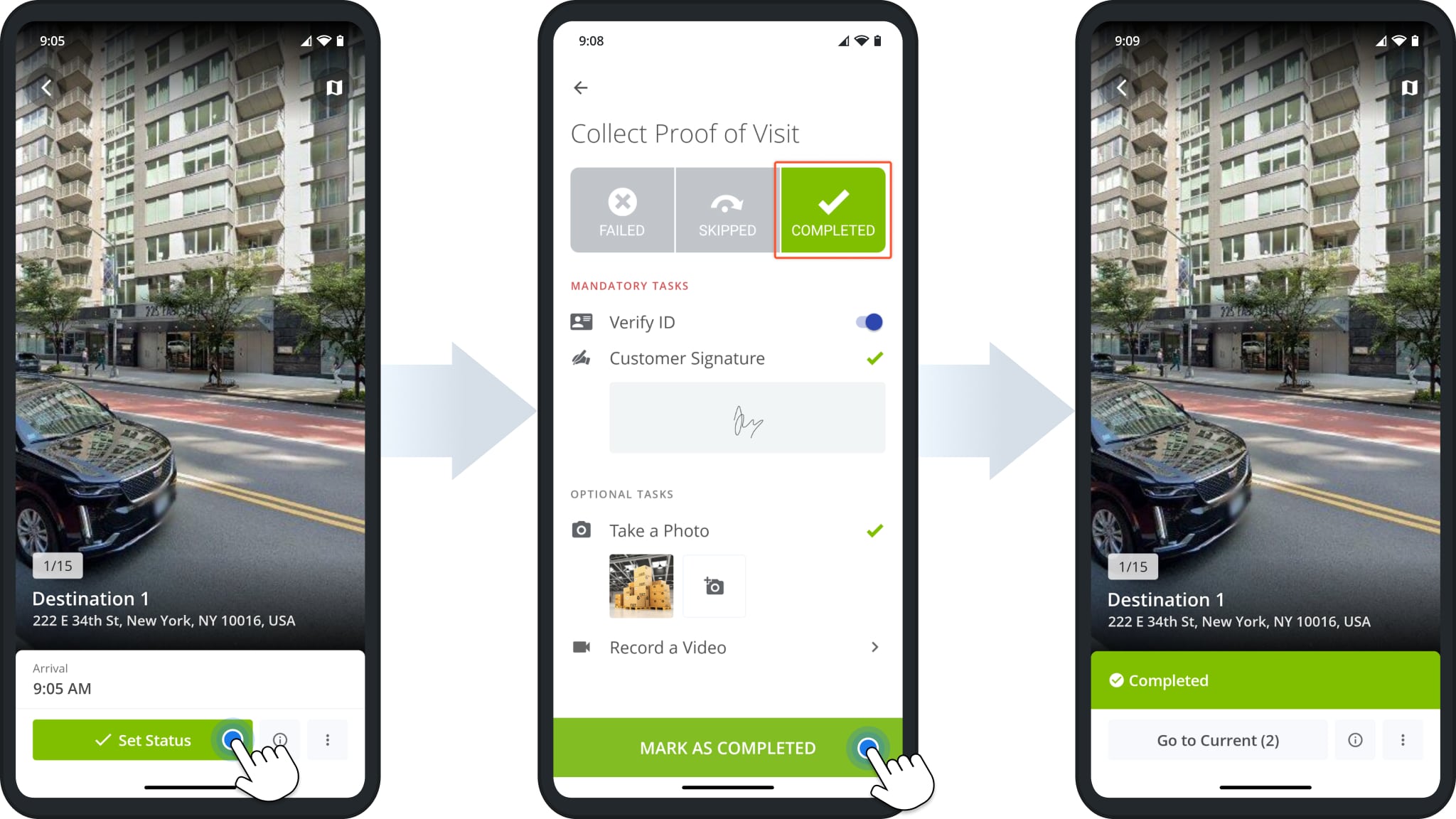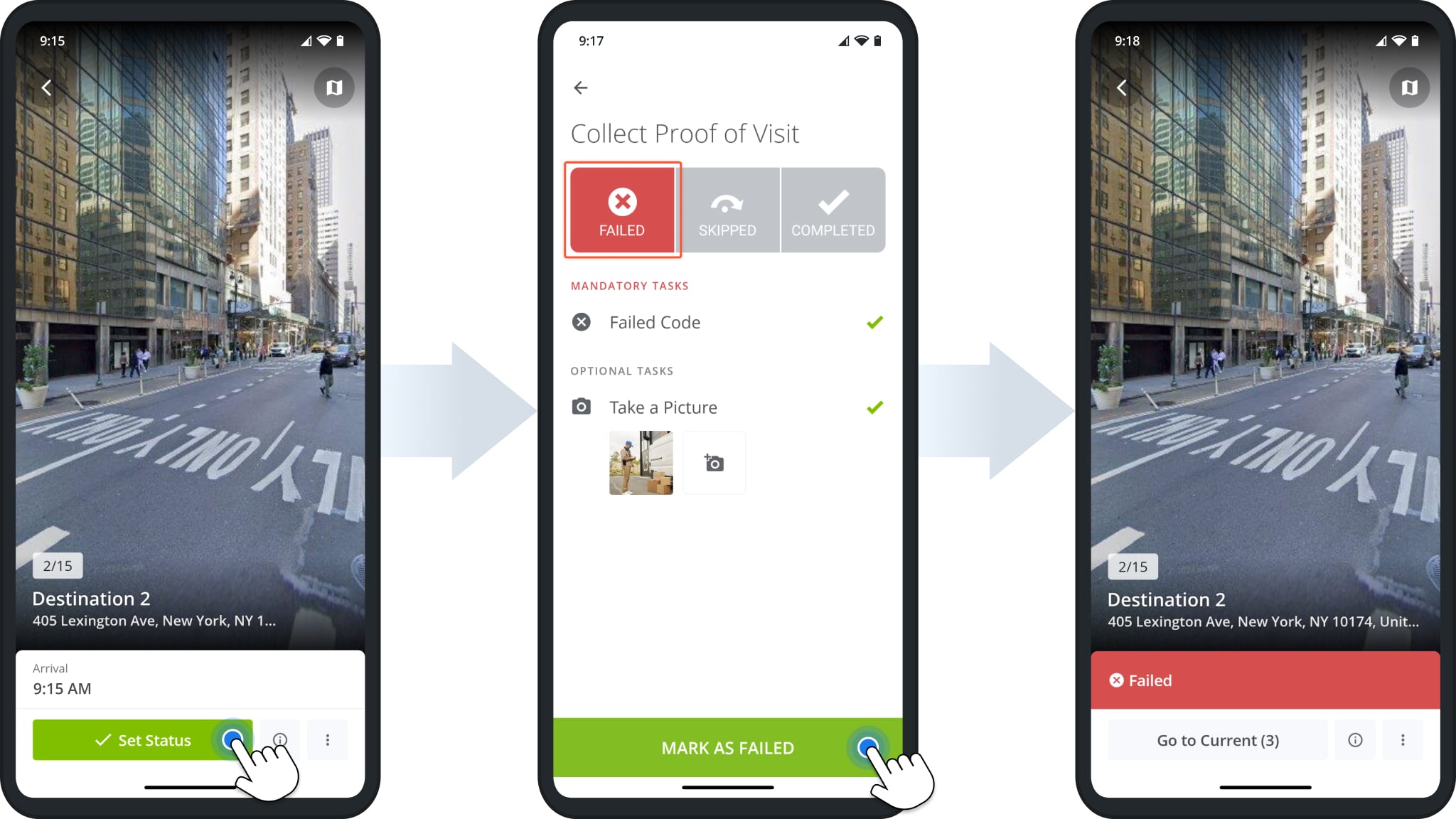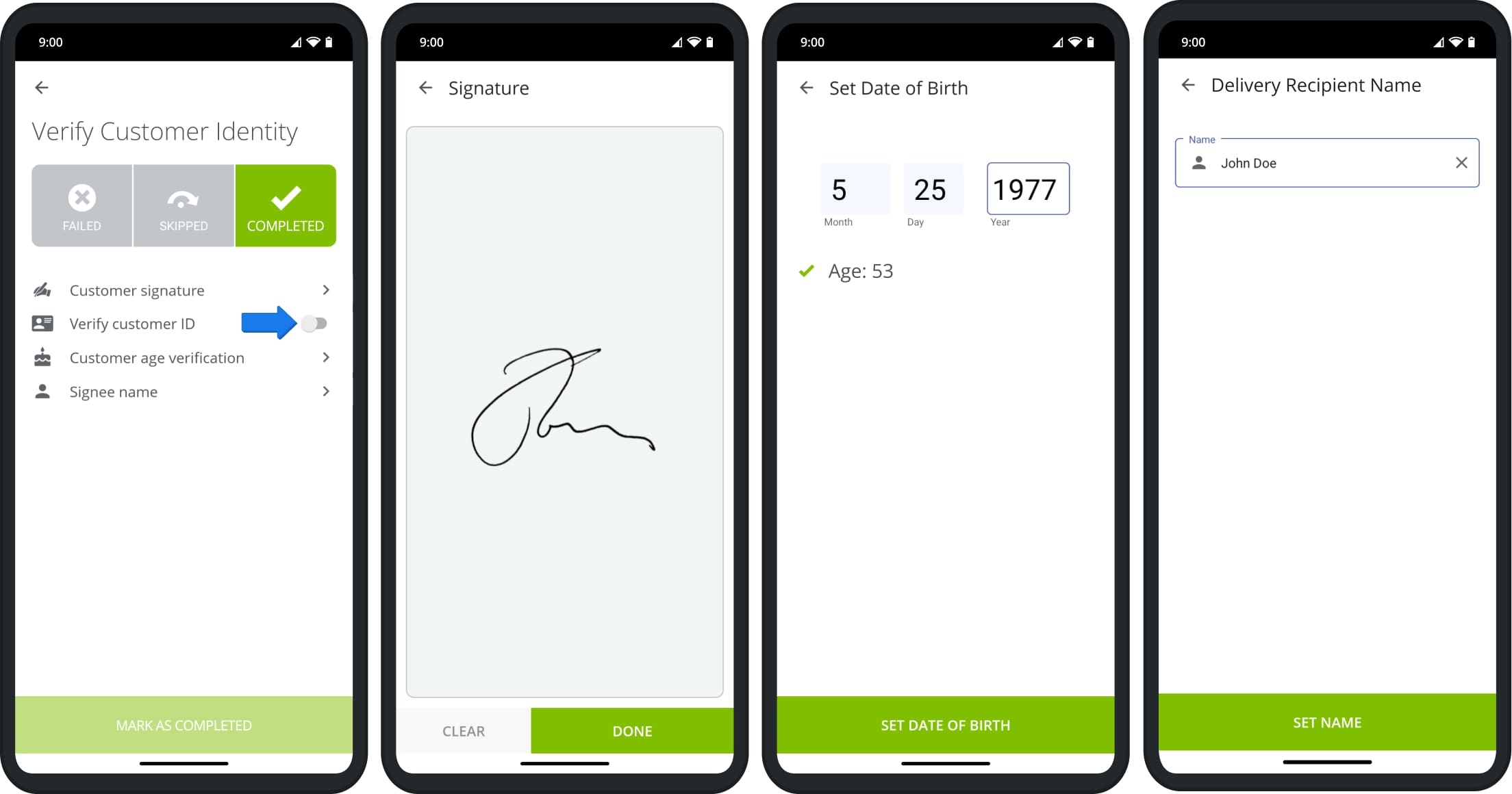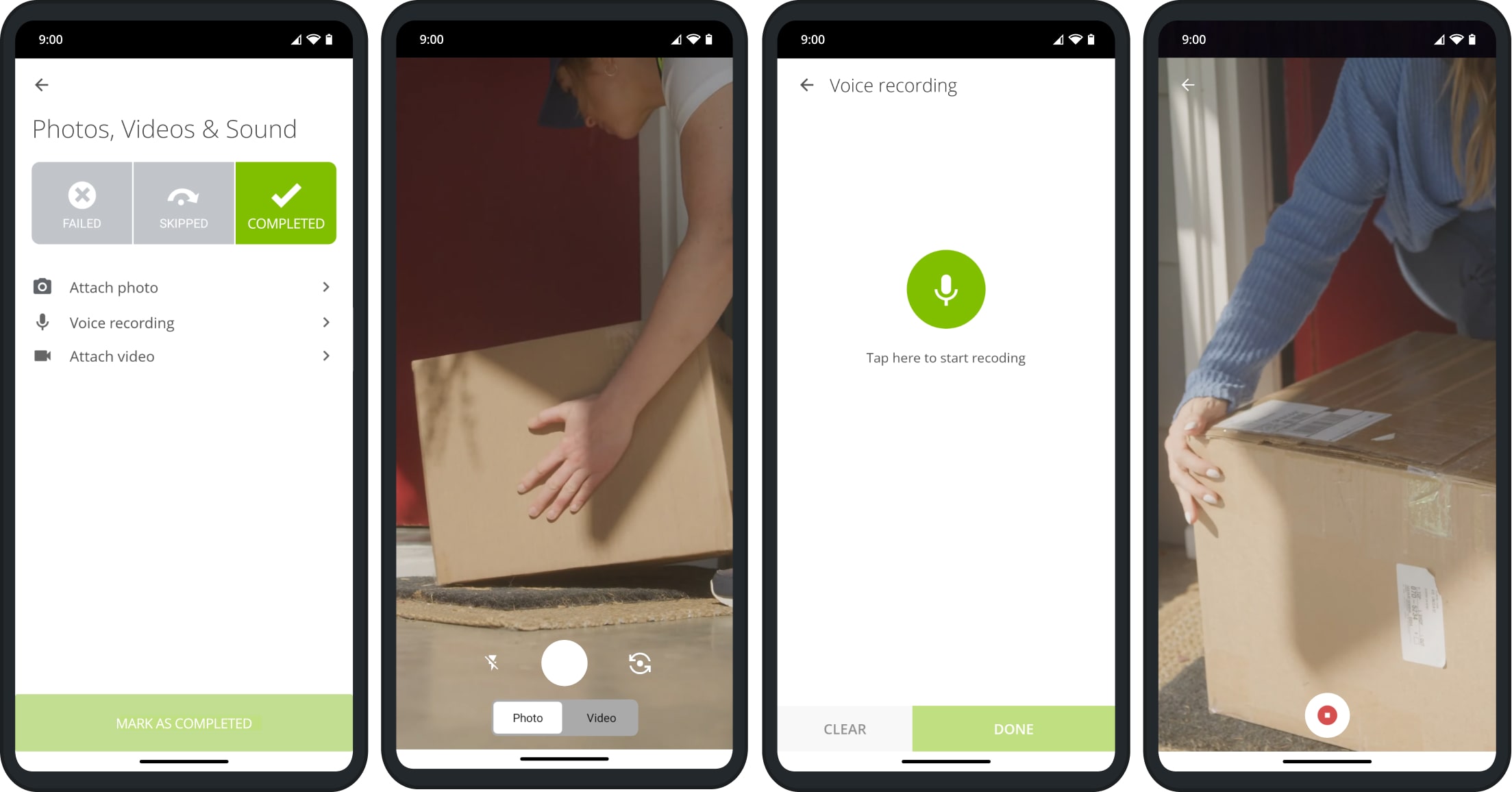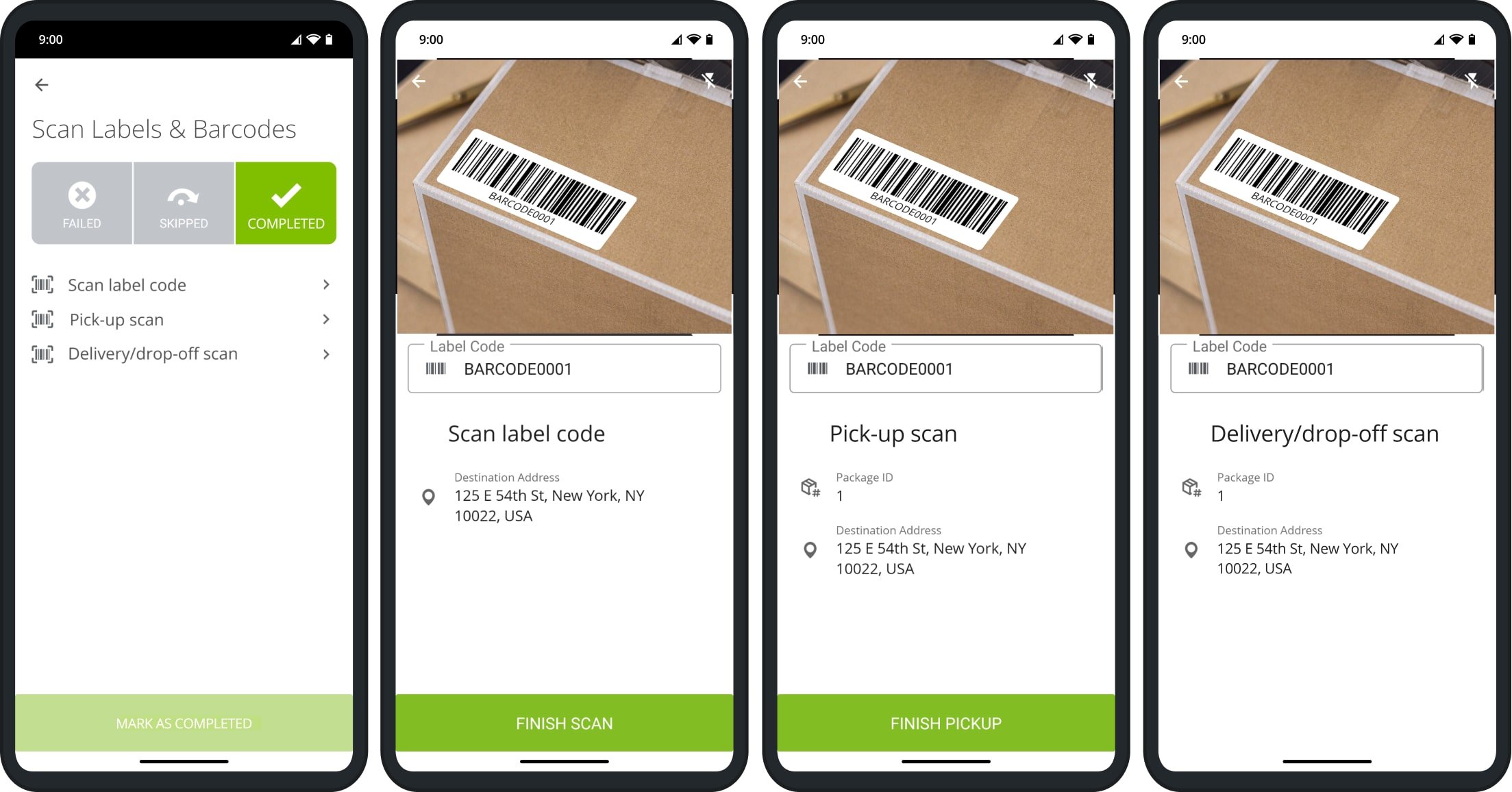Complete Workflows And Mandatory Tasks To Collect Proof Of Service
With Route4Me’s mobile Route Driver App, you can add statuses to destinations and attach proof of delivery (POD), proof of visit (POV), and proof of service (POS) to complete orders, maintain route compliance, and finish routes.
In this guide, you can learn how to complete mandatory and optional driver workflows and tasks like capturing customer signatures, taking photos, recording videos and audio, selecting release codes, and more.
Table of Contents
Set Destination Statuses And Collect Proof Of Service, Visit And Delivery
To collect proof of visit and delivery, first start route navigation and arrive at a Destination. The app will automatically expand the navigation panel to show the “Arrived” button. Tap it to proceed.
After you confirm your arrival, the Destination will automatically open. Tap the “Set Status” button. Next, you’ll see the available Destination Statuses with “Completed” selected automatically.
Under the statuses, you’ll find a list of mandatory and optional workflow tasks. Tap on a task and follow the on-screen instructions to complete it. When finished, tap “Mark as Completed“, and the Destination’s status will change to “Completed“.
The process for marking a Destination as “Failed” is the same as the one described above.
Tap “Set Status” after arriving at a Destination, tap “Failed“, complete all the mandatory and any optional tasks to collect proof of visit, and tap “Mark as Failed” when finished. The Destination’s status will change to “Failed“, and you can continue the route.
How To Complete Proof Of Service, Visit And Delivery Tasks
To complete proof of visit workflows, simply follow the instructions shown in the app after opening a mandatory or optional task. NOTE: Mandatory tasks must be completed to assign a status to a Destination.
Workflow tasks can involve capturing media such as photos or videos, scanning order barcodes, collecting customer information, selecting release codes, etc. You can find examples of all workflow task below.
Capture E-Signatures And Verify Signee ID And Details
You can easily capture e-signatures and confirm the personal details and identity of signees and customer in seconds.
For your convenience, the Verify Identity task is a simple toggle you can use to confirm ID details of customers.
Record Media – Capture Photos, Voice Recordings And Videos
The Route4Me app enables you to capture photos, voice recordings, and videos at customer destinations using your device.
Scan Order Barcodes – Use The In-App Label Scanner To Collect POD
You can use your device’s camera to scan order labels and barcodes for order drop-off, pick-up, and confirming details.
No matter what the task is, you can complete it by simply pointing the camera at the barcode label. The in-app label scanner also supports manual code input if your camera is damaged or otherwise not available.
Select Release Codes – Set Delivery Details And Failed Delivery Reason Codes
You can mark down the specifics of successful and unsuccessful Destination visits with Release Codes and Exception Codes.
Simply tap any applicable code for your selected Destination Status, and confirm your choices to collect proof of visit. The table below lists the default Release and Failed Codes used in Destination Workflows:
| Code | Description | |
|---|---|---|
| Release Code | ||
| FDR | Delivered to the front door | |
| SDR | Delivered to the side door | |
| BDR | Delivered to the back door | |
| LBX | Delivered to the lockbox | |
| INR | Intended recipient | |
| NBR | Neighbor | |
| FTD | Front desk/receptionist | |
| FLR | Flower room | |
| CWK | Co-worker | |
| SEC | Security office | |
| EAR | Custom workflow setting | |
| OTH | Other | |
| Failed Code | ||
| SRP | Signature required package | |
| BDA | Bad address | |
| CLO | Business closed | |
| DAM | Damaged package on road | |
| EMG | Emergency conditions | |
| HOL | Holiday | |
| MOV | Moved | |
| UTL | Unable to locate | |
| RNI | Resident not in | |
| UTA | Unable to access | |
| DNA | Did not attempt | |
Input Numbers And Units To Collect Proof Of Service, Visit Or Delivery
Some Destinations may require you to note done a specific number or value. The app will automatically open your device’s keyboard for number input for this task type.
Depending on the specific task, only whole numbers (without decimals) will be accepted. If you have any questions regarding the expected values for such tasks, please contact your direct manager.
Answer Questions And Read Messages To Complete Workflows
Simply tap the corresponding task to answer a question or read a message if those tasks are part of your workflow. Questions may be multiple choice, checkboxes, or require a short text answer. Simply follow the instructions on screen to complete the task.
Likewise, all you have to do for Read Message tasks is to confirm you’ve read the message.
Add Custom Notes And Attachments To Route Destinations
Depending on your user permissions and organization settings, you may also be able to add Custom Notes.
To do so, open a Destination, tap the Three-dot Button (bottom-right) and select “Notes” from the menu. Then, tap the “+” Icon in the top-right, fill out your Custom Note, and tap the Checkmark in the top-right to save it.
Learn more about proof of service workflows.
Visit Route4Me's Marketplace to Check out Associated Modules:
- Operations
Custom Data Add-On
- Operations
Advanced Team Management Add-On