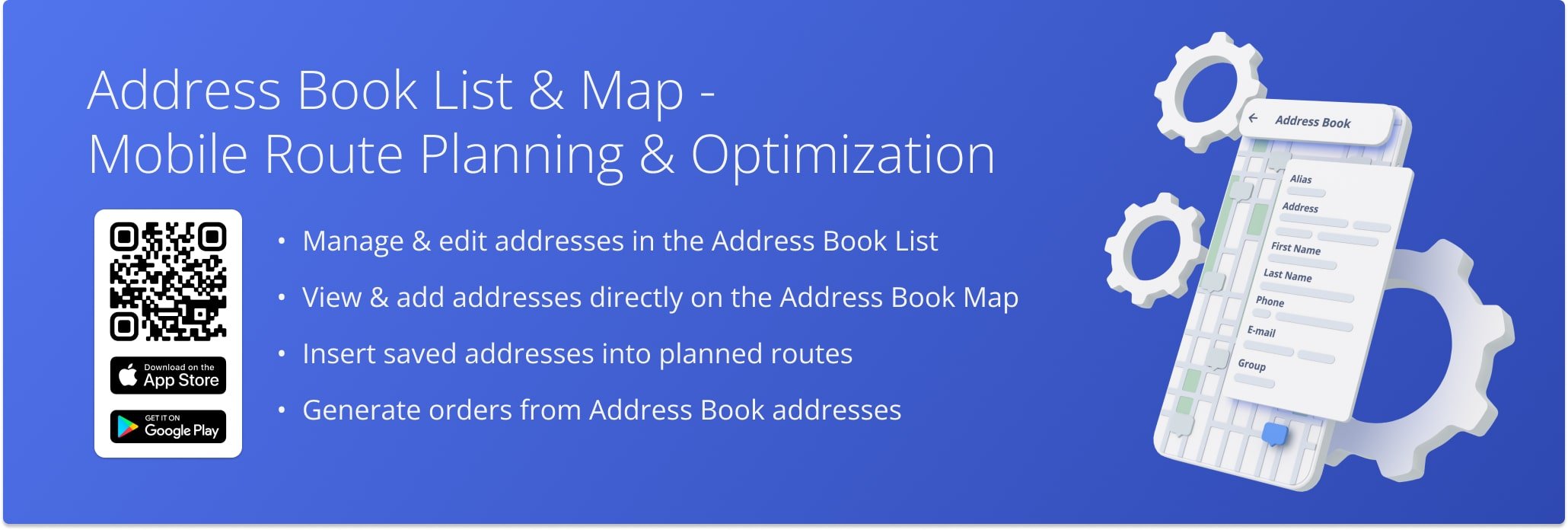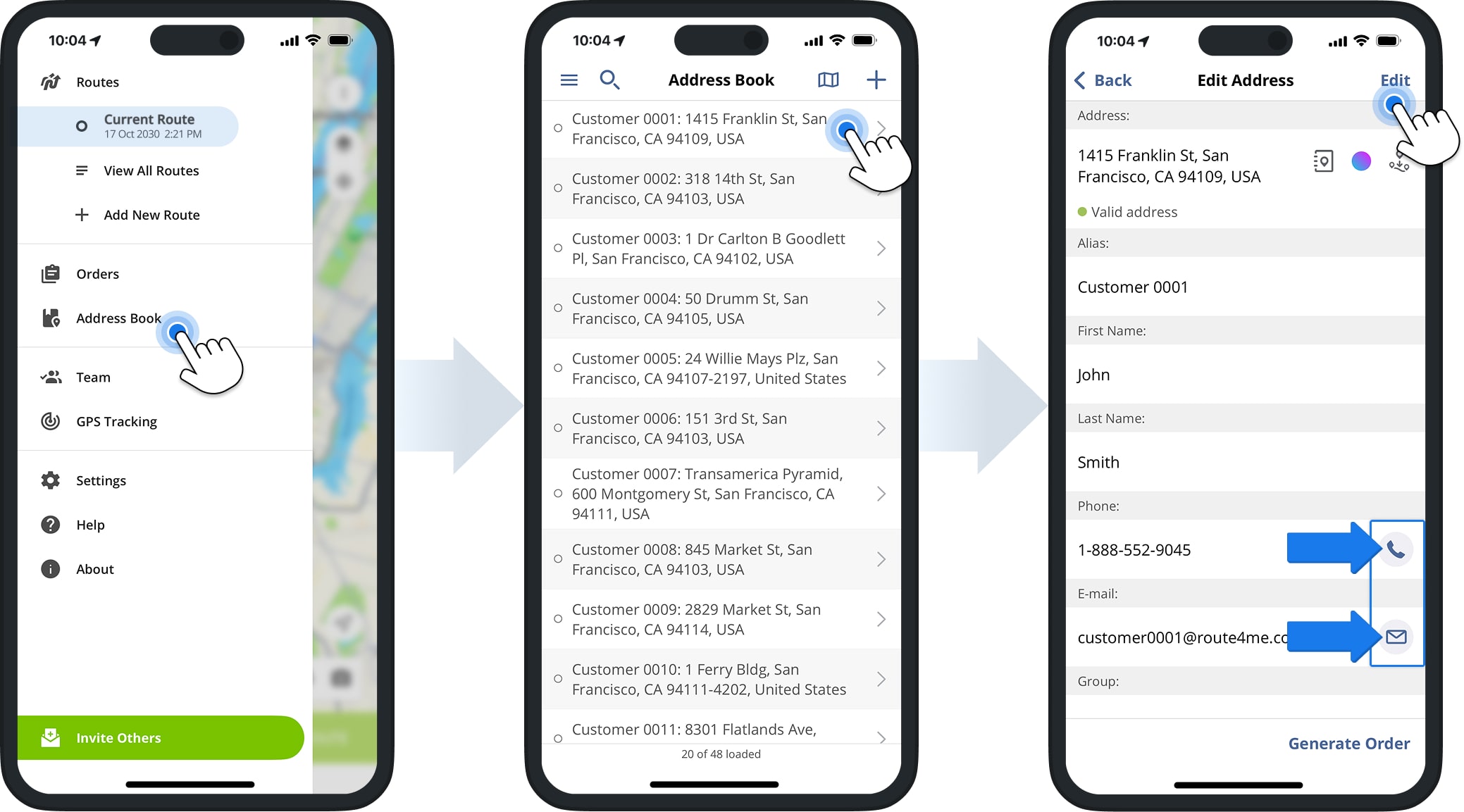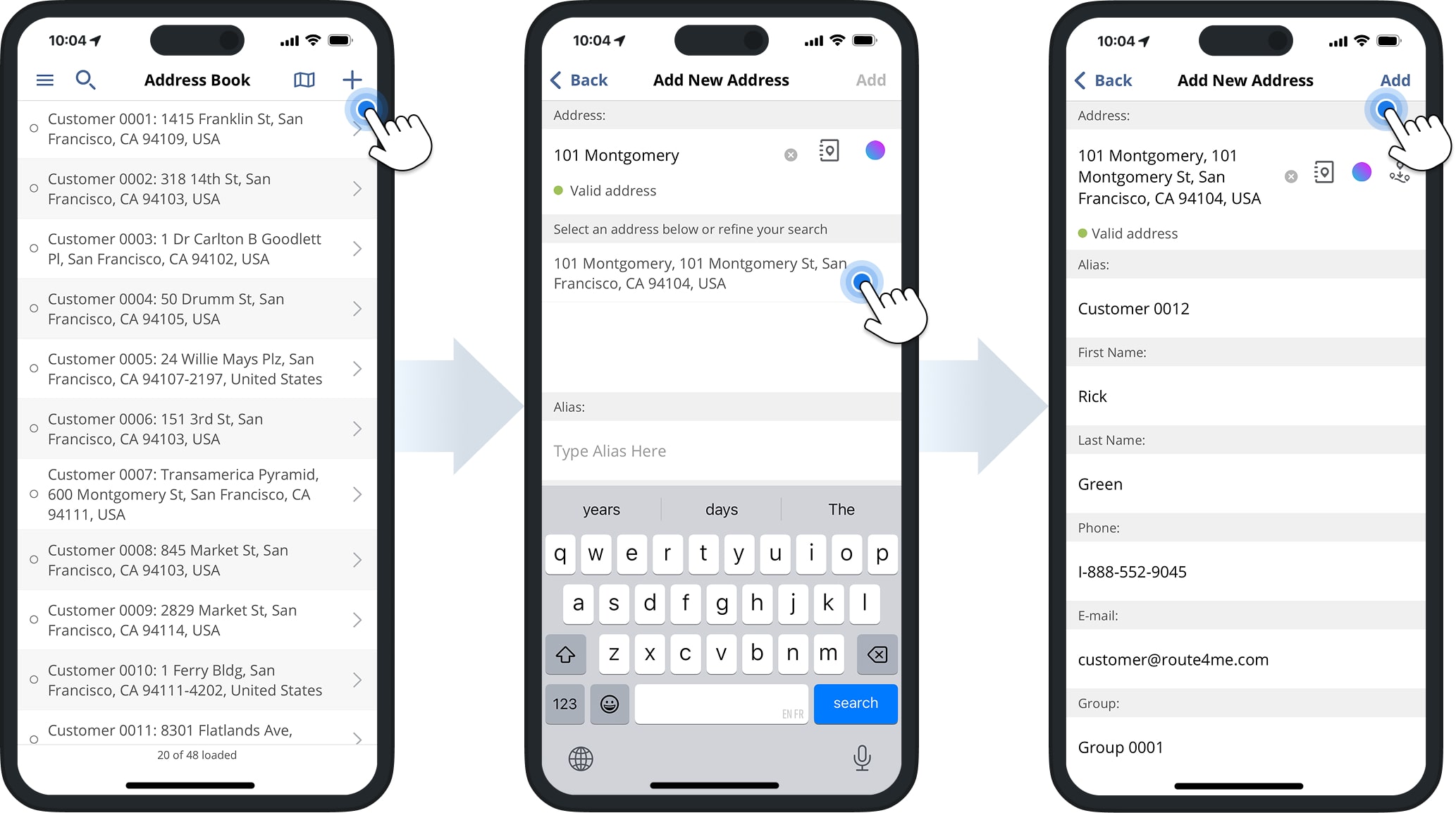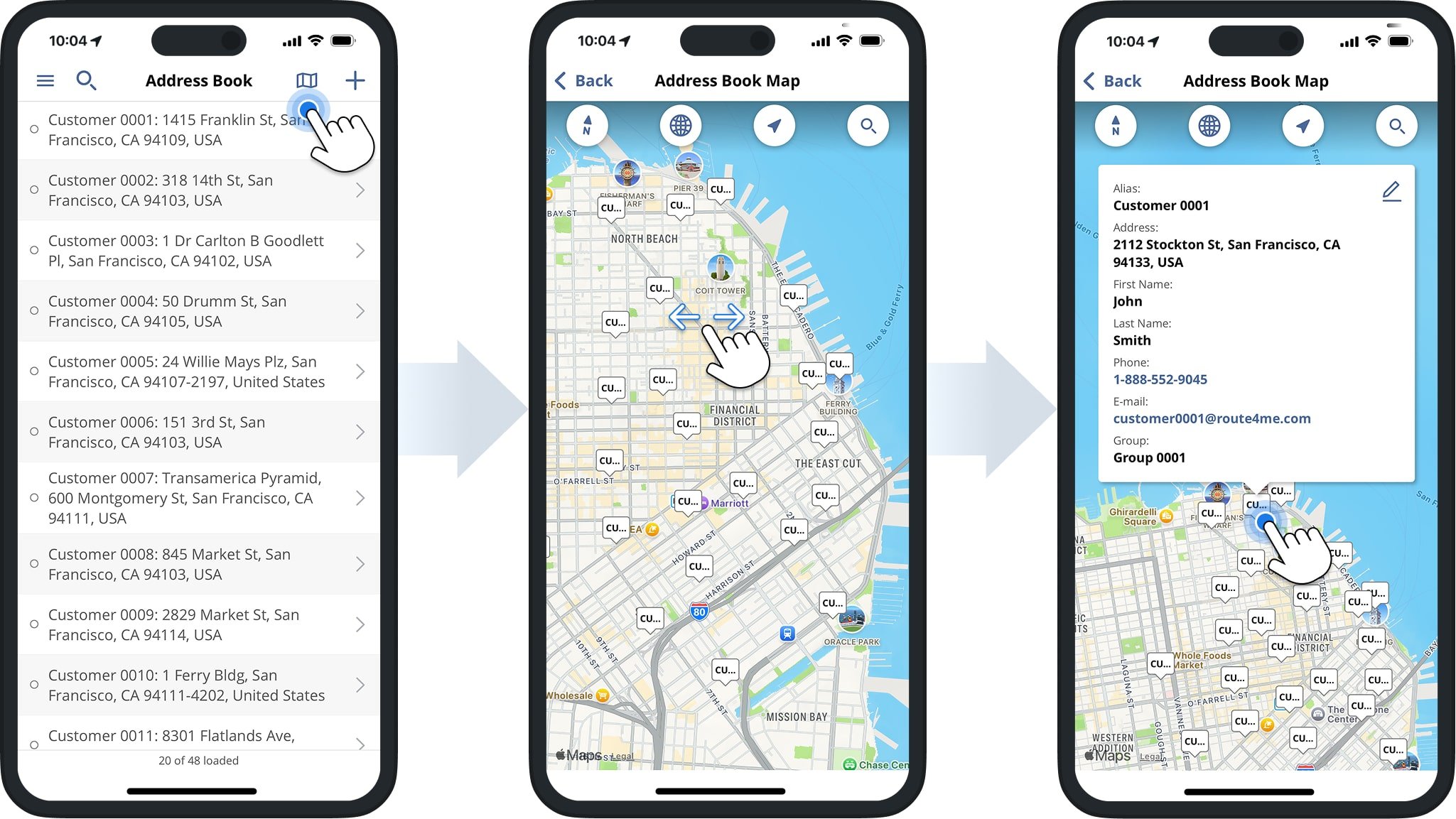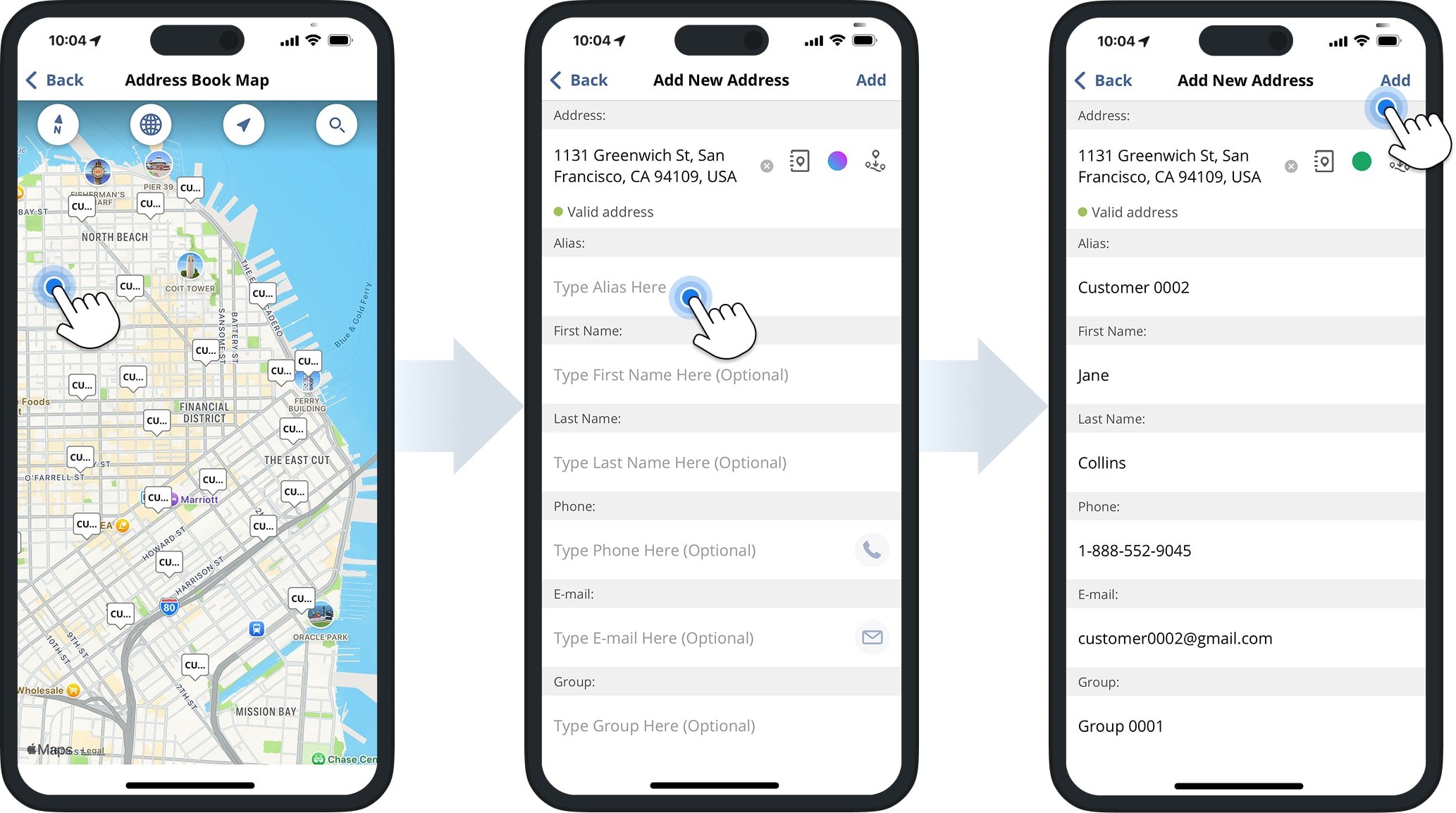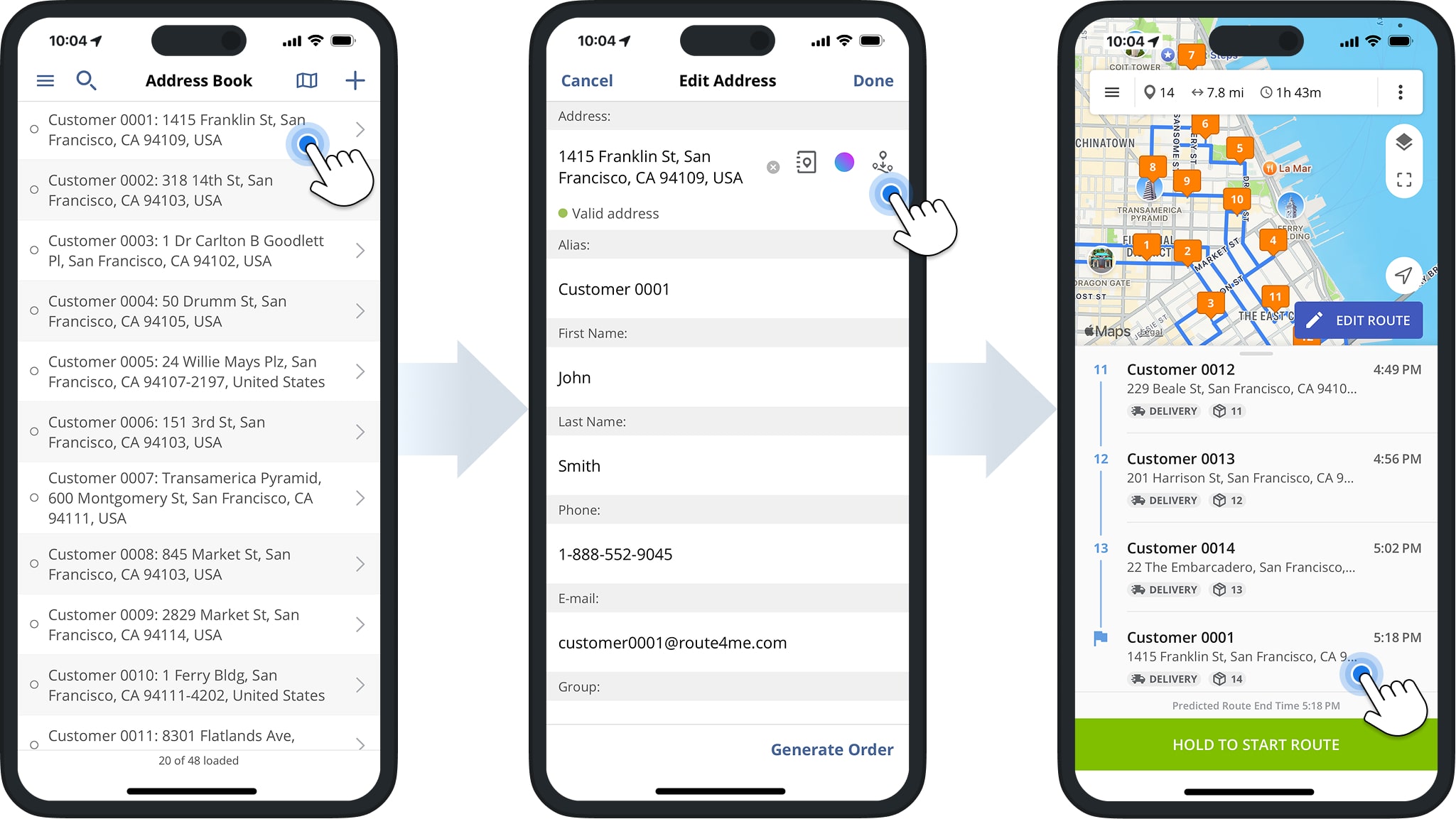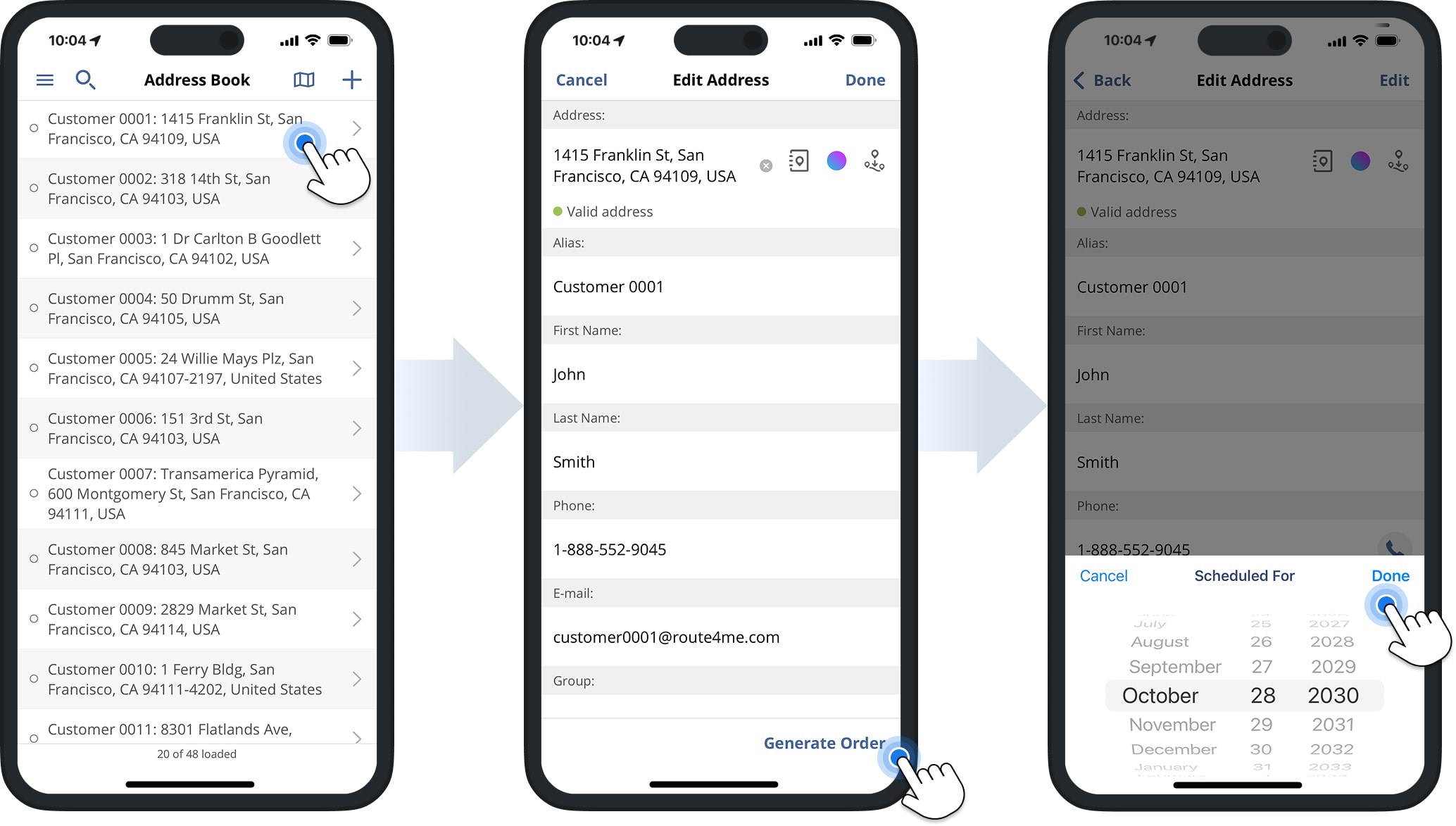Address Book List And Map – Mobile Route Planning And Optimization
Route4Me’s mobile Address Book, available for iOS and Android Route Planner apps, makes it easy to store, manage, and use addresses for routing. Add new addresses, edit existing ones, insert them into planned routes, generate orders, and view locations on a map. Learn how to use the Address Book List and Map to manage locations and streamline route planning.
NOTE: Features may vary between iPhone and Android devices depending on your account settings. Review your subscription type to see all supported functions. Contact Route4Me Support to enable specific features.
Table of Contents
Address Book List – Open and Manage Your Contacts List
To open your Route4Me Address Book, tap “Address Book” in the app’s navigation menu. To view a specific address, simply tap on it. To edit that address, tap the “Edit” button in the top-right corner and make your changes.
If the address includes a phone number or email, you can quickly call or email by tapping the Phone or Email Icons.
To add a new address, tap the Plus Icon in the top-right corner. Enter a full or partial address, then select one of the suggested autocompleted and geocoded options. You can also add an Alias and additional address details. Tap “Add” when finished.
Address Book Map – View And Add Addresses On The Map
The Address Book Map displays all your saved addresses and their locations. To open it, tap the Map Icon in the top-right corner of the screen. You can zoom in and out to explore different locations, and tap on address pins to view detailed information.
You can also add addresses directly from the map. Tap and hold a location, and the app will suggest the nearest valid address. You can then add additional contact details before saving it to your Address Book.
Insert Addresses Into Routes – Add Contacts To Your Planned Routes
You can easily insert addresses from your Address Book into planned routes. First, open the route you want to update to make it the Current Route. Then, go to your Address Book and tap the address you want to add.
Next, tap the Insert Address Icon to add the selected address to the Current Route. You can insert multiple addresses and re-optimize the route to ensure the most efficient sequence of stops.
Generate Orders – Create Orders From Your Address Book
You can generate orders directly from your Address Book addresses and use them for planning routes.
To create an order, open the address you want to use and tap the “Generate Order” button. Then, schedule the order for your preferred date. The new order will automatically appear in the app’s Orders List, ready for routing.
Visit Route4Me's Marketplace to Check out Associated Modules:
- Operations
Custom Data Add-On
- Operations
Advanced Team Management Add-On