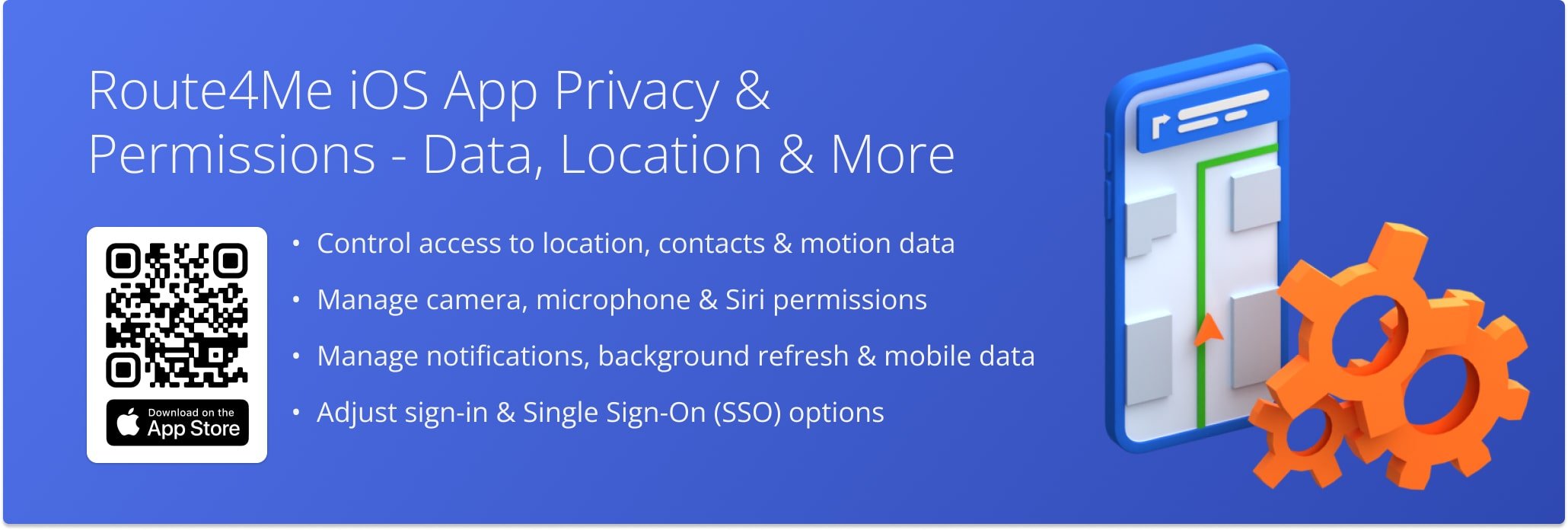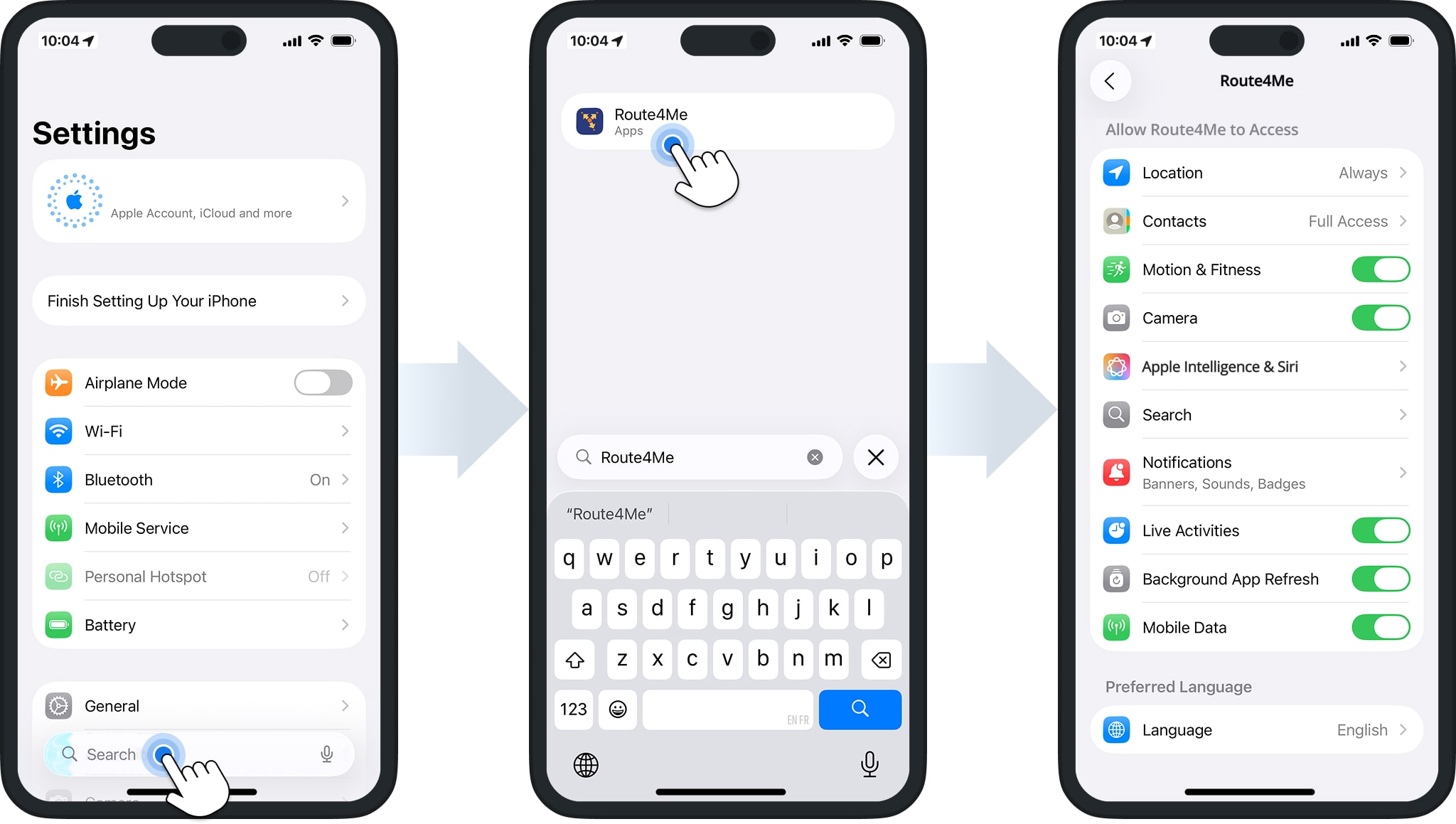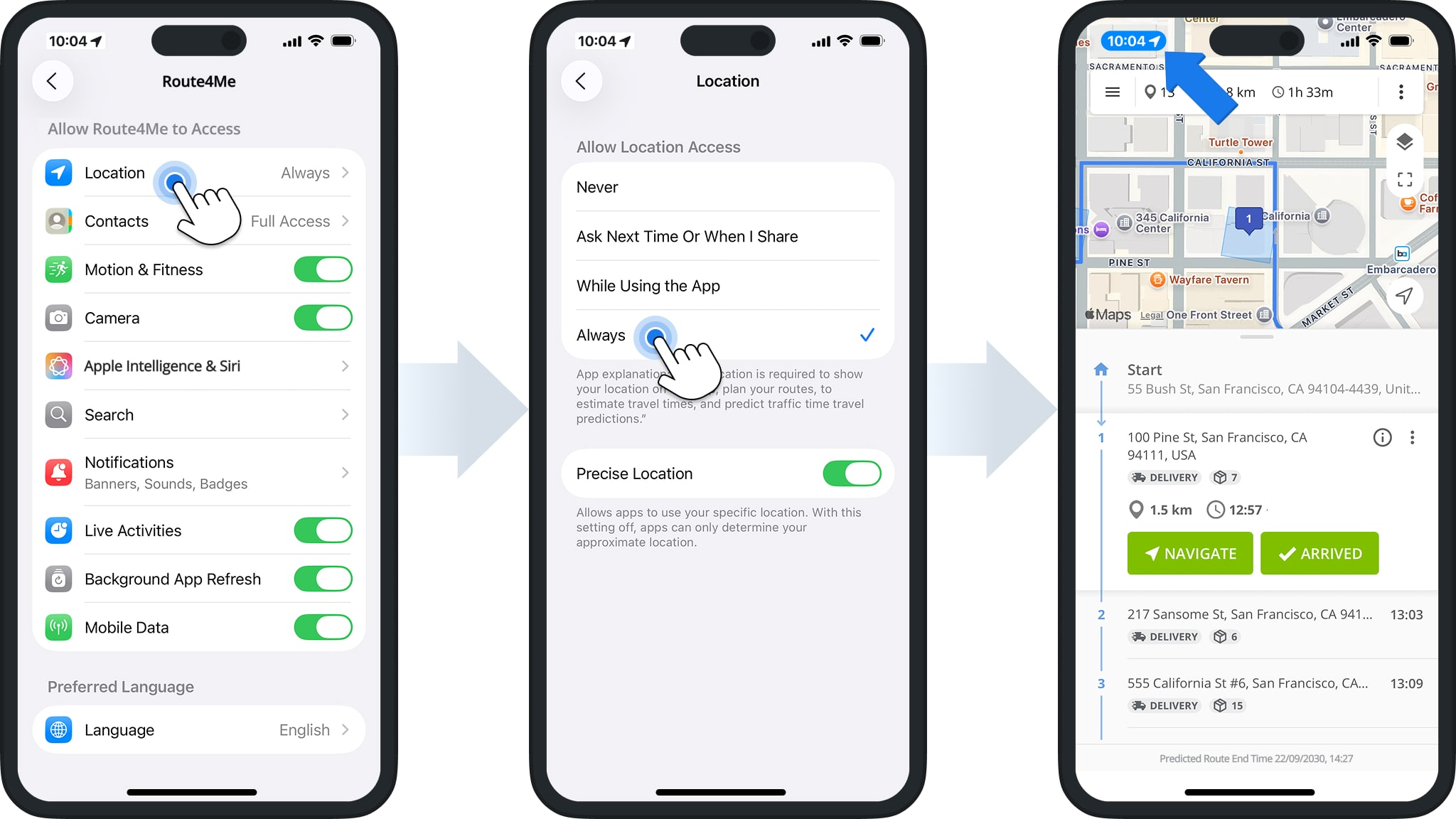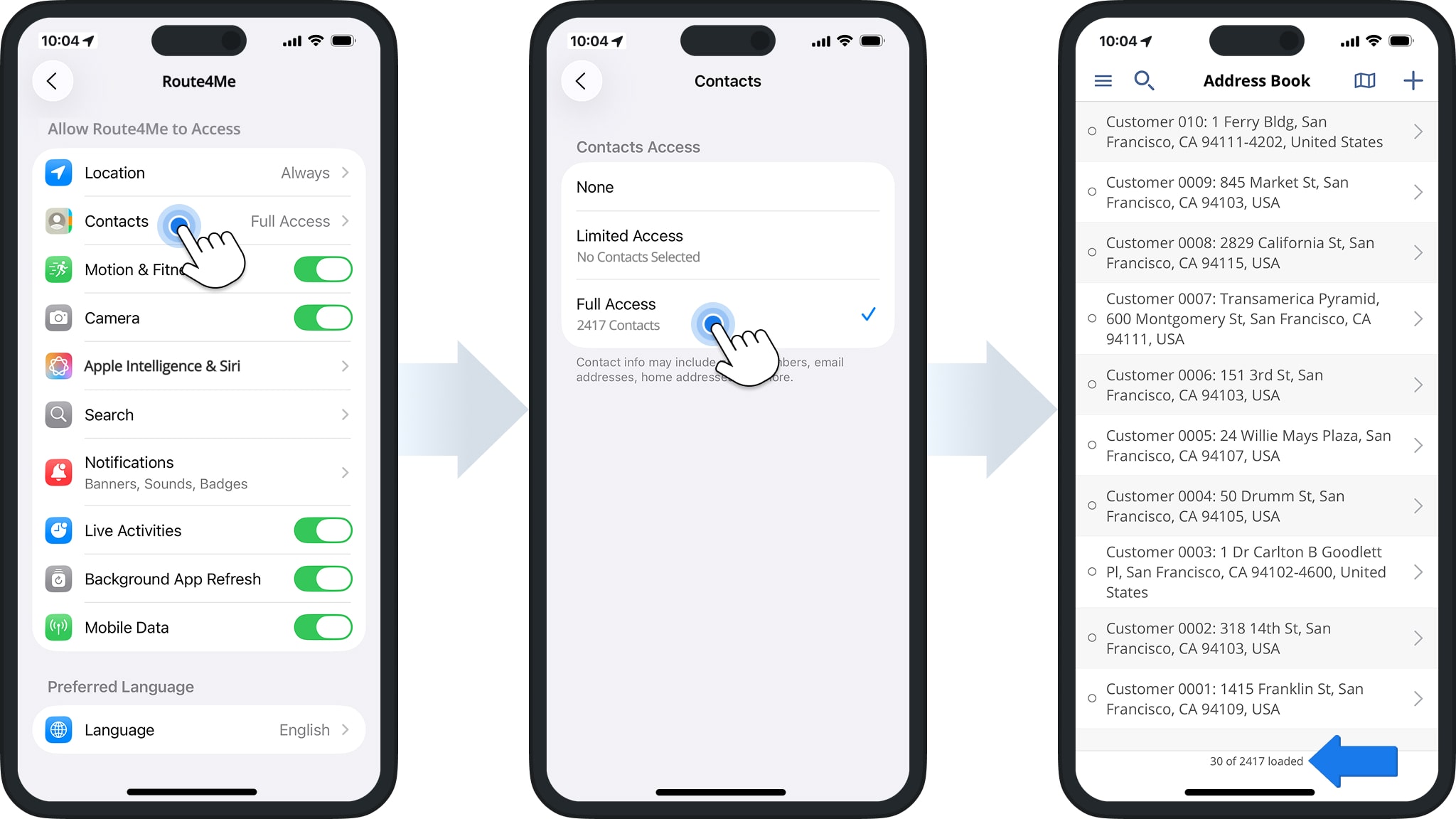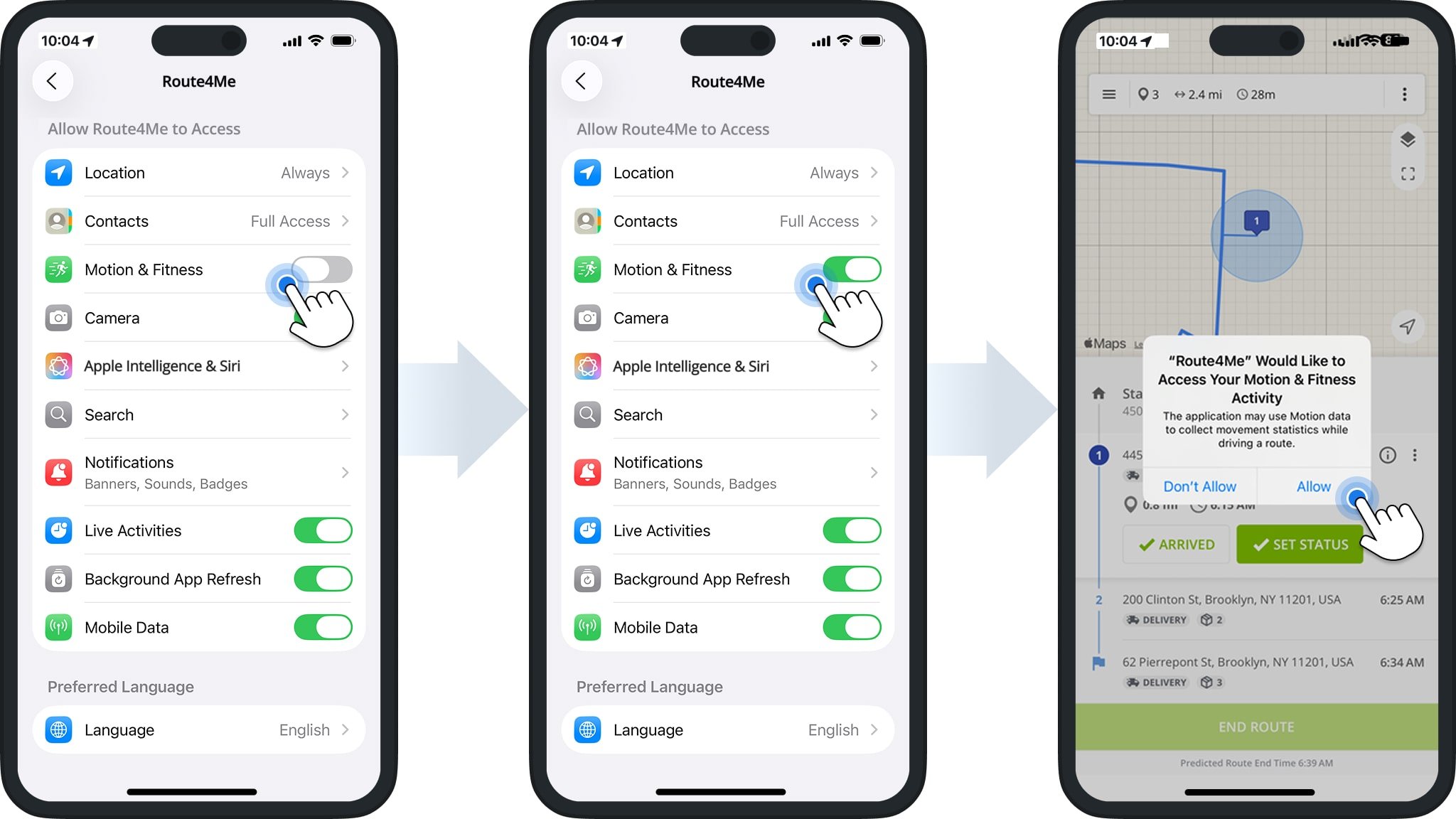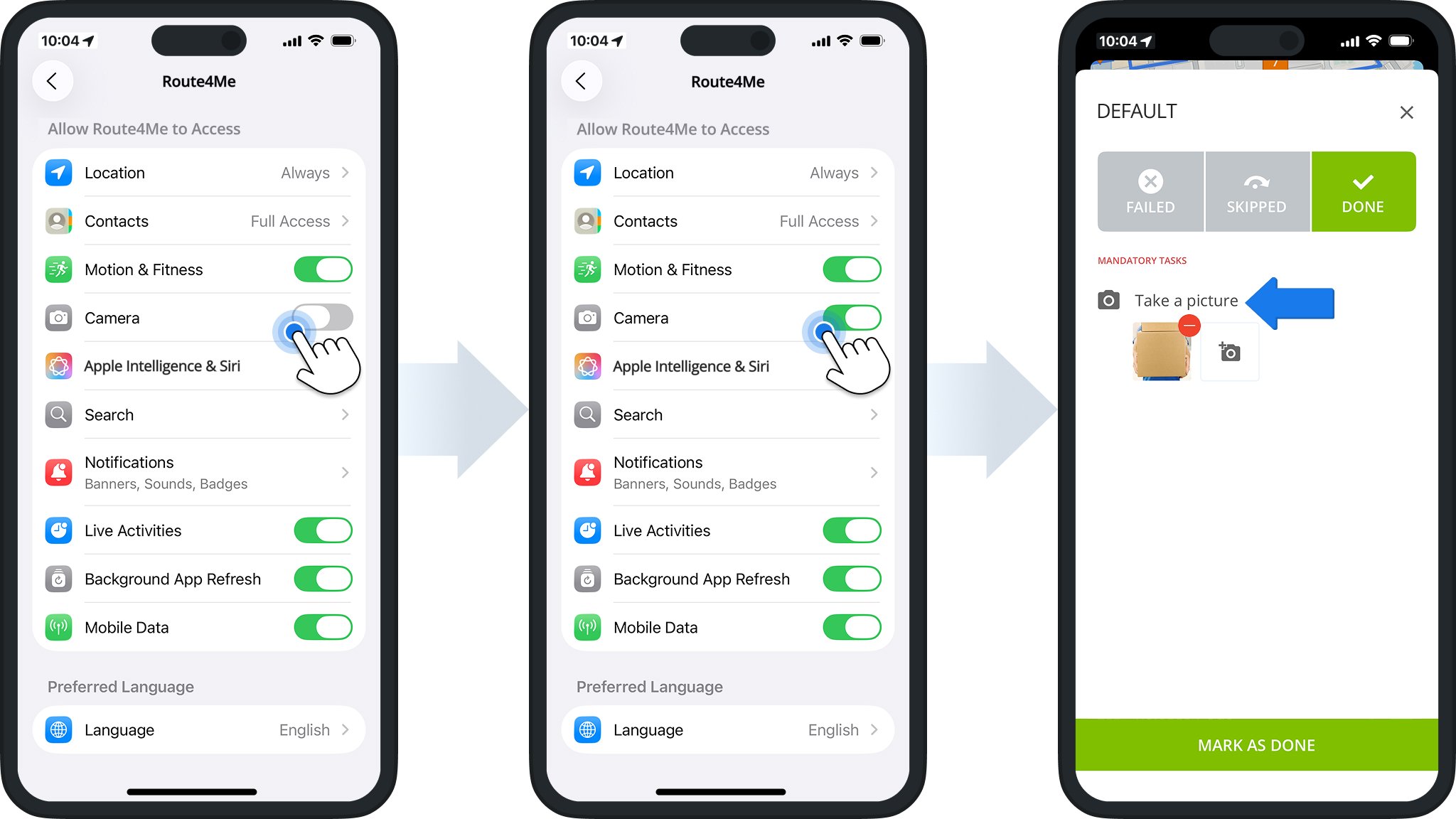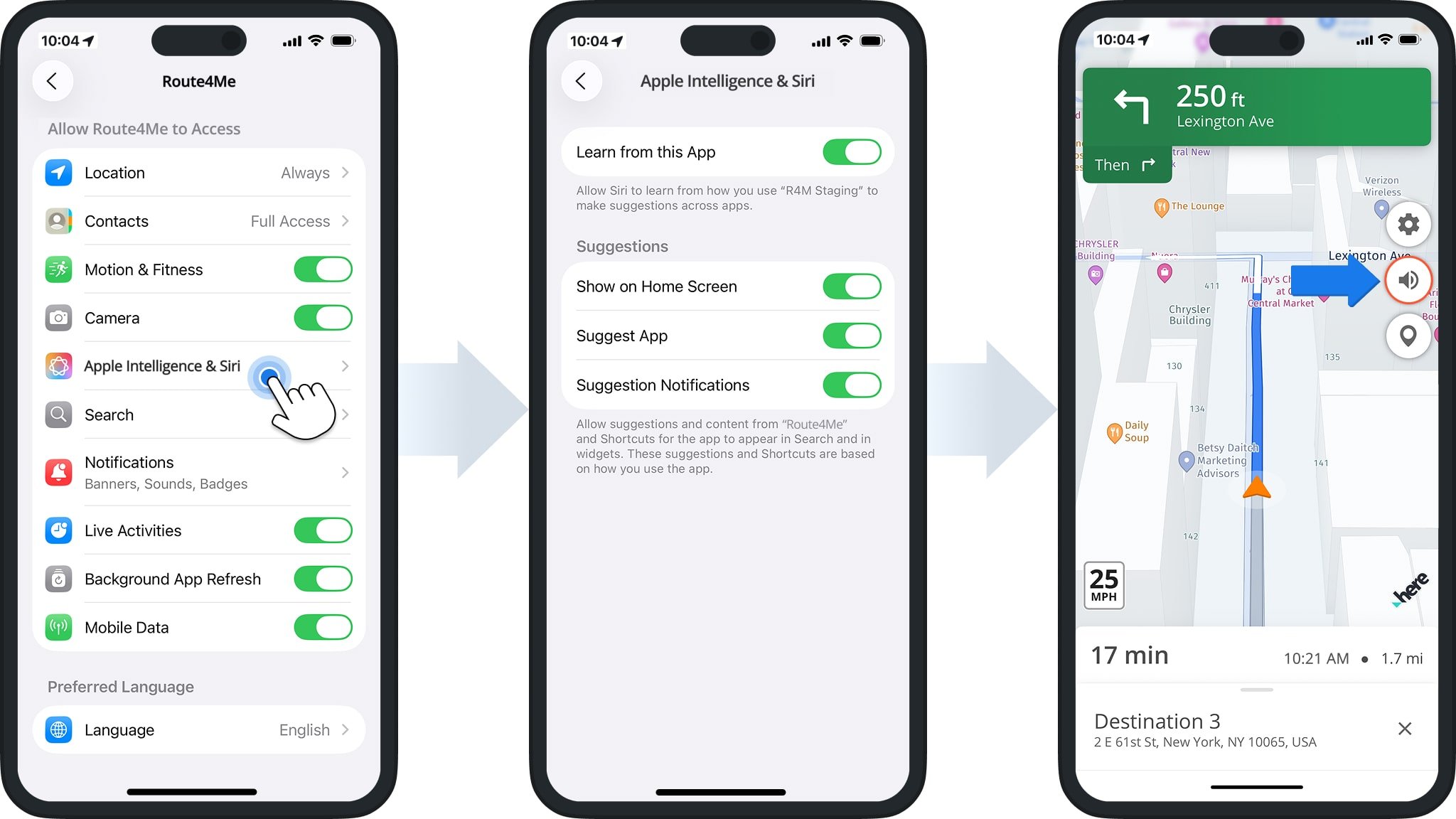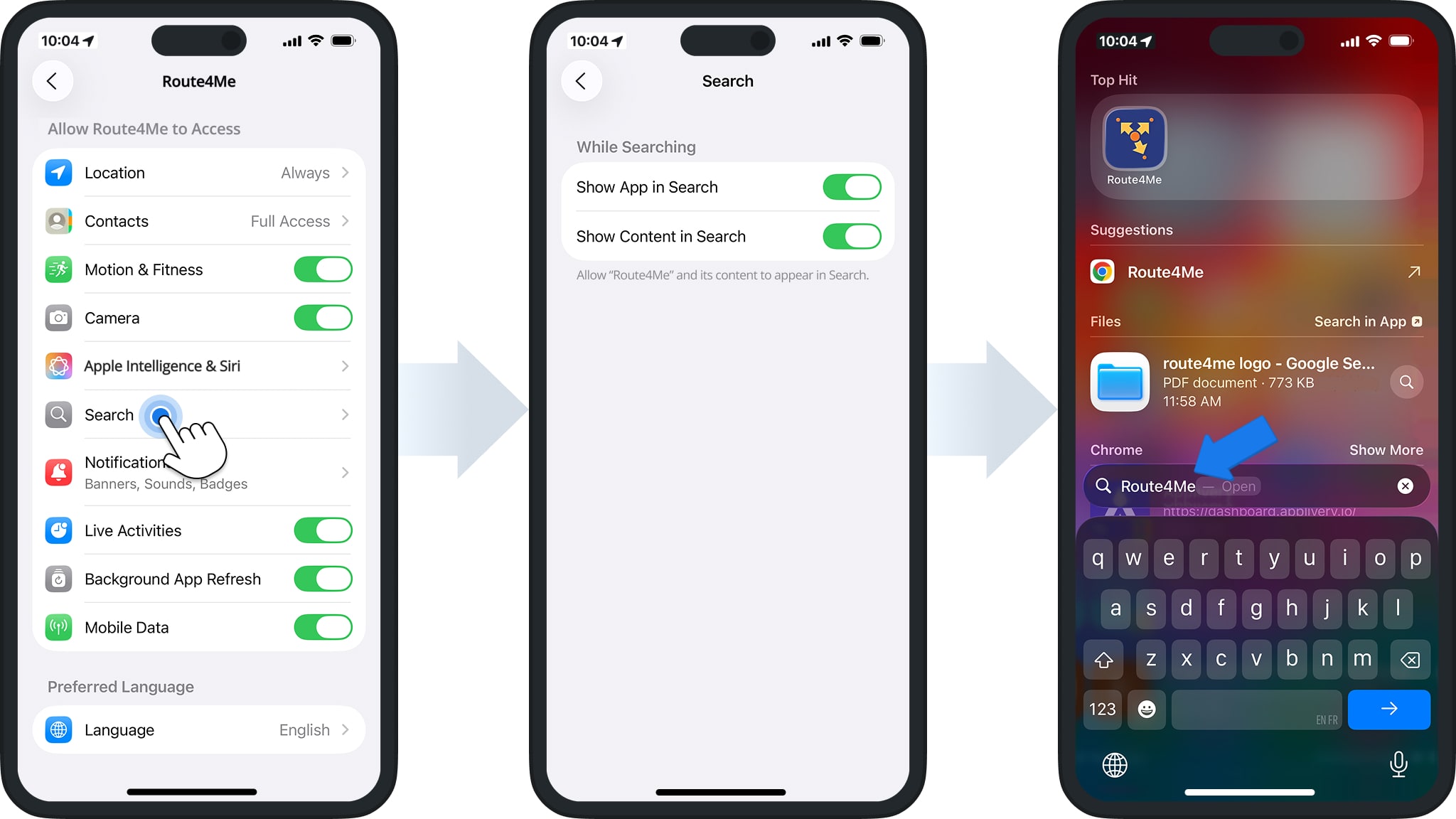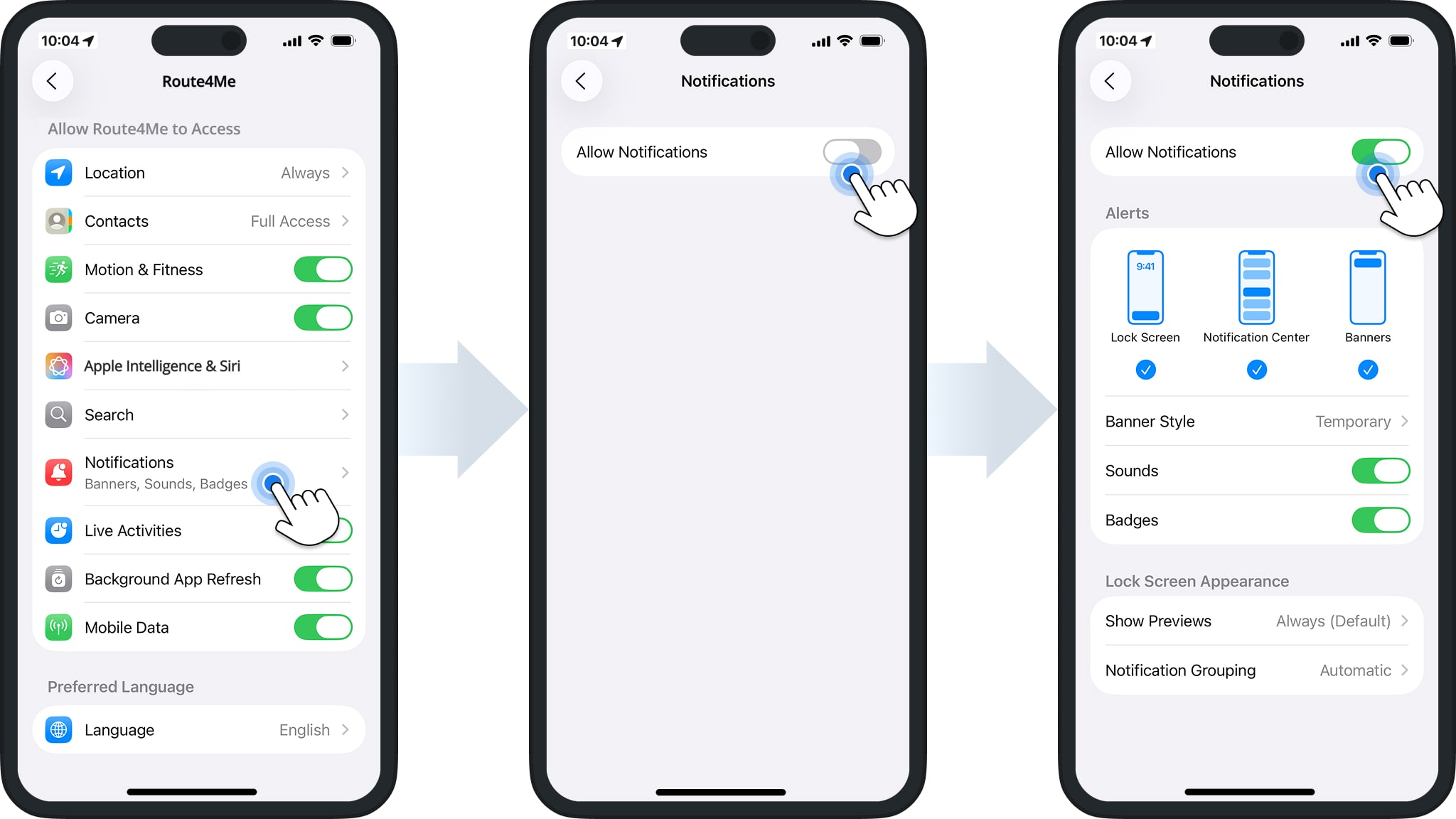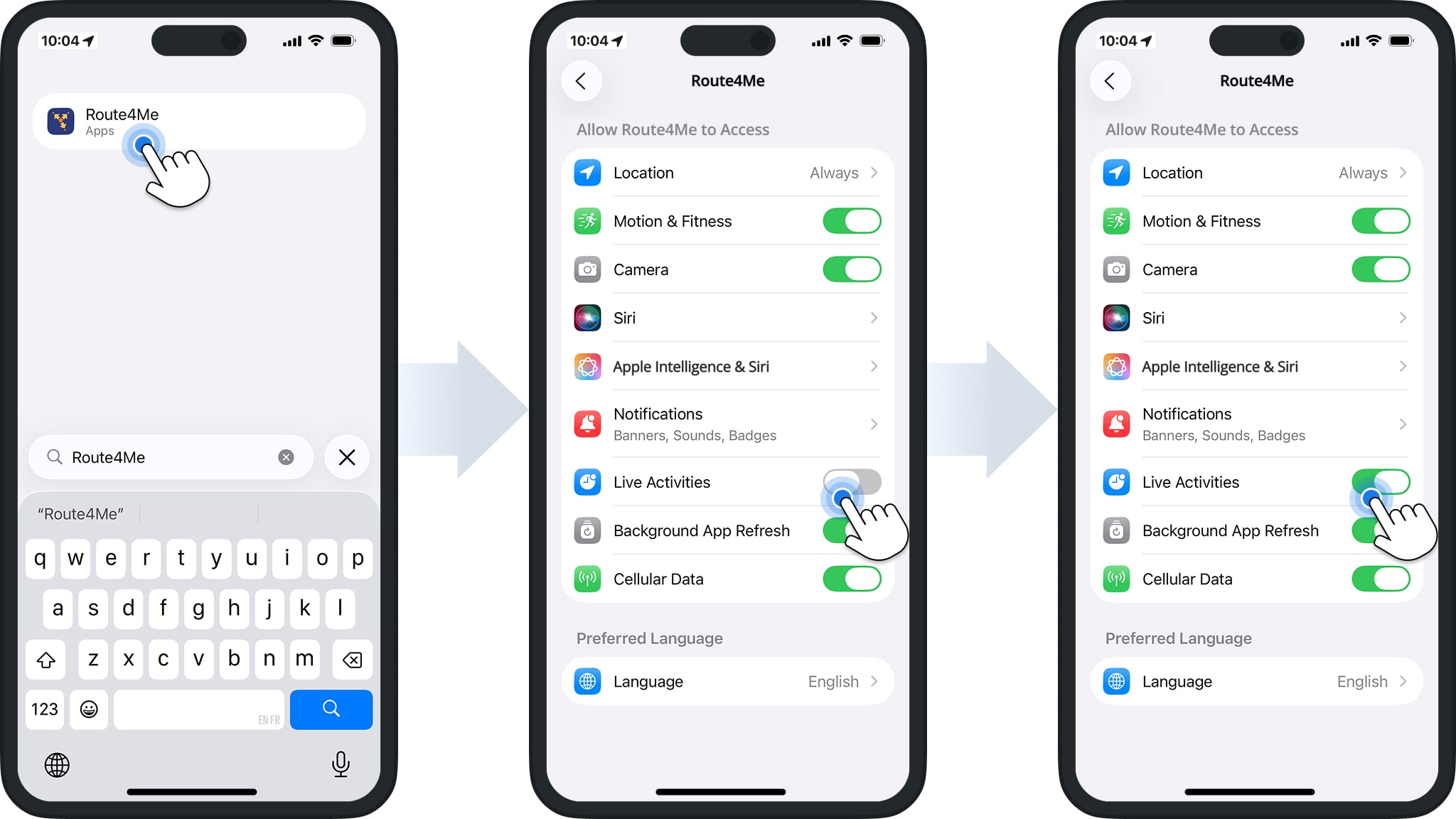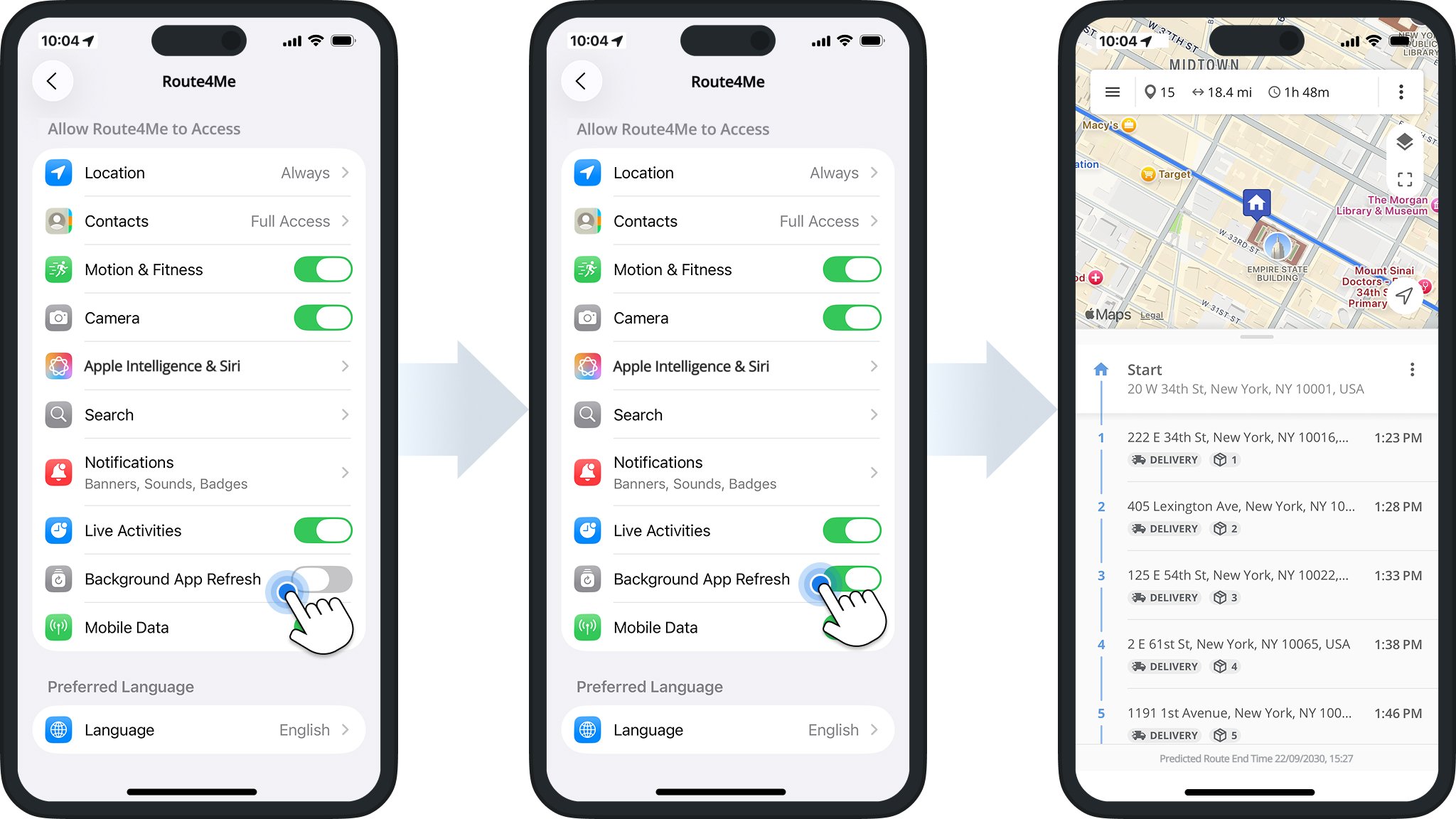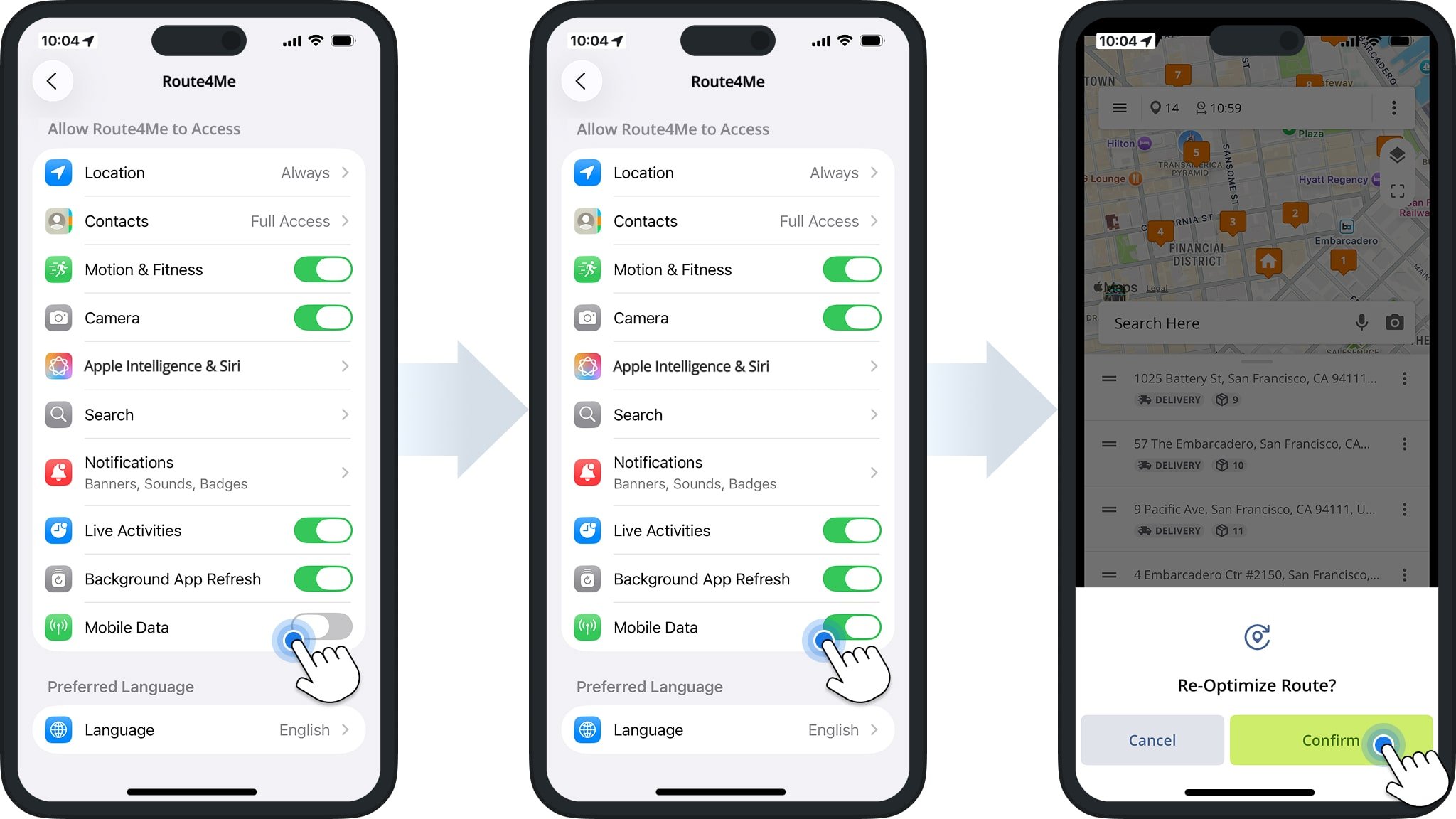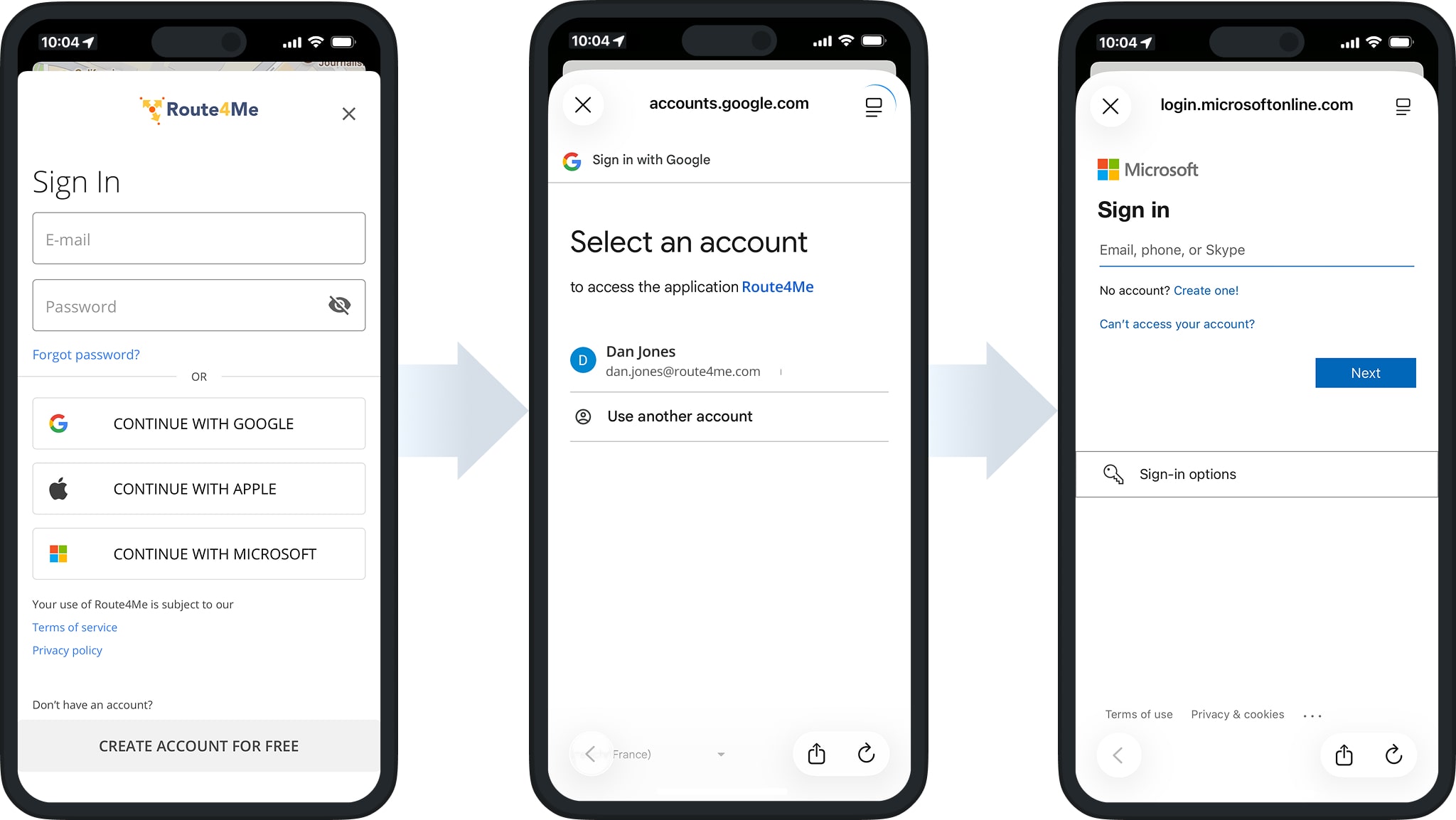Route4Me iOS App Privacy And Permissions – Data, Location, And More
This guide explains the key privacy, permissions, and usage settings for Route4Me’s iOS Route Planner app on iPhone or iPad. These include access permissions, location services, cellular data, battery usage, and more. Understanding and managing these settings ensures the app functions smoothly, delivers accurate routing and real-time navigation, and protects your personal information while supporting optimized visit management.
NOTE: Available features depend on your account subscription. To enable specific options, contact Route4Me Support. You can also compare Route4Me’s Mobile and Marketplace subscriptions to see which settings each supports.
Table of Contents
Access Permissions – iOS App Privacy And Permissions Settings
Route4Me’s iOS Route Planner app supports features that may require specific device permissions. You can easily adjust iOS privacy and permissions for Route4Me at any time.
Go to “Settings” on your iPhone or iPad, search for the Route4Me app, and open its app-specific settings. NOTE: Learn more in Apple’s guide on managing app permissions and review Route4Me’s Terms of Service.
Location Settings – Access Routing And Navigation Features
Route4Me requires location access for core routing and navigation features. Examples include using your current location as a route stop, calculating ETAs, and providing driving directions.
To enable, tap “Location” and select your preferred access level. We recommend “Always” so the app can track routes accurately in the background, even if it is closed or you switch navigation apps mid-route.
NOTE: Learn more in Apple’s location access and permissions guide or see Route4Me’s Terms of Service.
Phone Contact Access – Plan Routes More Efficiently
Route4Me requests access to your phone contacts so you can quickly add saved addresses as route stops. This speeds up route planning and reduces manual entry, ensuring each stop is accurate.
To manage Contacts permissions, tap “Contacts“. Then, select your preferred level of access.
Motion And Fitness Data – Improve Navigation Accuracy
Route4Me may request access to Motion And Fitness data to help track your movement during routes. This allows the app to improve navigation accuracy, record travel activity, and support more precise route and visit management.
To enable, toggle the “Motion & Fitness” switch in Route4Me’s app settings.
Camera Access – Scan Addresses And Verify Route Visits
Route4Me requests camera access so you can scan printed or handwritten addresses with the OCR Address Scanner, making it faster to add destinations. You can also capture photos to verify completed visits and deliveries.
To enable, toggle the “Camera” switch in Route4Me’s app settings.
Apple Intelligence And Siri – Voice Command And Smart Suggestions
Route4Me may request access to Apple Intelligence and Siri so you can use voice commands and smart suggestions to manage routes more easily. To enable, tap “Apple Intelligence and Siri“. Then, select your preferred level of access.
Search – Easily Find Destinations And Contacts
Route4Me may request access to your Search to help you quickly find addresses, contacts, or recent destinations when adding stops to a route. This access allows the app to provide faster, more accurate suggestions and streamline route planning.
To manage Search permissions, tap “Search“. Then, select your preferred level of access.
Notifications Settings – Receive Alerts And Updates
Route4Me can be set up to send automatic notifications and alerts. To enable Notifications, tap “Notifications” and toggle “Allow Notifications“. Then, specify your Notifications preferences.
Live Activities – Locked Screen Updates
Route4Me may request access to Live Activities to post notifications on your iPhone or iPad Lock Screen. To enable, toggle the “Live Activities” switch in Route4Me’s app settings.
Background App Refresh – Locked Screen Updates
Route4Me requests Background App Refresh so it can update routes, sync stop progress, and refresh location data even when the app isn’t open. This ensures your routes, ETAs, and completed stops stay accurate and up to date in real time.
To enable, toggle the “Background App Refresh” switch.
Mobile Data – Route Optimization And Sync
Route4Me’s iPhone Route Planner app requires an internet connection for route optimization, live traffic checks, navigation, and data sync. The app works over both Wi-Fi and cellular data. To enable, toggle the “Mobile Data” switch.
Sign-In Settings – Google, Microsoft, And Apple ID Single Sign-On (SSO)
You can register or sign in to your Rout4Me account with an email and password, or use Single Sign-On (SSO) for faster access. Supported SSO methods include Google, Microsoft, and Apple ID.
If you forget your SSO credentials, Route4Me cannot reset them. You must do this directly through Google, Microsoft, or Apple. See their respective password reset guides for help: reset Google password; reset Microsoft password; reset Apple password.
Visit Route4Me's Marketplace to Check out Associated Modules:
- Operations
Custom Data Add-On
- Operations
Advanced Team Management Add-On