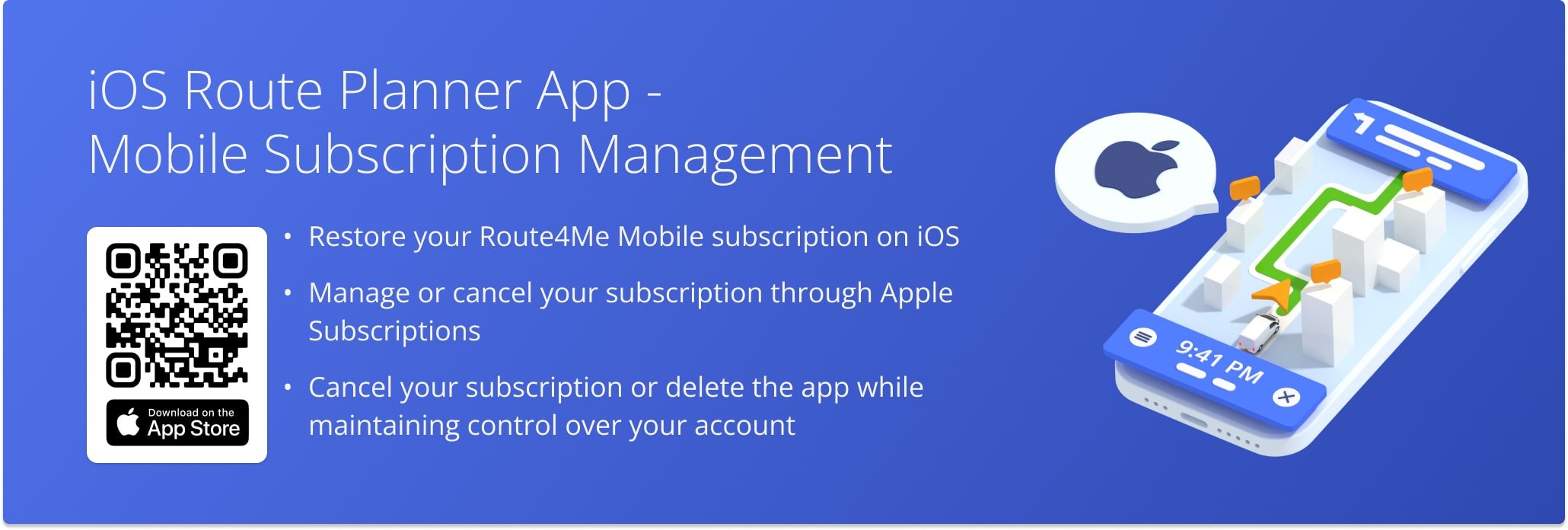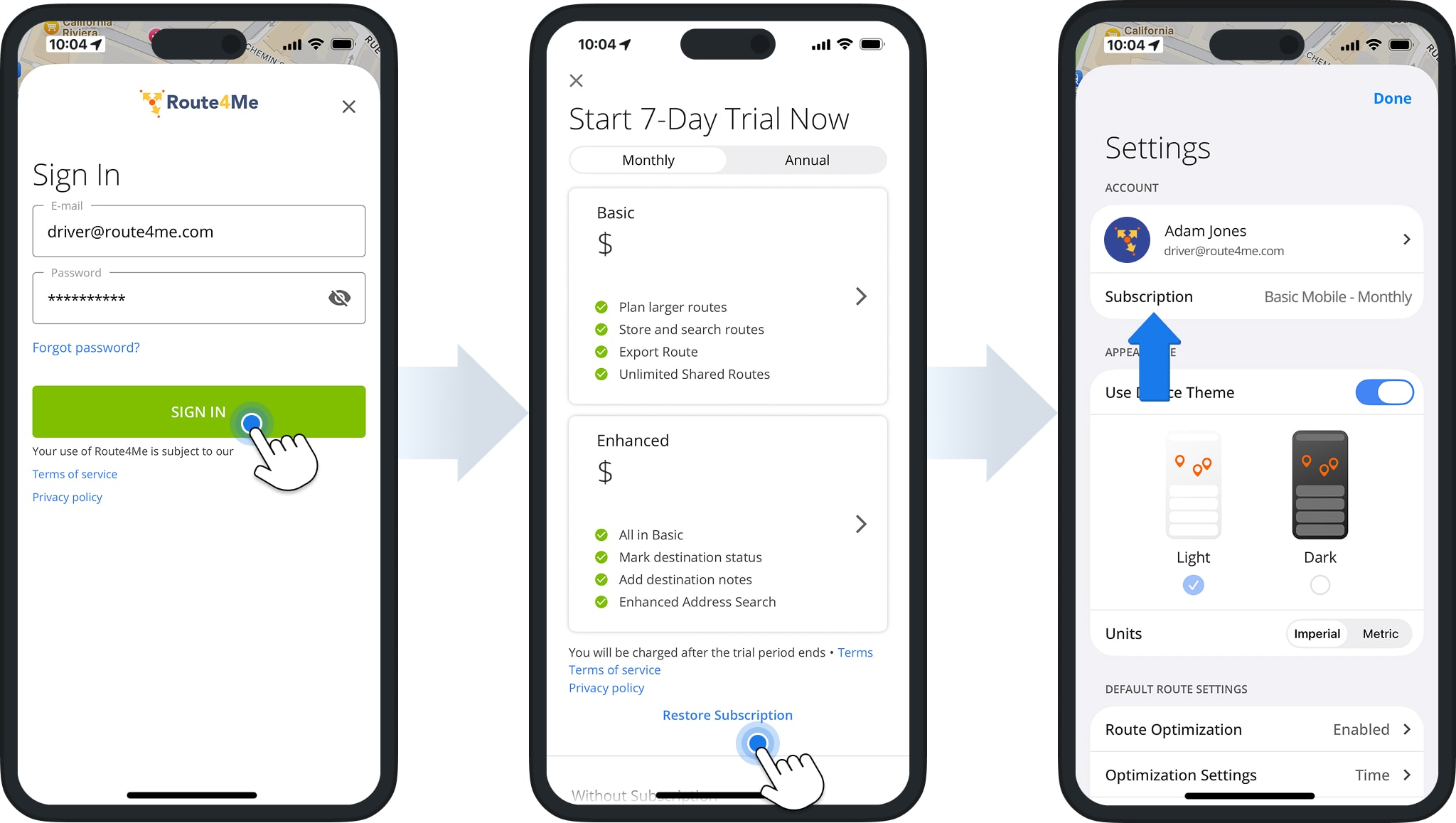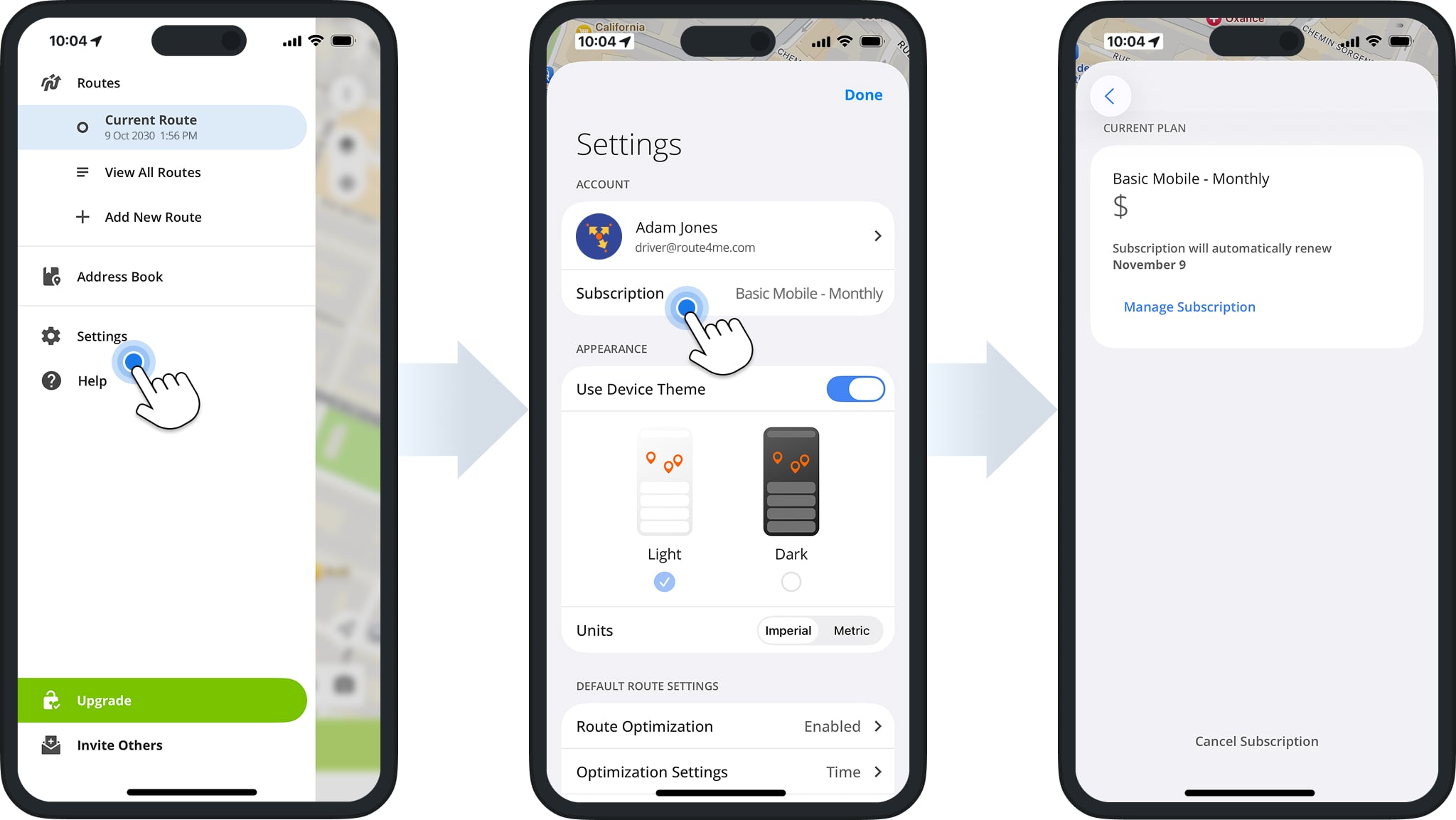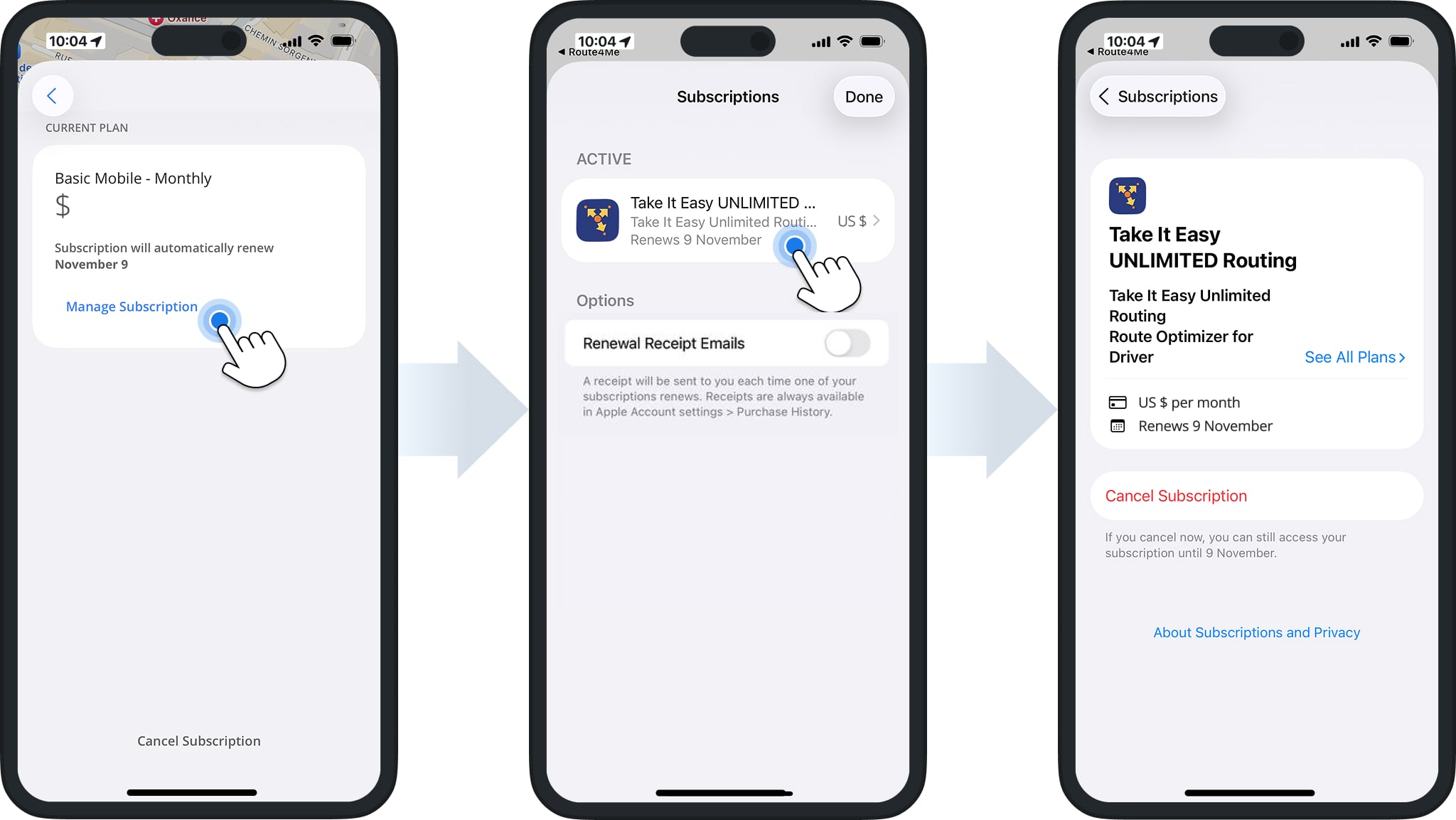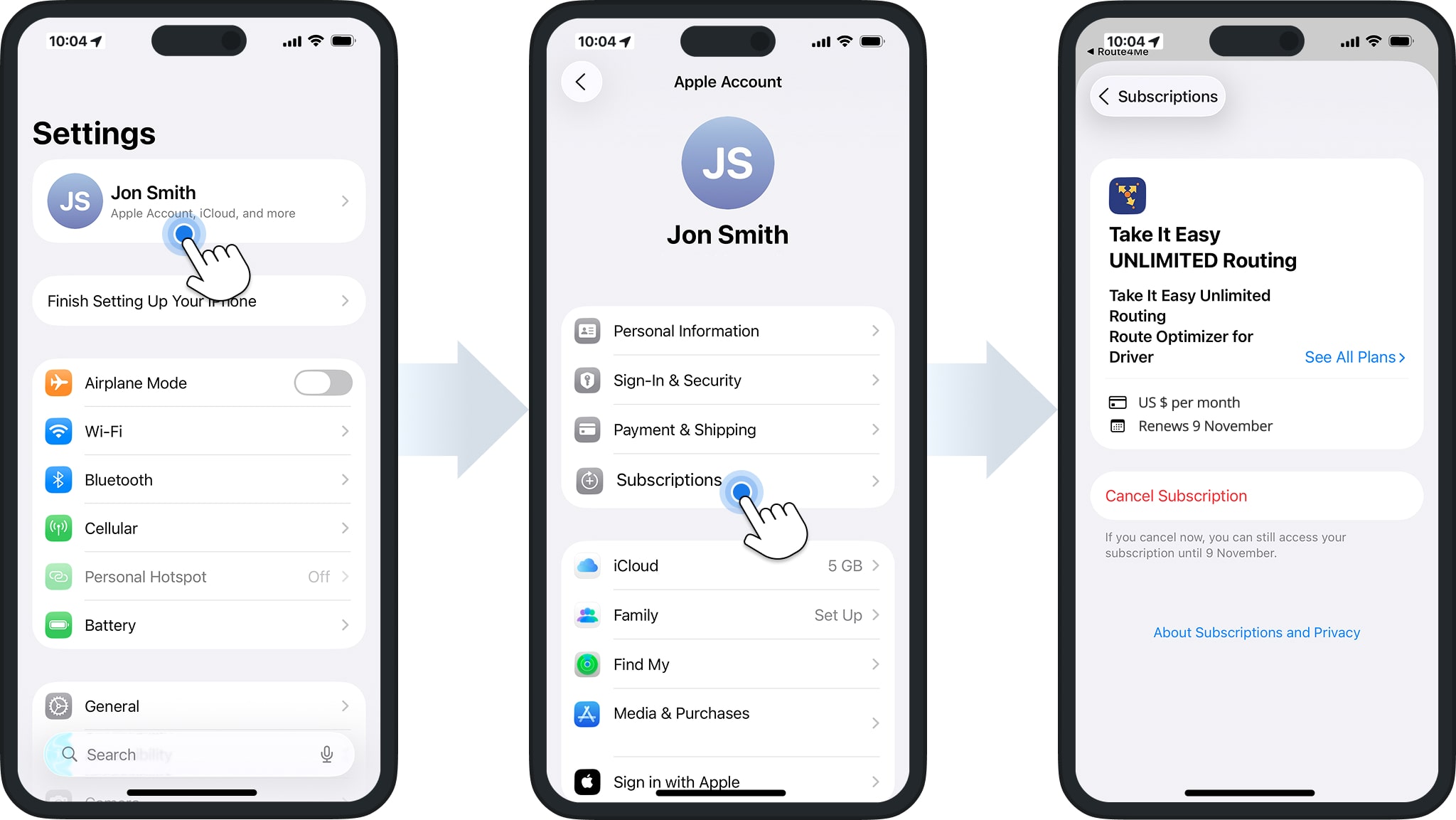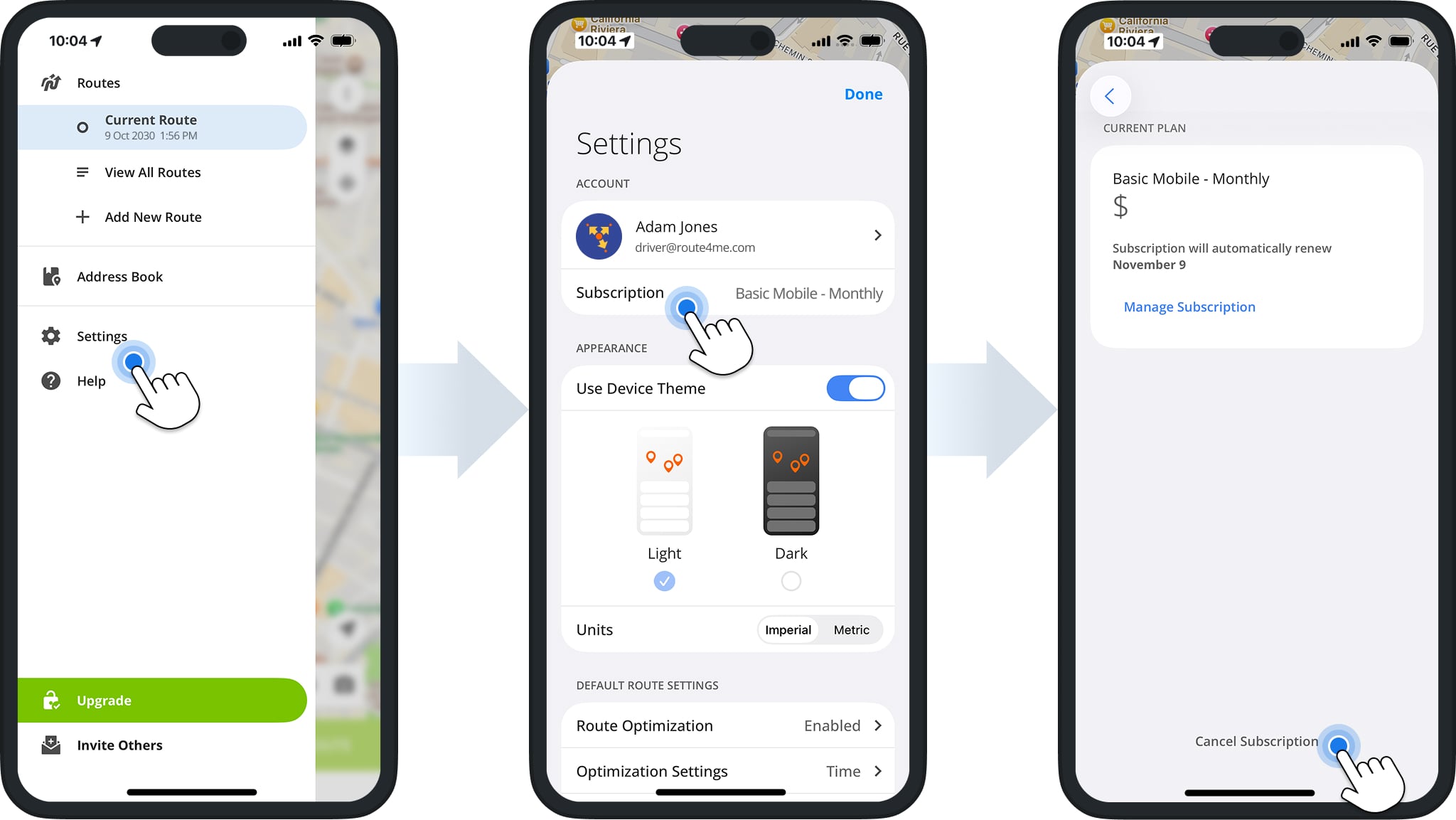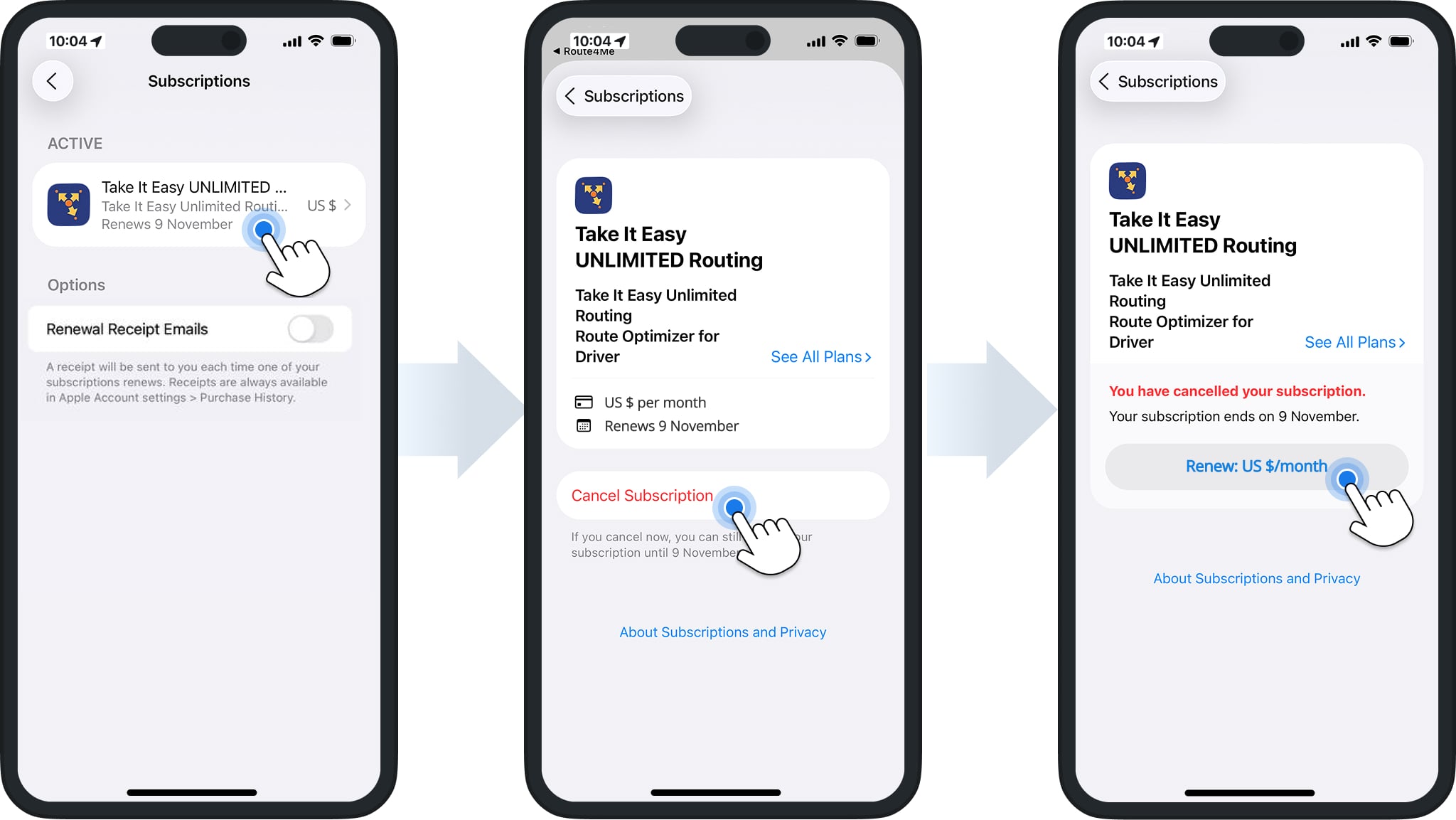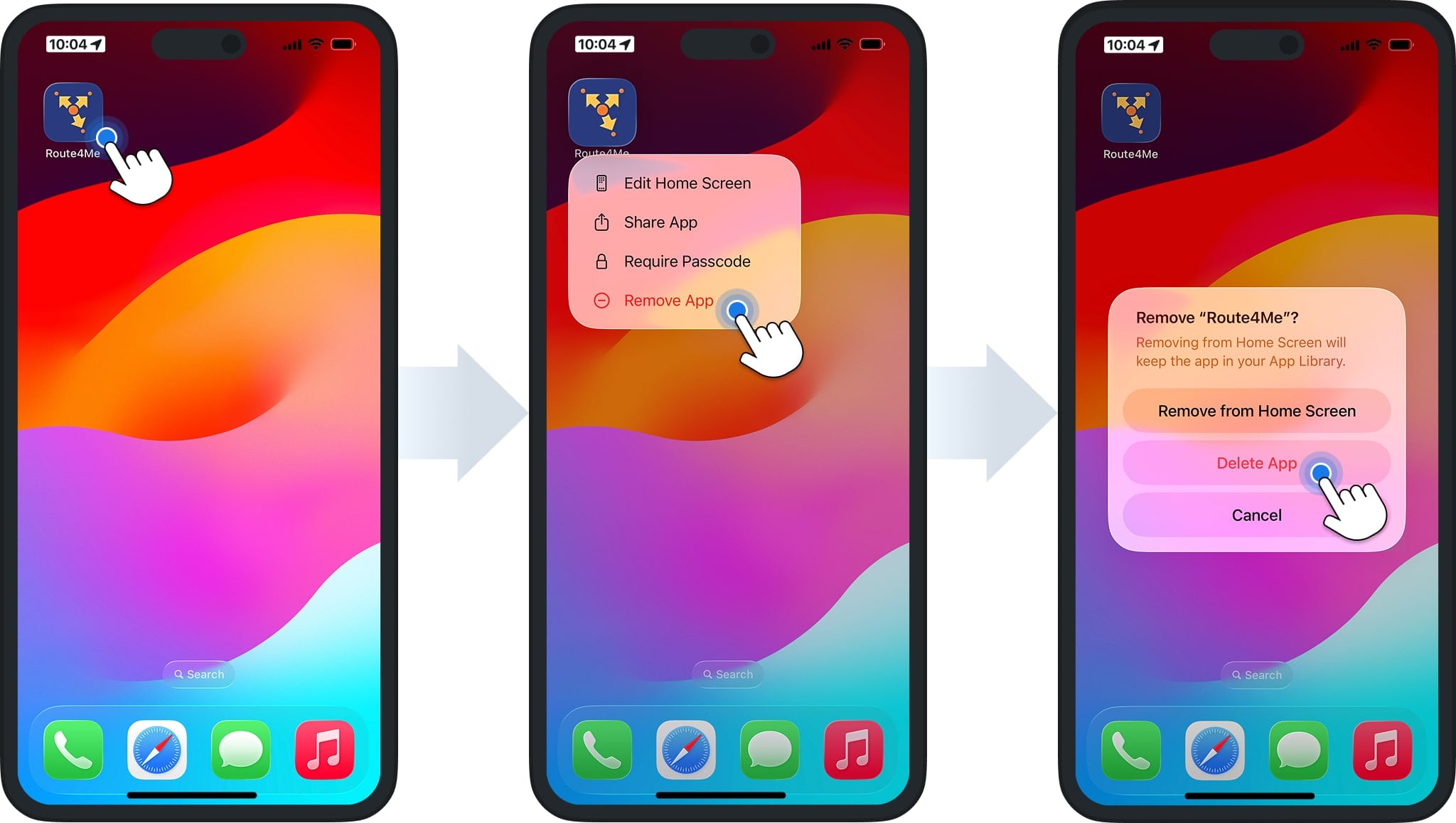iOS Route Planner App – Manage Mobile Subscription
Manage your Route4Me Mobile subscription to the iOS Route Planner app. Learn how to restore your subscription, view or adjust your plan, cancel it if needed, delete your Route4Me account, and uninstall the app from your iPhone or iPad. Handle your subscription efficiently and make the most of the Route4Me iPhone and iPad Route Planner app.
NOTE: See how Route4Me’s Mobile and Marketplace subscriptions differ so you can make the most of the app for your needs.
Table of Contents
Restore Mobile Subscription To The Route4Me iOS App
To restore your Route4Me iOS Route Planner App mobile subscription, make sure your device is signed into the same Apple ID used for the purchase, then open the Route4Me iOS App. Your subscription should restore automatically.
You can also restore it manually. First, ensure your device is signed into the Apple ID used for purchase. Then, sign into your Route4Me account and tap “Restore subscription“.
NOTE: Expired or inactive subscriptions cannot be restored. Review your subscription status in Apple settings.
Manage Mobile Subscription From The iOS App
To view your subscription details in the Route4Me iOS Route Planner App, go to “Settings” > “Account” > “Subscription“. Here, you can see your current plan, subscription price, and next renewal date.
Please note that your subscription is managed entirely by Apple through your Apple ID. Route4Me cannot manage it directly. Tapping “Manage Subscription” in the app will open your Apple Subscription.
You can also access your Route4Me Mobile subscription through your iPhone or iPad settings. Open “Settings” and tap your Apple ID, then go to “Subscriptions” > “Route4Me Mobile Subscription“.
Here, you can view your plan type, price, renewal date, and make adjustments.
Cancel Mobile Subscription To Route4Me iOS Route Planner App
Subscriptions purchased on iPhone or iPad are tied to your Apple ID. Route4Me cannot cancel them on your behalf, so all cancellations must be done through Apple Subscriptions. Learn more at the Apple Support Center.
To cancel your Route4Me Mobile subscription via the app, go to “Settings” > “Account” > “Subscription” and tap “Cancel Subscription“. This will open Apple Subscriptions, where you can confirm the cancellation.
Alternatively, you can cancel directly through your device’s settings. Open “Settings” > “Apple ID” > “Subscription”. Then, select “Route4Me Mobile Subscription“, and tap “Cancel Subscription“.
After cancellation, you can still use your subscription until its expiration date. To renew, tap the “Renew” button.
Delete Route4Me Account Registered On iOS Route Planner App
Canceling a subscription and deleting your Route4Me account are separate actions. To delete your Route4Me account created through the iOS Route Planner App, please contact the Route4Me Customer Support Team.
You can reach out through the app or website for help managing your account. Our specialists will provide guidance, confirm what data will be removed or retained, and help you complete the process based on Route4Me’s Terms of Service.
Delete Route4Me iOS Route Planner App From iPhone Or iPad
To uninstall the app, tap and hold the Route4Me iOS Route Planner App icon on your home screen, then select “Remove App” > “Delete App”. Learn more about deleting apps on iOS devices at the Apple Support Center.
NOTE: Deleting the app does not cancel your subscription. If you uninstall without canceling, your subscription will remain active and continue billing through your Apple ID.
Visit Route4Me's Marketplace to Check out Associated Modules:
- Operations
Custom Data Add-On
- Operations
Advanced Team Management Add-On