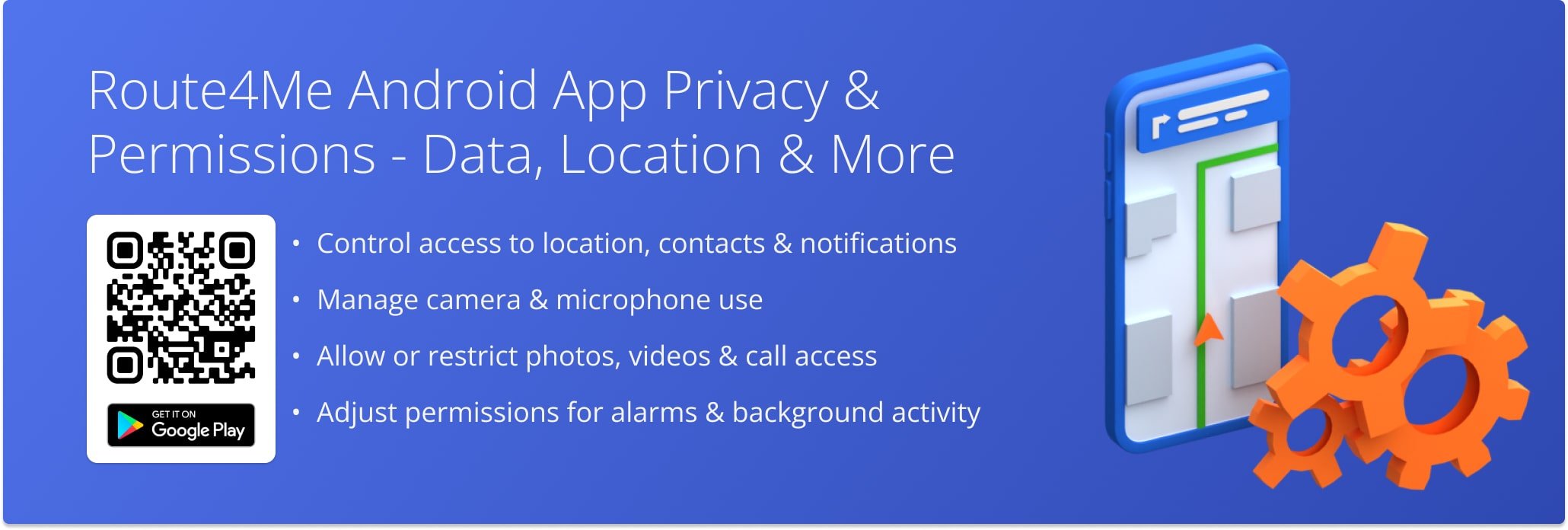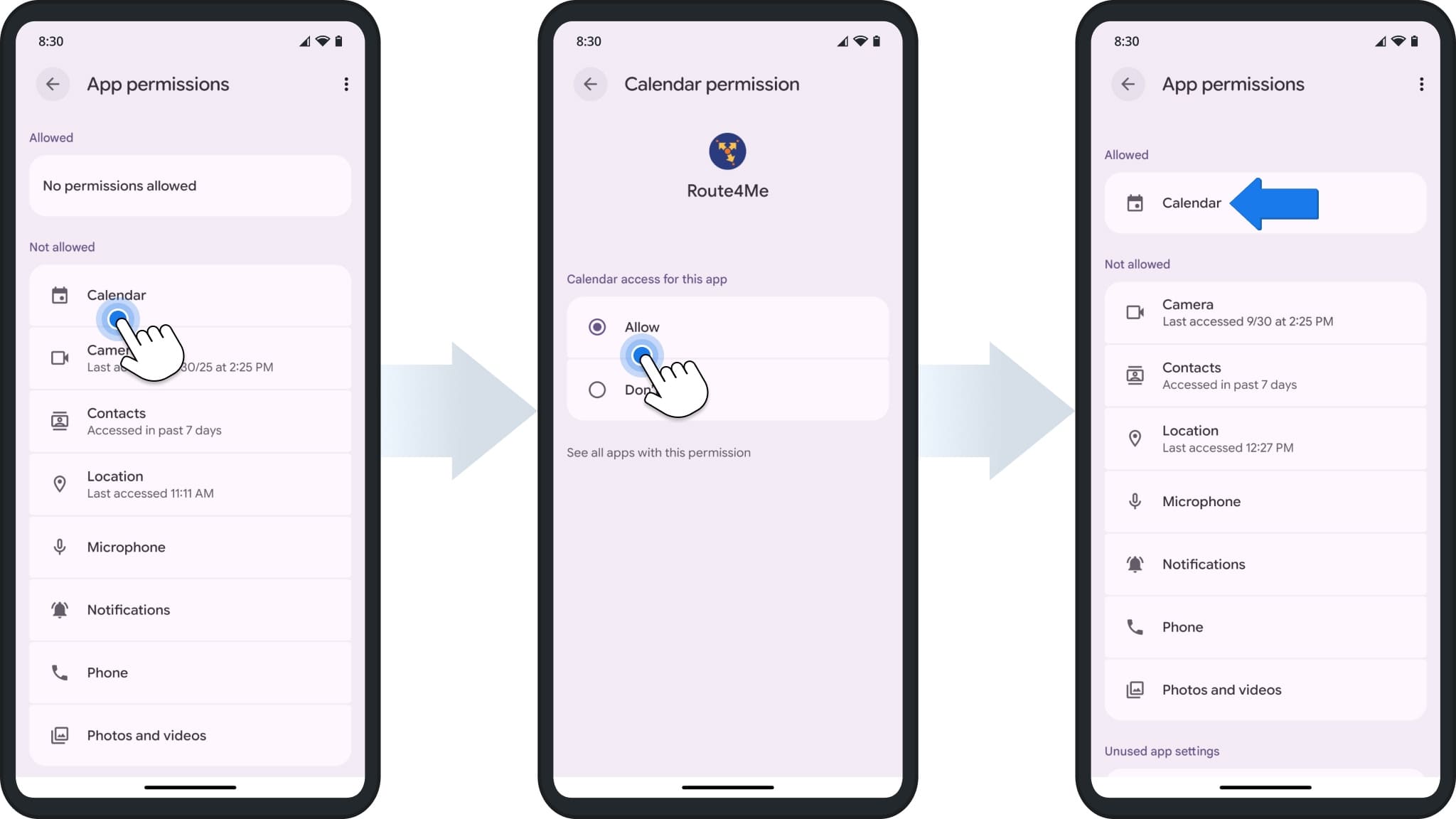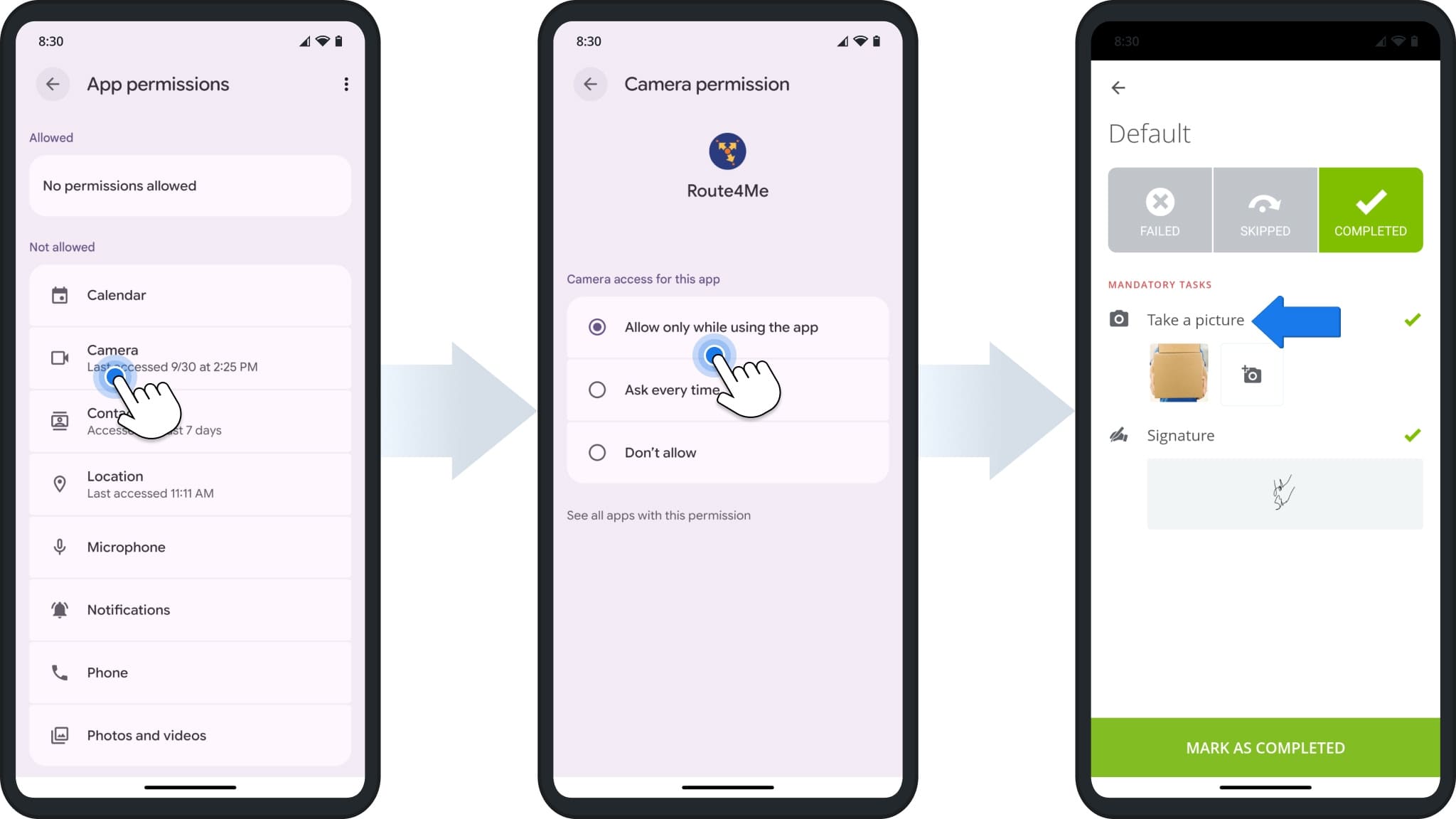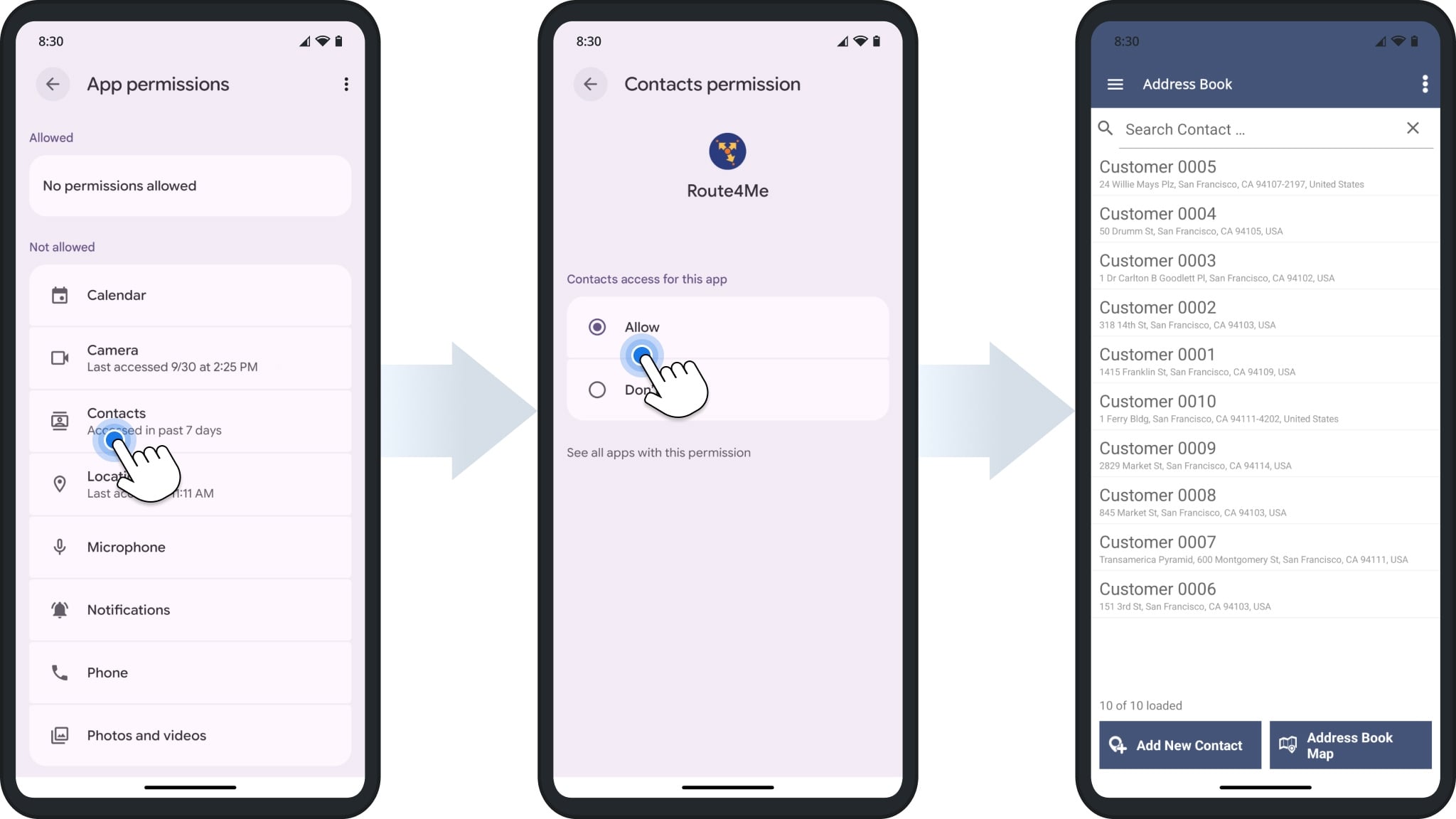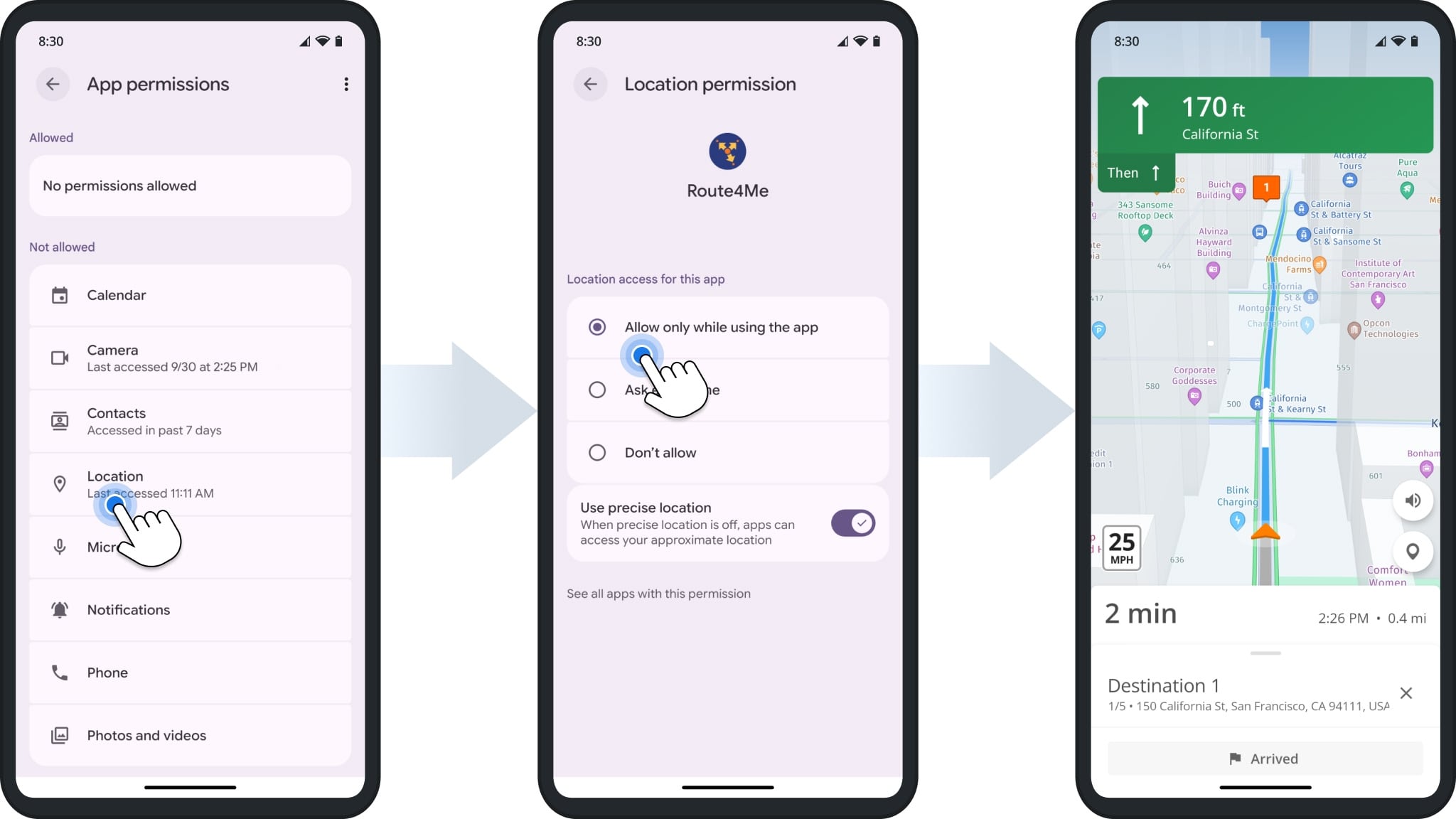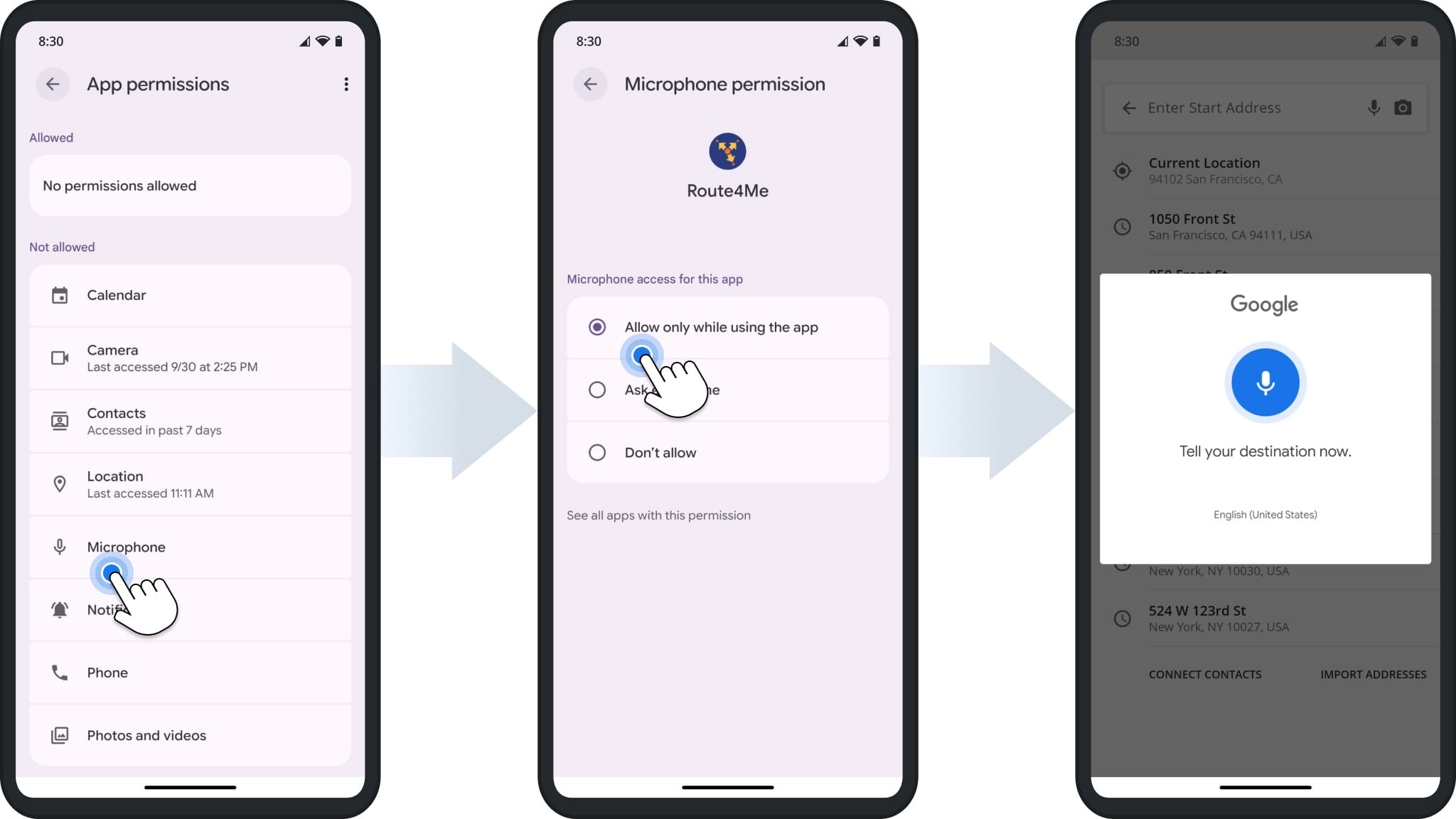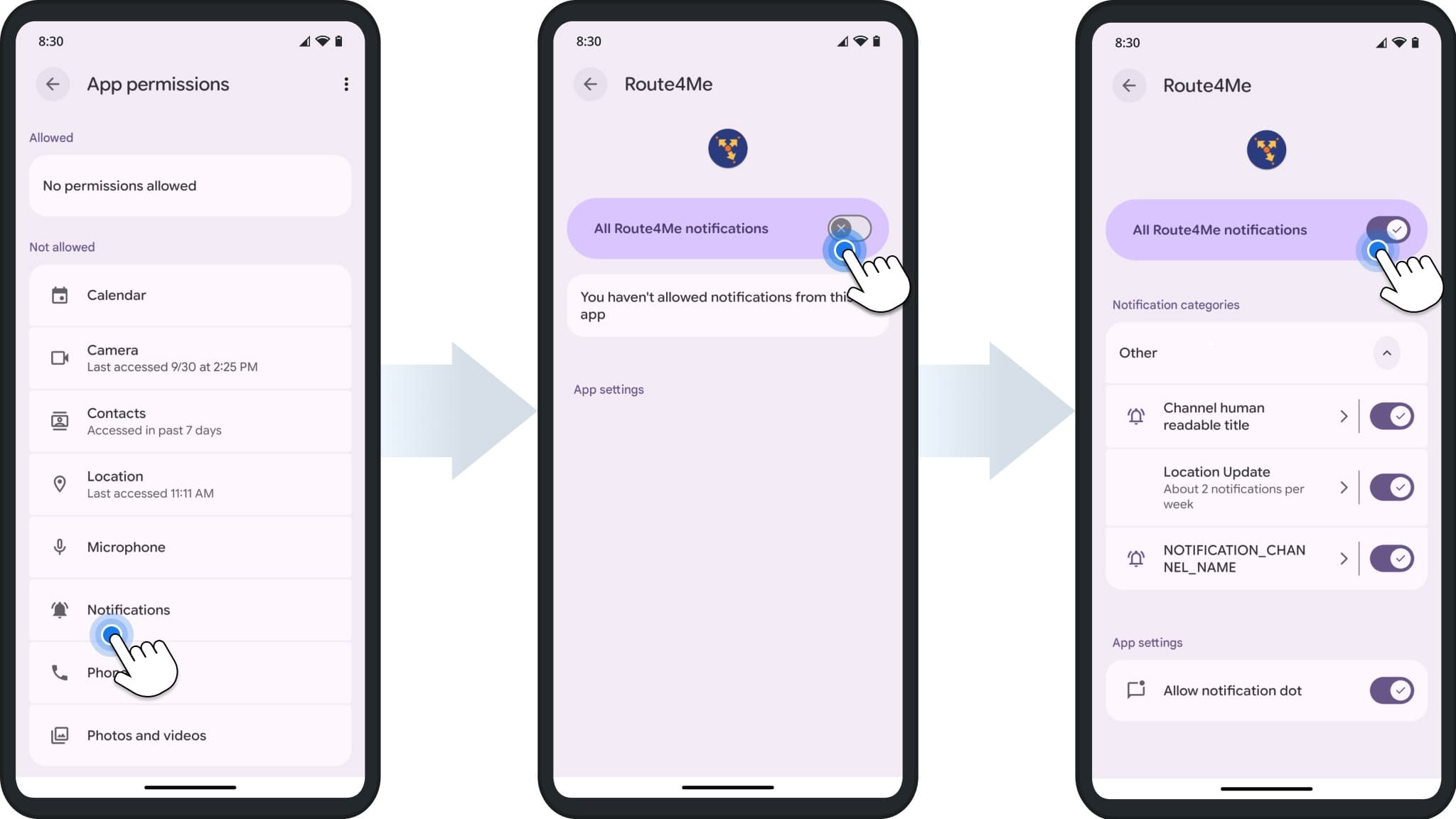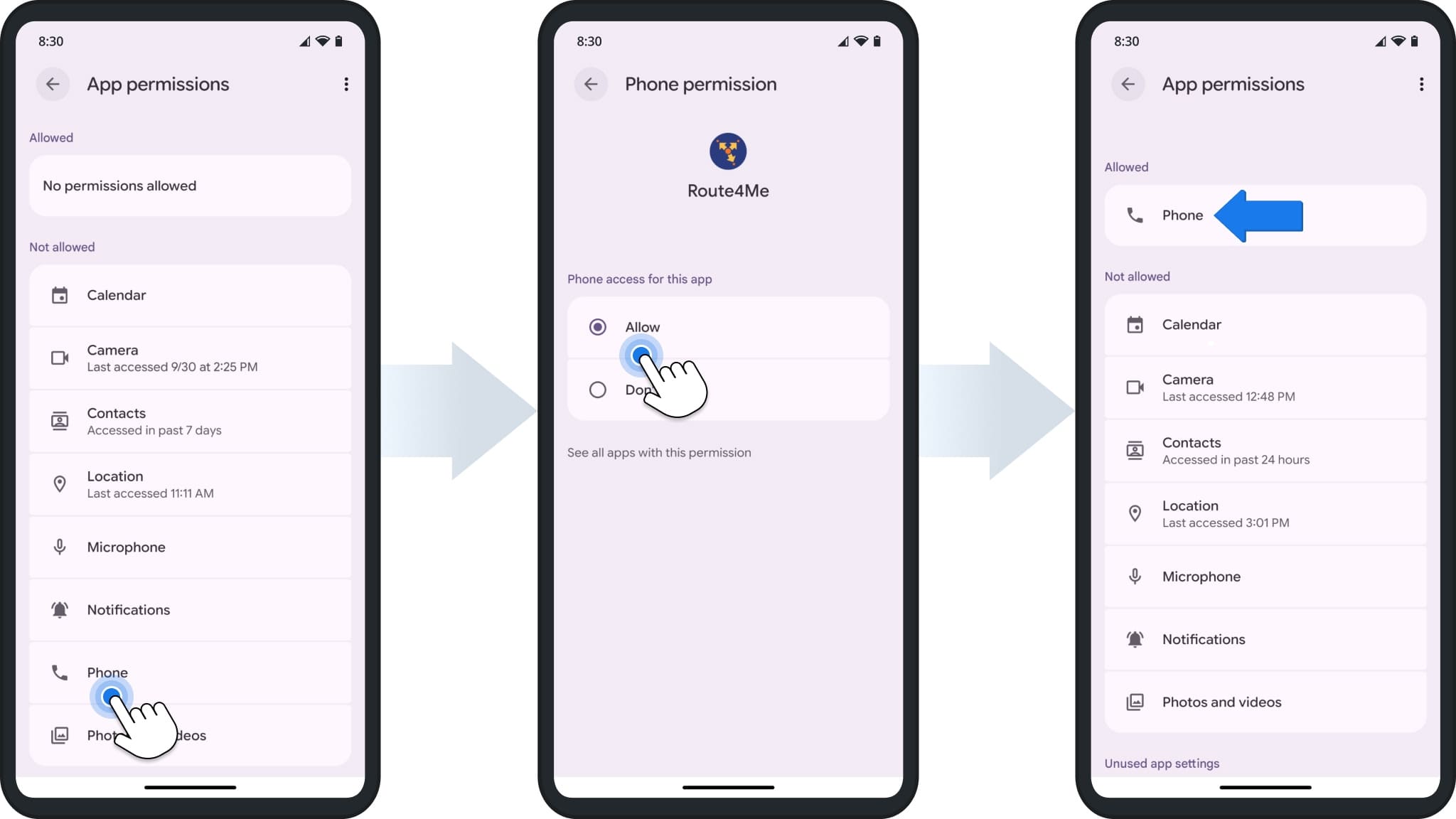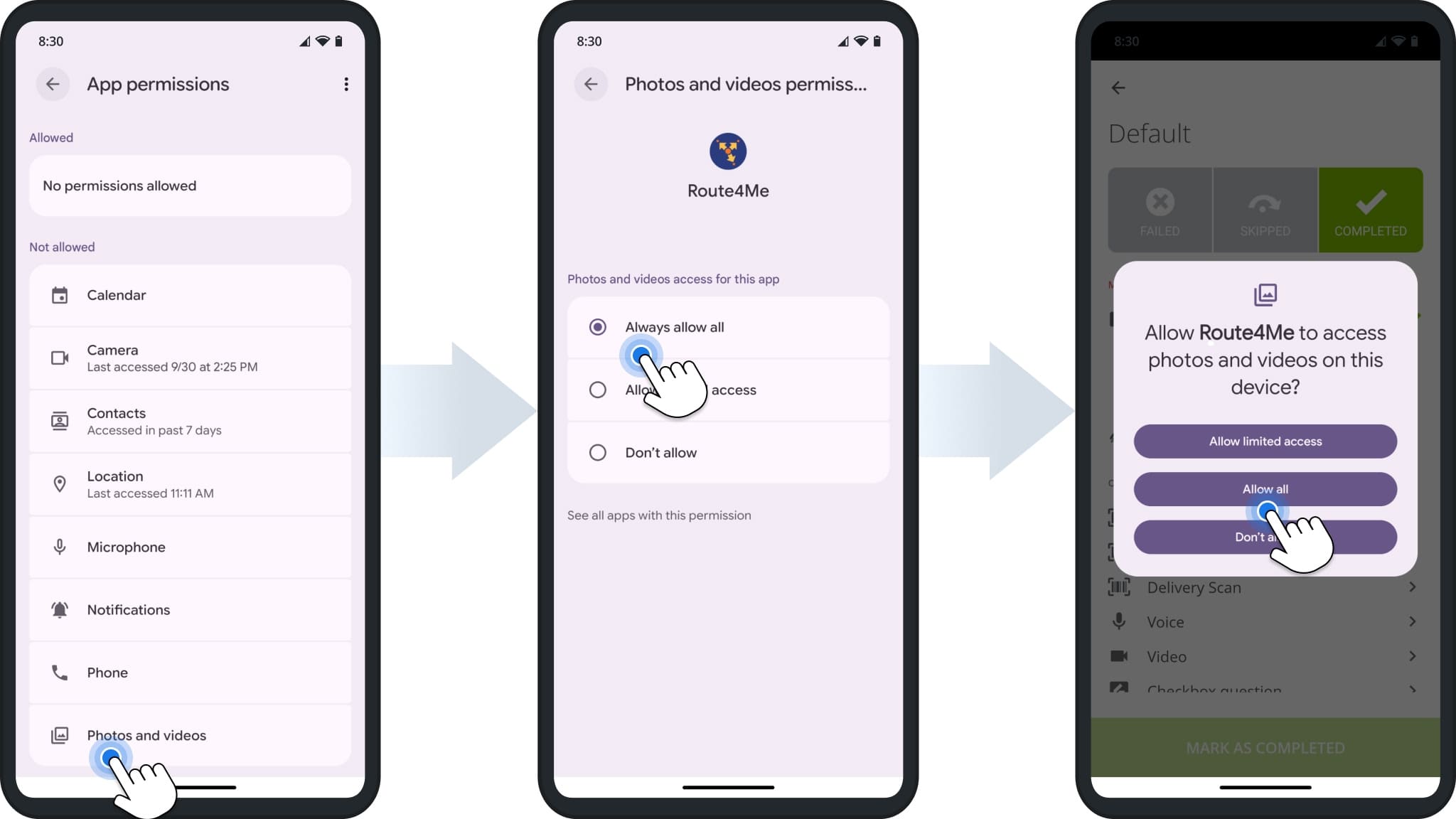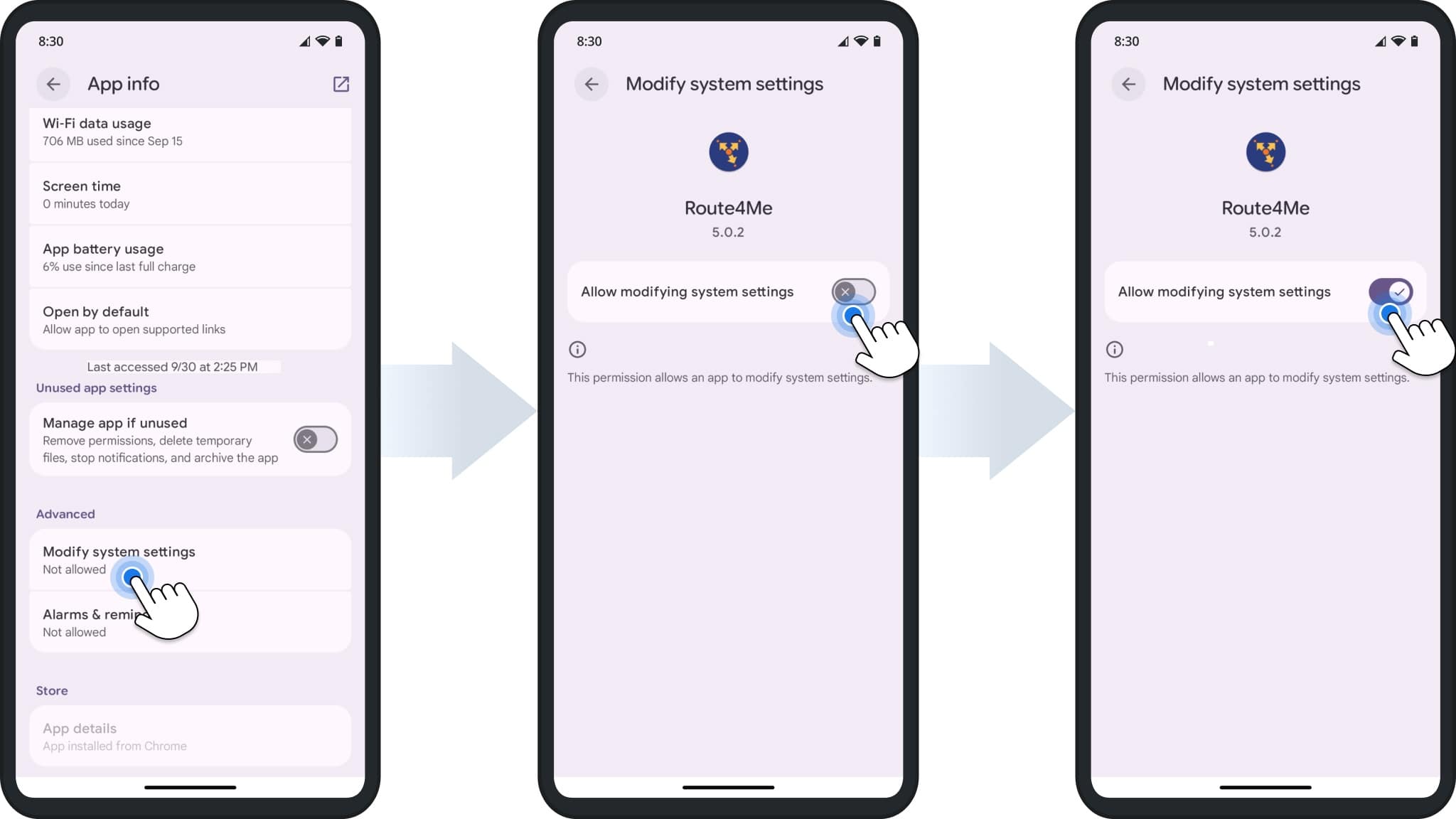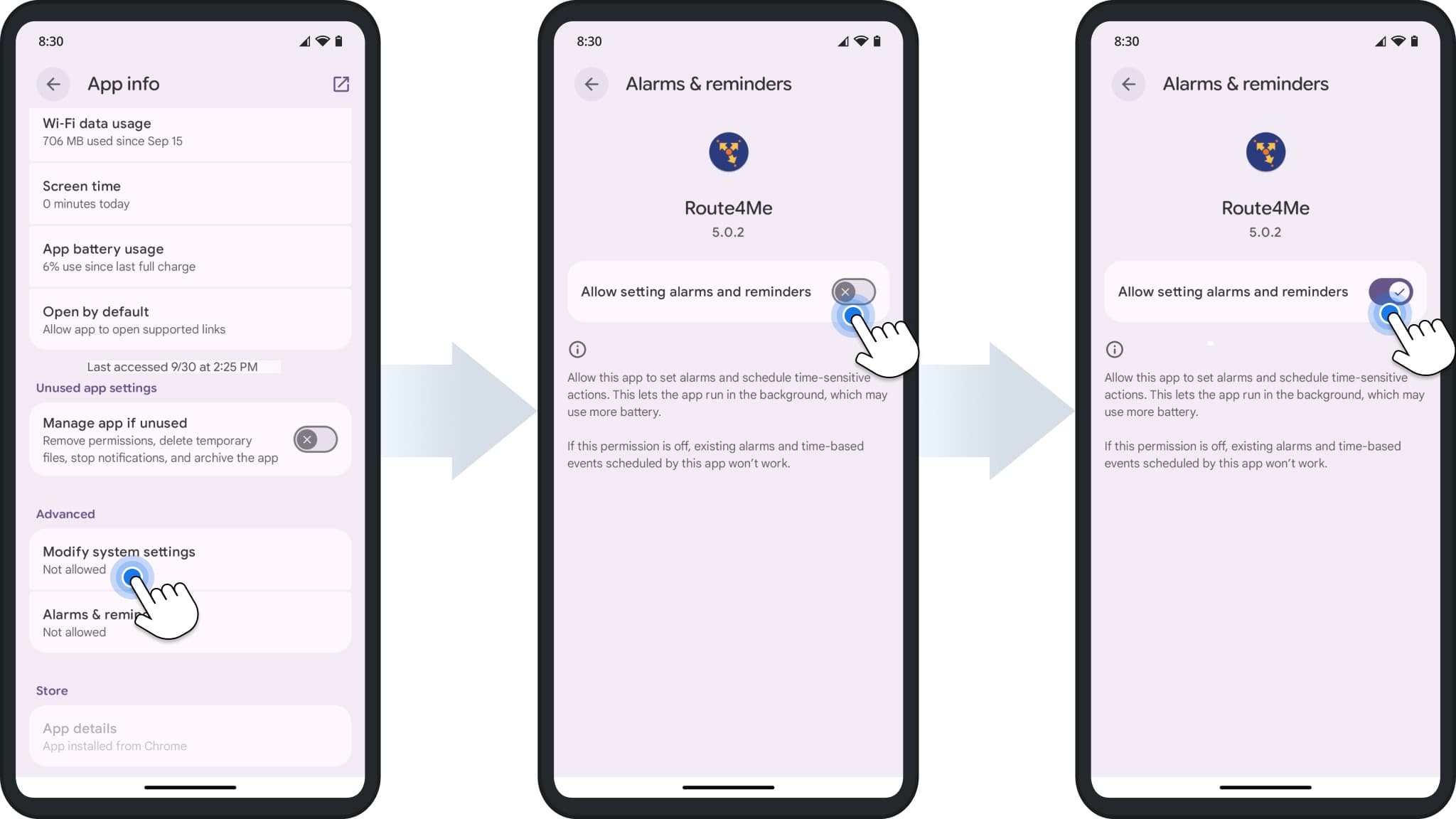Route4Me Android App Privacy And Permissions – Data, Location, And More
The Route4Me Android Route Planner App may request access to certain device features to ensure smooth and reliable performance. Managing these permissions lets you control how the app uses your device’s data, location, and more. Learn how to configure key privacy and permission settings to maintain the right balance between security and performance.
NOTE: Available features depend on your account subscription. To enable specific options, contact Route4Me Support. You can also compare Route4Me’s Mobile and Marketplace subscriptions to see which settings each supports.
Table of Contents
App Permissions – Enable, Disable, And Manage Permissions
Route4Me’s Android app, the best route planner app for independent drivers and enterprise fleets, offers features that may require specific permissions on your device. You can easily adjust these permissions at any time.
To manage permissions, open your device’s settings and search for “Route4Me”. Then, select the app and tap “Permissions“. From this page, you can manage all permissions, described in detail below.
NOTE: Learn more about managing app permissions on Android and review Route4Me’s Terms of Service.
Calendar Access – Managed Scheduled Routes Within The App
Route4Me requests access to your calendar to help you view and manage scheduled routes directly within the app. This lets you see which routes or stops are planned for the same day, helping you organize route planning more effectively.
To enable Calendar permissions, tap “Calendar“, then select “Allow“. On the App Permissions page, “Calendar” will move from the “Not Allowed” section to the “Allowed” section. NOTE: The same is true for any permission you enable.
Camera Access – Scan Addresses And Verify Route Visits
Route4Me requests camera access so you can scan printed or handwritten addresses with the OCR Address Scanner, making it faster to add destinations. You can also capture photos to verify completed visits and deliveries.
To enable Camera permissions, tap “Camera“, then select “Allow“.
Contact Access – Plan Routes More Efficiently
Route4Me requests access to your phone contacts so you can quickly add saved addresses as route stops. This speeds up route planning and reduces manual entry, ensuring each stop is accurate.
To manage Contacts permissions, tap “Contacts“. Then, select your preferred level of access.
Location Settings – Access Routing And Navigation Features
Route4Me requires location access for core routing and navigation features. Examples include using your current location as a route stop, calculating ETAs, and providing driving directions. To enable, tap “Location” and select your preferred access level.
NOTE: Learn more in Apple’s location access and permissions guide or see Route4Me’s Terms of Service.
Microphone Access – Use Voice Features
Route4Me requests access to your microphone to support voice-related features within the app. This lets you use the app hands-free or interact with certain features using your voice.
To manage Microphone permissions, tap “Microphone“, then select your preferred level of access.
Notifications Settings – Receive Alerts And Updates
Route4Me can be set up to send automatic notifications and alerts. To enable Notifications, tap “Notifications” and toggle your Notifications preferences.
Phone Access – Make Calls From The App
Route4Me requests access to your phone to let you place calls directly from the app to route stops or contacts. It can also help the app respond appropriately if a call is active while navigating.
To enable Phone permissions, tap “Phone“, then select “Allow“.
Photos And Videos – Attach Proof Of Visit/Delivery To Route Stops
Route4Me request access to your photos and videos so you can attach images to route stops. This can be used for proof of delivery, site verification, or adding visual notes for a stop.
To manage these permissions, tap “Photos and videos“, then select your preferred level of access.
Advanced Permissions Settings – Control System-Level Features
Advanced permissions control how Route4Me interacts with certain system-level features on your device. These settings allow the app to manage notifications, reminders, and other background functions that support route scheduling and navigation.
Modify Systems Settings – Adjust App Behavior And Notifications
Route4Me requests permission to modify system settings to manage features like keeping the display active during navigation and controlling notifications. Allowing this helps the app run smoothly while you are actively using it for routing and navigation.
To review or change this setting, search for “Route4Me” in your device settings and select the app. Then tap “Modify system settings” and toggle on or off the “Allow modifying system settings” switch.
Alarms And Reminders – Manage Time-Based Notifications
Route4Me requests access to set alarms or reminders for scheduled routes, stops, or deliveries. This allows the app to notify you at the right time, even if it’s running in the background or your screen is off.
To review or change this setting, search for “Route4Me” in your device settings and select the app. Then tap “Alarms & reminders” and toggle on or off the “Allow setting alarms and reminders” switch.
Visit Route4Me's Marketplace to Check out Associated Modules:
- Operations
Custom Data Add-On
- Operations
Advanced Team Management Add-On