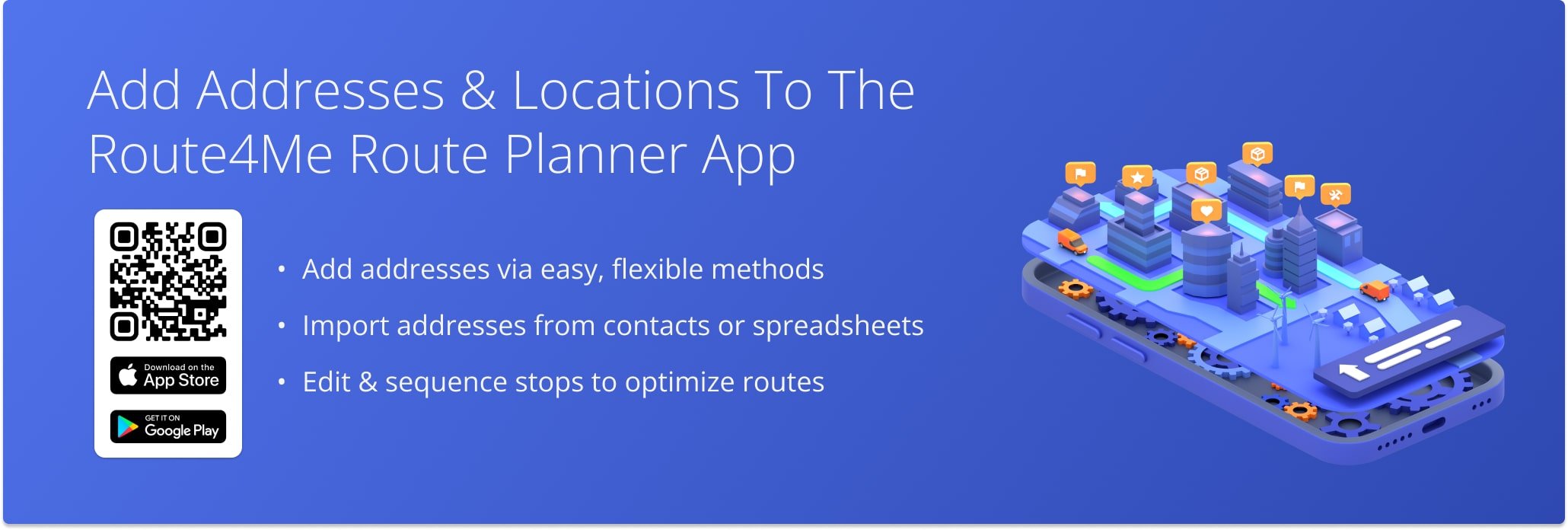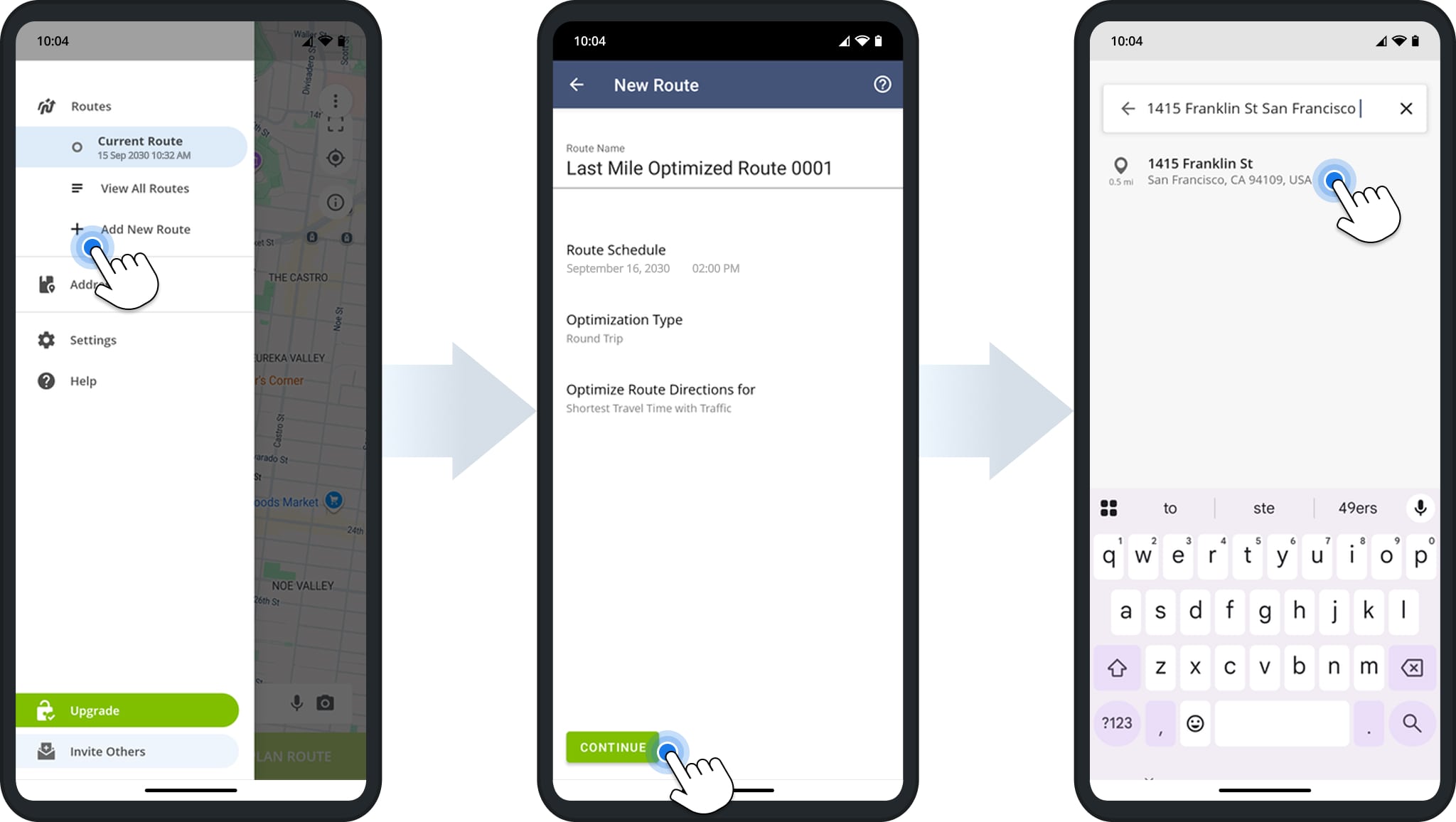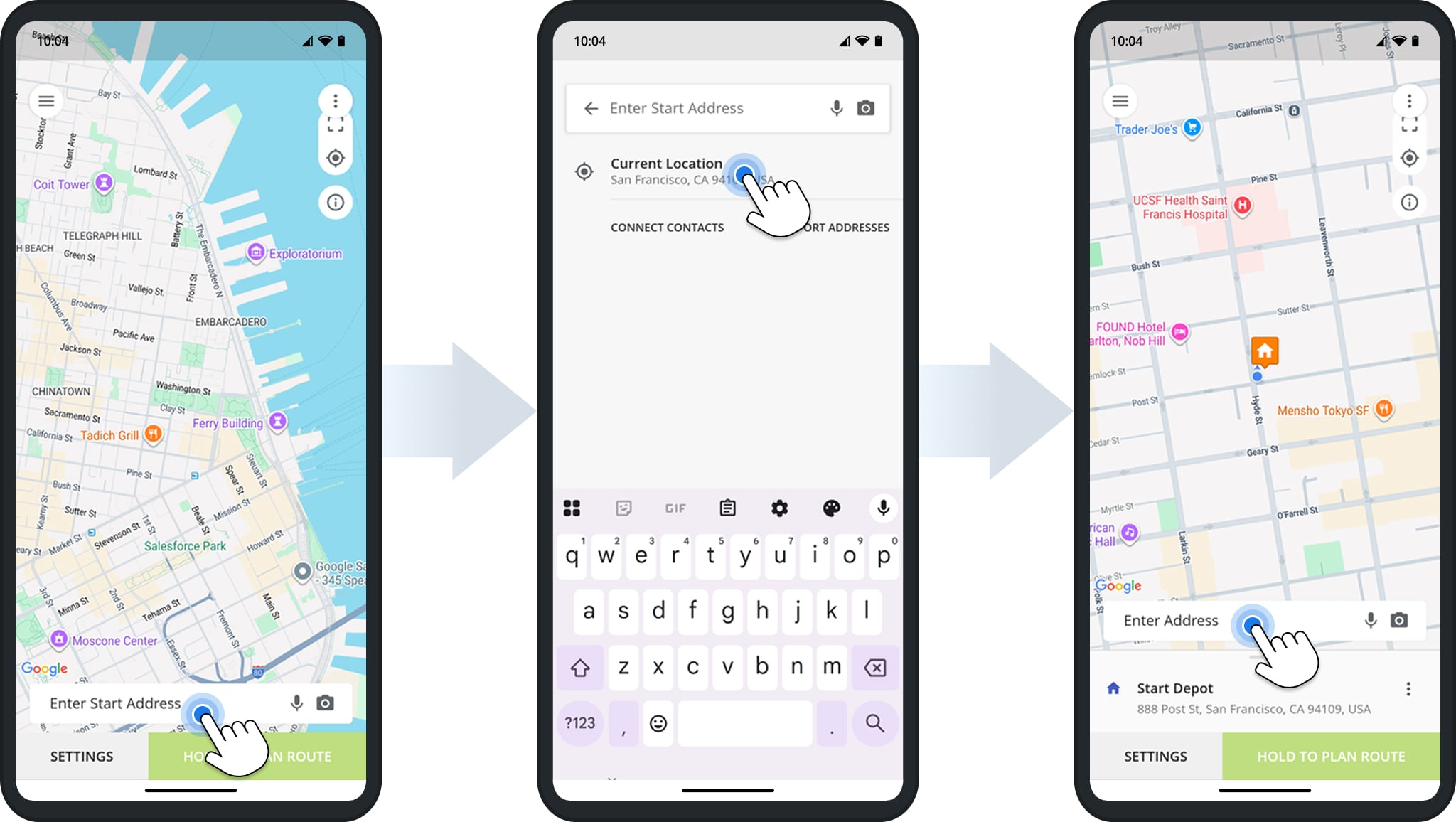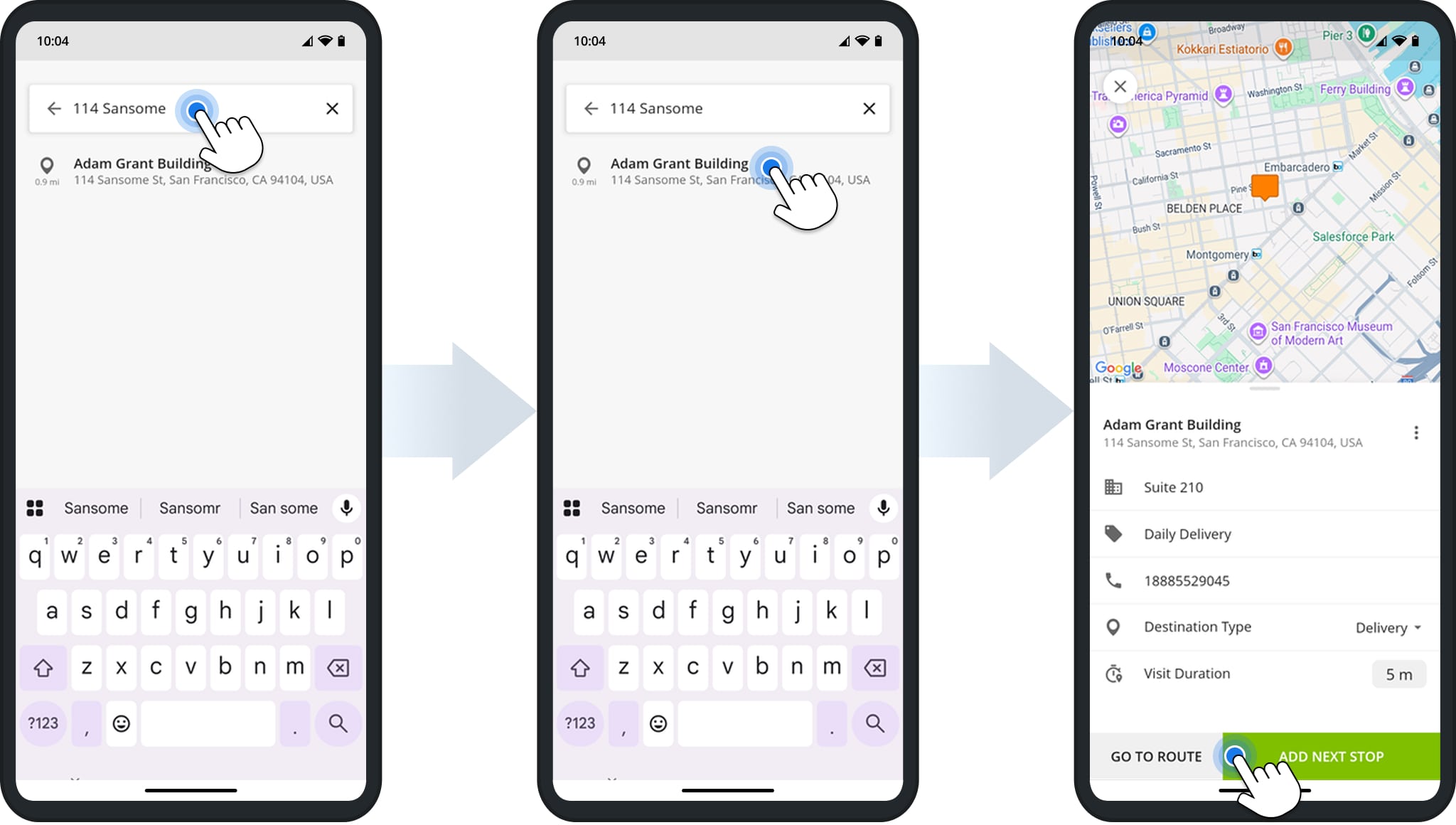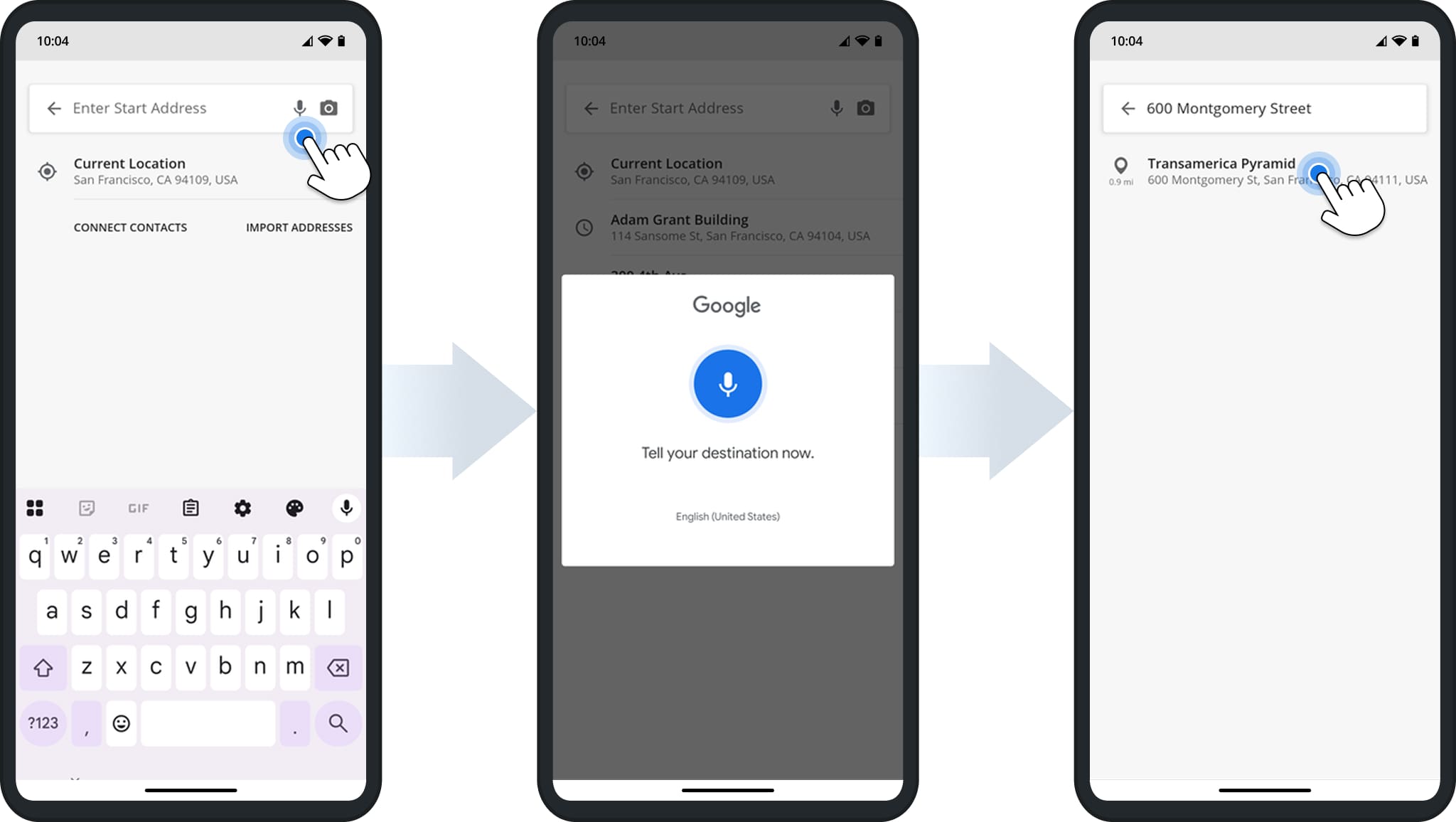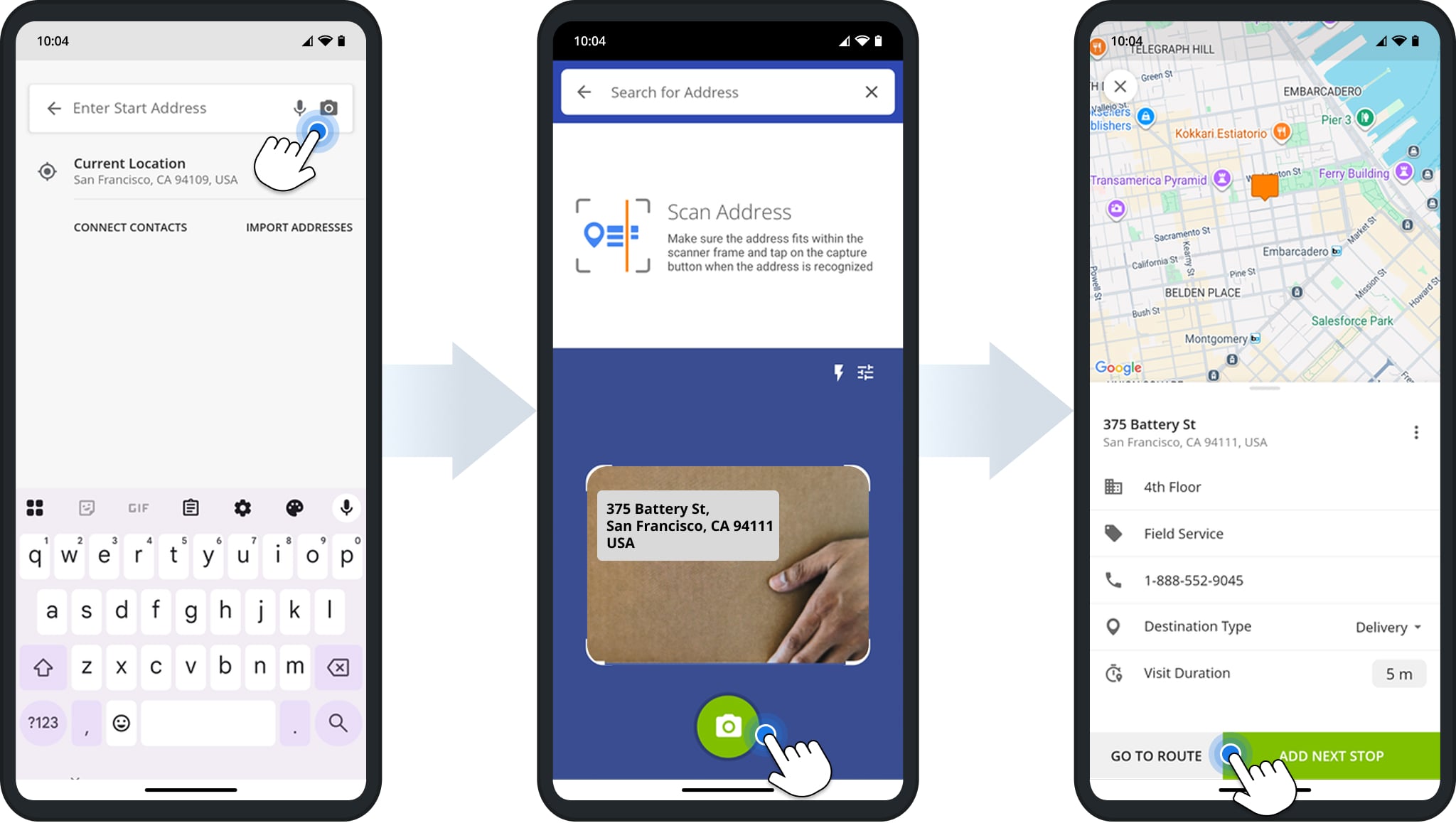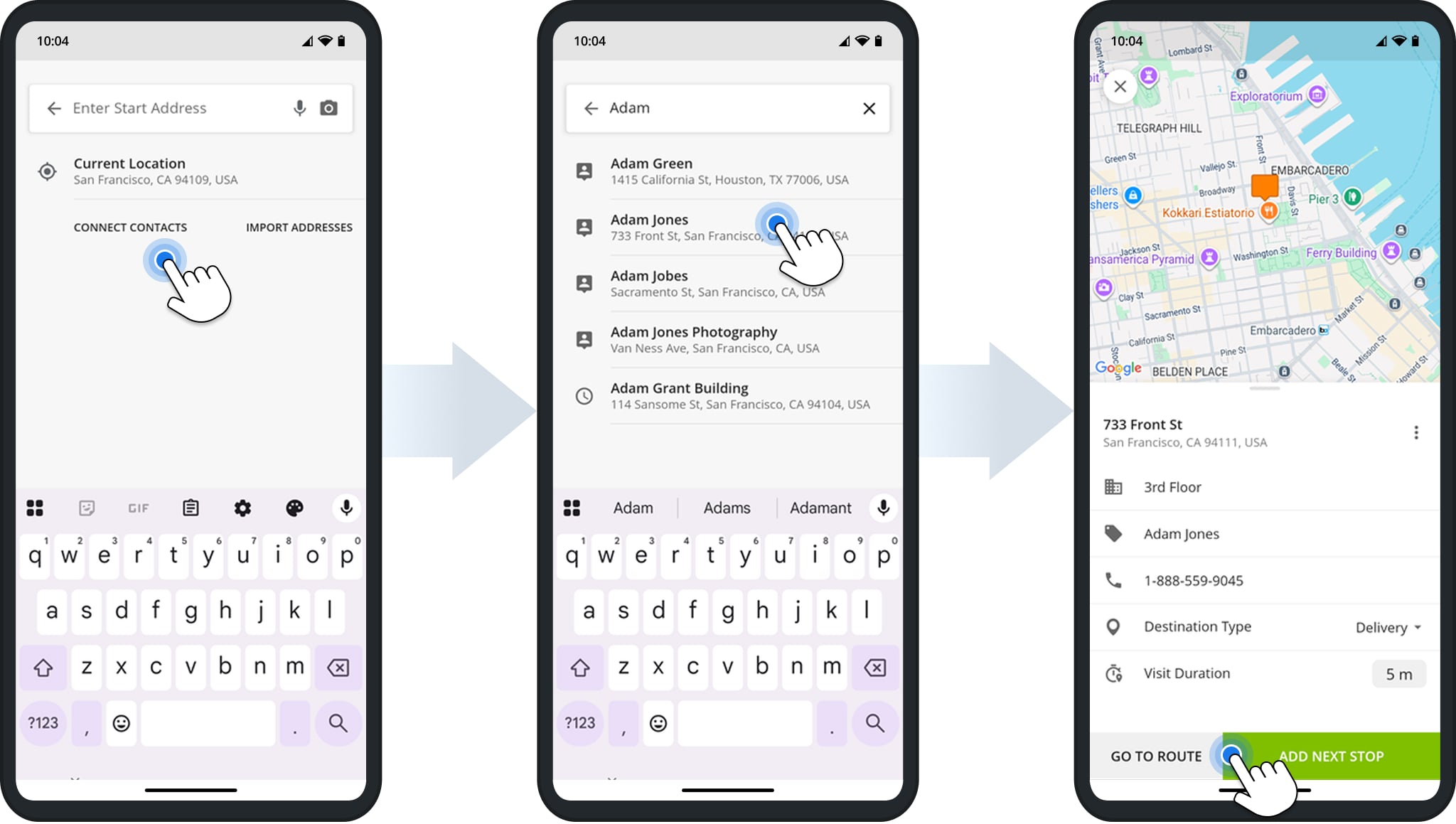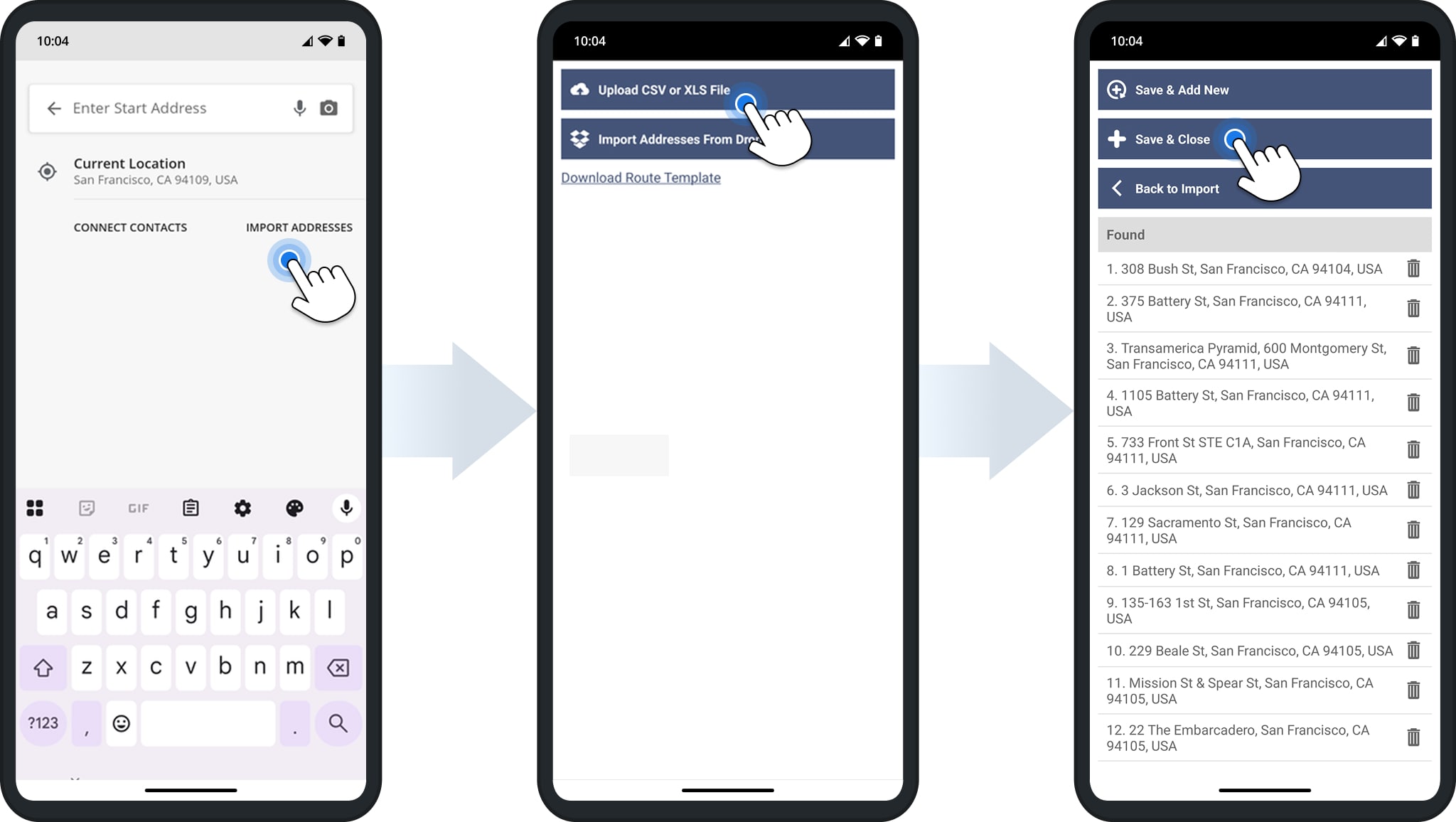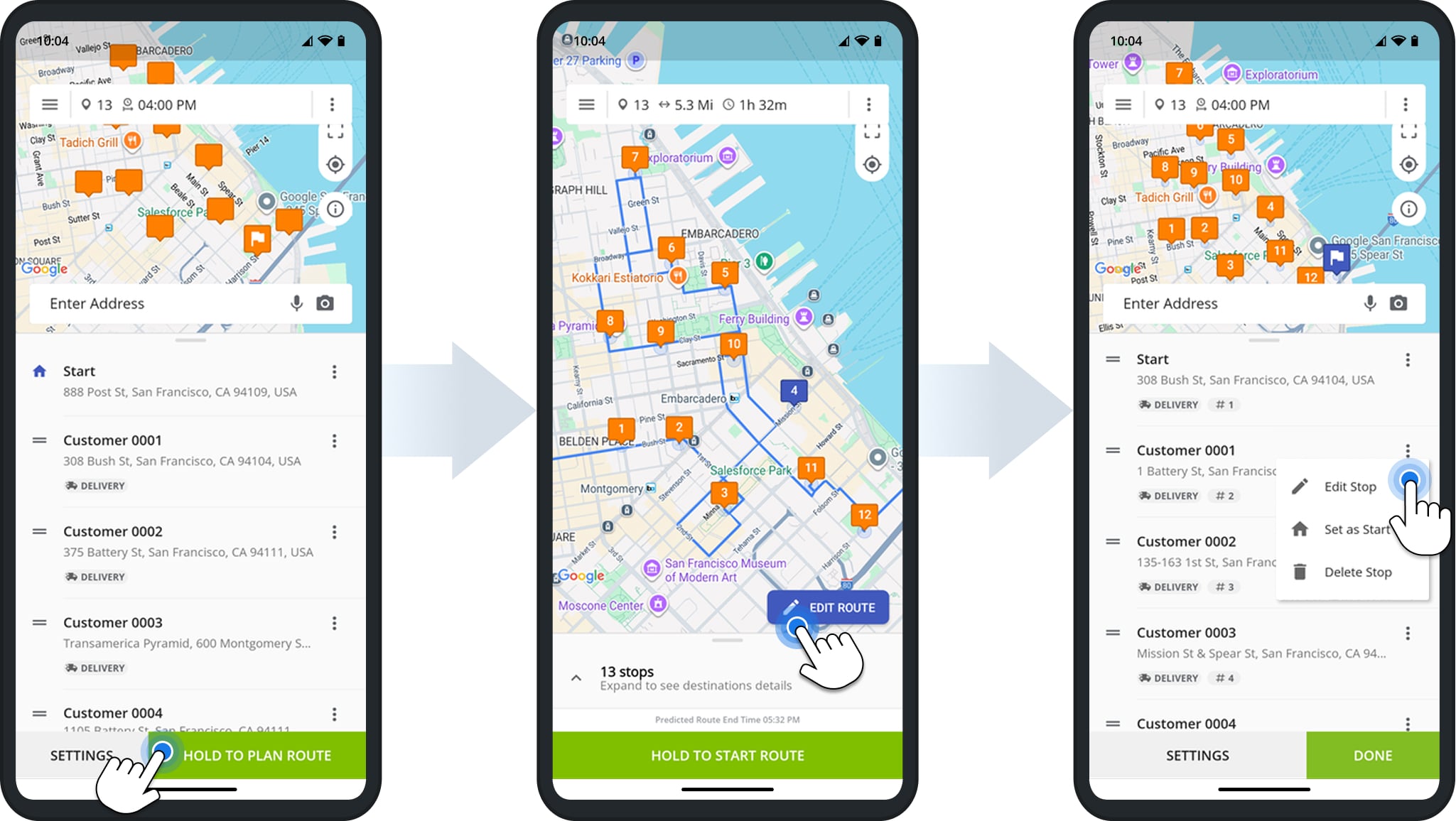Add Addresses And Locations To the Route Planner App
Route4Me’s Route4Me Route Planner App for Android and iOS devices makes it easy to add addresses and locations, import stops, and plan optimized delivery routes, service routes, or sales routes. Whether you need to add a single stop, import a spreadsheet of addresses, or use tools like voice dictation and OCR scanning, the app gives you multiple options. In this guide, you’ll learn step by step how to add locations that you can use to plan and optimize multi-stop routes.
Table of Contents
Set Up Your Multi-Stop Route Before Adding Addresses
To begin, open the main menu in the Route Planner app and tap “Add New Route“. From there, enter a route name, choose the start date and time, and set your optimization preferences.
These steps ensure your route is configured correctly before adding any addresses. Once the route is created, you can start adding addresses.
NOTE: Learn more about planning and optimizing routes with the Route Planner App.
Ways To Add And Import Addresses In The Route Planner App
After setting up your route, you can start adding addresses to create optimized routes. The Route4Me Route Planner app provides several methods for doing this, all of which are described below.
You can also add and import more addresses into already planned and optimized routes at any time, giving you full control over your route planning and the flexibility to update stops as your field service or delivery schedule changes.
| Method | Description |
|---|---|
| Current Location | Quickly add your current location as a route start or stop, with automatic address matching for fast and accurate routing. |
| Address Autocomplete | Type a full or partial address and let Route4Me suggest validated, geocoded options, saving time and reducing entry errors. |
| Google Voice Dictation | Dictate addresses hands-free using Google Speech Services, then select suggested geocoded matches to quickly add stops. |
| OCR Address Scanner | Scan printed or handwritten addresses with your device camera to quickly capture and add stops without manual entry. |
| Phone Contacts | Import addresses directly from your phone contacts, automatically populating name, address, and phone number for fast route creation. |
| Import Addresses | Import multiple addresses using spreadsheets, automatically geocoded to speed up bulk route planning. |
Current Location – Use Your Location As Route Start Or Stop
You can add your current location as the route’s start point or as a stop along the route. Tap the “Enter Start Address” field, select “Current Location“, and confirm the suggested address. You can assign a custom alias to make the stop easier to identify.
Route4Me automatically matches your location to the nearest geocoded address. After adding the stop, you can include more details, such as apartment or floor number, Alias, Phone Number, Stop Type, and Visit Duration (Service Time).
Address Autocomplete – Enter And Geocode Addresses With Autocomplete
To manually type in addresses, tap the “Enter Address” field and then start entering a full or partial address. Route4Me will automatically validate and suggest available autocompleted and geocoded address options.
After selecting the preferred address, you can add more stop information, such as additional address details (i.e., floor, apartment, etc.), set the stop’s Alias, Phone Number, Stop Type, and Visit Duration (Service Time).
Google Voice Dictation – Dictate Addresses With Voice To Add Route Destinations
You can dictate addresses using Google Speech Services (Voice Dictation or Speech-To-Text Dictation) for hands-free entry. Tap the “Enter Address” field, select the Microphone Icon, and speak a full or partial address.
The app will display suggested geocoded options. Select the desired address and add any additional stop details, such as Alias, Phone Number, Stop Type, and Service Time.
OCR Address Scanner – Scan Address With Optical Character Recognition Scanner
The OCR Address Scanner allows you to quickly capture printed or written addresses so you don’t have to manually enter each one.
To use it, tap the “Enter Address” field and select the Camera Icon. Point your device at the address and capture it. After scanning, you can edit the recognized address and add details.
Phone Contacts – Use Phone Contacts To Add Route Addresses
To use addresses from your Android contacts, tap the “Enter Address” field and select “Connect Contacts“. Start typing a contact name or address, and the app will suggest matches.
Selecting a contact automatically adds their Address, Name (Alias), and Phone Number. You can then add additional details such as Stop Type and Visit Duration. NOTE: Contacts must have valid addresses saved in your phone book.
Import Addresses – Upload Spreadsheets From Your Device, Google Drive, Or Dropbox
To quickly add multiple addresses at once via spreadsheet, tap the “Enter Address” field and select “Import Addresses“.
Then, choose a CSV or XLS file from your device, Google Drive, or Dropbox. Route4Me will automatically geocode the addresses. Once processed, tap “Save & Close” to add them to your route.
You can also import addresses into an already planned or optimized route at any time. NOTE: Be sure to review Route4Me’s Spreadsheet Formatting Requirements to ensure smooth import.
Edit Addresses – Modify Locations After Planning Your Route
After adding or importing addresses, tap and hold the “Hold To Plan Route” button. Route4Me will automatically sequence your stops based on your selected Optimization Settings and Travel Mode.
Once the route is planned, you can tap “Edit Route” to add additional locations. You can also click the 3-Dot Icon next to an address you’ve already entered to delete it or modify its details.
Try Route4Me Free For 7 Days!
Start using Route4Me’s free route planner today and take advantage of a 7-day trial with unlimited stops and tasks. Download and install Route4Me’s Android App or iOS route planner app to plan, add addresses, and optimize multi-stop routes.
Visit Route4Me's Marketplace to Check out Associated Modules:
- Operations
Custom Data Add-On
- Operations
Advanced Team Management Add-On