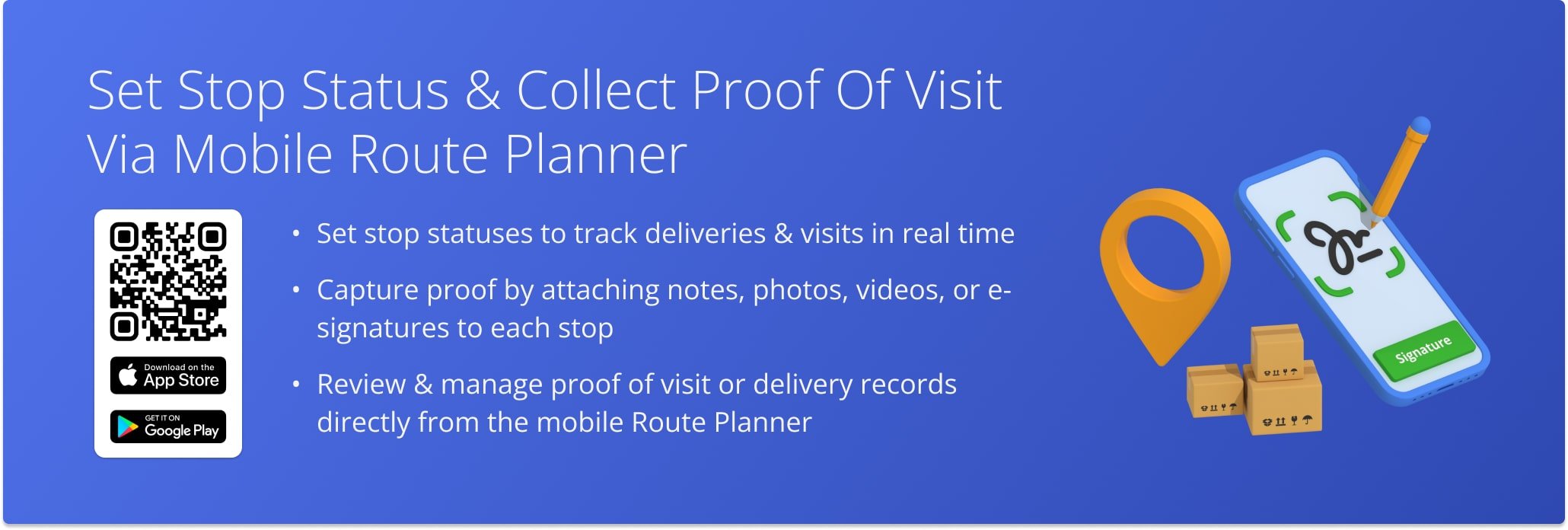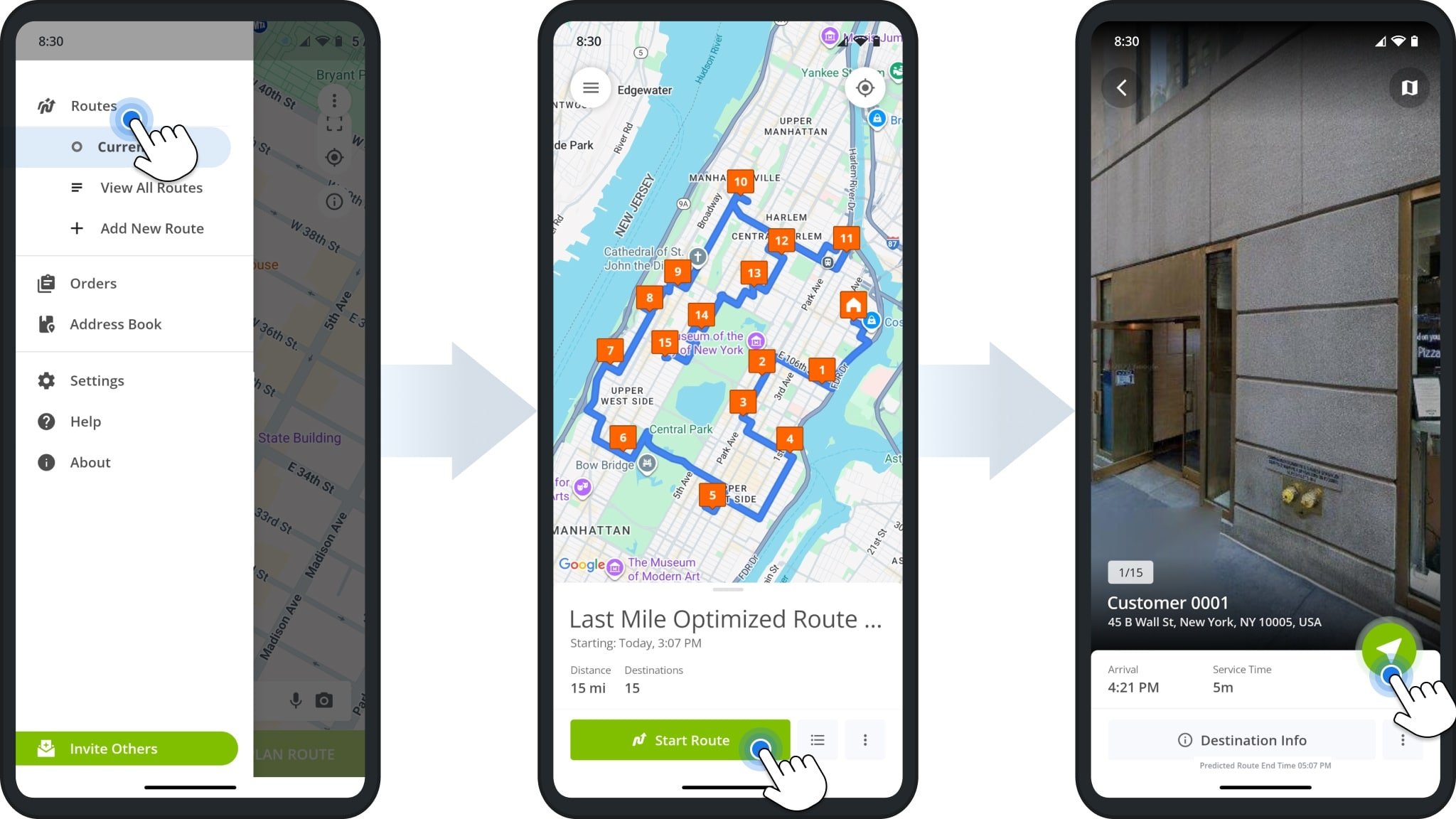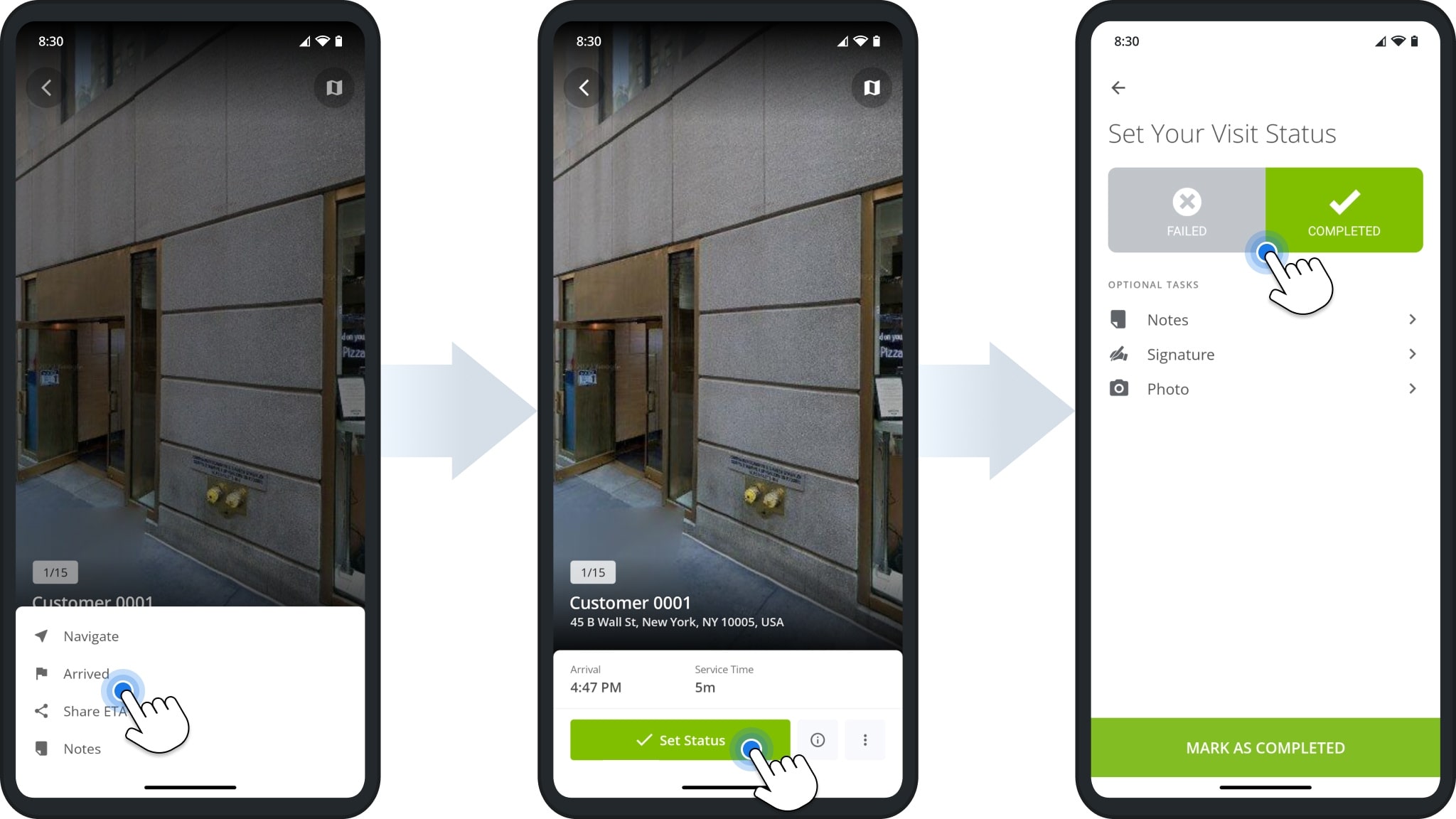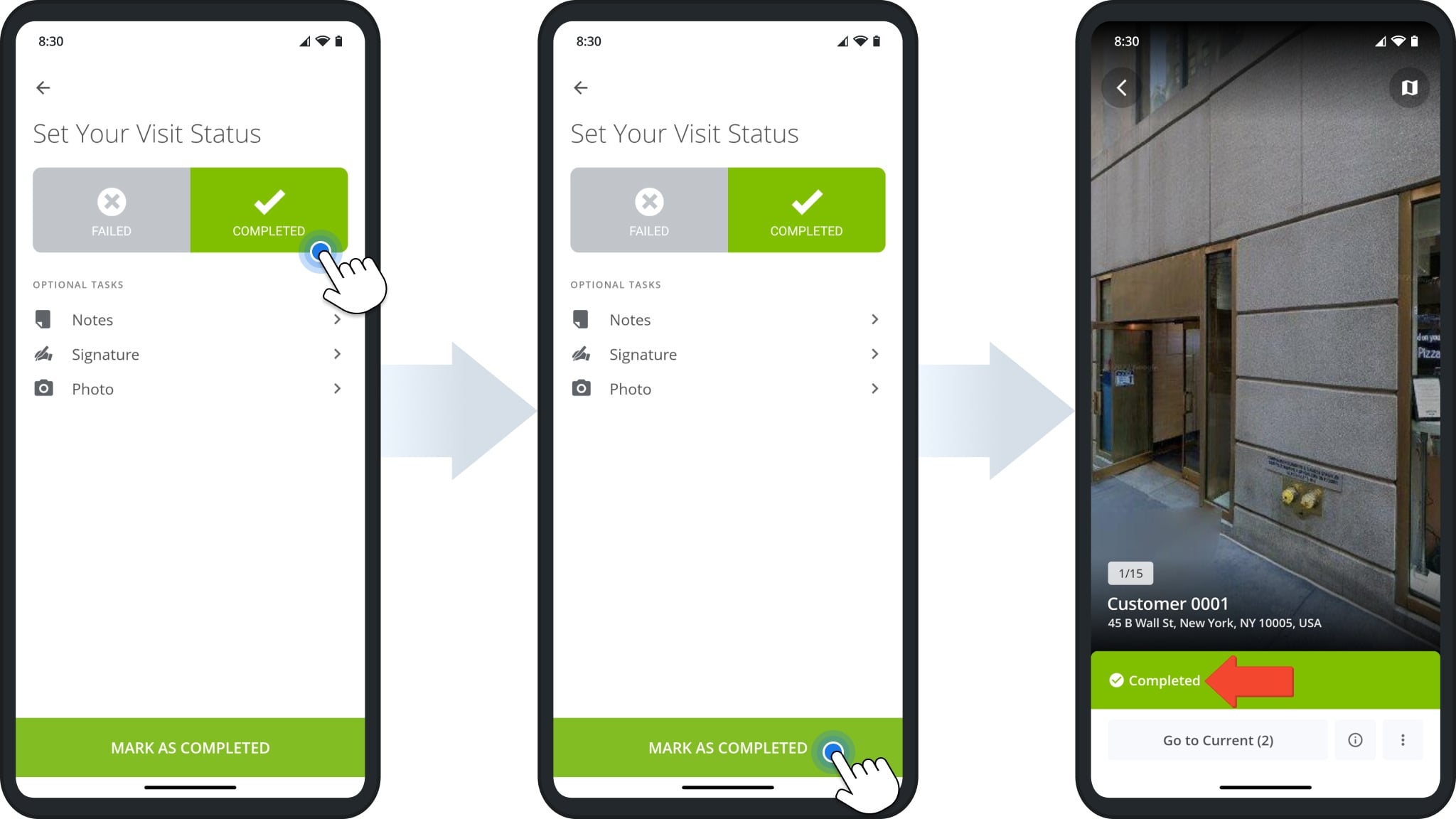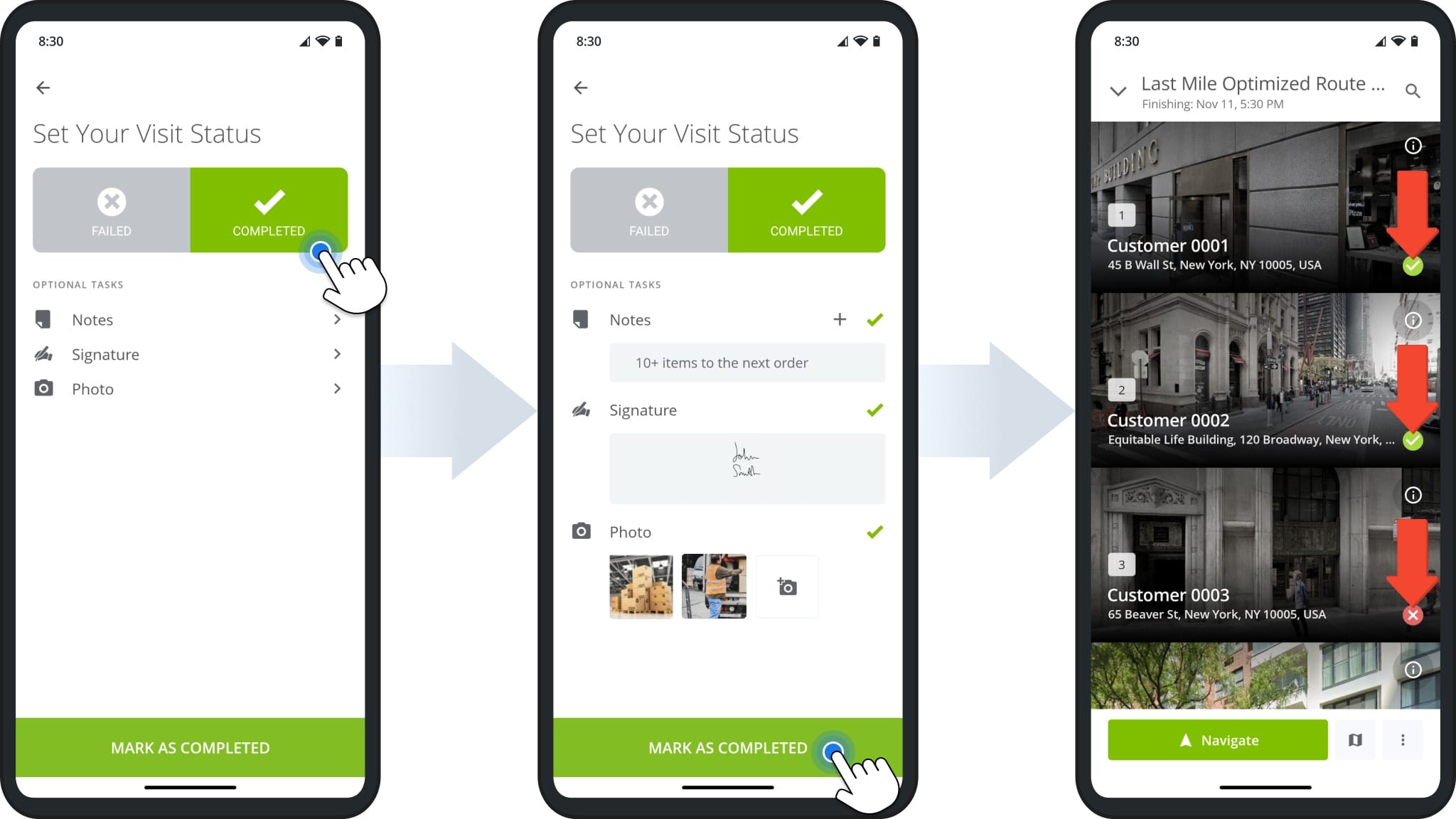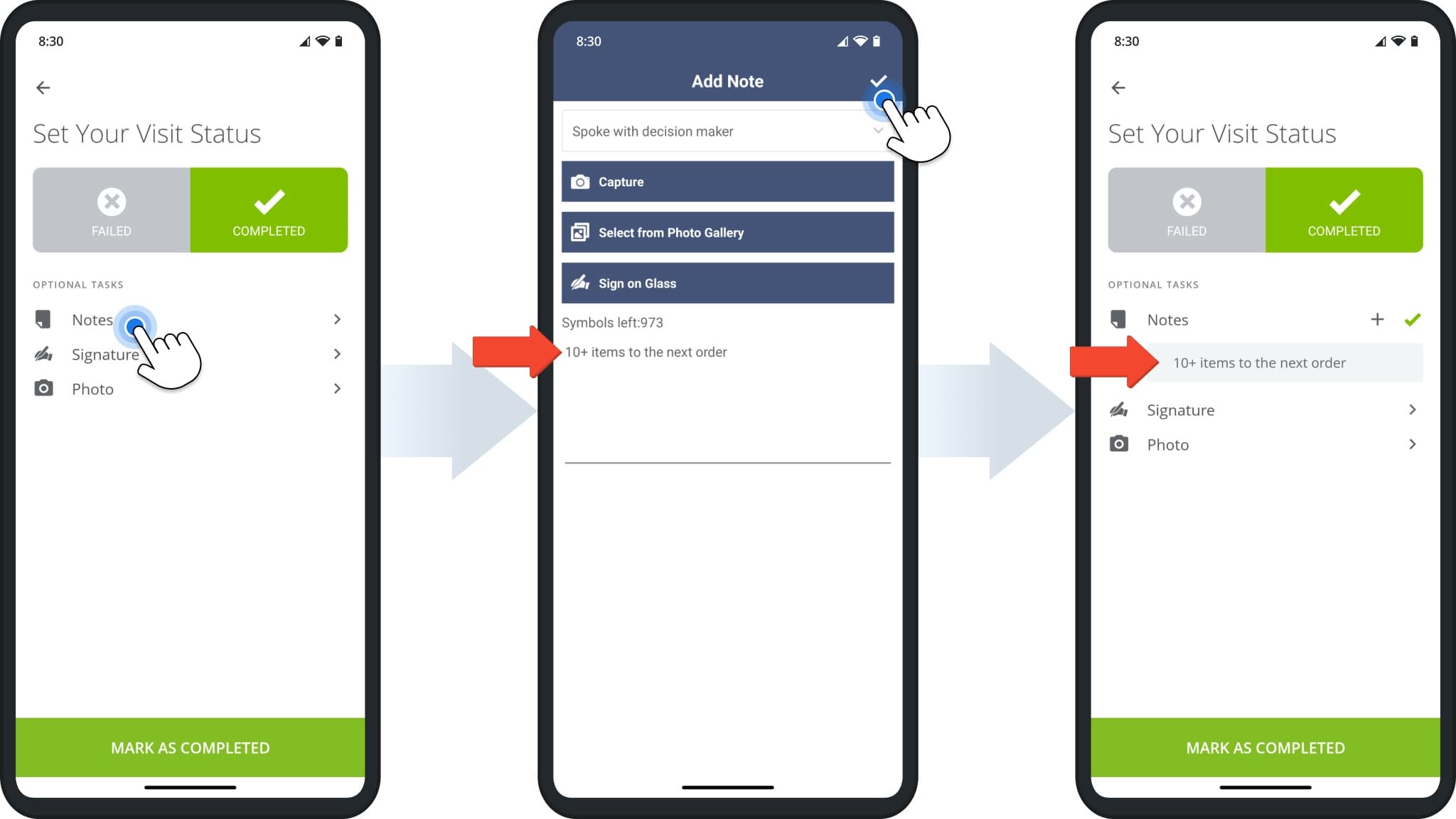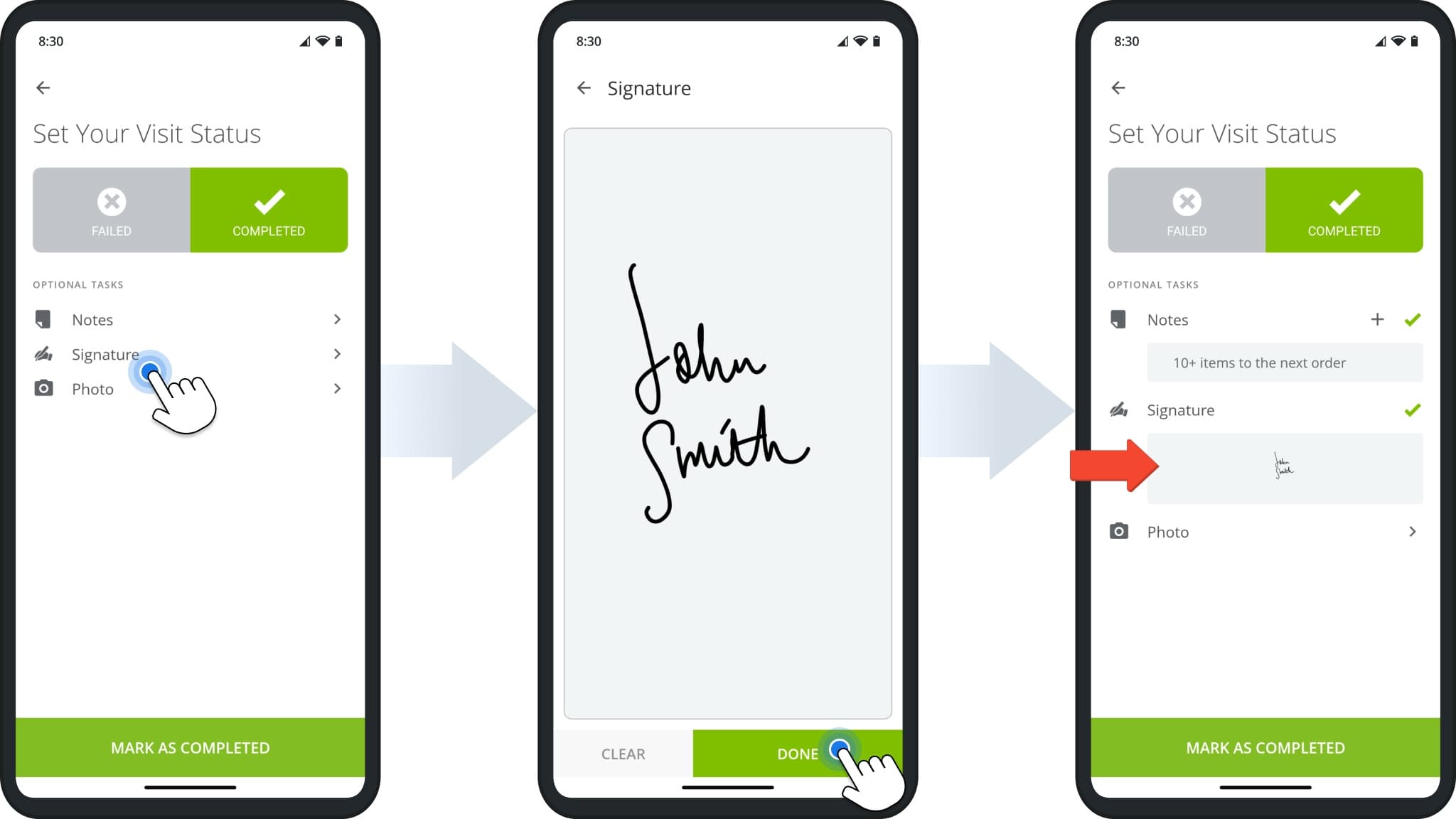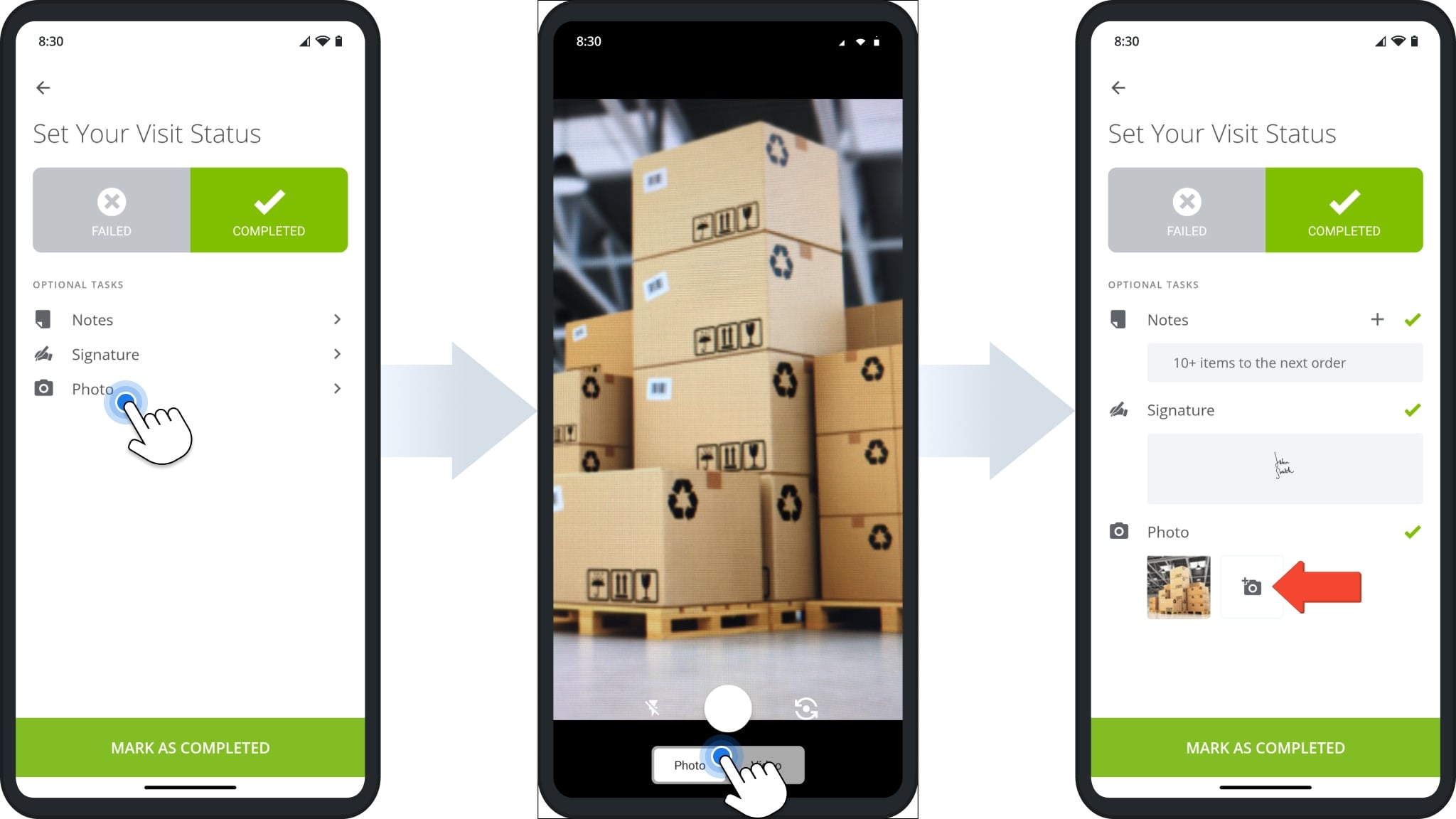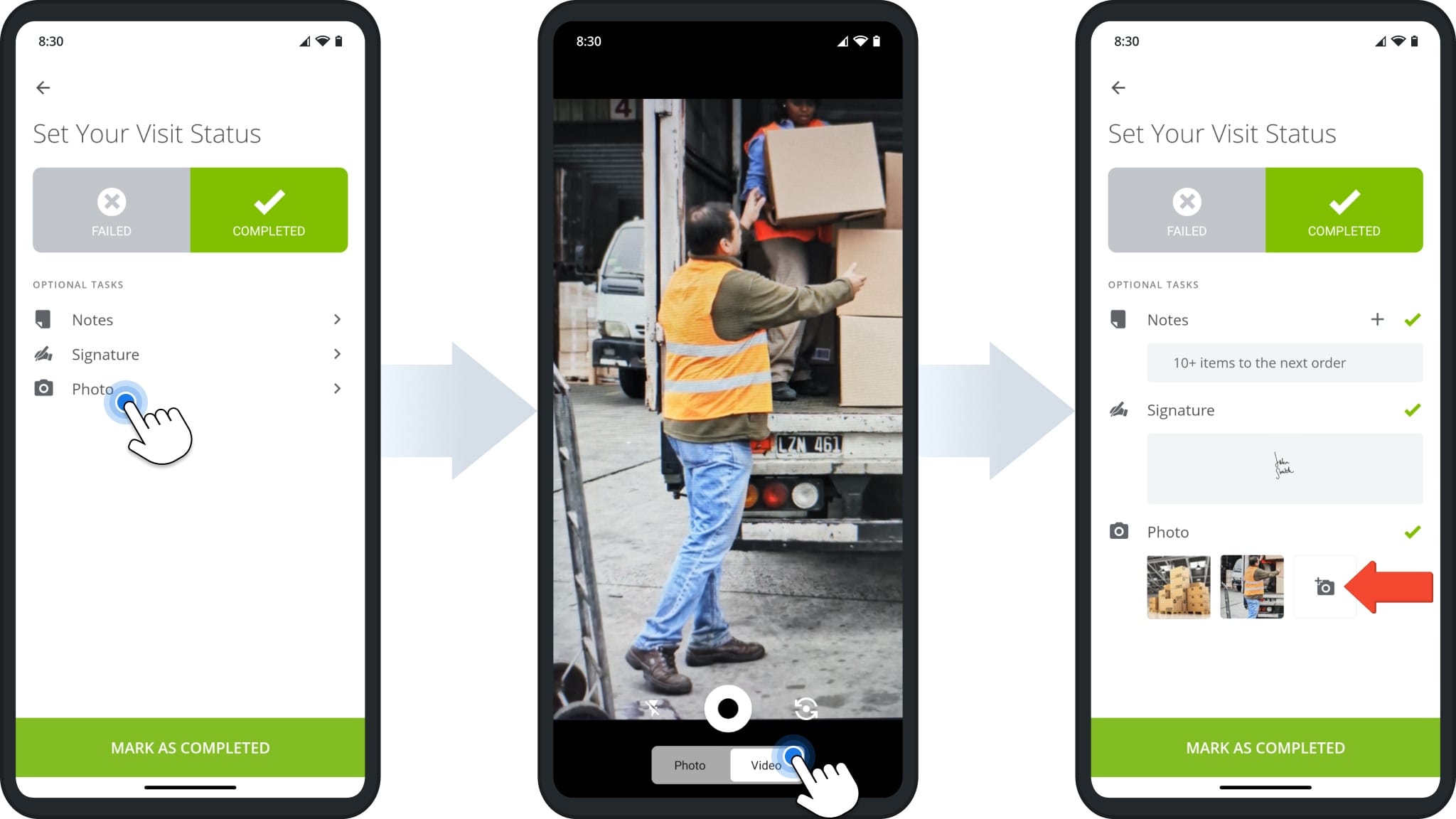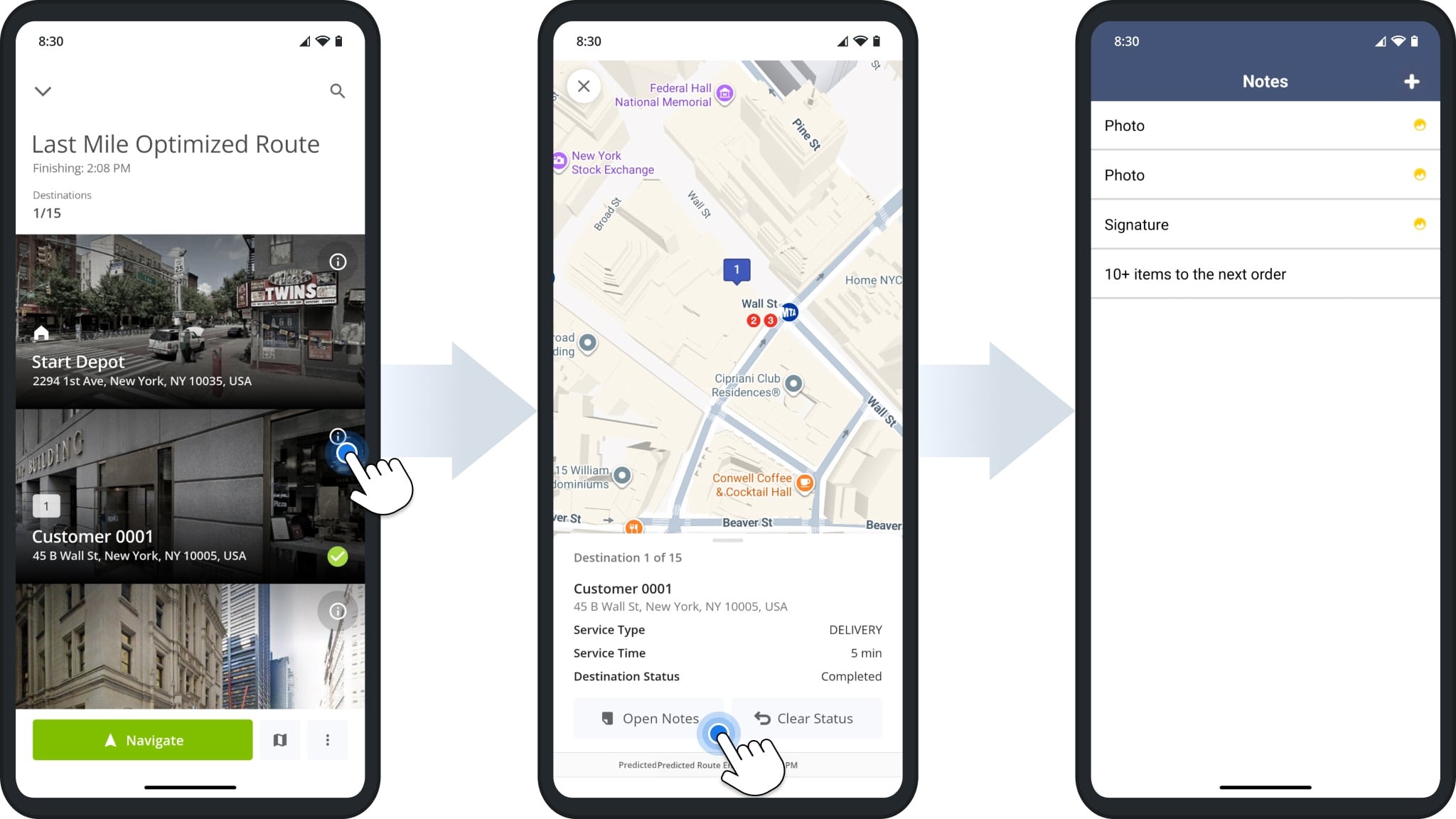Set Stop Status & Collect Proof Of Visit Via Mobile Route Planner
With Route4Me’s mobile Multi Stop Route Planner, you can add statuses to route stops and attach proof of delivery (POD), visit (POV), or service (POS) to track progress, complete orders, and support compliance. Learn how to set route stop statuses and attach electronic signatures, photos, videos, and text notes so you can maintain accurate, real-time records for each stop.
Table of Contents
Stop Statuses – Set Route Stop Statuses In Route Planner App
First, go to “Routes” in the app’s main menu and open the route you want to navigate. Then, tap “Start Route” to begin navigation.
NOTE: You have the option to navigate using Google Maps, Waze, Route4Me’s Integrated GPS Navigation, or other available navigation apps. You can select your preference in “Settings“.
When using Route4Me’s Voice-Guided Navigation, the app notifies you automatically when you arrive at a stop. When notified, tap “Arrived“, then “Set Status“, and choose the appropriate stop status.
After selecting a status, tap the “Mark As” button to confirm the status. The stop will be automatically updated.
By default, you can assign “Failed” and “Completed” to route stops. To enable “Skipped” and other statuses for your account, please contact Route4Me’s Customer Support Team.
Attach Proof Of Delivery, Visit And Field Service To Route Stops
After setting a stop status, you can attach proof of delivery, visit, or service. You can add text notes, photos, videos, and/or electronic signatures to a stop. Multiple types of proof can be attached to the same stop.
Notes – Add Text Notes To Route Stops As Proof of Visit
To add a Text Note, tap “Notes“, enter your text, and tap the checkmark to save. You can also attach images or signatures to a note. Use notes to record additional order details, next steps, or instructions.
Signatures – Attach Customer E-Signatures To Route Stops As Proof Of Visit
To add a signature, tap “Signature“, capture the signature on-screen, then tap “Done” to save. Only one signature can be attached at a time. Use signatures to confirm delivery, service completion, or customer approval.
Photos – Attach Images To Route Stops As Proof Of Delivery
To add an image, tap “Photo“, then select “Photo“. Take a picture and attach it. To add multiple photos – receipts, delivered packages, completed service work – press the Camera Icon.
Videos – Attach Video Recordings To Route Stops As Proof Of Service
To add a video, tap “Photo“, then select “Video“. Record a video and attach it. To add additional videos, press the Camera Icon. Videos are useful for documenting instructions, quality checks, or service completion.
Review Attached Proof Of Delivery, Visit, Or Service
To review attached proof of service, visit, or delivery, tap the Information Icon next to a stop, then tap “Open Notes“. On the stop’s “Notes” screen, you can view all attached images, videos, text notes, and signatures.
Visit Route4Me's Marketplace to Check out Associated Modules:
- Operations
Custom Data Add-On
- Operations
Advanced Team Management Add-On