Routes Map Guide – Open and Manage Multiple Routes on the Map
Route4Me’s route optimization software enables you to plan routes with virtually unlimited destinations in seconds. The routing system is able to output the most profitable and time-efficient multi-destination routes, so you can put route planning and route optimization on autopilot. Moreover, Route4Me’s Routes Map is designed to provide a visual overview of multiple optimized routes and apply instant changes to several planned routes at the same time, allowing you to manage routes and add, remove, and move destinations. The Routes Map also enables you to track your field team as they execute routes in real-time with GPS tracking and sync updates made on the Routes Map to the Mobile Driver App and vice versa.
Click to Open Your Route4Me Routes Map
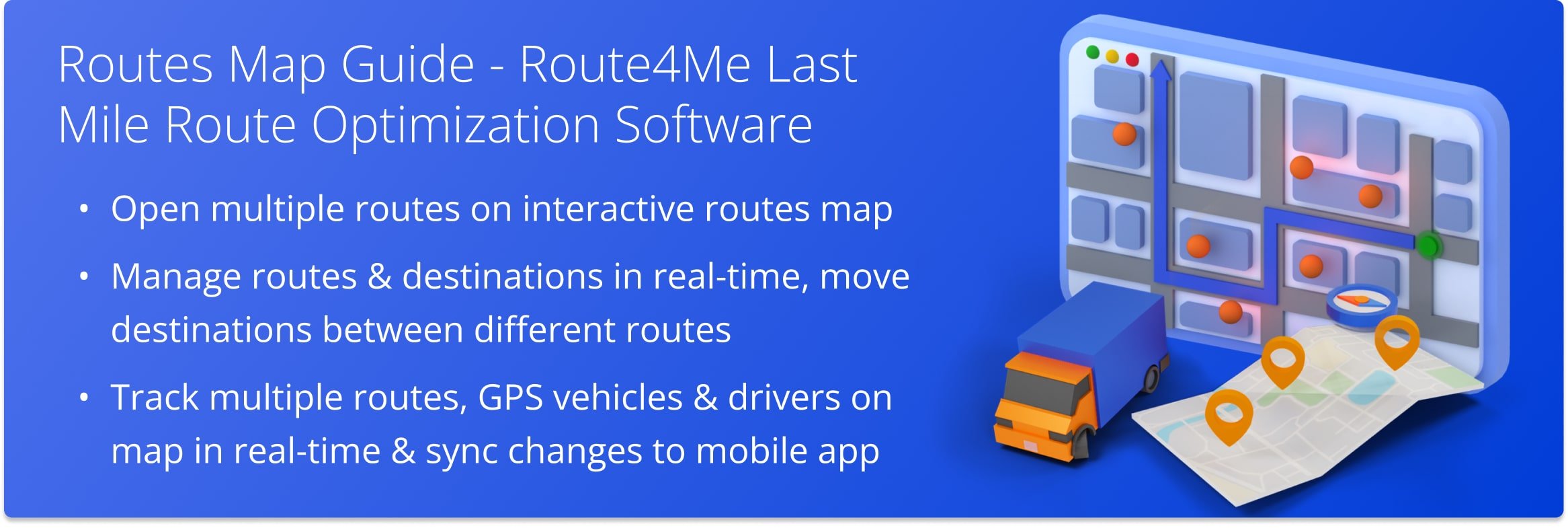
Table of Contents
Open Routes Map – View Multiple Routes Simultaneously On Interactive Map
To open your Route4Me Routes Map, go to “Routes” and then “Routes Map” from the Navigation Menu. Additionally, when you plan multiple routes simultaneously with business rule constraints such as Max Destinations, Max Distance, Max Duration, Pieces, Weight, Cubic Volume, and Revenue, these routes are automatically opened on the Routes Map.
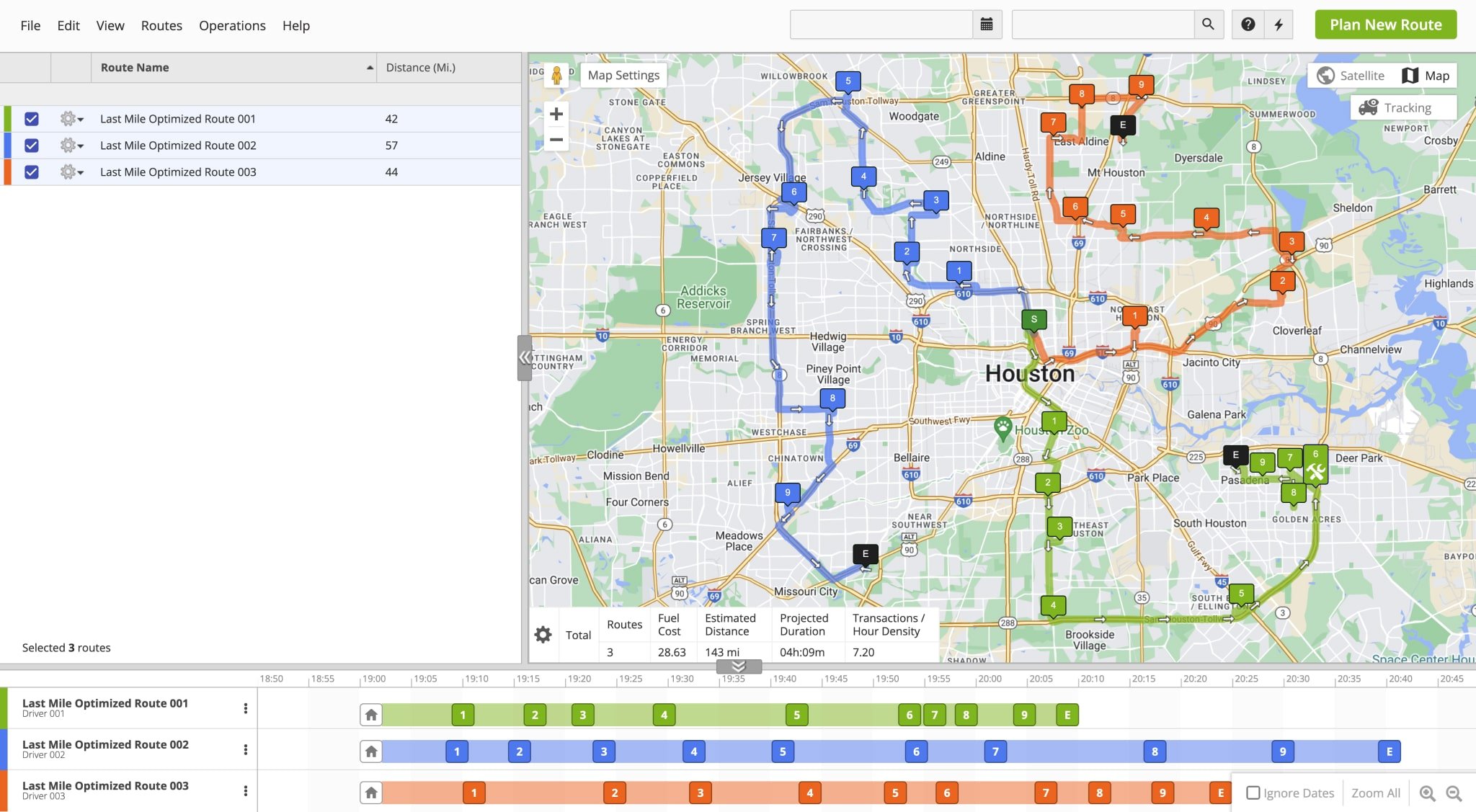
Routes Map Overview – Routes Map List, Interactive Map And Routes Time Line
The Routes Map screen is divided into three sections, with their own functions. For your convenience, certain options are available in multiple sections to enable effortless route and destination management. The Routes Map List enables you to open routes on the map, manage routes, and view route data in the customizable Route Data Table.
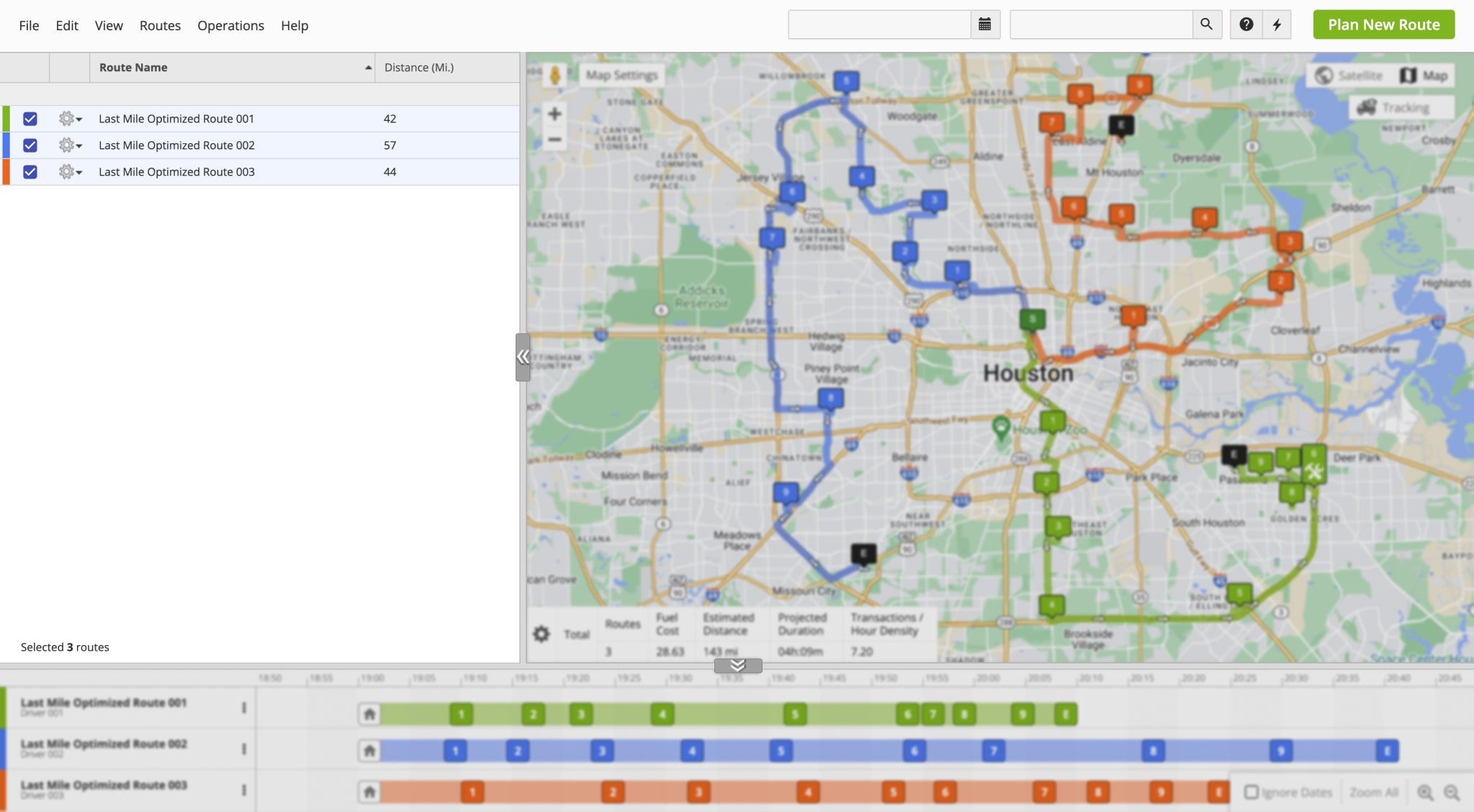
Furthermore, the Interactive Map displays routes enabled from the Routes Map List with their respective destination sequences. You can customize map settings, enable user and driver tracking, and have access to destination management options. Alongside that, the Interactive Map enables you to view route data with a customizable Summary Table
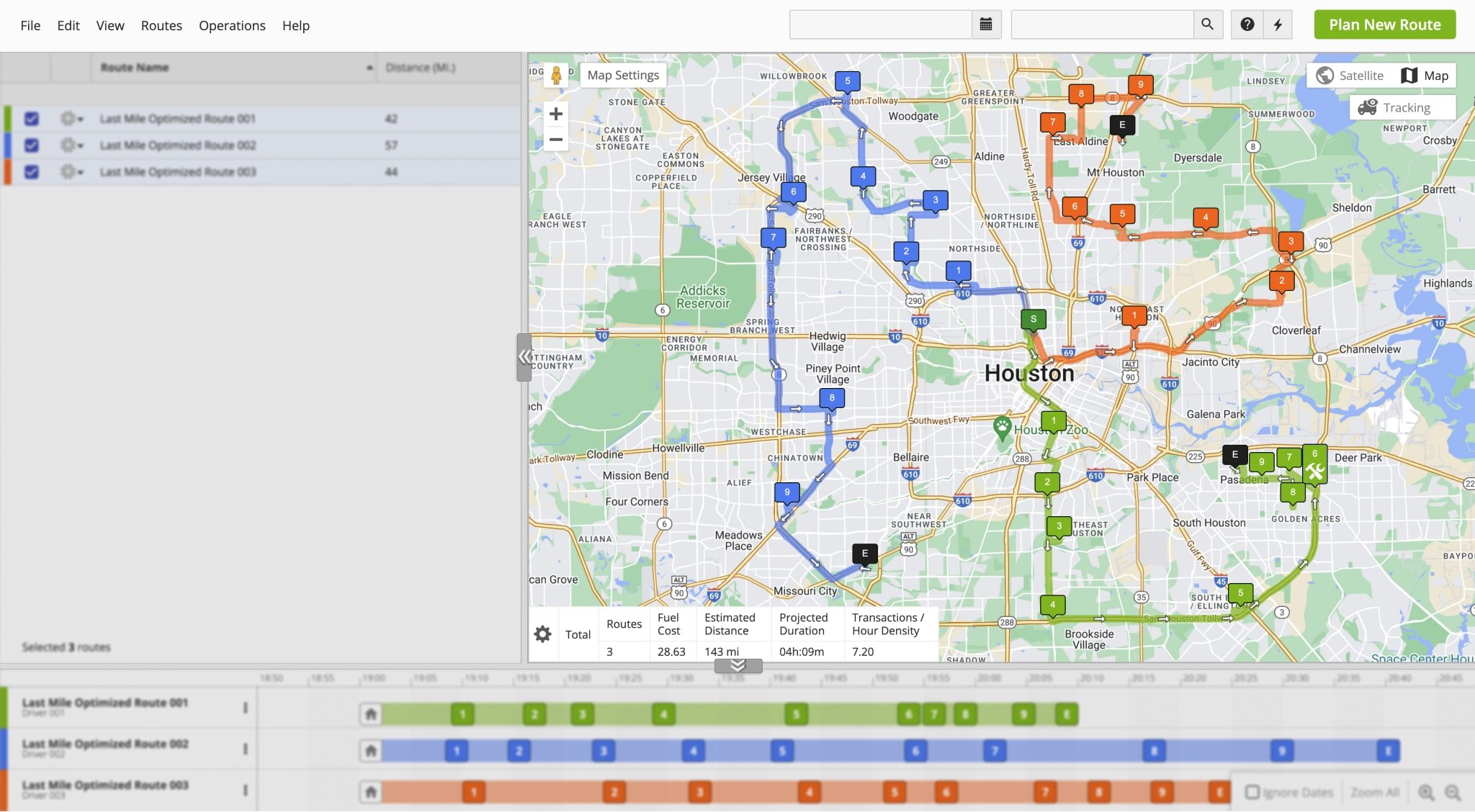
Additionally, the Routes Time Line below the Routes Map List and Interactive Map is where you can view the destination sequence of your selected routes relative to each route’s respective schedule. Furthermore, the Time Line enables you to view destination info, manage destinations, move destinations in a route and even between routes. Moreover, you also have access to the route management context menu and Time Line view options. In addition, the Routes Map gives you access to other tools and additional actions through the Quick Actions button.
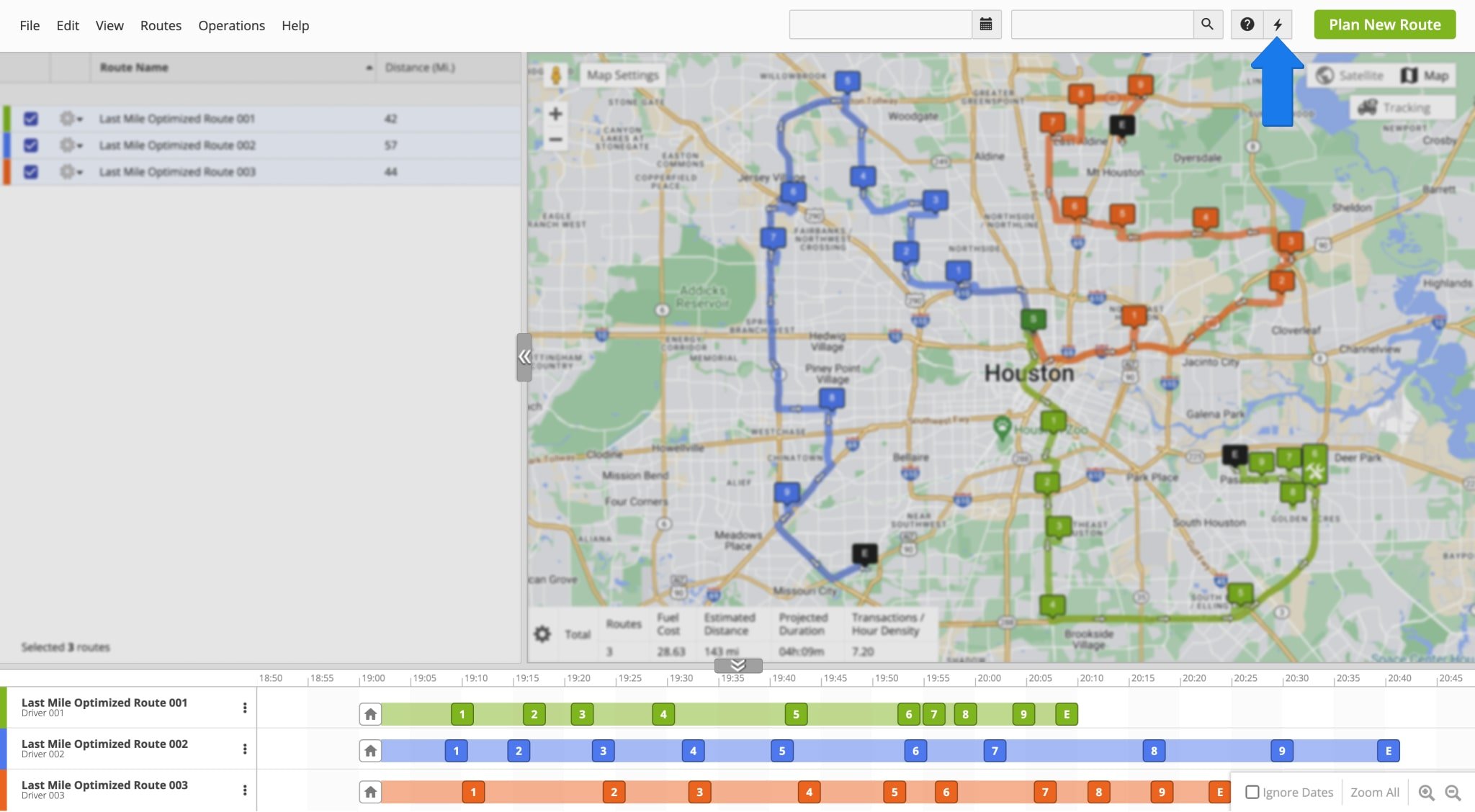
Manage Routes – Open And Manage Routes And Route Data
Your Route4Me Routes Map enables you to open and manage multiple routes simultaneously. Filter routes by name or schedule, open routes scheduled for the same or different dates, open multiple routes on the Routes Map from different tools, and more. Once opened, you can manage and edit your routes, as well as view and export route data. Learn more below.
Open Routes – Filter And View Multiple Routes Side By Side On Routes Map
To open routes directly from the Routes Map. Go to “Routes” and then “Routes Map” from the Navigation Menu. Then, click the Date Field or Calendar Icon and enter your preferred time range to filter routes by date. Routes scheduled for the preferred time frame will be displayed in the Routes Map List. Furthermore, use the Search Bar to refine your filter criteria further and display only routes scheduled for the selected date range that match the information entered into the Search Bar.
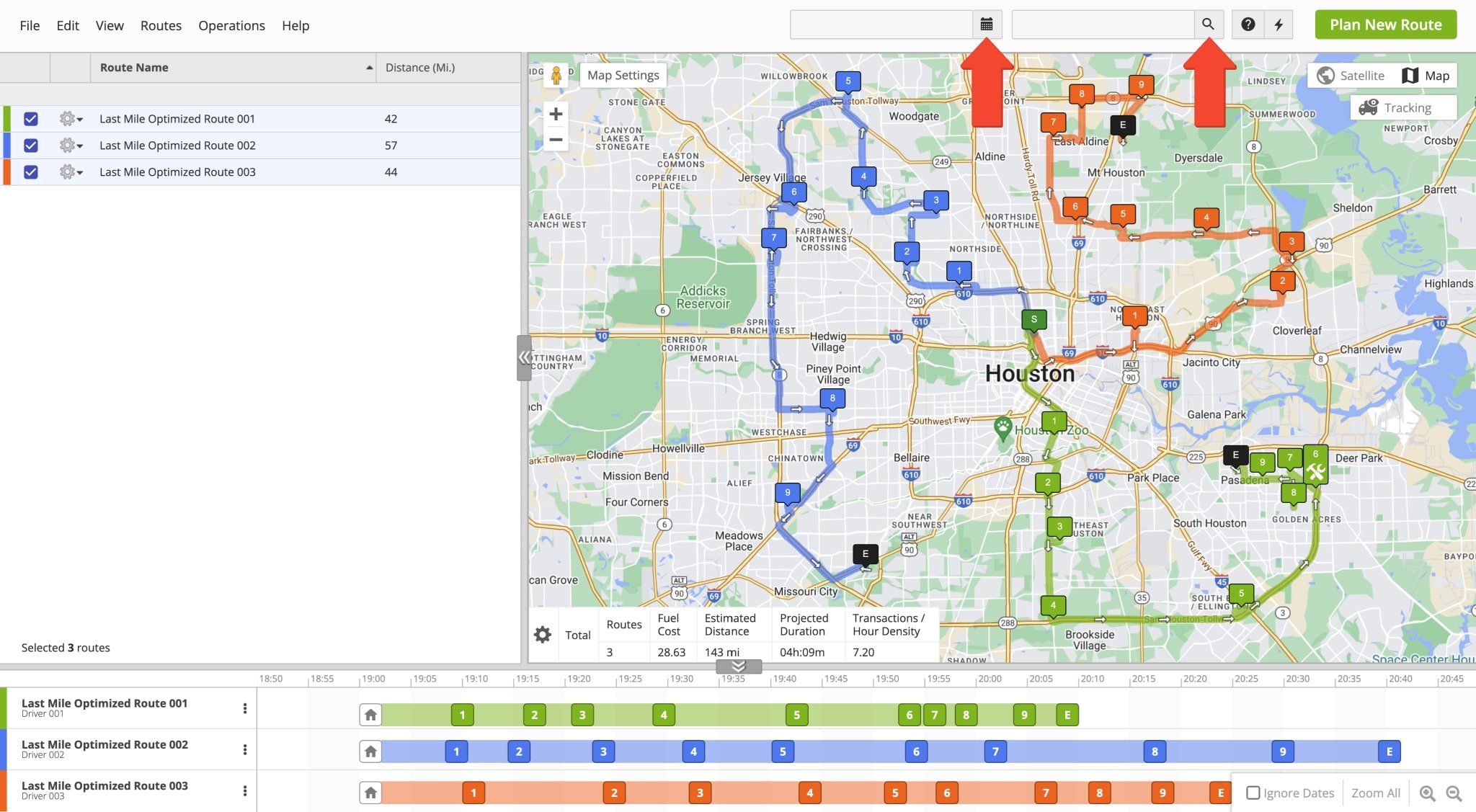
Alternatively, to open previously planned routes on the Routes Map, go to “Routes” and then “Routes” from the Navigation Menu to open the Routes List. Then, check the boxes next to your preferred routes, click “View” from the top menu bar and select “View on Multiple Routes Map“.
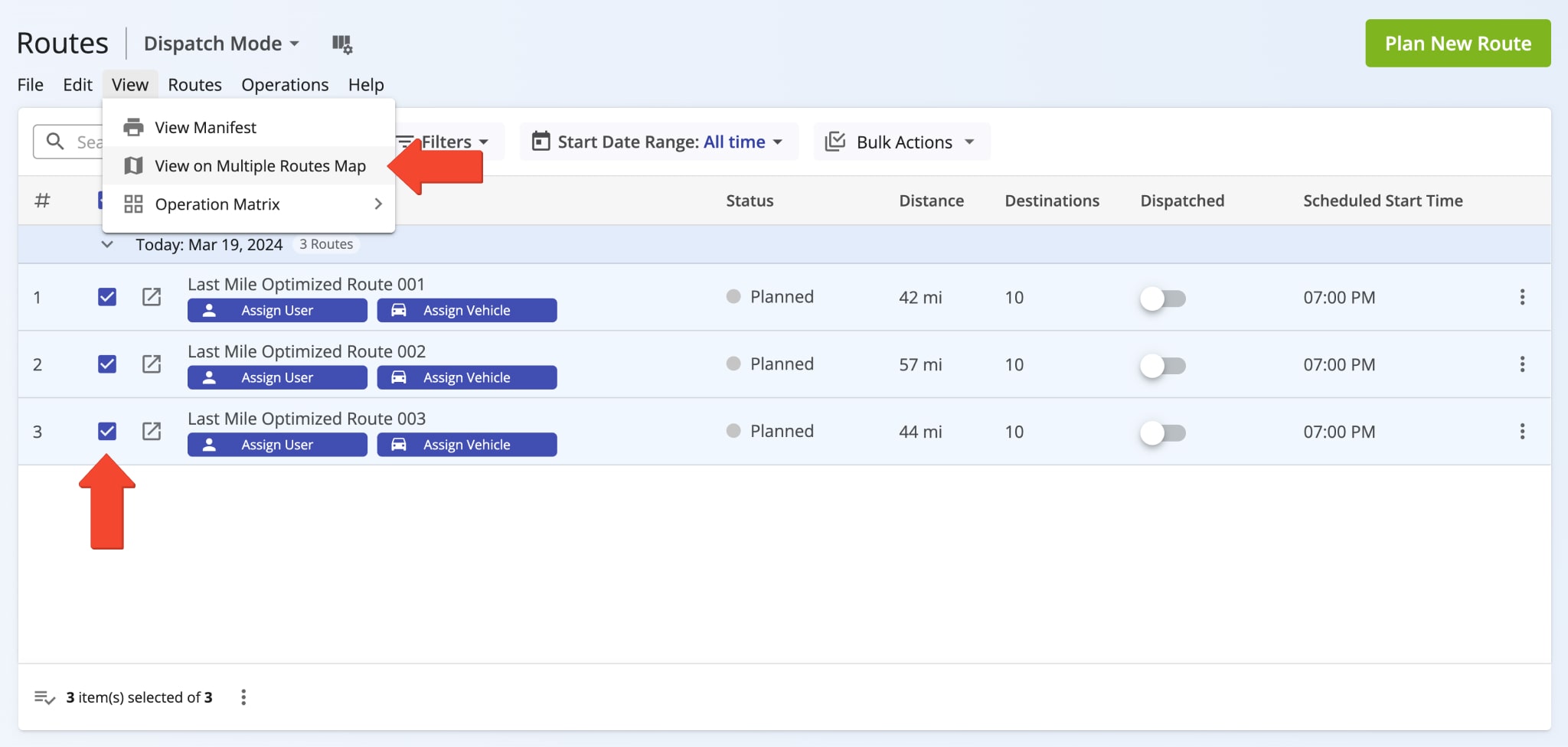
Additionally, when you plan multiple routes from a single set of addresses with constraints such as Max Destinations, Max Distance, Max Duration, Pieces, Weight, Cubic Volume, and Revenue, these routes are automatically opened on the Routes Map.
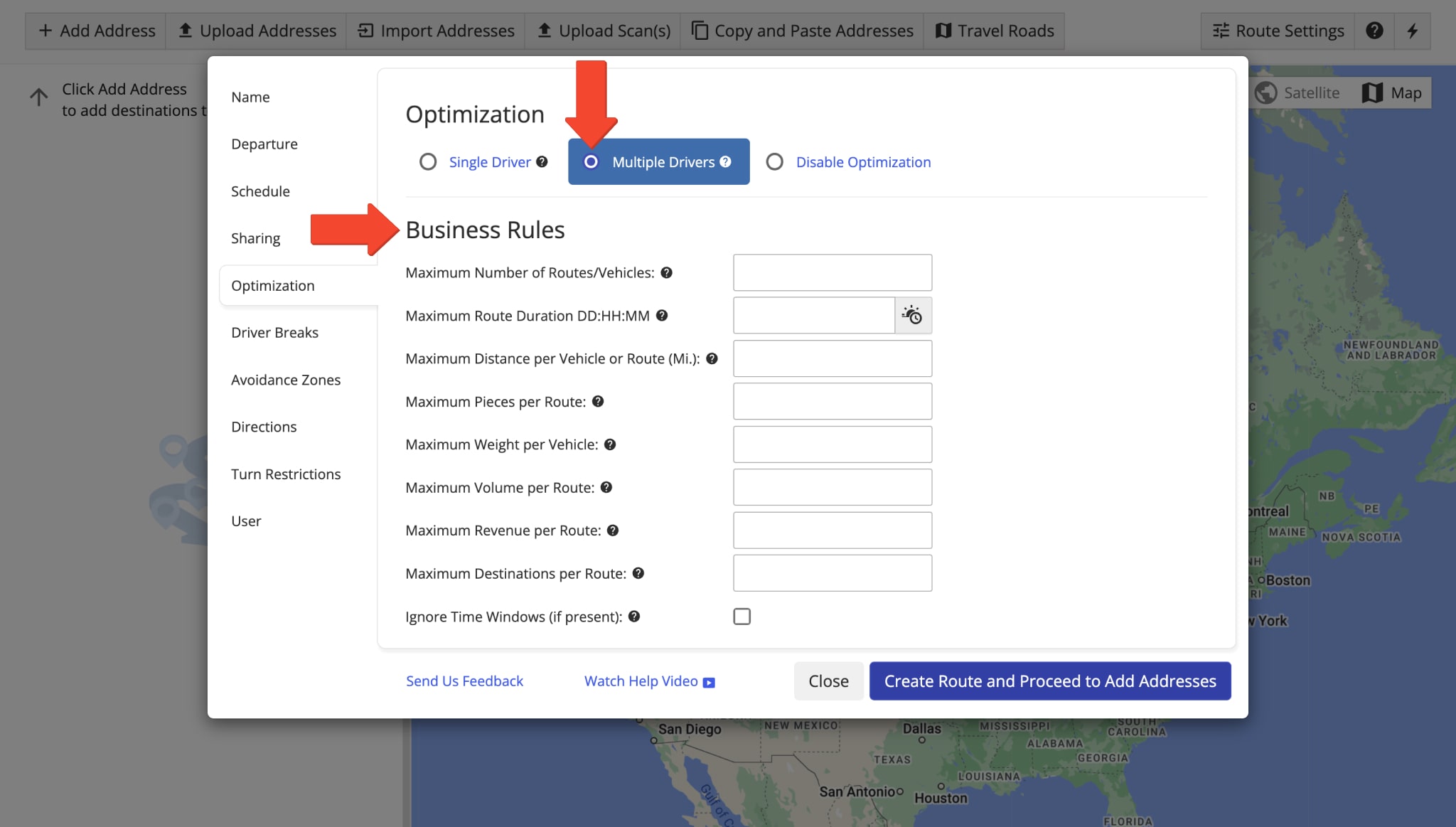
To display routes on the map, check the boxes next to the preferred routes in the Routes Map List. Respectively, to hide routes, uncheck the boxes next to them. Furthermore, if you open routes scheduled for different dates, you can check the “Ignore Dates” box in the Time Line controls. This will display all selected routes’ time lines as starting at the same time to allow easier cross-route destination management.
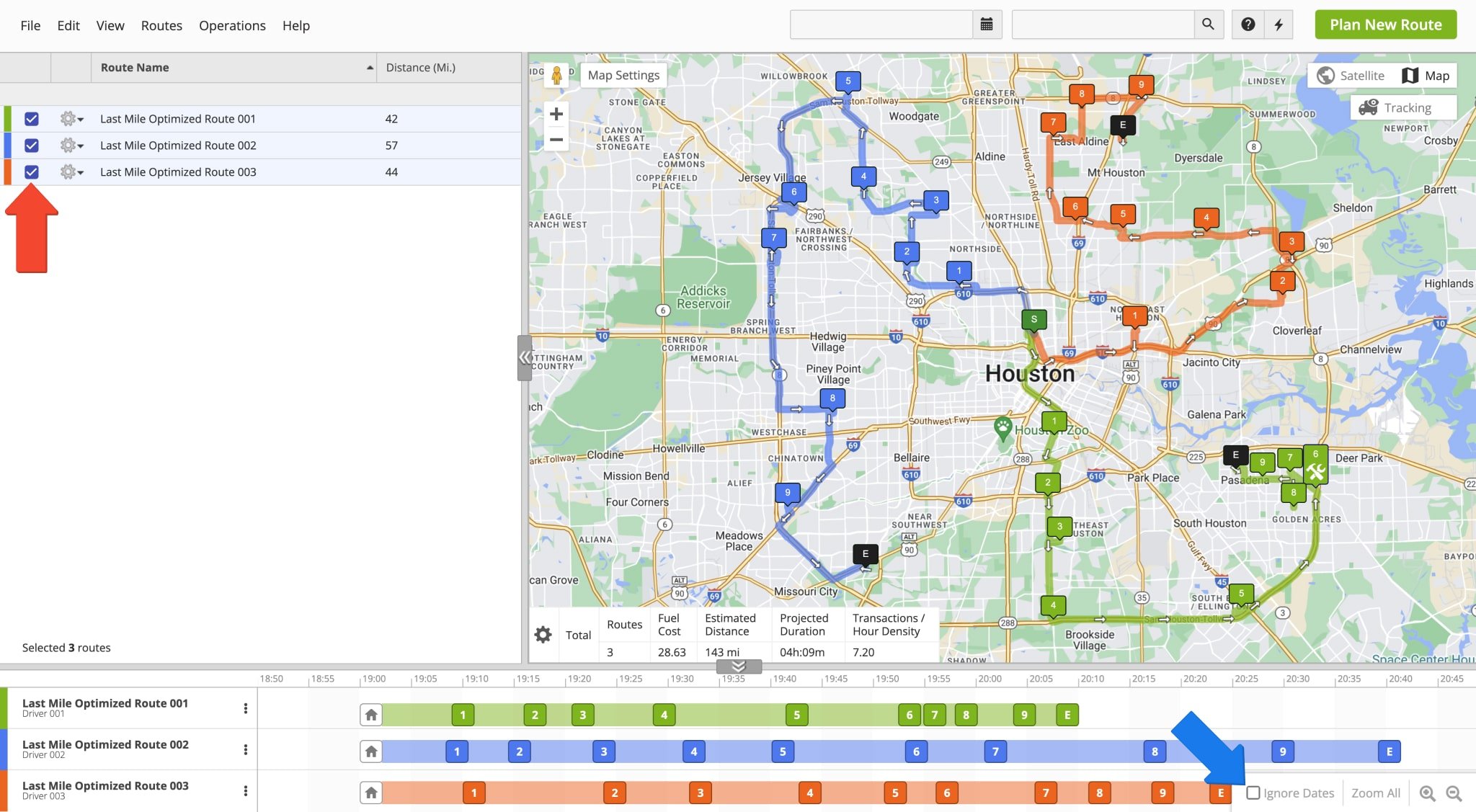
Manage Routes – Insert Addresses, Re-Optimize Routes, Adjust Schedules And More
Furthermore, the Routes Map enables you to manage your preferred or selected routes in various ways. Specifically, you can use the top menu bar to assign users and vehicles to routes from the “Edit” menu, insert addresses, re-optimize routes after making changes from the “Routes” menu, and more. Additionally, click the Gear Icon next to individual routes in the Routes Map List or the Three-dot Icon in the Time Line to manage routes individually.
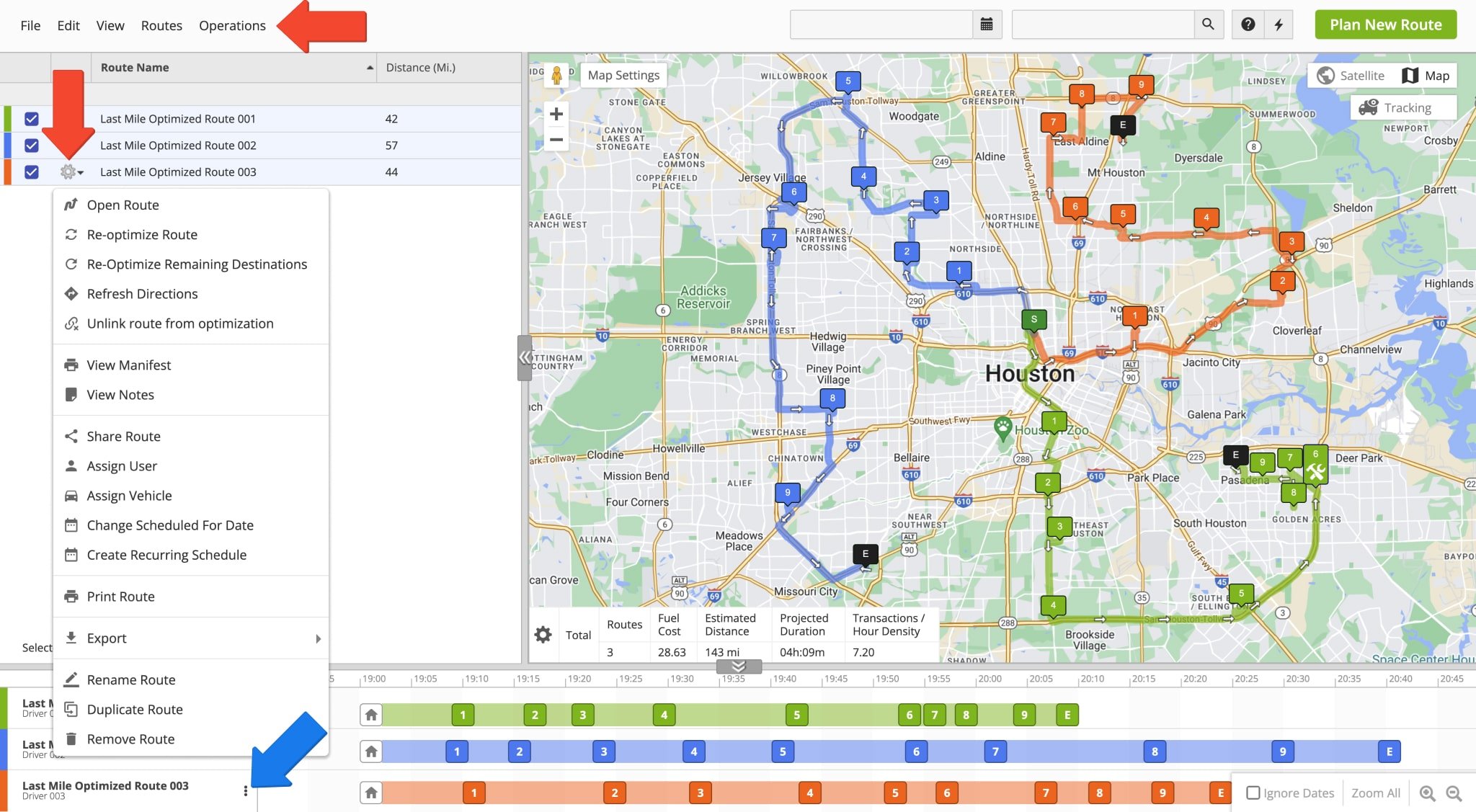
| Options | Description |
|---|---|
| Open Route | Open the selected route in the Route Editor. |
| Re-Optimize Route | Optimize the route again. It’s recommended that you re-optimize your routes after making changes to them to incorporate those changes in the most optimal way. |
| Re-Optimize Remaining Destinations | Perform optimization for remaining destinations after the route has been started. It’s recommended that you re-optimize your routes after making changes to them to incorporate those changes in the most optimal way. |
| Refresh Directions | Recalculate the optimal path between the destinations without changing their sequence. Make sure to always refresh directions after adding Turn Avoidance to an existing route. |
| Unlink route from optimization | Each route is linked to a corresponding optimization in the system. When making changes to routes that exceed or do not match the respective optimization settings, unlink the route from its optimization and re-optimize. |
| View Manifest | Open the customizable, dynamic Route Manifest to view a detailed overview of your route metrics, order details, required and remaining capacity, driving directions, stop visitation progress, logistics KPIs, and more. |
| View Notes | Open the corresponding Notes and their respective attached media for all destinations on the selected route. |
| Share Route | Send the selected route to another person via link, Email, or SMS link. |
| Assign User | Assign a driver to the selected route. NOTE: Manually dispatching a route to a specific driver will override the optimized driver assignment if Driver Skills routing is used. |
| Assign Vehicle | Assign a vehicle to the selected route. NOTE: Manually dispatching a route to a specific vehicle will override the optimized vehicle assignment if Driver Skills and Vehicle Attributes routing is used. |
| Change Scheduled For Date | Edit the date the selected route is scheduled for. |
| Create Recurring Schedule | Create a recurring schedule template for the selected route to repeat the route in a set interval or schedule. |
| Print Route | Open the customizable, printable Route Manifest to print or download a detailed overview of your route metrics, order details, required and remaining capacity, driving directions, stop visitation progress, logistics KPIs, and more. |
| Export | Export a route as a CSV spreadsheet or as navigation data for use with GPS navigation devices. |
| Rename Route | Change the name of the selected route. For your convenience, you can use route names to easily find your route using any of Route4Me’s route planning and management tools. |
| Duplicate Route | Create a copy of the selected route. This new route will have “(Duplicate)” appended to its name. Duplicating routes is a convenient way of creating route backups or variants. |
| Remove Route | Delete the selected route. |
Route Data – Filter And View Route Information On Routes Map
Moreover, the Routes Map enables you to filter and view the data of your routes. The Routes Map List includes a customizable table of route parameters. To enable preferred data items as columns on the Routes Map List, click “View” from the top menu bar, hover over “Customize Columns“, and enable your preferred items. Alongside route parameters, you can also enable tracking data such as progress and completion percentages, actual travel time, distance, and more. In addition, you can view aggregated data for all selected routes in the customizable Summary Table on the lower left of the Interactive Map.
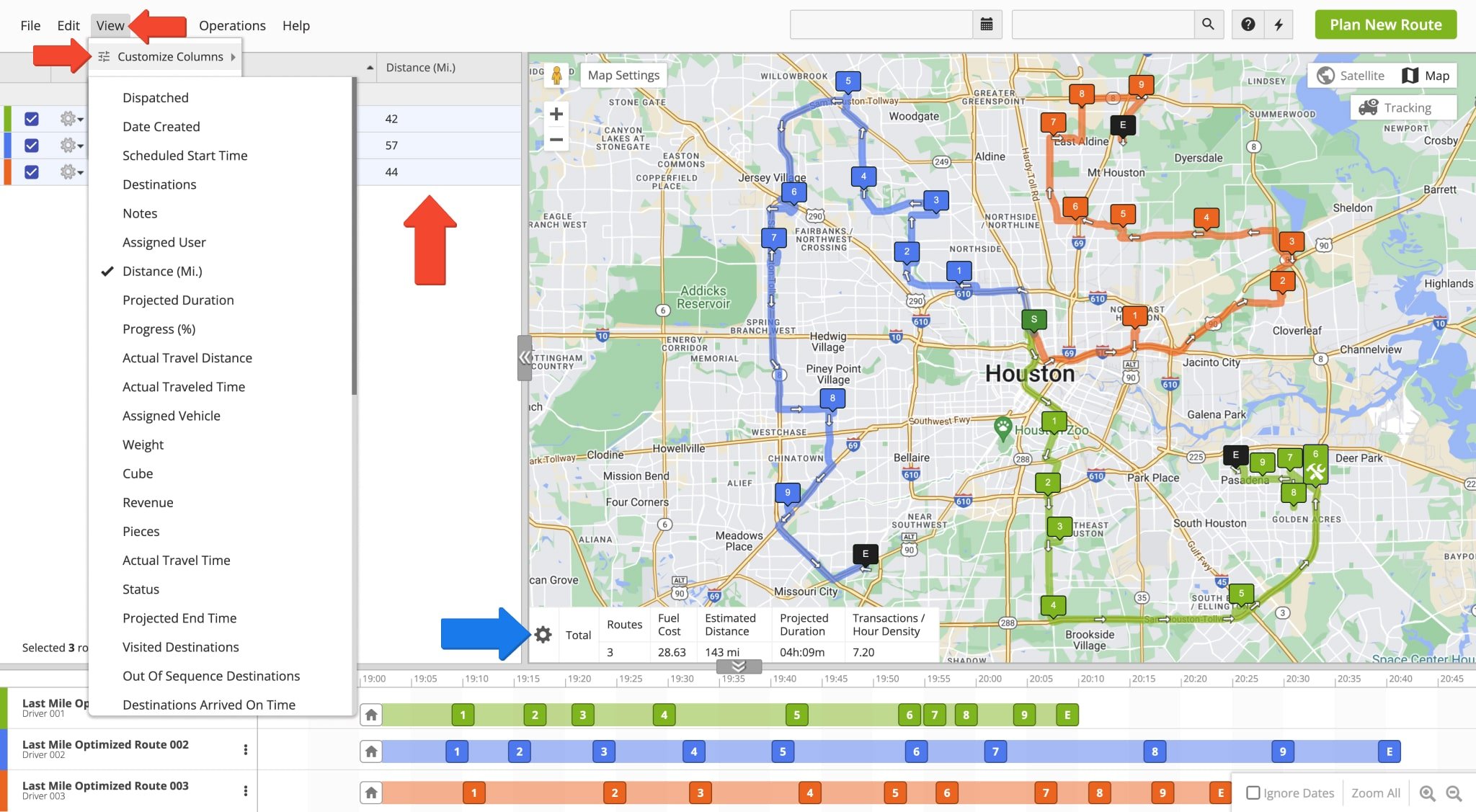
Additionally, you can view more detailed route information in the Route Manifest. Click “View” from the top menu bar and select “View Manifest” from the menu to open your customizable dynamic Route Manifest. Furthermore, you can view a comprehensive visual overview of route progress in real-time. The Operation Matrix displays selected routes side by side. You can view the visitation progress of each route with color-coded metrics. To open the Operation Matrix, click “View” from the top menu bar, hover over “Operation Matrix” and select your preferred option from the menu.
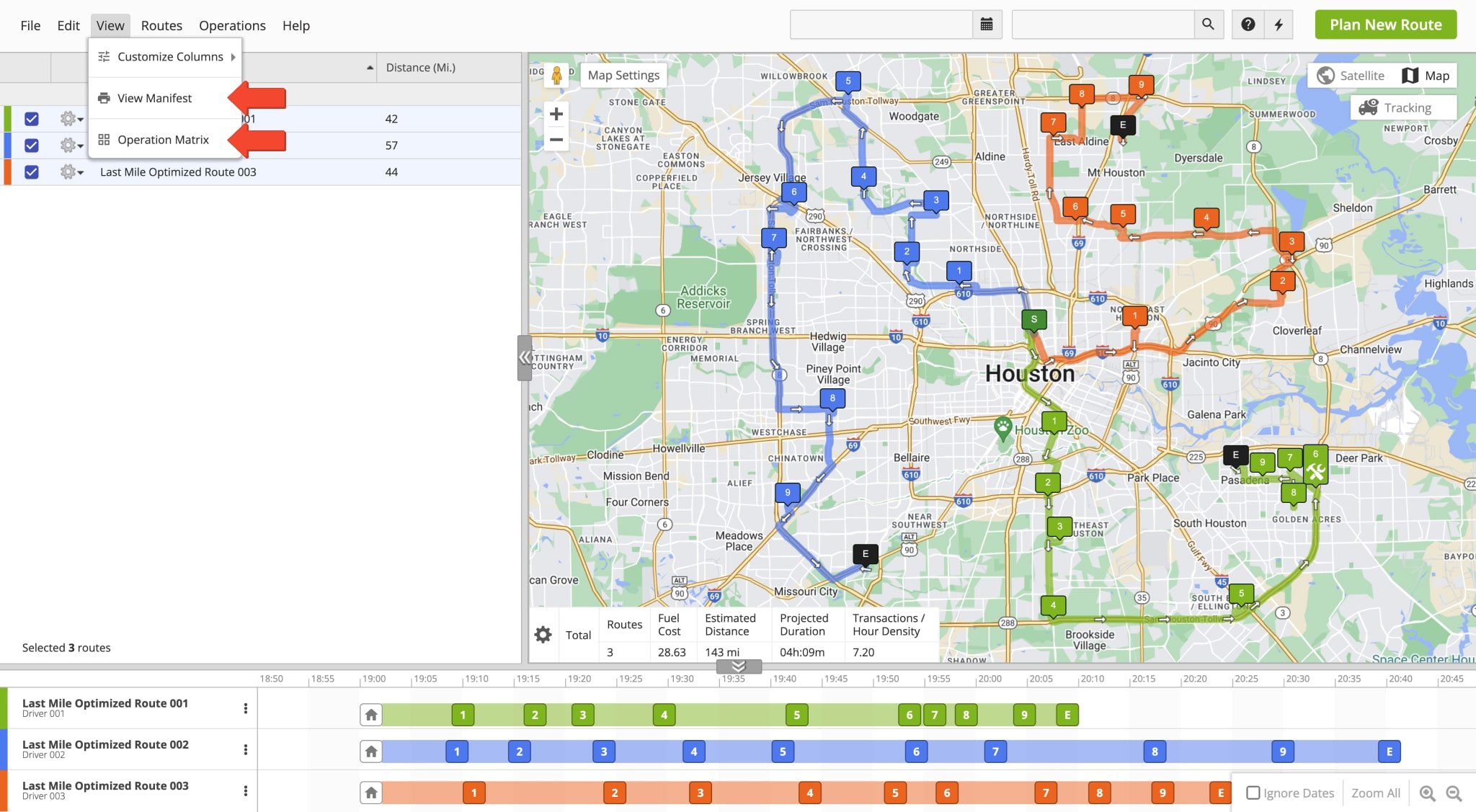
Interactive Map – Map Settings, Route Data Summary Table And Live Tracking
When you select routes in the Routes Map List, they are opened on the Interactive Routes Map and displayed simultaneously with their respective destination sequences. Furthermore, the Interactive Map enables you to view summarized data for all selected routes, track users and drivers, and use map controls and settings to customize the map to your preference.
Map View – Map Controls And Map Modes On Route4Me Routes Map
To navigate the Interactive Map, you can click and drag to move. Scroll, pinch, or click the Zoom In or Zoom Out buttons to zoom. Additionally, press the “Satellite” or “Map” buttons to change between map modes.
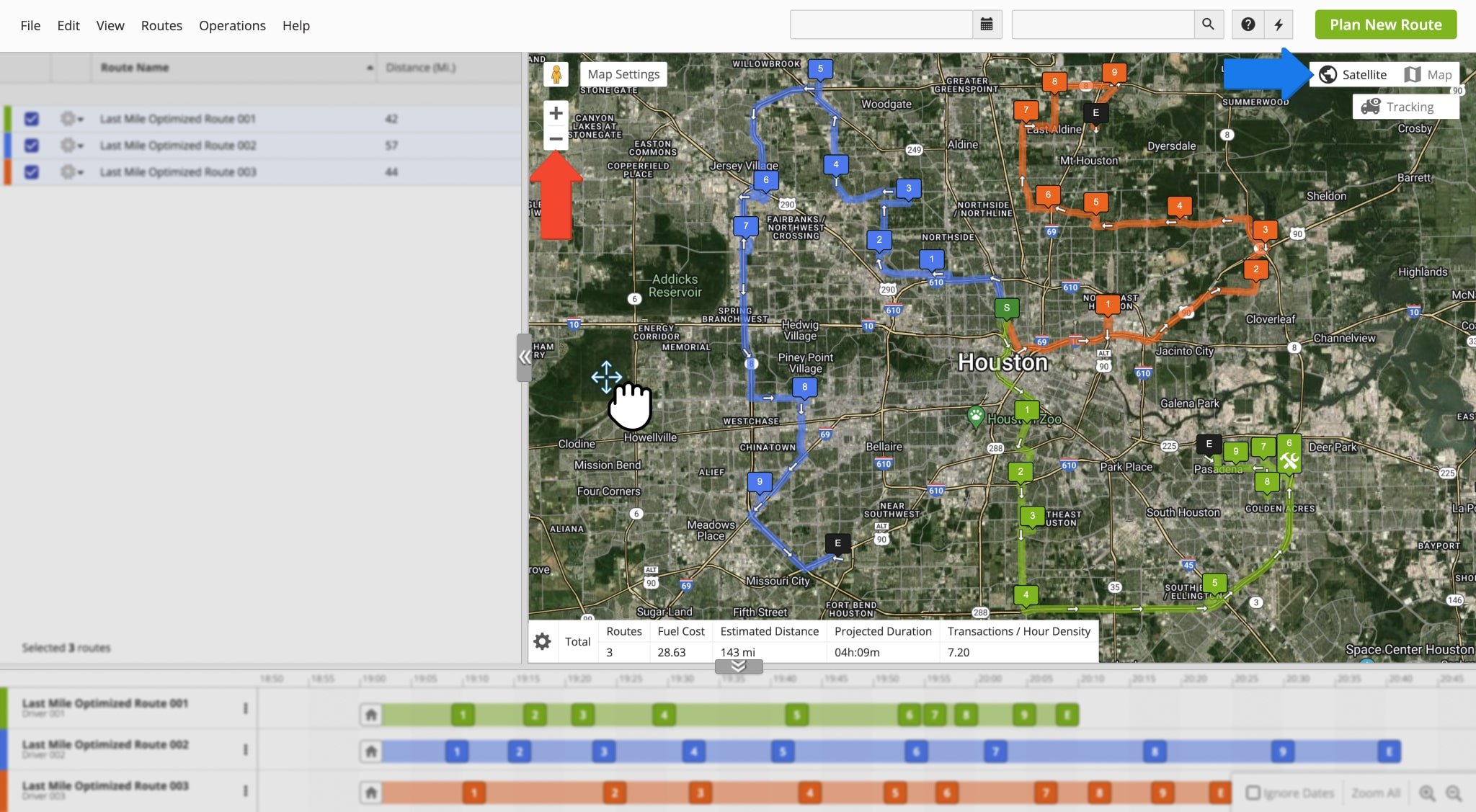
To resize the Interactive Map relative to the Routes Map List and Time Line, click and drag the middle of the panel separators. Additionally, you can click the middle of the panel separators to minimize the Routes Map List and Time Line, respectively. Thus, you can resize the Interactive Map for your convenience and hide or maximize the other panels of the Routes Map screen.
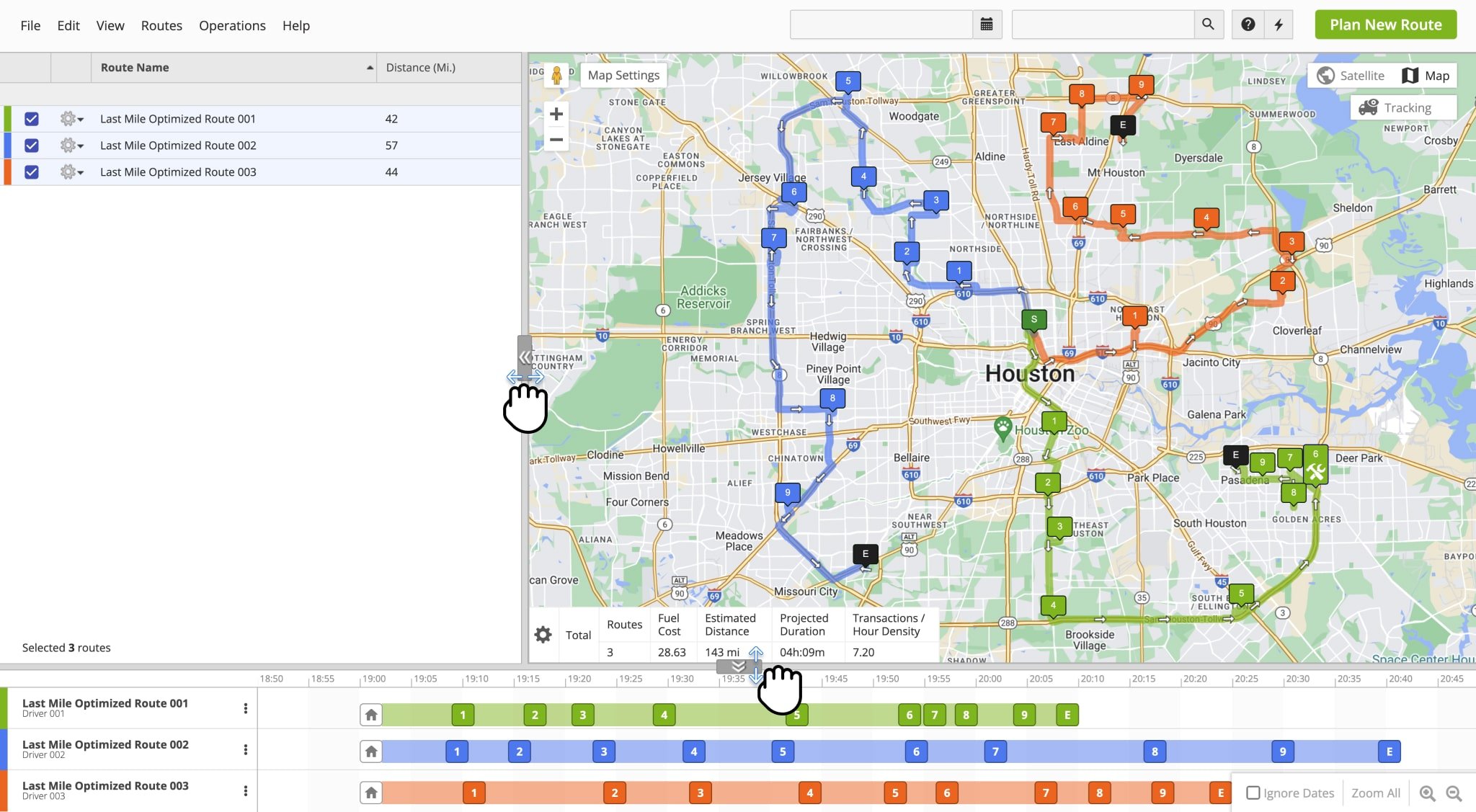
Map Settings – Enable Territories, Geofences, ETAs And More On Routes Map
Additionally, alongside basic view options and map controls, the Interactive Map enables you to view various routing items such as Territories, Geofences, and more. Click the “Map Settings” button to access the below options:
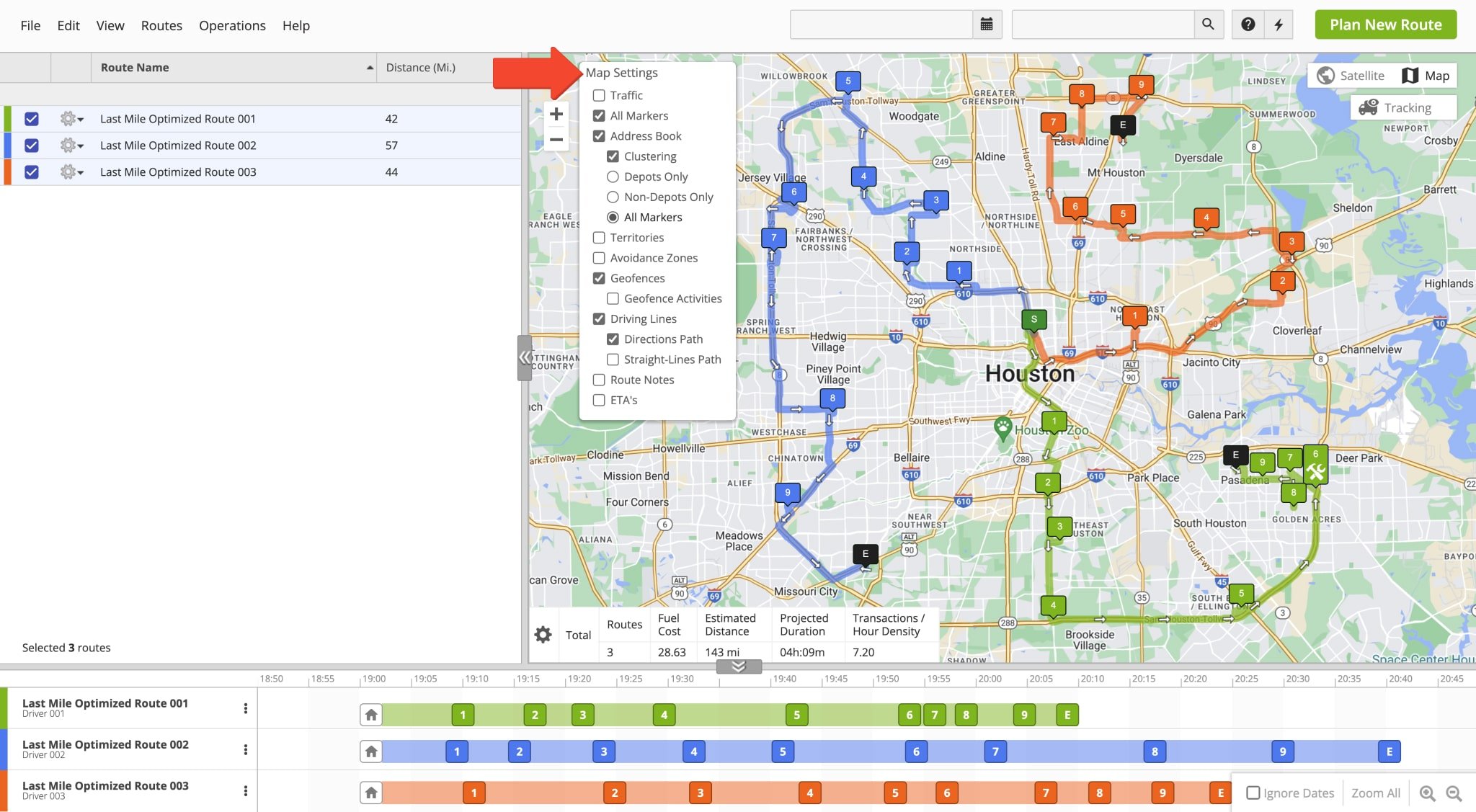
| Options | Description |
|---|---|
| Traffic | Display a current road traffic density on the Interactive Map. |
| All Markers | Display the destination markers for all enabled routes. When this option is disabled, only the destination markers of the most recently enabled route will be displayed. |
| Address Book | Enable Address Book grouping and clustering options. |
| Clustering | Enable clustered SmartZone grouping for the below options. |
| Depots Only | Cluster depots on the Interactive Map. |
| Non-Depots Only | Cluster non-depot locations on the Interactive Map. |
| All Markers | Cluster all locations on the Interactive Map. |
| Territories | Display Address Book Territories on the Interactive Map. |
| Avoidance Zones | Display Avoidance Zones on the Interactive Map. |
| Geofences | Display Geofences on the Interactive Map. This highlights the corresponding geofenced area of each destination. |
| Geofence Activities | Display icons displayed at the location where each destination’s corresponding Geofence was detected as entered and detected as departed. |
| Driving Lines | Display path lines between destinations, either accurate road driving lines or straight-line paths. |
| Directions Path | Display the driving path of each route as a colored line, matching the road directions of the route. |
| Straight-Lines Path | Display the straight-line path between each destination, ignoring road directions. |
| Route Notes | Enable the Route Notes icon, which appears next to any destination with an associated note Click the icon to view the note for that destination, including any associated media. |
| ETA’s | Display an ETA panel next to each destination to view “Arriving At” and “Departing At” times, “Distance From Start“, and estimated “Travel Time From Start“. |
User Tracking – Live Multiple Driver Tracking On Route4Me Routes Map
Furthermore, the Interactive Routes Map enables you to track users and drivers on the map. Hover over the “Tracking” button to access the tracking menu. There, hover over “Routes” to filter routes by schedule. Select “Users” to open the user tracking panel. There, you filter which users to track by name in the “Search in Users” field. Additionally, you can display only users who are currently active by checking the Connection box. Users who are currently connected have a green Connection Icon next to their names, and those who aren’t have a red Connection Icon. Learn more about Route4Me’s User Types and Hierarchy.
Additionally, click the Gear Icon next to a user to access additional options. Select “Locate on Map” from the menu to move the map to the location of the selected user. Alternatively, select “Open Last Known Route” to open the last route executed by the respective user in the Route Editor. The “Show Activity Feed” option opens the dynamic Activity Feed, which shows a list of actions done by the respective user. Additionally, learn more about Route4Me’s Dynamic Activity Feed.
![]()
The locations of users who have the Mobile Route Planner App installed, location services enabled on their mobile devices, and match your filters will be shown on the Interactive Map. Further, after a driver has started a route on the Mobile Route Planner App, their progress will be tracked on the Routes Map. This is shown as a blue trail with GPS breadcrumbs corresponding to locations where GPS coordinates were updated and synched with the system.
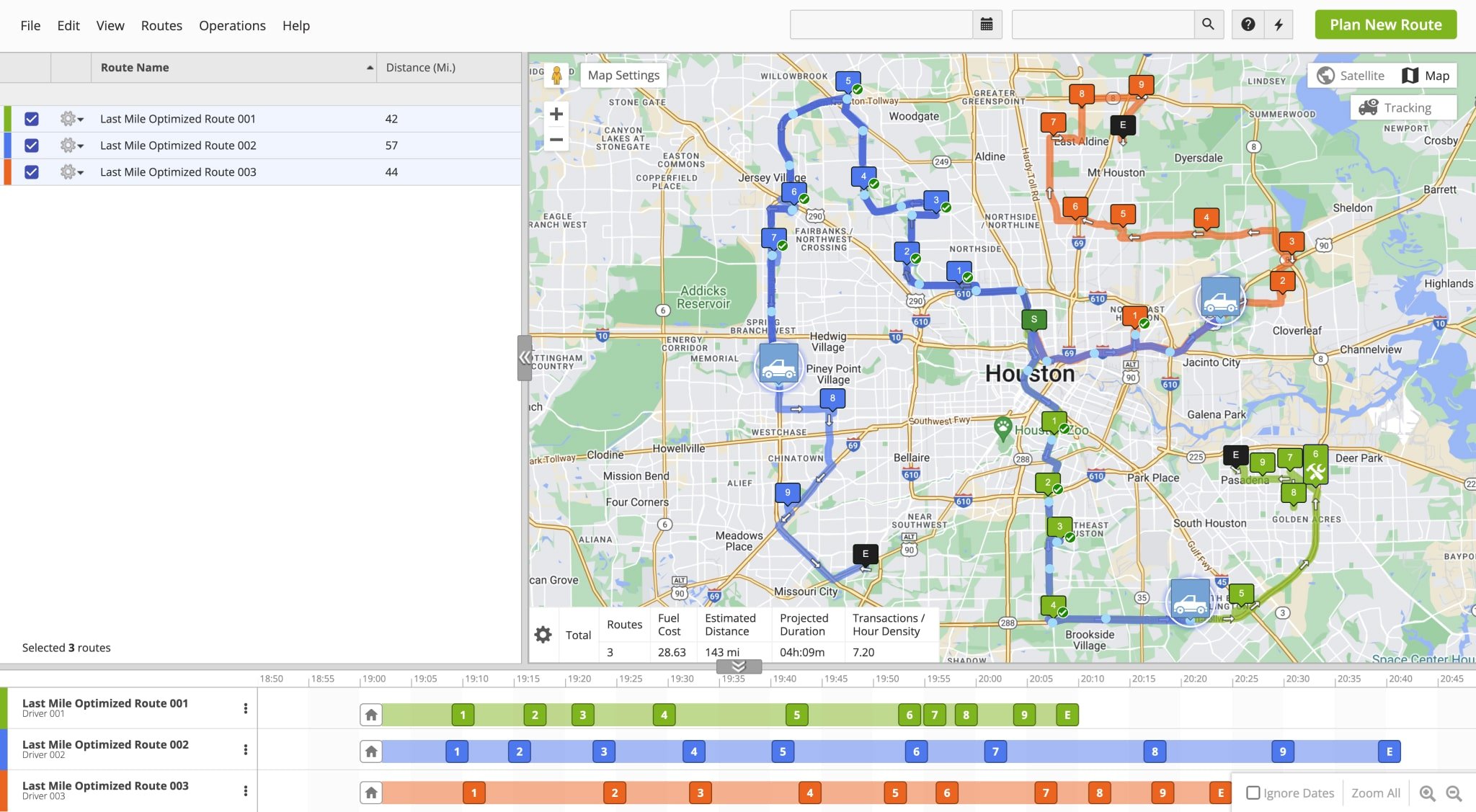
Time Line – Multiple Routes Time Line And Destination Management
The Routes Time Line shows the destination sequence of the routes opened in the Routes Map List. Each route’s time line is positioned according to its corresponding start date and time. The Time Line enables you to view the sequence and progress of opened routes, manage destinations, and more.
Time Line View – Routes Map Route View Options And Time Line Controls On Routes Map
Your Time Line displays routes based on their scheduled starts relative to each other. To move the Time Line left or right, click and drag in the corresponding direction. To increase or decrease the scale of the Time Line, click the Zoom In or Zoom Out buttons on the bottom right. Moreover, to display routes scheduled for different dates on the same time line, check the “Ignore Dates” box. Alternatively, click the “Zoom All” button to ignore dates and display as many destinations as possible.
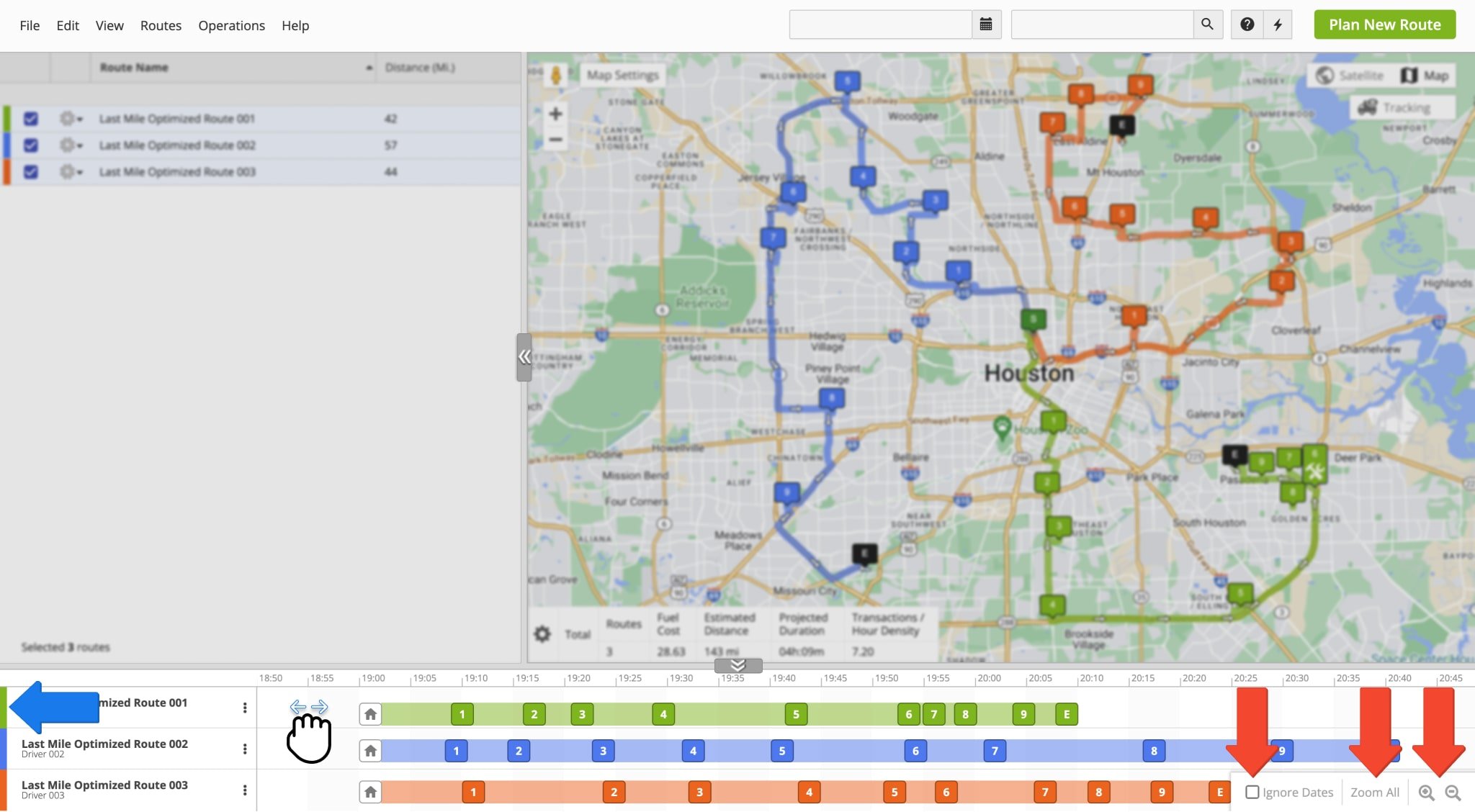
Manage Destination – Edit And Move Destinations On Routes Time Line
Furthermore, the Time Line enables you to manage and move destinations within and between routes. To modify destinations, right-click the preferred destination on the Time Line or Interactive Map.
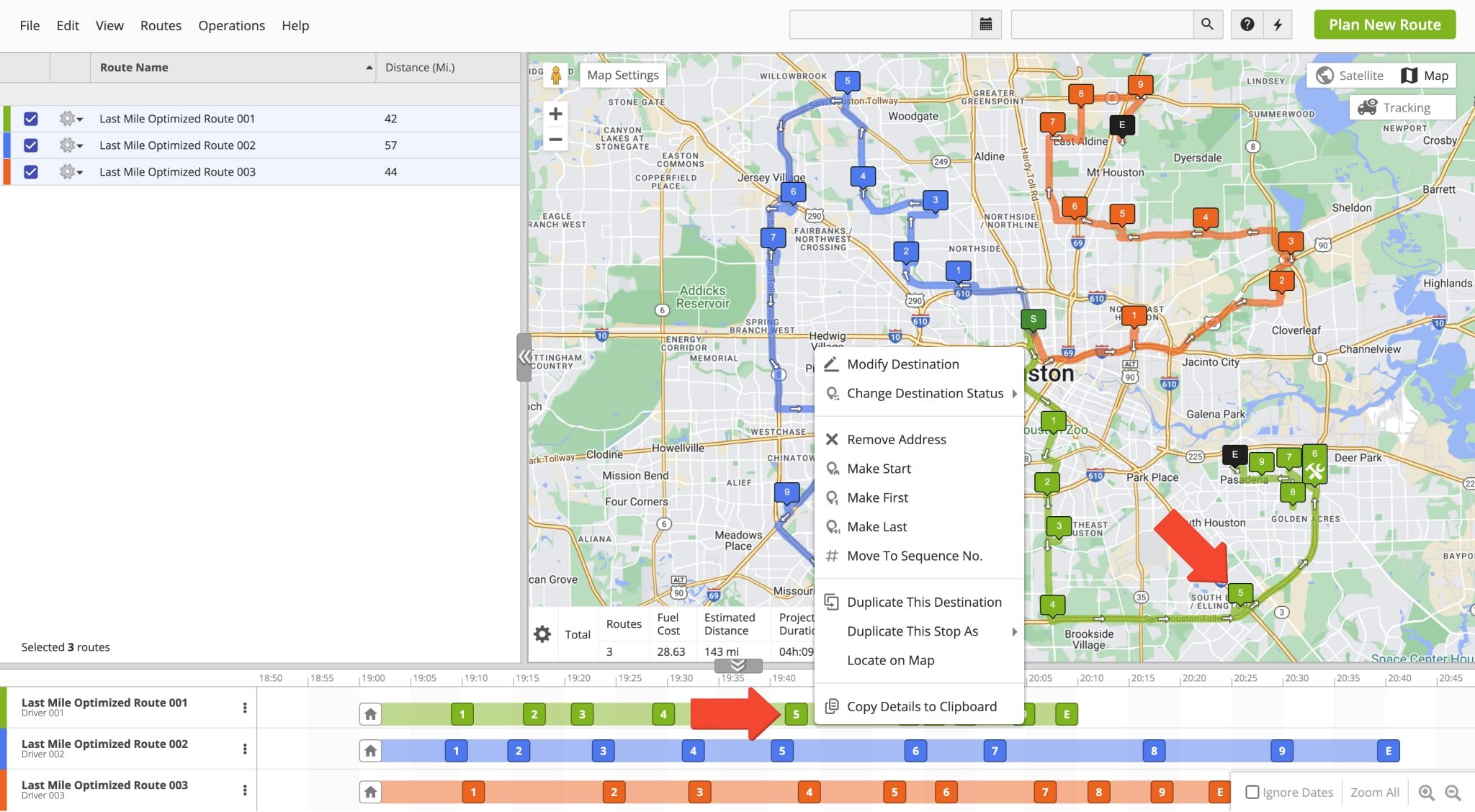
| Options | Description |
|---|---|
| Modify Destination | Open the Modify Destination panel, where you can edit address, order, customer, time, etc. information. |
| Change Destination Status | Mark a destination as Done, Skipped, or Failed. Drivers can set destination status on Android and mark destinations on iOS. |
| Remove Address | Remove the destination from the route. NOTE: Re-optimize routes after adding or removing addresses. |
| Make Start | Make the destination the new route origin (depot). |
| Make First | Move the destination to the first position in the sequence (after the depot). |
| Make Last | Move the destination to the last position in the sequence (route end). |
| Move To Sequence No. | Move the destination to a specific number in the sequence. |
| Duplicate This Destination | Create a duplicate copy of the destination. The duplicate will appear in the same position as the original destination on the timeline. |
| Duplicate This Stop As | Create a duplicate copy of the destination as a specific destination type. The duplicate will appear in the same position as the original destination on the timeline. |
| Locate On Map | Move and zoom the map to the location of the selected destination. |
| Copy Details To Clipboard | Copy destination information to the clipboard for convenient export or reference. |
To move a destination to a different sequence position in the same route or to an entirely different route, click and drag the destination to the preferred position. The Routes Map will update your routes accordingly.
To ensure routes are optimized for maximum efficiency, re-optimize after making changes. To do so, click the Three-dot Icon next to the modified route on the Time Line, the Gear Icon in the Routes Map List, or “Routes” from the top menu bar. Then, select “Re-Optimize Route” or “Re-Optimize Remaining Destinations” for routes that have already started. NOTE: The “Re-Optimize Routes” option available from the “Routes” menu on the top menu bar will re-optimize all routes selected on the Routes Map List.
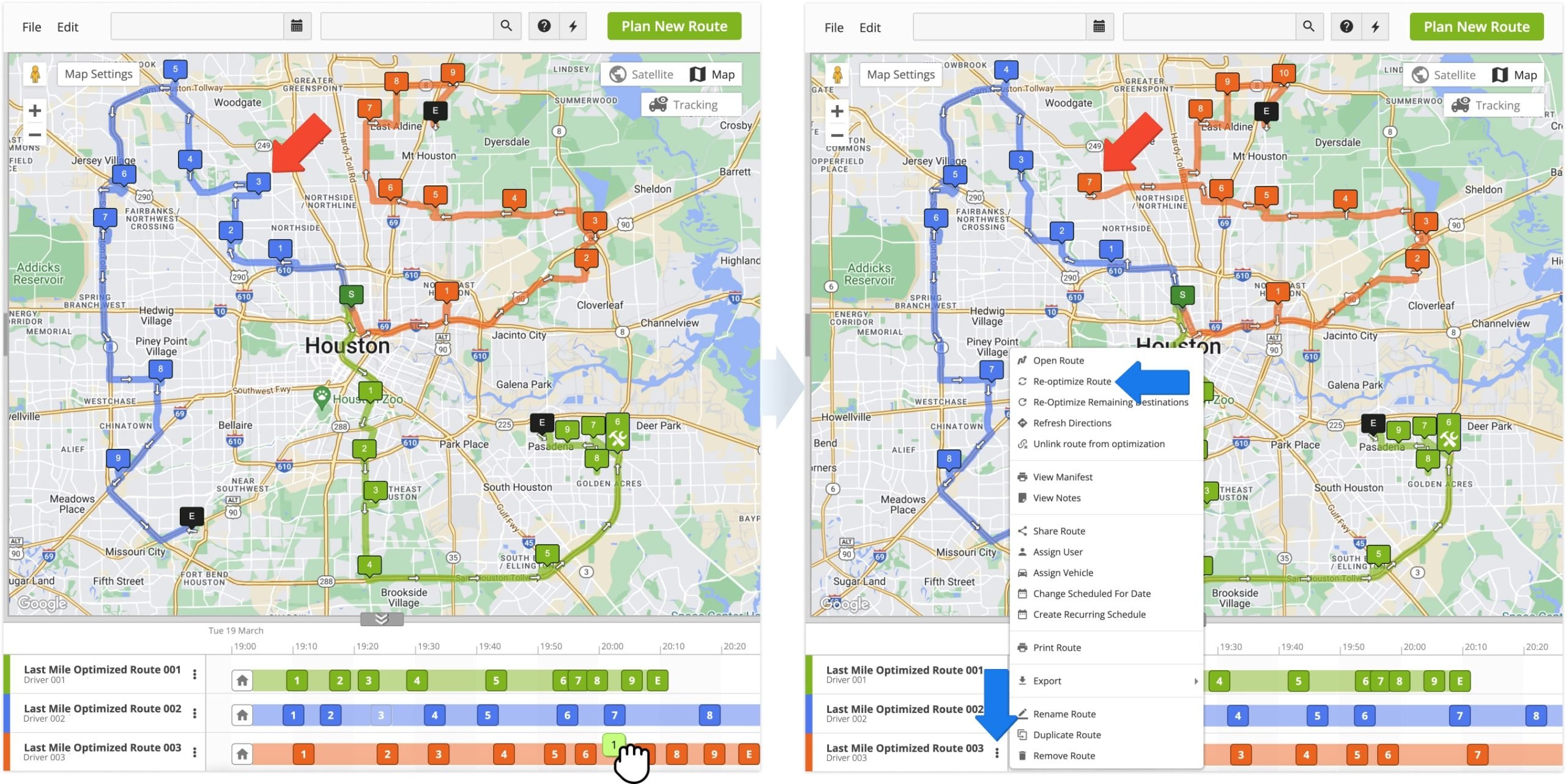
Sync Routes Map Changes To Mobile Driver App
Additionally, Route4Me syncs all changes made on the Routes Map to the Mobile Route Planner app for Android and iPhone. Any modifications made to routes or destinations are synchronized in real-time. Moreover, any updates made on Route4Me’s mobile driver apps, such as adding destination statuses, visit notes, proof of delivery (POD), etc. are instantly displayed on the Routes Map. This enables you to always access the most accurate information from the field. Also, this ensures that your field employees are always up-to-date with any changes made to routes and guarantees efficient and effortless route execution.
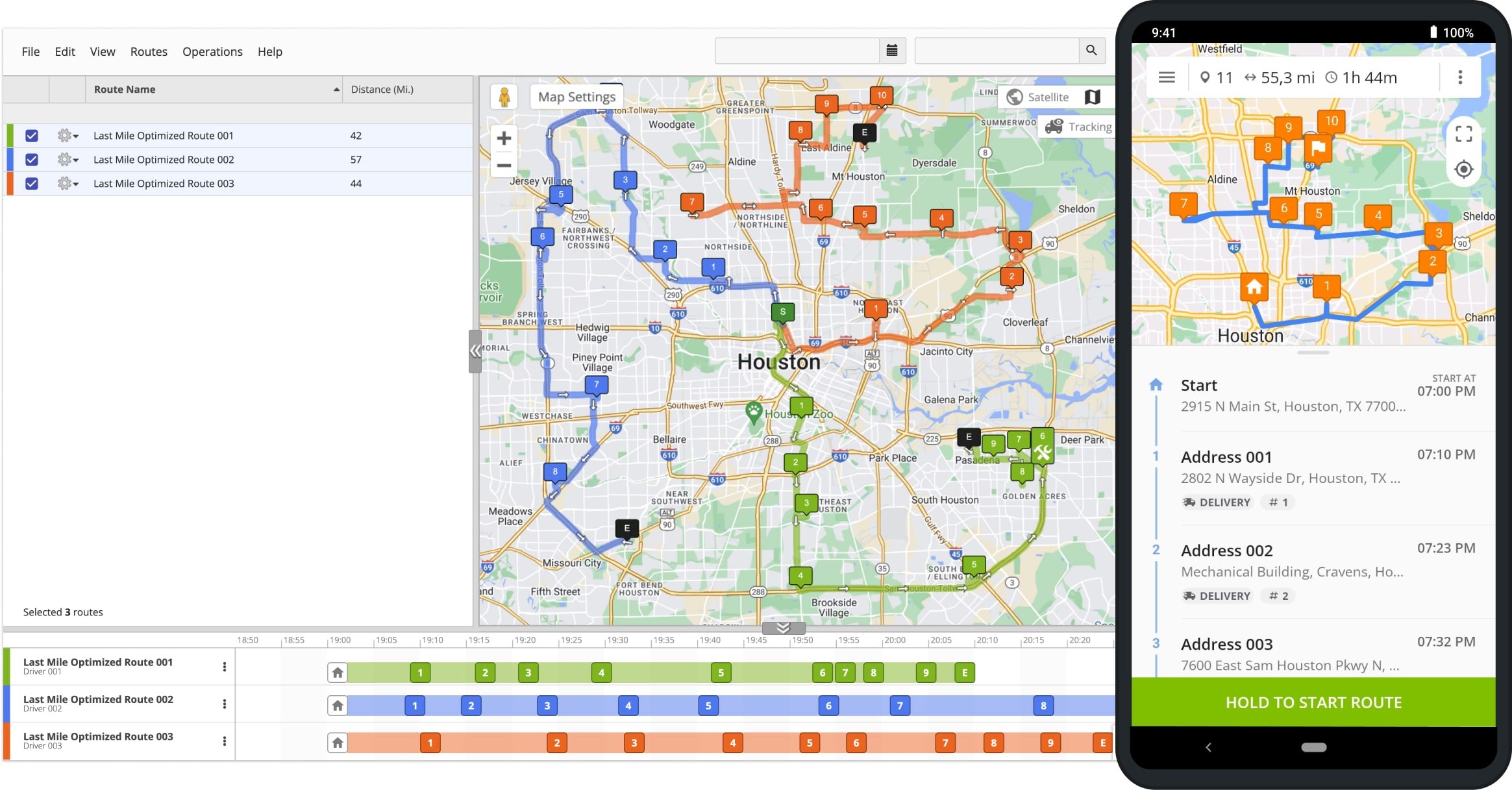
Visit Route4Me's Marketplace to Check out Associated Modules:
- Operations
Custom Data Add-On
- Operations
Advanced Team Management Add-On