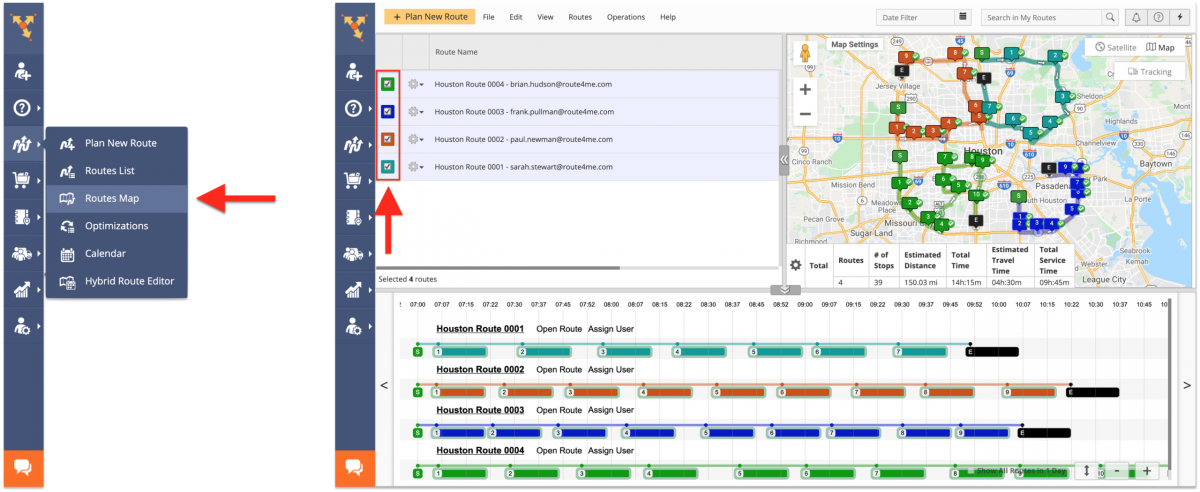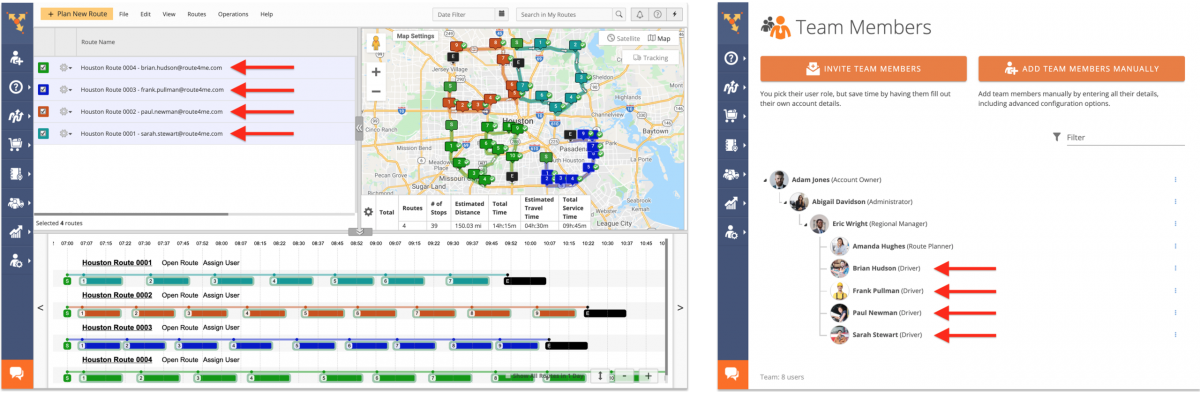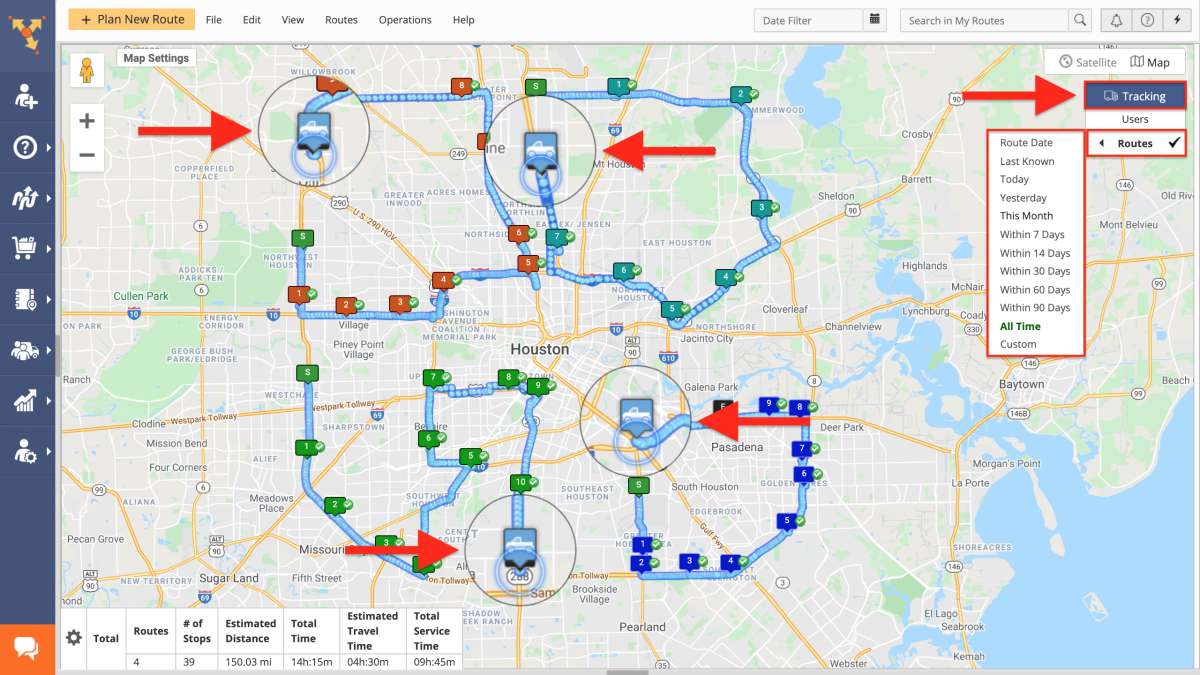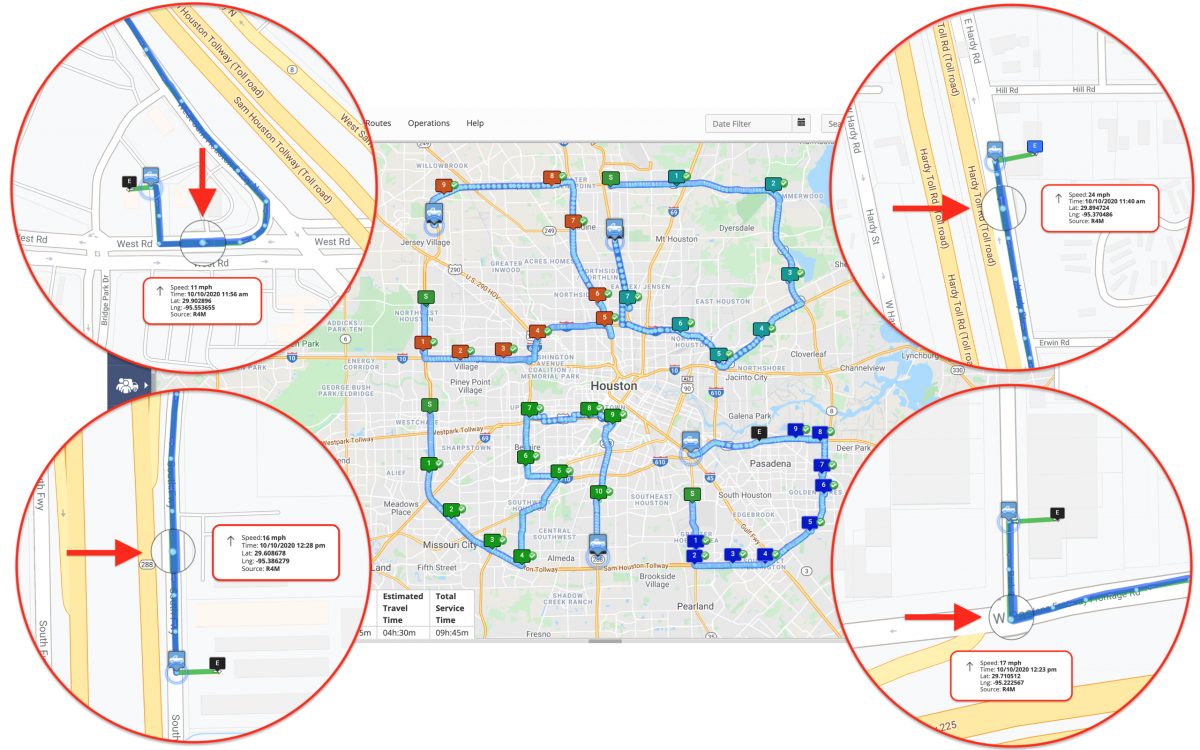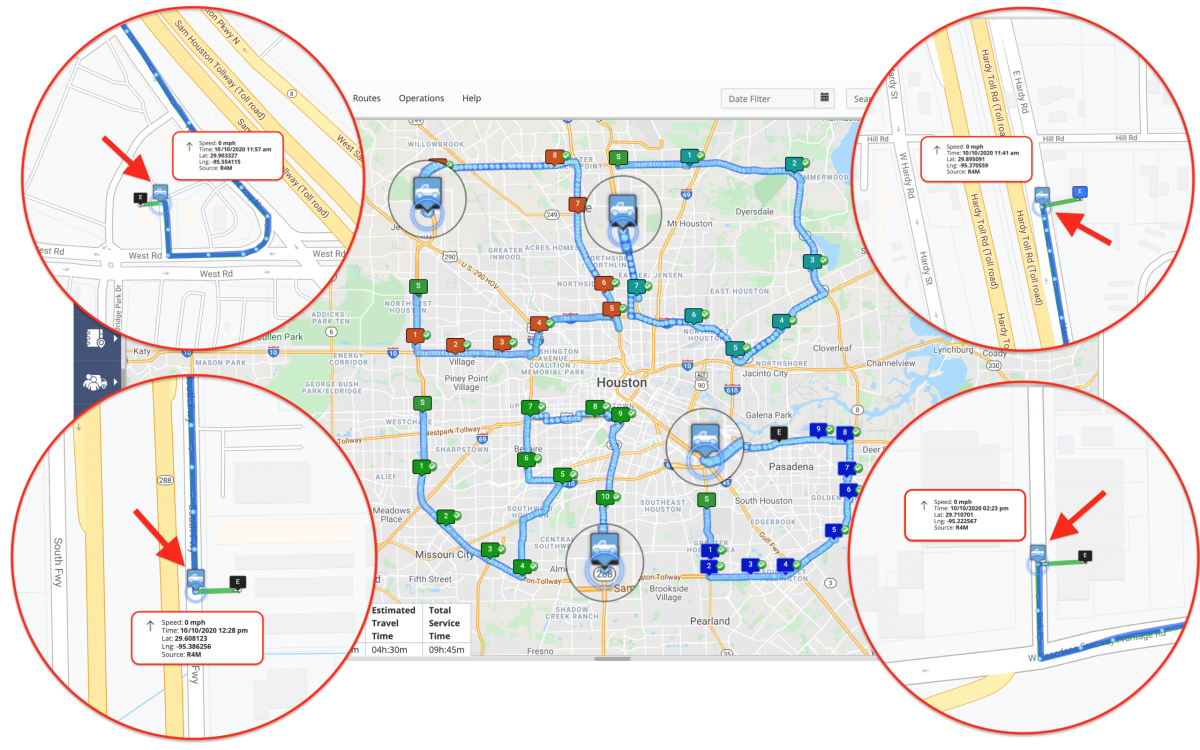GPS Tracking History – Track Multiple Users on Routes Map
With Route4Me, you can build a well-structured and easily-manageable network of users where each member can have a dedicated role within your organization with an adjustable set of permissions. To make sure that your entire routing operation is running according to the plan and your drivers don’t deviate from their routes, Route4Me allows you to track each member of your team in near real-time (learn more), as well as view their tracking history for any preferred time interval as a real-time movie (learn more). Depending on the particular needs of your business or unique business model, Route4Me allows you to simultaneously track multiple users on a single map and orchestrate multiple routing operations with a touch of the button (learn more). In addition to that, you can also view the detailed tracking history (tracking trail, performed activities, etc.) of multiple team members on the same interactive map. Thus, you can capture different types of tracking intelligence and then use it for analyzing your routing operations and transactions, detecting unauthorized vehicle use or driver idling, improving the distribution of your assets, and much more. For maximum convenience and efficiency, Route4Me can capture tracking data from various integrated telematics devices installed on your drivers’ vehicles or from Route4Me’s iOS and Android mobile apps (GPS4Me).
To view the tracking history of multiple team members on a single map at the same time, first, go to the Routes Map from the navigation menu. Next, select the routes to which the members whose tracking history you want to view are assigned by checking the corresponding boxes.
On the Routes Map, when a route has a team member assigned to it, the email address of this team member is displayed in the “User” column and next to the name of this route accordingly. To learn more about Route4Me’s Team Management, visit this page.
To display on the map the tracking trails of the members assigned to the selected routes, first, click on “Tracking” in the top right corner of the map, click on “Route” and then select the preferred tracking trail time interval accordingly. After that, the last known location of each member assigned to the selected routes will be displayed on the map as the corresponding truck icons/tracking icons.
Once you select the preferred tracking interval, the tracking trail of each member will be displayed on the map as blue driving lines (directions paths). Blue dots on each displayed tracking trail represent the vehicle refresh points/synchronization points where the signal from the driver’s GPS telematics device or Route4Me’s iOS or Android mobile app was sent to Route4Me. You can click on any breadcrumb (blue dot) on any tracking trail to see when the signal from the member’s GPS/telematics/mobile device was sent to Route4Me and the member’s traveling speed at that moment.
You can click on the tracking icon of any member to see the latitude and longitude coordinates of the member’s last known location, as well as the speed at which this member was traveling at that moment. Tracking of a member assigned to a route starts when this member opens Route4Me’s iOS or Android mobile app on their device and can be checked in near real-time as long as the member doesn’t close the app (learn more). Depending on the GPS navigation device the member is using or the telematics tracking device installed on the member’s vehicle, as well as the settings of your particular telematics vendor, you can get different tracking data (different tracking starting point, tracking icons, vehicle position refresh rate, etc.) (learn more).
Visit Route4Me's Marketplace to Check out Various Modules and Add-Ons:
- Operations
Advanced Team Management Add-On