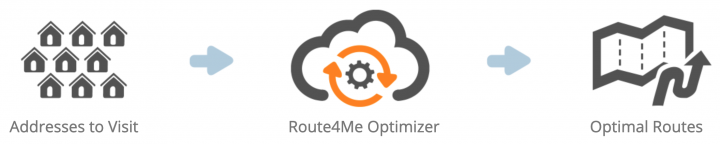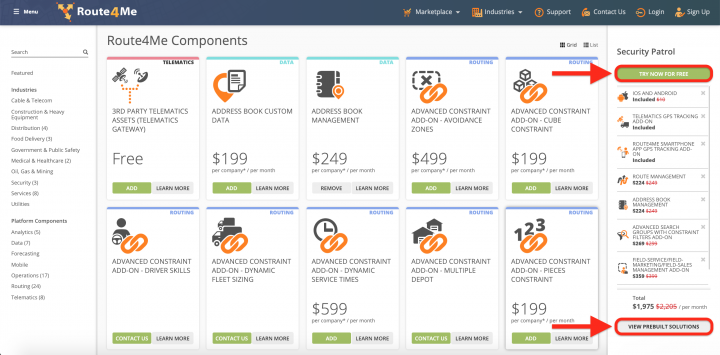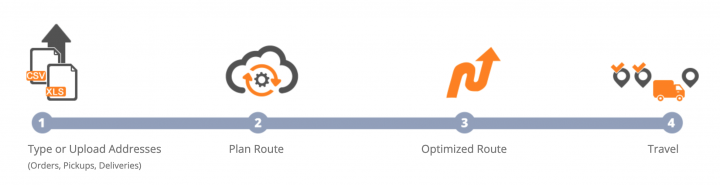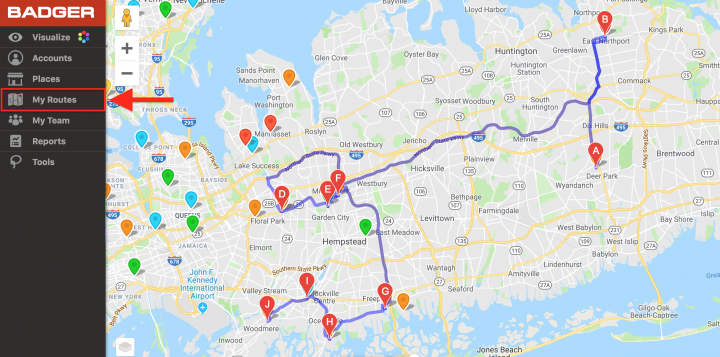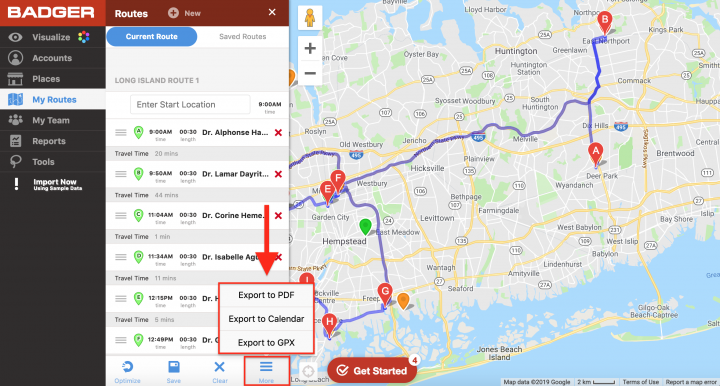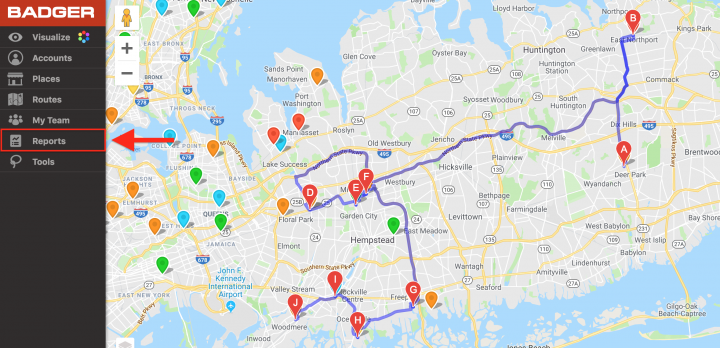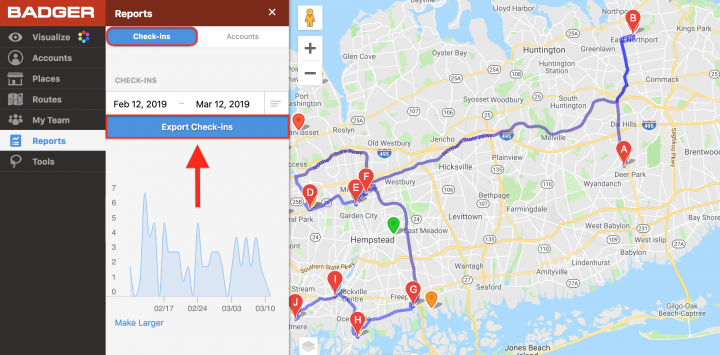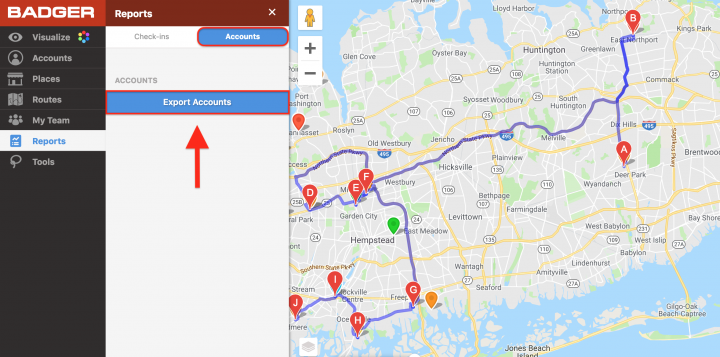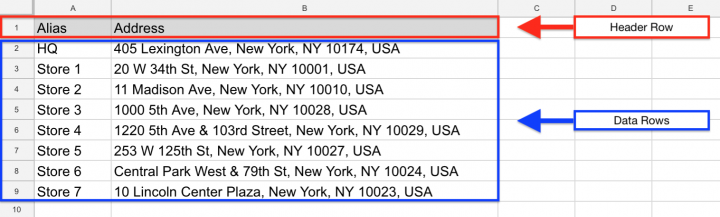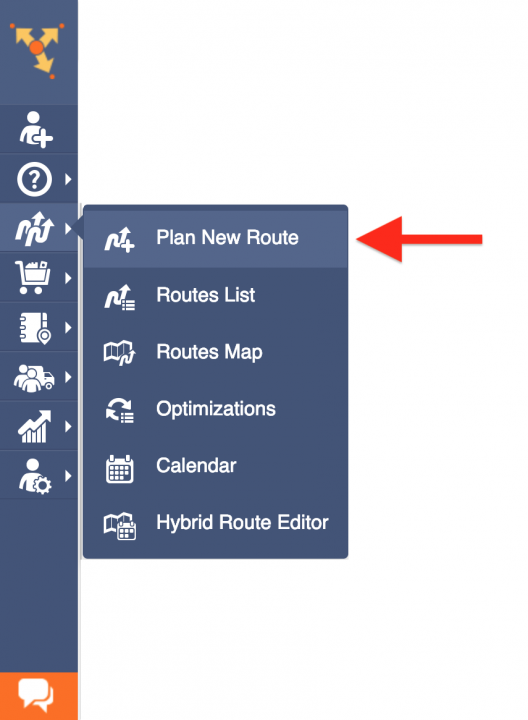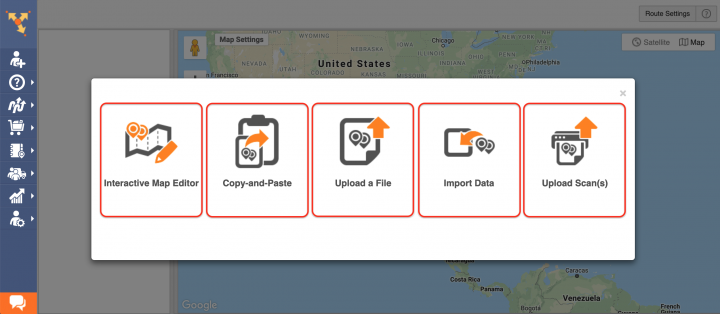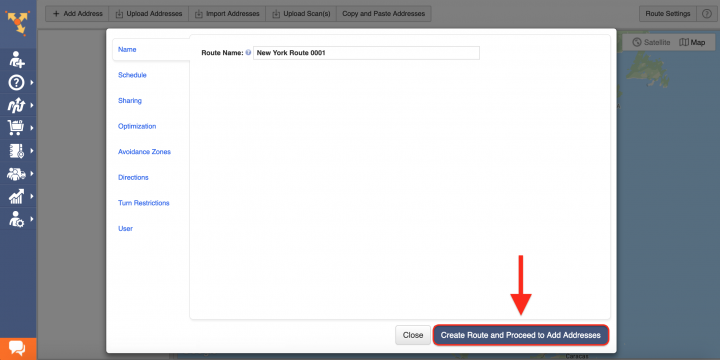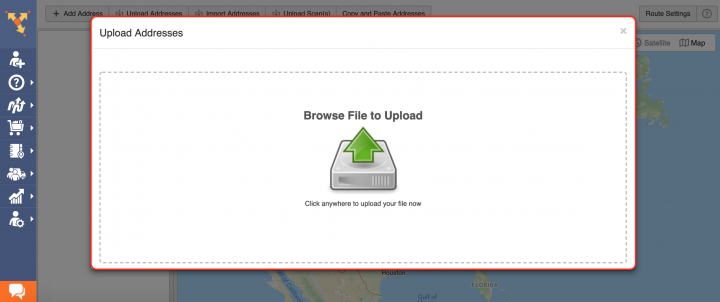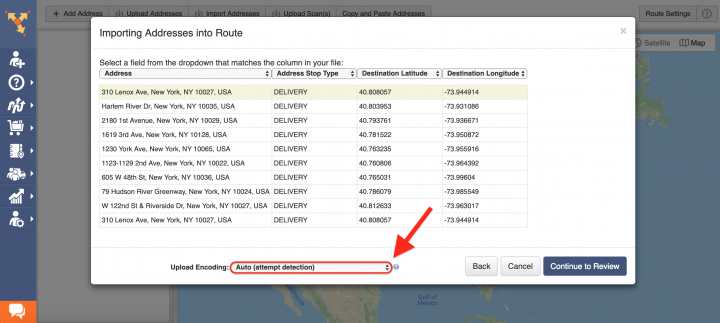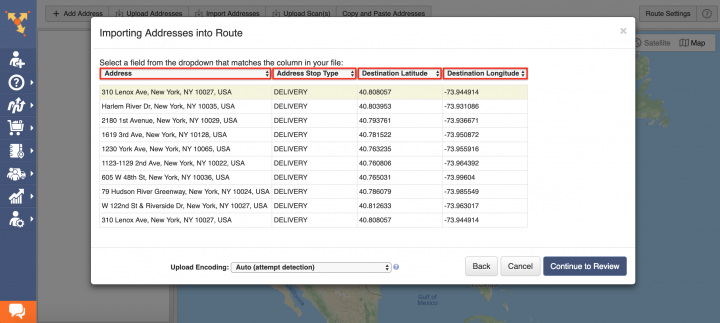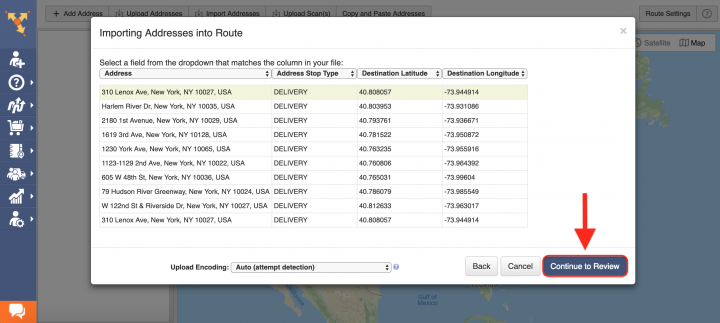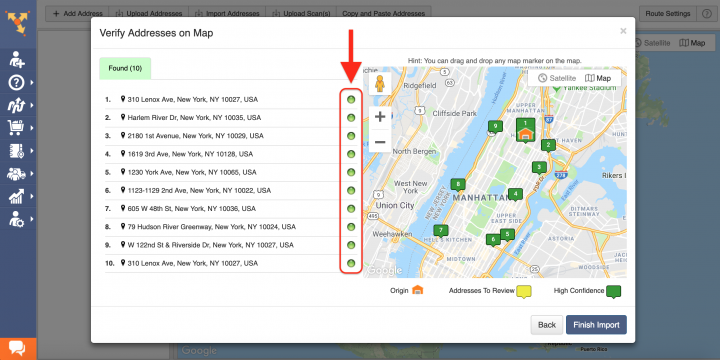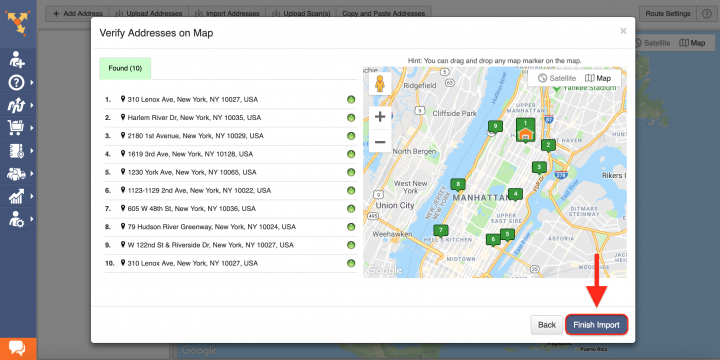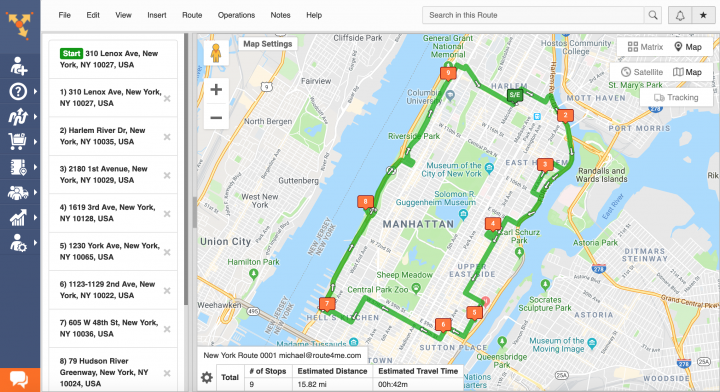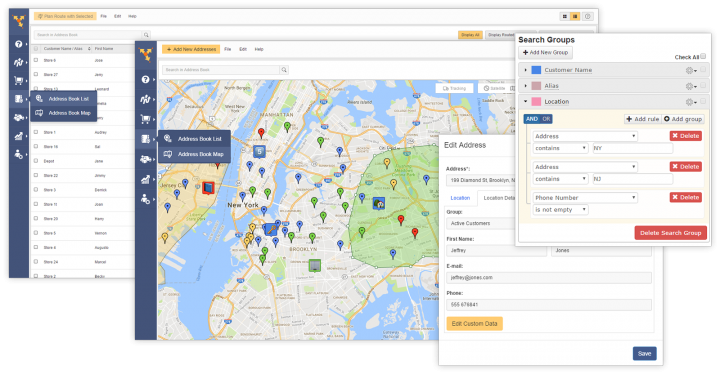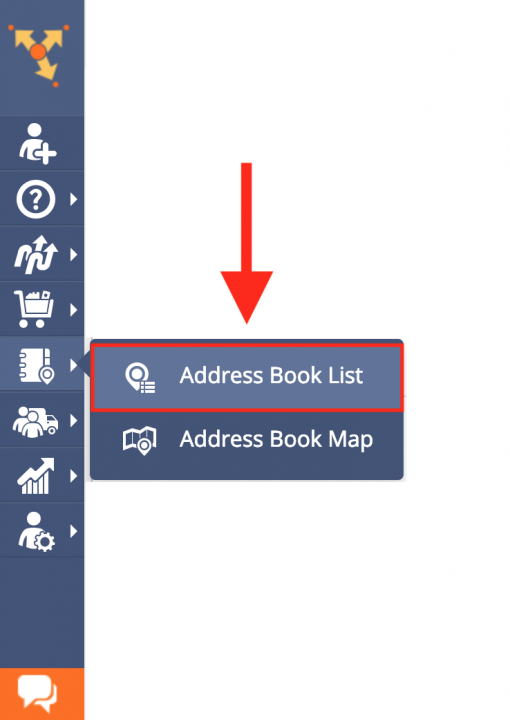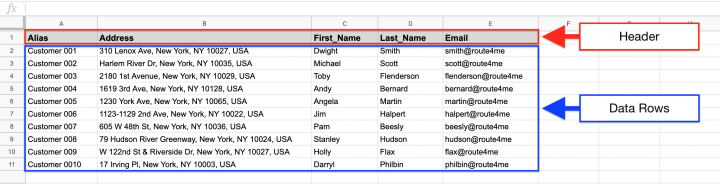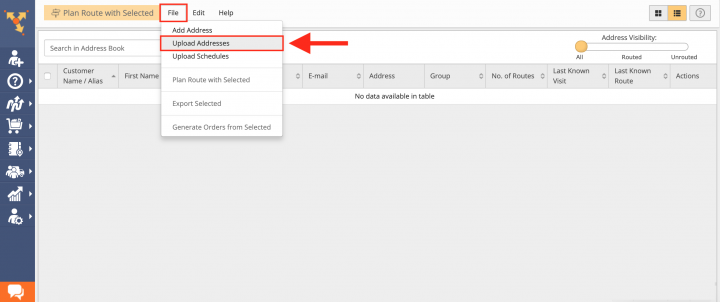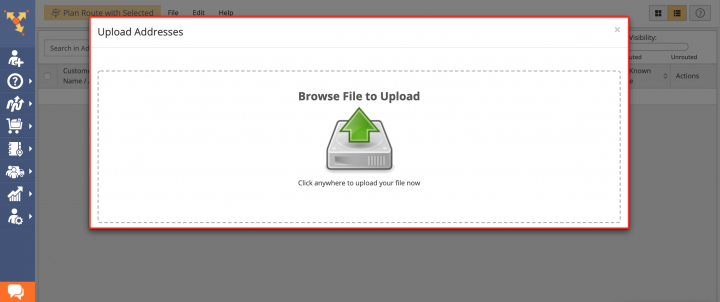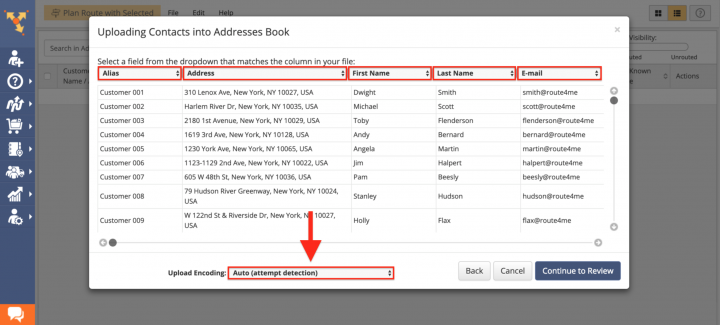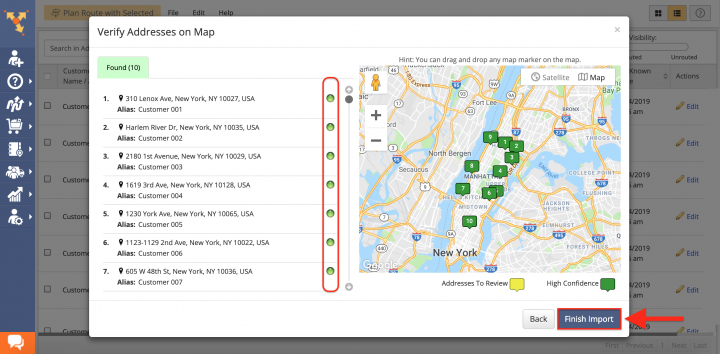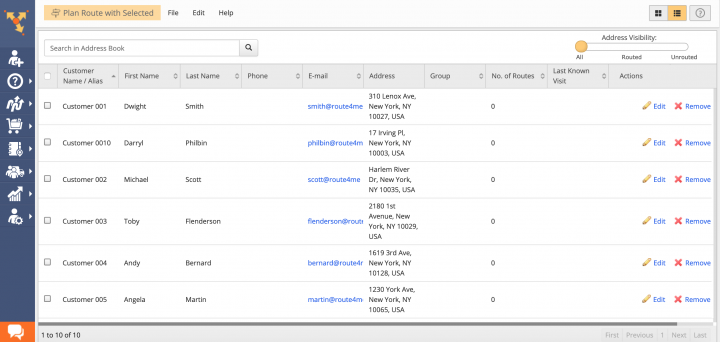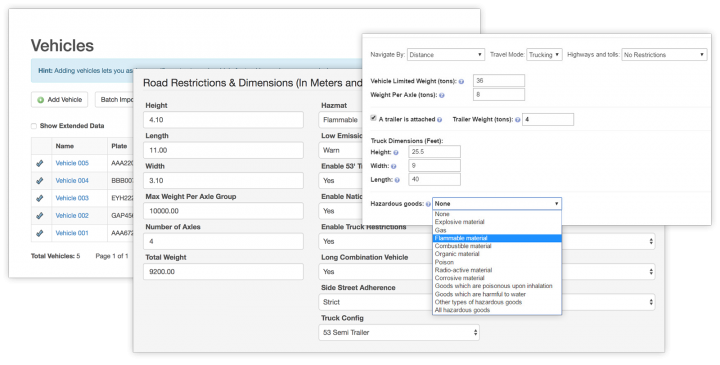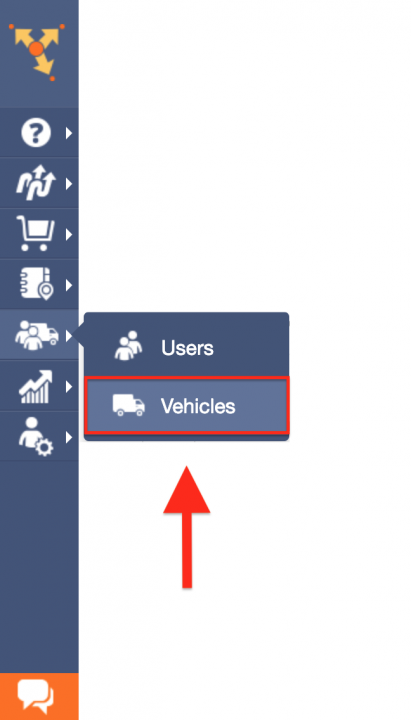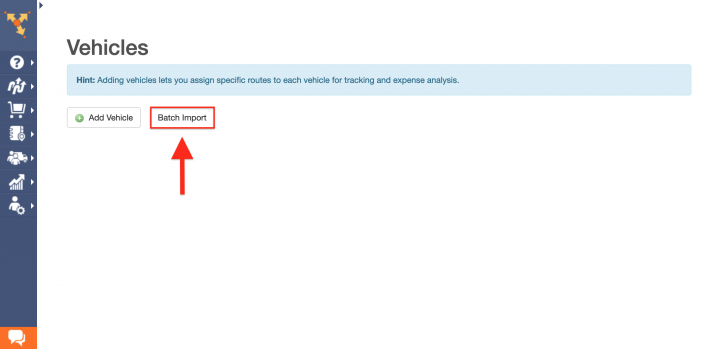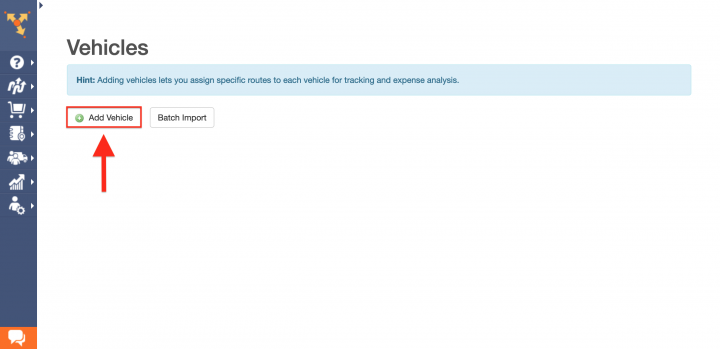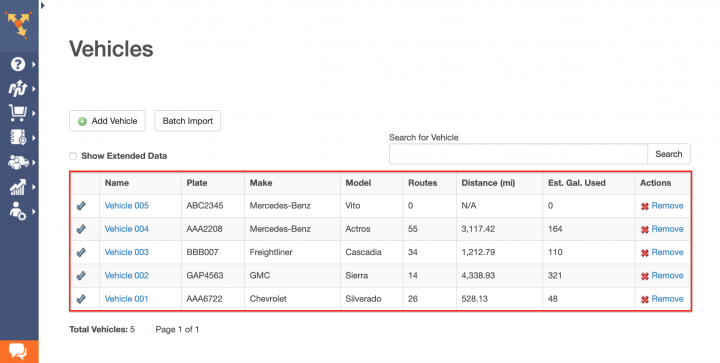Switch from Badger Maps to Route4Me Routing Software
Table of Contents
Why Is Route4Me the Best Badger Maps Alternative
What makes Route4Me route optimization software the best Badger Maps alternative is Route4Me’s versatility and capability of facilitating the needs of virtually any business that requires logistics and routing services. Route4Me offers powerful and user-friendly route planning, fleet management, and driver tracking solutions for generating actionable intelligence and optimizing your costs and assets distribution, as well as increasing the overall efficiency of your routing operations. With Route4Me you can effortlessly organize all your routing data in one centralized interface that can be easily accessed by multiple team members from any computer device or using one of the dedicated iOS and Android multi stop route planner apps.
Route4Me Optimization Engine
Route4Me’s optimization engine is designed to process hundreds of thousands of addresses in a fast and smooth manner. All you need to do is input your routing information into the system, and Route4Me will automatically process, correct, geocode and filter it, outputting ready-to-use data for planning and optimizing efficient and cost-effective routes. Route4Me offers multiple types of route optimization that are designed for facilitating the commercial needs of small and enterprise businesses.
Route4Me Marketplace
Unlike Badger’s platform, Route4Me’s Marketplace enables you to fully configure your own custom subscription plan and include only those features and functionalities that you actually need for accommodating the particular needs of your business or business model. For more convenience, you can choose among various industry-specific packages of preselected modules which are focused on solving the unique problems inherent to specific industries. Customizing your subscription plan allows you to gain more control over your operations, as well as eliminate unnecessary and undesired expenses.
Route4Me is the best alternative to Badger Maps on the market.
How to Switch from Badger Maps to Route4Me
Switching to Route4Me is fast and easy, all you need to do is export or copy your Badger Maps routing data and import it into your Route4Me account. To do so, first, create a new Route4Me account using the Marketplace. You can get a free trial for 7 days without any payments or attachments.
To export your Badger Maps routes, first, go to My Routes from the navigation menu on the left.
Next, click More and then select the preferred export file format from the list.
To export your Badger Maps contacts and addresses, first, go to Reports from the navigation menu.
In the Reports section, go to the Check-Ins tab and click on the corresponding button to export a file with the addresses and contact information of your accounts for the selected time period.
To export all your accounts’ addresses and contact information, go to the Accounts tab and then click on the Export Accounts button respectively. Once you exported your Badger Maps routing data, proceed to format it into a spreadsheet and upload into your Route4Me account.
You can also switch from many other third-party route planners to Route4Me. For example, you can easily and quickly switch to Route4Me from Roadwarrior Route Planner, Onfleet, Routific, Google Maps, etc.
Formatting Files for Uploading to Route4Me
To import routing data into your Route4Me account, first, format it into a spreadsheet. For a spreadsheet to be successfully processed, it should contain a header row and data rows. The header defines the type of information you are importing, while the corresponding data rows contain the actual information you input into the system. The only mandatory column is the Address column which should include the street name and number, city, state, and zip code. Currently, Route4Me supports CSV, XLS, and XLSX upload spreadsheet file formats.
Importing Your Badger Maps Routing Data for Planning Routes
To start planning routes using the exported Badger Maps data, first, go to Plan New Route from the navigation menu.
Route4Me offers multiple methods for importing your data into the system. You can upload spreadsheets with thousands of addresses or contacts, and Route4Me will do all the computing and processing for you, delivering corrected and geocoded route destinations. Route4Me allows you to upload scanned documents, import files from various cloud-based storage services, or pick addresses right from the map using Route4Me’s Interactive Map Editor. Select Upload a File to use the formatted spreadsheet.
After that, specify the preferred route parameters and then click on the corresponding button to proceed.
Then, either drag and drop the file/spreadsheet into the corresponding window or click Browse File to Upload and then upload the file from your device. Currently, Route4Me supports CSV, XLS, and XLSX upload file formats. For the most accurate results, it is recommended to use CSV file format spreadsheets.
Once you uploaded the spreadsheet, Route4Me processes the imported data and displays it in the corresponding window. For the system to process the data automatically, select the Auto (attempt detection) option respectively.
Alternatively, you can manually match column titles to the data contained in the corresponding columns.
Next, click Continue to Review.
In the Verify Addresses on Map window, you can view all imported and processed addresses on the map, as well as check their geocoding statuses. Green-colored dots indicate that the corresponding addresses were successfully geocoded with High Confidence. Addresses that have yellow colored dots next to them should be reviewed and fixed accordingly.
Geocoding is the process of giving/assigning latitude and longitude values/coordinates to street addresses for accurate location detection and precise GPS tracking.
After reviewing the imported addresses, click Finish Import to plan the route.
Once the route is planned, it is optimized and then opened in the Route Editor where you can modify it, as well as added to the Routes List with all your routes.
Importing Badger Maps Addresses and Contacts into Your Route4Me Address Book
Route4Me offers centralized and interactive tools for managing all your contacts and addresses. Contacts and addresses can be used for planning routes, generating orders, creating territories, and more.
To import Badger Maps addresses and contacts into your Route4Me Address Book, first, go to Address Book List from the navigation menu.
Next, prepare a spreadsheet that includes the addresses and contacts downloaded from your Badger Maps account. The import spreadsheet should contain a header row and data rows. The header defines the type of information you are importing, while the corresponding data rows contain the actual data you input into the system. The only mandatory column is the Address column which should include the street name and number, city, state, and zip code of the corresponding address.
Once you prepared the spreadsheet, in your Address Book, click File and then select Upload Addresses from the list.
After that, either drag and drop the file/spreadsheet into the corresponding window or click Browse File to Upload and then upload the file from your device.
Once you uploaded the spreadsheet, Route4Me processes the imported data and displays it in the corresponding window. For the system to process the data automatically, select the Auto (attempt detection) option respectively.
In the Verify Addresses on Map window, you can view all imported and processed addresses on the map, as well as check their geocoding statuses. Green-colored dots indicate that the corresponding addresses were successfully geocoded with High Confidence. Addresses in the yellow Review tab should be reviewed and fixed accordingly. To finish importing the data, click on the corresponding button.
Once you imported your addresses and contacts into the system, you can use them for planning and optimizing routes, scheduling recurring events, generating orders, as well as many other routing activities.
Importing Your Badger Maps Vehicle Information
Route4Me enables you to create an entire fleet of vehicles, providing the tools for the most efficient distribution of your assets and staff. You can add hundreds of vehicles to your Route4Me account and assign them to any route at any time. Route4Me offers multiple vehicle settings that allow you to assign the vehicles of a specific size, type and weight to particular drivers and routes, fit your fleet within your local state traffic regulations and laws, apply commercial routing constraints, get detailed fuel consumption reports, and more. Moreover, Route4Me helps to ensure that you always assign the right vehicles to the right routes and drivers for the most cost-effective results.
To import your Badger Maps vehicles data and manage your fleet, first, go to Vehicles from the navigation menu.
To import multiple Badger Maps vehicles at a time, click on the Batch Import button.
To create a new vehicle and manually fill out its information, click on the Add Vehicle button.
Once you imported or added all your Badger Maps vehicles, you can start assigning them to your routes. With Route4Me you can effortlessly manage your vehicle fleet while keeping track of all routing activities performed with or by your fleet and make the corresponding adjustments when needed.
All the trademarks, logos, and brand names on this page are for identification purposes only. We do not endorse these trademarks, logos, and brand names. All the trademarks, logos, and brand names are the property of their respective owners. If any of the trademarks, logos, and brand names are your property or the property of your company, and you would like us to remove them from our website, please contact us at [email protected] to submit your request.
Visit Route4Me's Marketplace to Check Out More Add-Ons and Modules:
- Route Optimization
Address Book and Territories Planning
- Operations
Custom Data Add-On