Activity Feed – Track Real-Time Route Activity
Route4Me’s Activity Feed is a user-friendly and informative analytics and auditing tool. The Activity Feed enables you to assess and audit the performance of your entire team and view all events associated with your routes. Accordingly, you can view logs when routes are planned or modified, when drivers mark destinations as “Arrived” and when they’re detected as arriving at destinations, when notes are added, and many other activities, all in one convenient location. Moreover, events can be filtered by different parameters, so you can effortlessly find any activity among thousands of logged actions at the touch of a button.
To capture as much actionable intelligence as possible, the Activity Feed records actions performed on the Route4Me Web Platform, iPhone Route Planner, and Android Route Planner. You can use the Activity Feed for auditing the performance of your team, generating reports, detecting fraudulent activities, checking the overall health of your business, and much more.
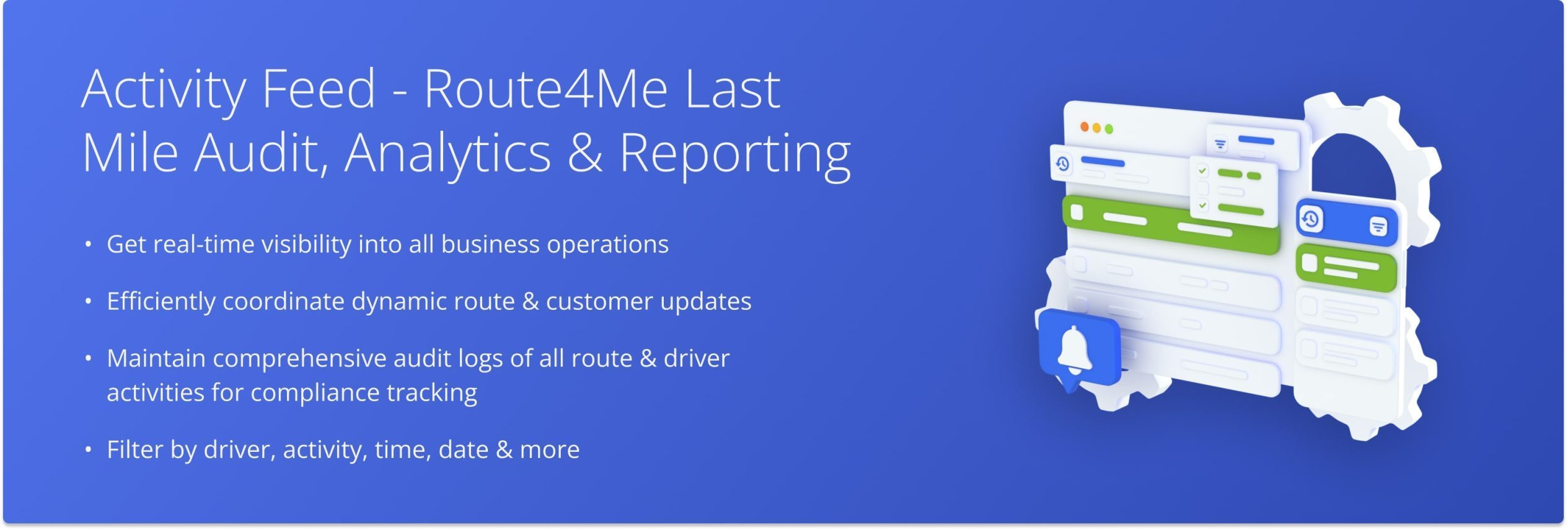
Table of Contents
Activity Feed Overview – View Route And Destination Activity Log
To view the Activity Feed of your Route4Me account, go to “Analytics” and then “Activity Feed” from the Navigation Menu. As the Account Owner, you can view the activities of all sub-users associated with the Primary Route4Me Account. All other users can view only their own activities and those of their sub-users. Additionally, learn more about Route4Me’s User Hierarchy.
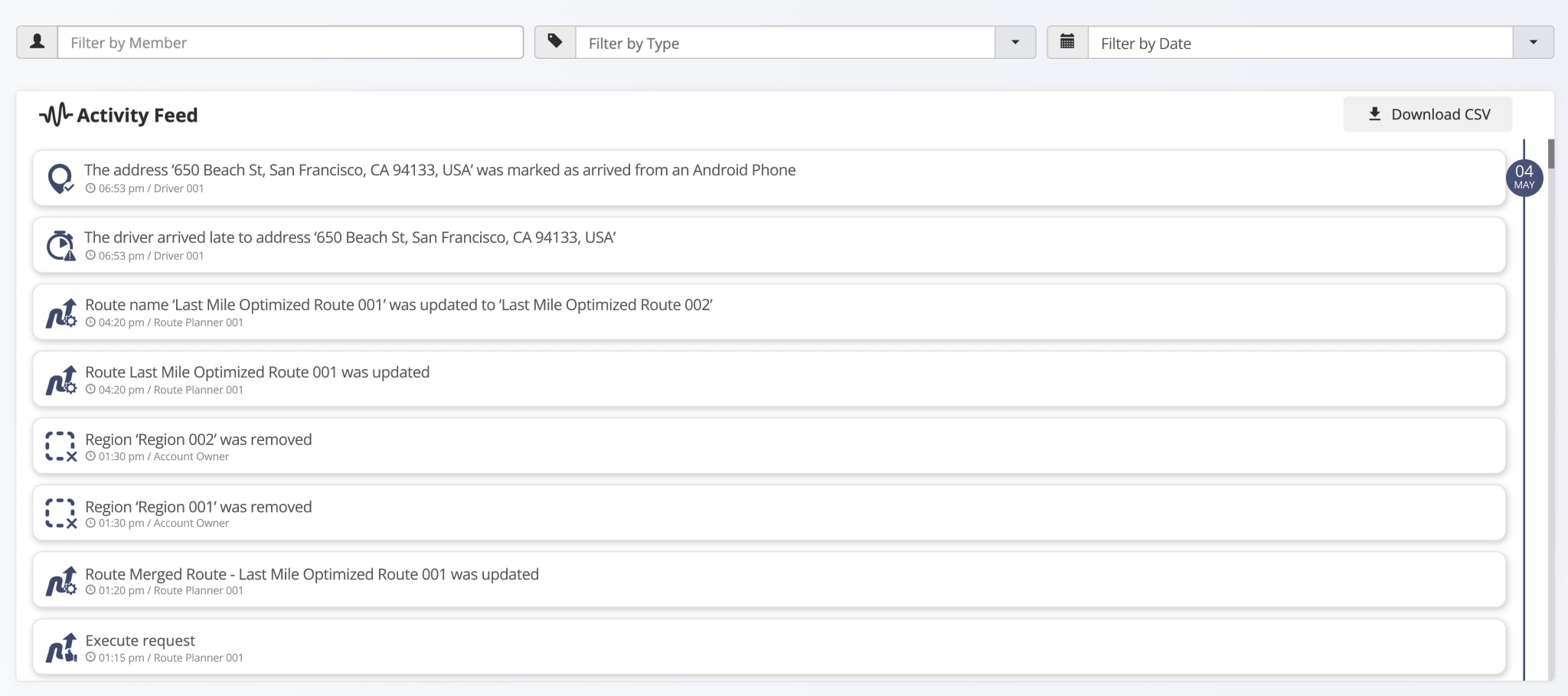
The Activity Feed shows all activities performed by you and your sub-users in chronological order with corresponding timestamps and user names. Moreover, it also shows which Route4Me platform was used to perform each activity (Web Platform, iPhone Route Planner, or Android Route Planner).
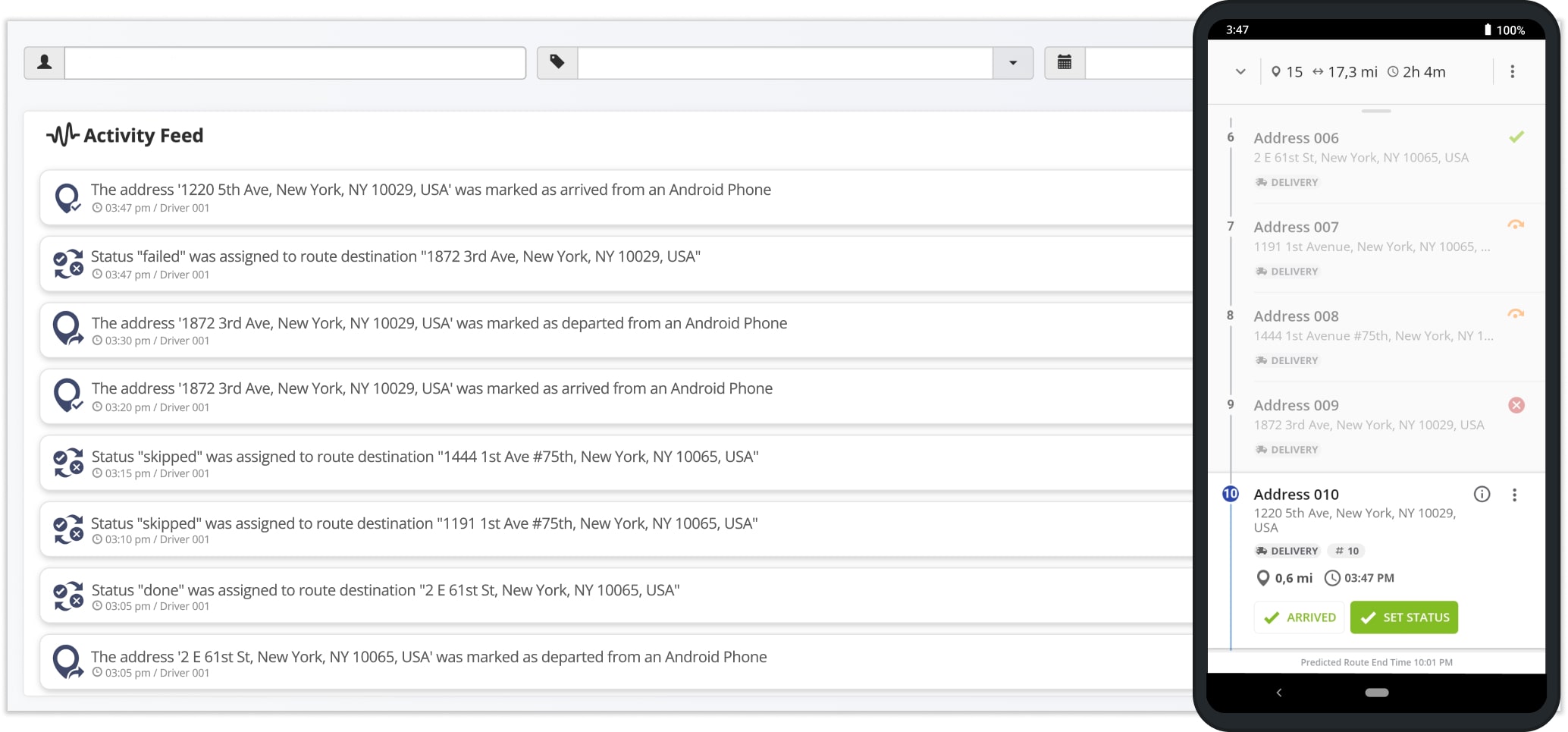
Filter Activity Feed – Filter Actions By User, Activity Type And Date
For more convenience and efficiency, you can filter all events in your Activity Feed. Specifically, you can filter activities by a particular team member. To do so, input the name of the preferred team member into the “Filter by Member” field or select one of the suggested members from the list.
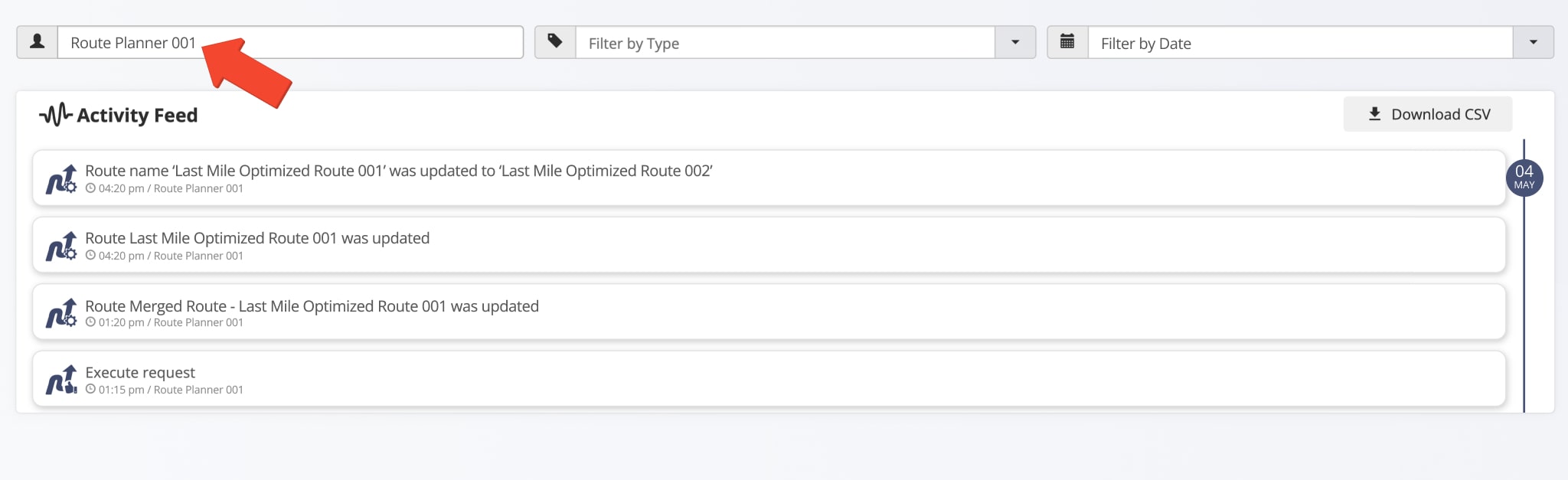
To filter all events by a particular activity type, click the Arrow Button next to the “Filter by Type” field and select the preferred activity from the dropdown menu. If you select the “Route Destination Status” option, the Activity Feed will display all destination status activities, respectively.
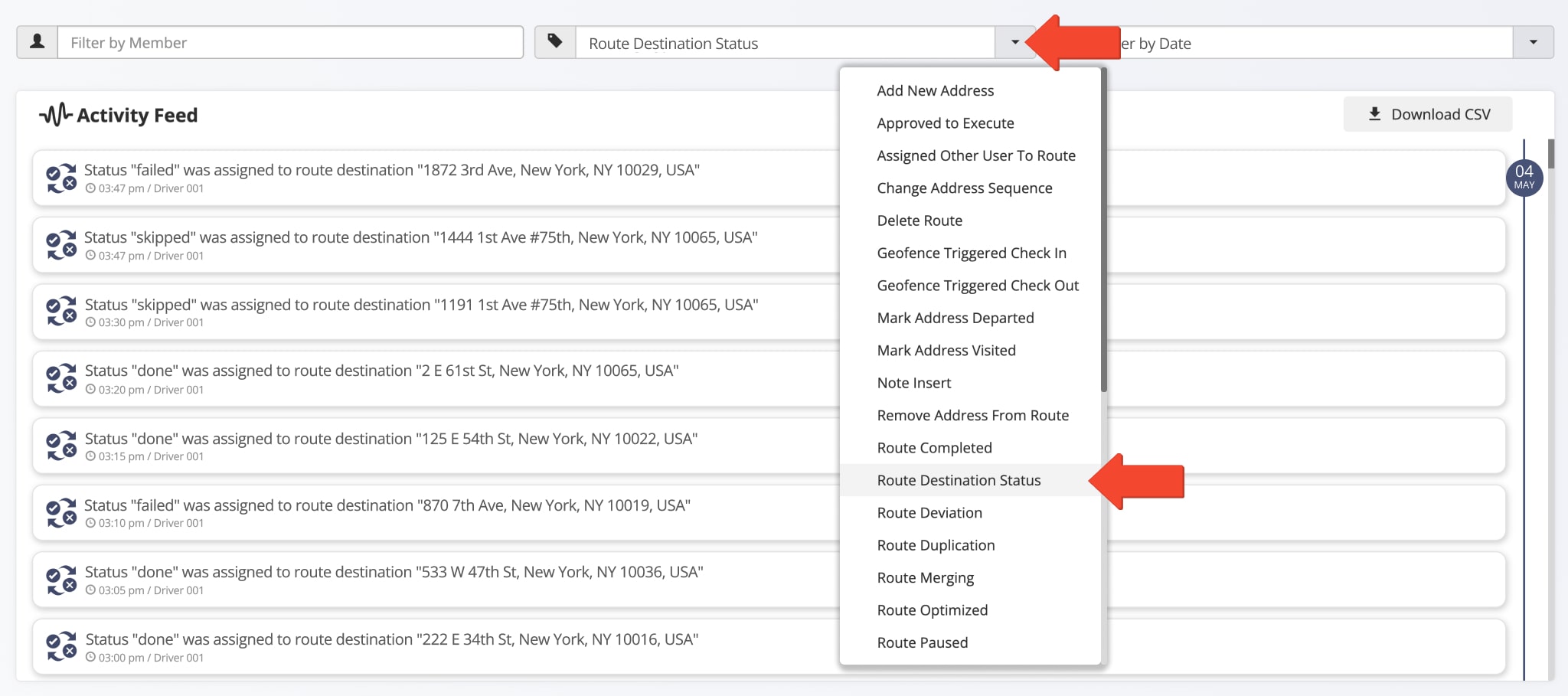
Furthermore, to filter activities by date, click the Arrow Button next to the “Filter by Date” field. Then, select one of the time intervals from the list or filter all activities by a custom date range.
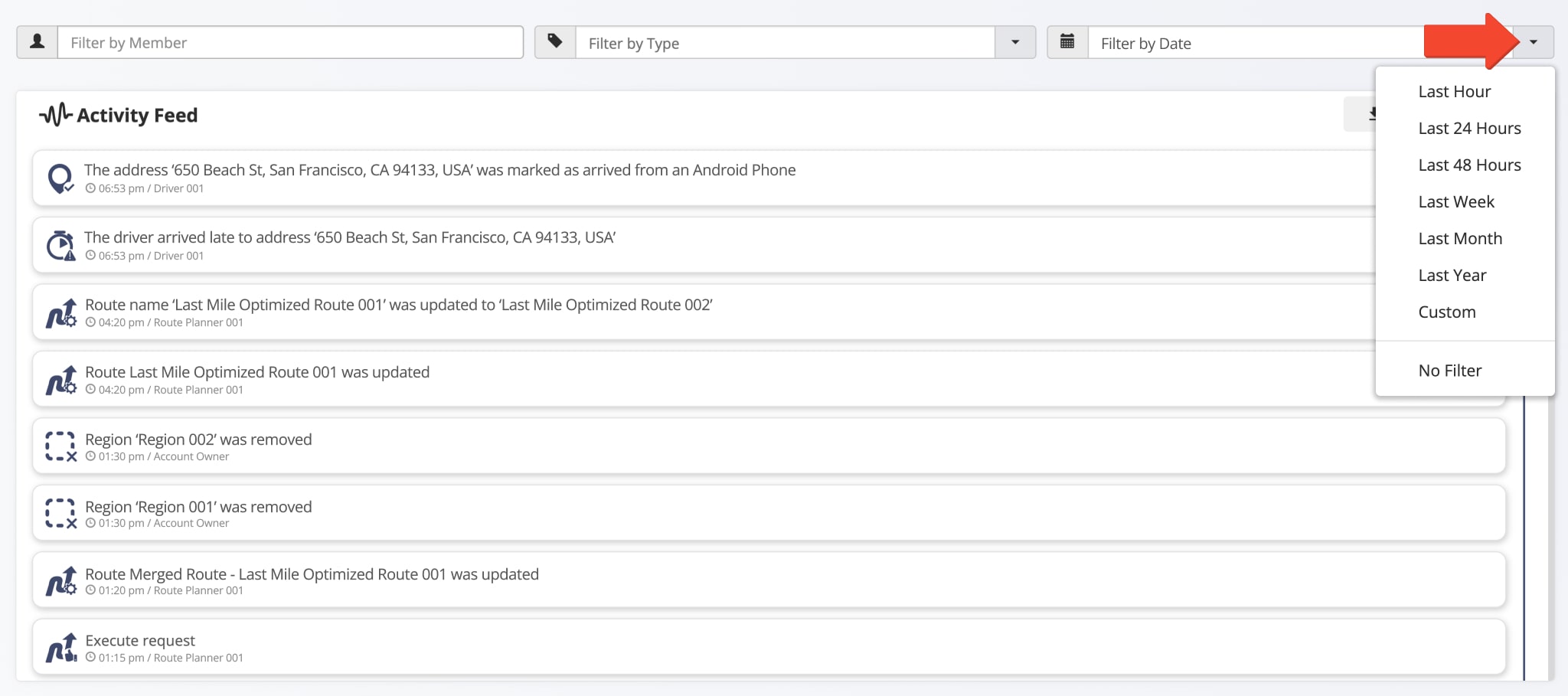
Activity Feed in Detail – Route And Destination Event Types
To open the route associated with a particular event in the Activity Feed, click the event entry, and the corresponding route will automatically open in a new tab on the Route Editor.
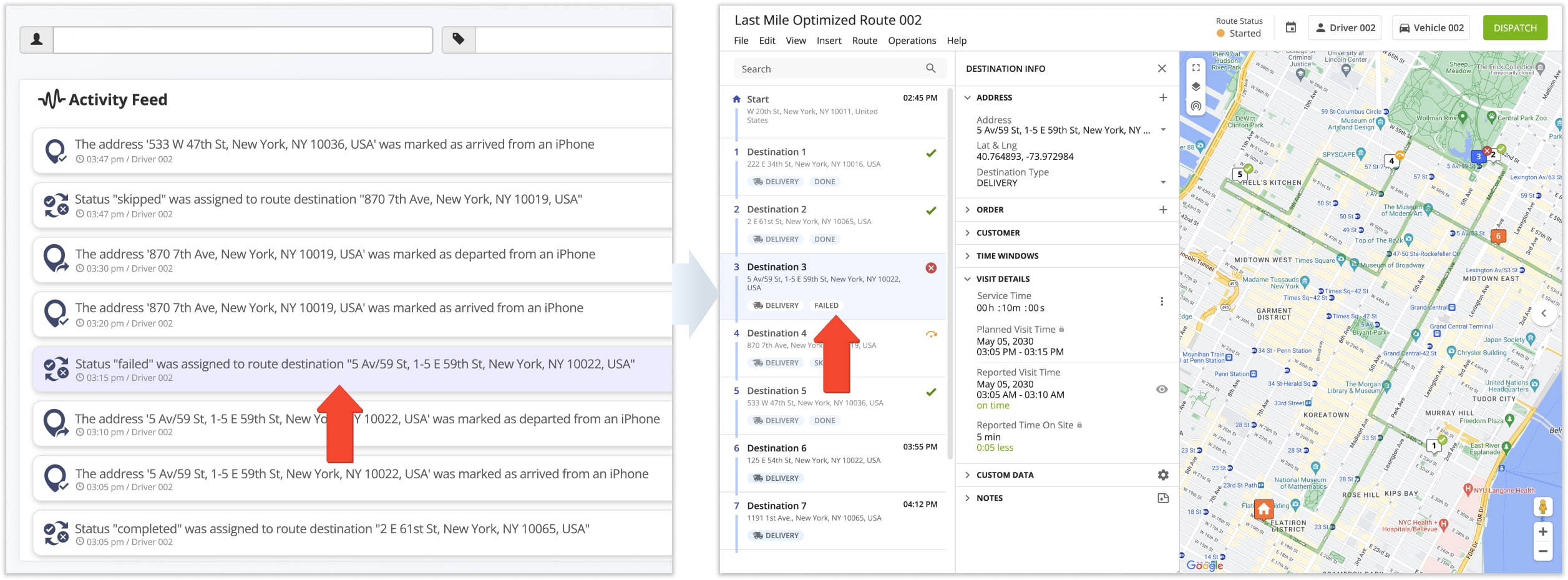
The table below provides the list of the events that are recorded and stored in the Route4Me Activity Feed.
| Event | Description |
|---|---|
| Add New Address | Address was added or inserted into the corresponding route. |
| Approved To Execute | The route was dispatched (learn more). |
| Assigned Other User To Route | Another user was assigned to the given route or the owner of the route has changed (learn more). |
| Change Address Sequence | Address changed its sequence position within the corresponding route (learn more). |
| Delete Route | Route was deleted. |
| Geofence Triggered Check-In | User entered the geofence set around the given route destination (learn more). |
| Geofence Triggered Check-Out | User left the geofence set around the given route destination. |
| Mark Address Departed | Address was marked as “Departed” from the Route4Me Web Platform or Mobile Routing Apps. |
| Mark Address Visited | Address was marked as “Visited” from from the Route4Me Web Platform or Mobile Routing Apps. |
| Note Insert | Note was added to the corresponding route stop (learn more). |
| Remove Address From Route | Address was removed or deleted from the corresponding route. |
| Route Completed | All route destinations have been visited and marked as “Done” or marked as “Failed” or “Skipped“, and the route is finished. |
| Route Destination Status | Destination was marked as “Done“, “Failed“, or “Skipped” on the Route4Me Web Platform or Mobile Routing Apps. |
| Route Deviation | Route destination has been visited out of sequence. |
| Route Duplication | Route was duplicated (learn more). |
| Route Merging | Several routes were merged to create a new route (learn more). |
| Route Optimized | Route was re-optimized (learn more). |
| Route Paused | Route was temporarily paused after being started. |
| Route Started | Route was started on the Route4Me Android Mobile App or Route4Me iPhone App. |
| Update Address Attribute | The details of the corresponding address were updated or changed. |
| User Arrived Early | User arrived one hour earlier than the estimated time of arrival (ETA). |
| User Arrived Late | User arrived one hour later than the estimated time of arrival (ETA). |
| User Arrived On Time | User arrived within a one-hour range of the estimated time of arrival (ETA). |
| User Message | User sent or received the given message in the live chat (learn more). |
Route Editor Activity Feed – View Route And Destination Activity In Route Editor
Additionally, the Activity Feed is also available on your Route Editor. To open the Activity Feed for a particular route, open the route in the Route Editor from the Routes List or the Routes Map. Next, click the Arrow Button to open the Route Info panel and select the “Activity Feed” tab.
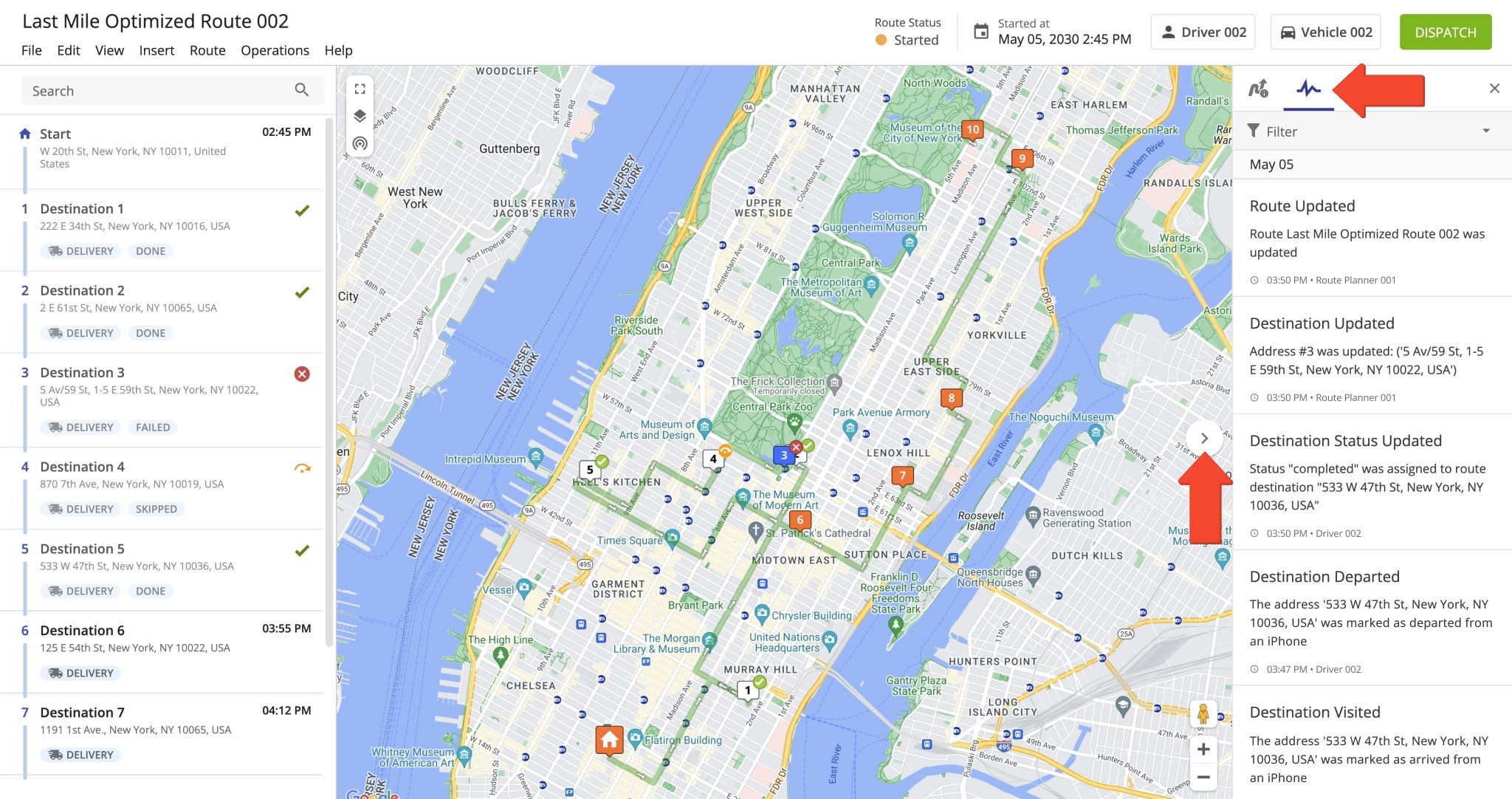
In the Route Editor, the Activity Feed shows all actions performed by the assigned user and users above them. The Activity Feed shows which Route4Me platform was used for each activity (Web Platform, iPhone App, or Android App).
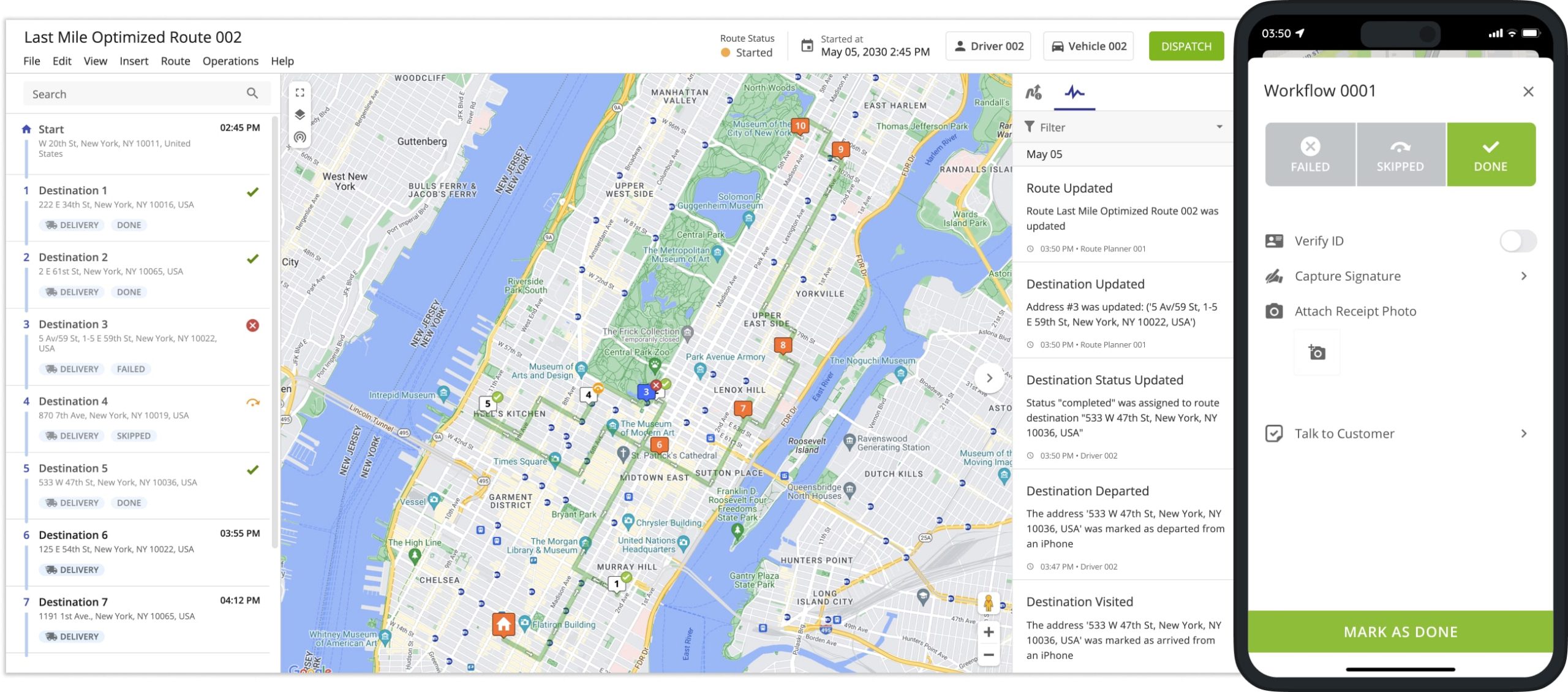
To view which destination on the opened route is associated with a particular event in the Activity Feed, click this event in the Activity Feed. The associated destination will be selected, and its Destination Info panel will open.
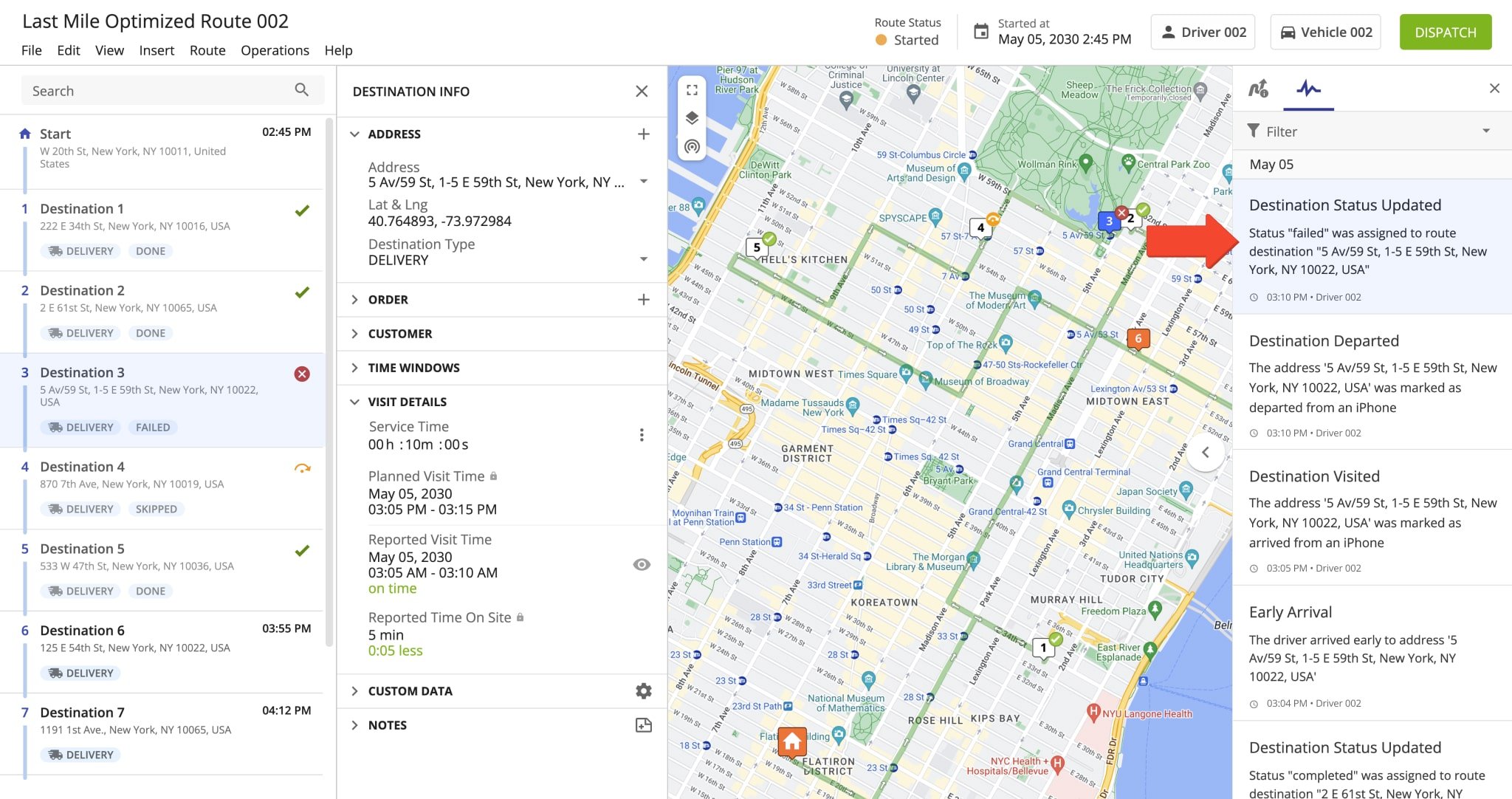
Export Activity Data – Export Route And Destination Activity Logs
To export your Activity Feed data, go to “Analytics” and then “Activity Feed” from the Navigation Menu. As the Account Owner, you can view and export the activities of all your sub-users that are associated with the Primary Route4Me Account. All other users can view and export only their own activities and the activities of their sub-users. Additionally, learn more about Route4Me’s User Types and Team Hierarchy. NOTE: Only the displayed events and actions matching your specified filters will be exported.
Click the “Download CSV” button to export activity data, route events, and destination actions, along with their associated timestamps, usernames, and more.
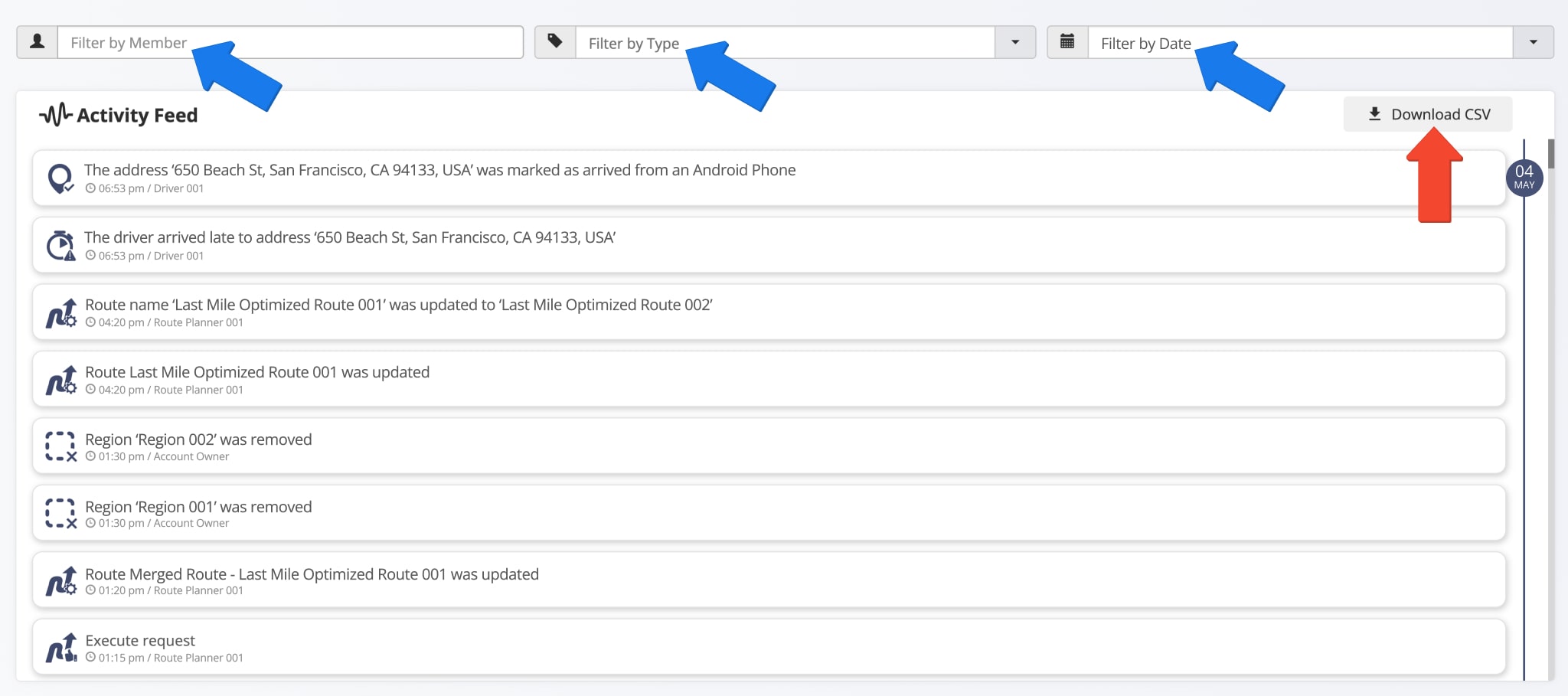
Specifically, the table below provides a list of items associated with Activity Feed data included in the exported CSV spreadsheet.
| Column | Description |
|---|---|
| activity_id | Unique ID associated with the respective route or destination activity. |
| destination_name | The street address of the associated destination. This field will be empty for any activities not associated with destinations. |
| destination_alias | The custom-specified alias of the associated destination. This field will be empty for any activities not associated with destinations. |
| activity_type | The type of activity. Additionally, learn more about different activity types. |
| activity_timestamp | Date and time when the activity was recorded. |
| activity_message | Description of the change or update associated with the activity. |
| member_name | Name of the team member who executed the respective activity. |
| member_email | Email address of the team member who executed the respective activity. |
| route_id | Unique ID associated with the respective route. This field will be empty for any activities not associated with routes. |
| route_name | Name of the respective route. This field will be empty for any activities not associated with routes. |
| route_destination_id | Unique ID associated with the respective route destination. This field will be empty for any activities not associated with destinations. |
| note_id | Unique ID associated with the respective destination note. This field will be empty for any activities not associated with notes. |
| note_type | Note type of the associated destination note. This field will be empty for any activities not associated with notes. Additionally, learn more about workflow notes. |
| note_contents | Text of the note associated with the respective activity. This field will be empty for any activities not associated with notes. |
| note_file | URL link to any media files attached to the note associated with the respective activity. This field will be empty for any activities not associated with notes. |
Visit Route4Me's Marketplace to Check out Associated Modules:
- Operations
Audit Logging and Activity Stream
- Operations
Custom Data Add-On
- Operations
Advanced Team Management Add-On