Workflows – Proof Of Delivery And Visit Driver Tasks
With Route4Me’s Workflows, you can easily customize and streamline your entire process of collecting proof of delivery, visit, and service based on your unique routing and business needs. In detail, you can create Workflows with a custom set of optional and mandatory tasks drivers are required to complete when arriving at customer locations. For example, capture a signature, verify ID, attach a receipt photo, etc. In this guide, you can learn how to create and use Workflows, customize driver tasks, and more.
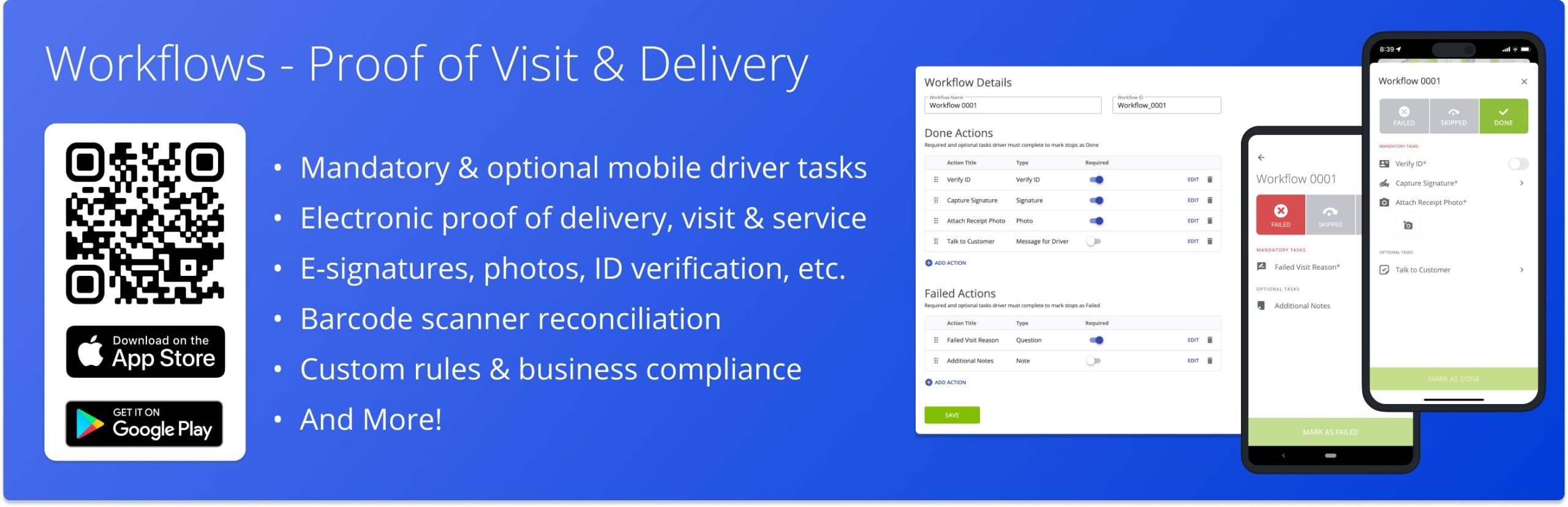
Table of Contents
Workflows Overview – Custom Driver Tasks And Proof Of Visit
You can set up Workflows for your routes, drivers, and team in a few quick and easy steps. First, create a custom Workflow with a set of optional and mandatory tasks using the Route4Me Web Platform. Next, enable the new Workflow for the preferred route stops. You can enable Workflows for individual stops or entire routes.
As drivers navigate routes with Route4Me’s iPhone and Android Route Planner Apps, they will arrive at customer locations. Accordingly, to add the Done or Failed status to a stop, drivers must complete the respective set of optional or mandatory tasks.
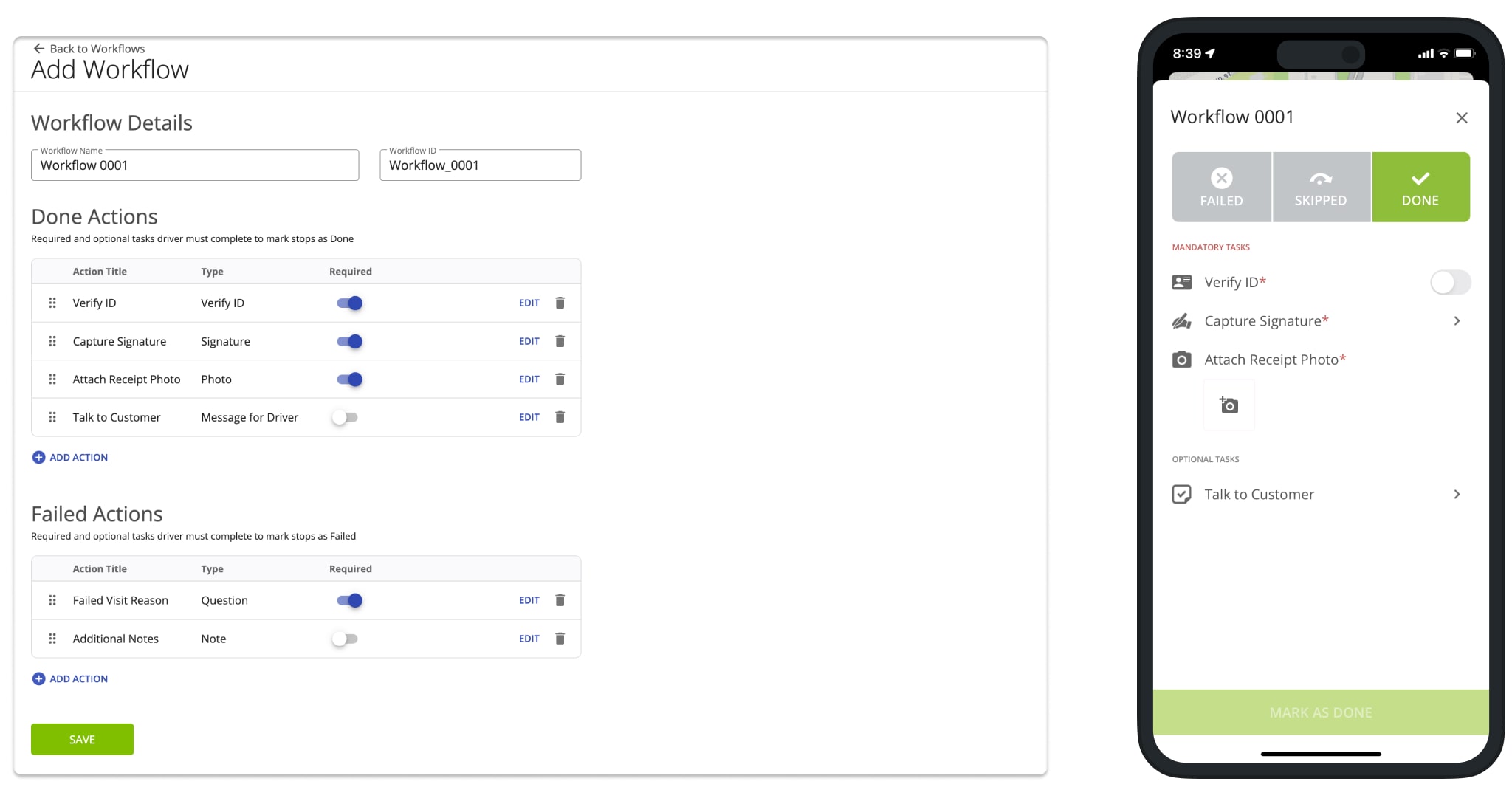
Create Workflows – Customize Proof Of Visit Driver Tasks
A Workflow is a set of optional and mandatory tasks that drivers are required to complete to assign the Done or Failed status to route stops. Additionally, you can create multiple Workflows with different tasks and enable them for different route stops.
To create a new Workflow, go to “My Account” and then “Workflow Settings” from the main menu. On the “Workflow Settings” page, you can create new and manage your created Workflows. Equally important, you get a default Workflow that you can use as a template for your new Workflows. Next, click the “Create New Workflow” button to create a new custom Workflow.
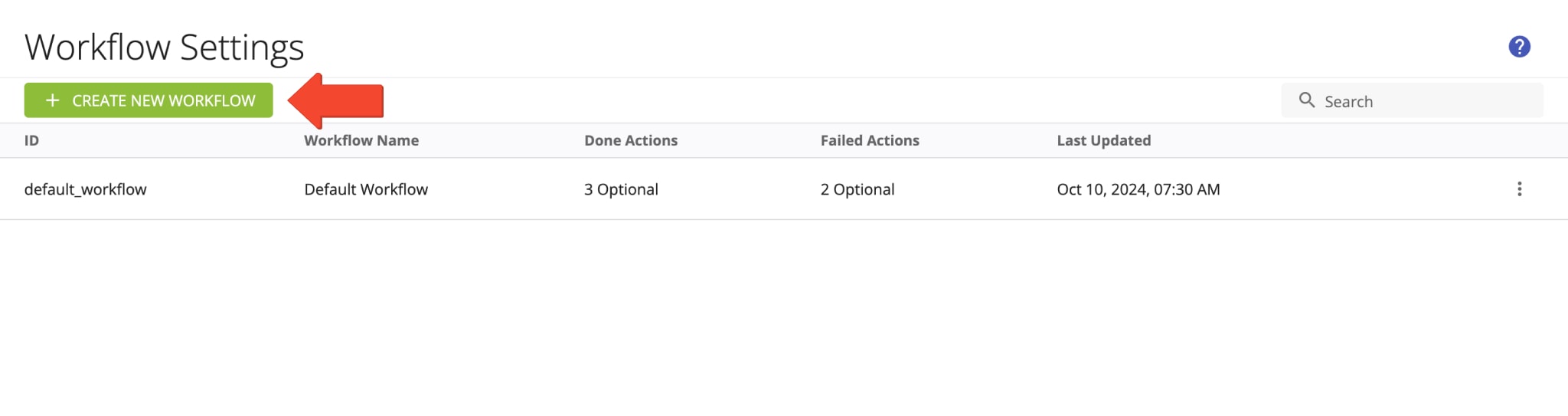
Next, enter a custom “Workflow Name” which you can then use to identify this Workflow.
After that, enter a custom “Workflow ID” in the respective field. Once the Workflow is created, you can enable it for route stops by adding its “Workflow ID” in your stops’ Custom Data. Further, you can learn more about using Workflow IDs and enabling Workflows for individual stops and entire routes.
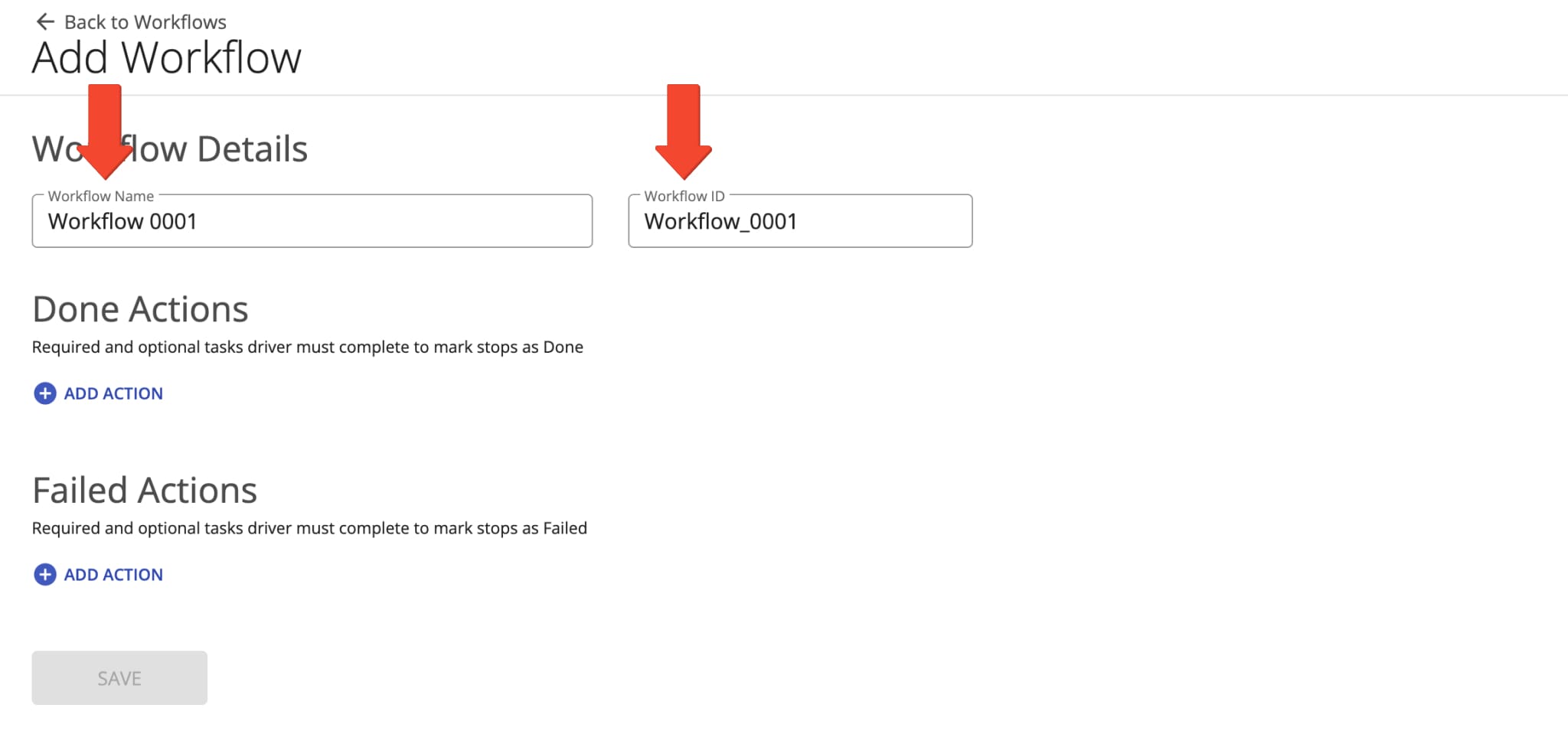
Done Actions – Custom Driver Tasks For Assigning Done Status To Route Stops
Next, you can customize and add Done actions or tasks to the Workflow. Accordingly, Done actions are the mandatory and optional tasks the driver is required to complete to assign the Done status to the respective route stops using the mobile app.
To add a new Done task, click the “Add Action” button in the “Done Actions” section.
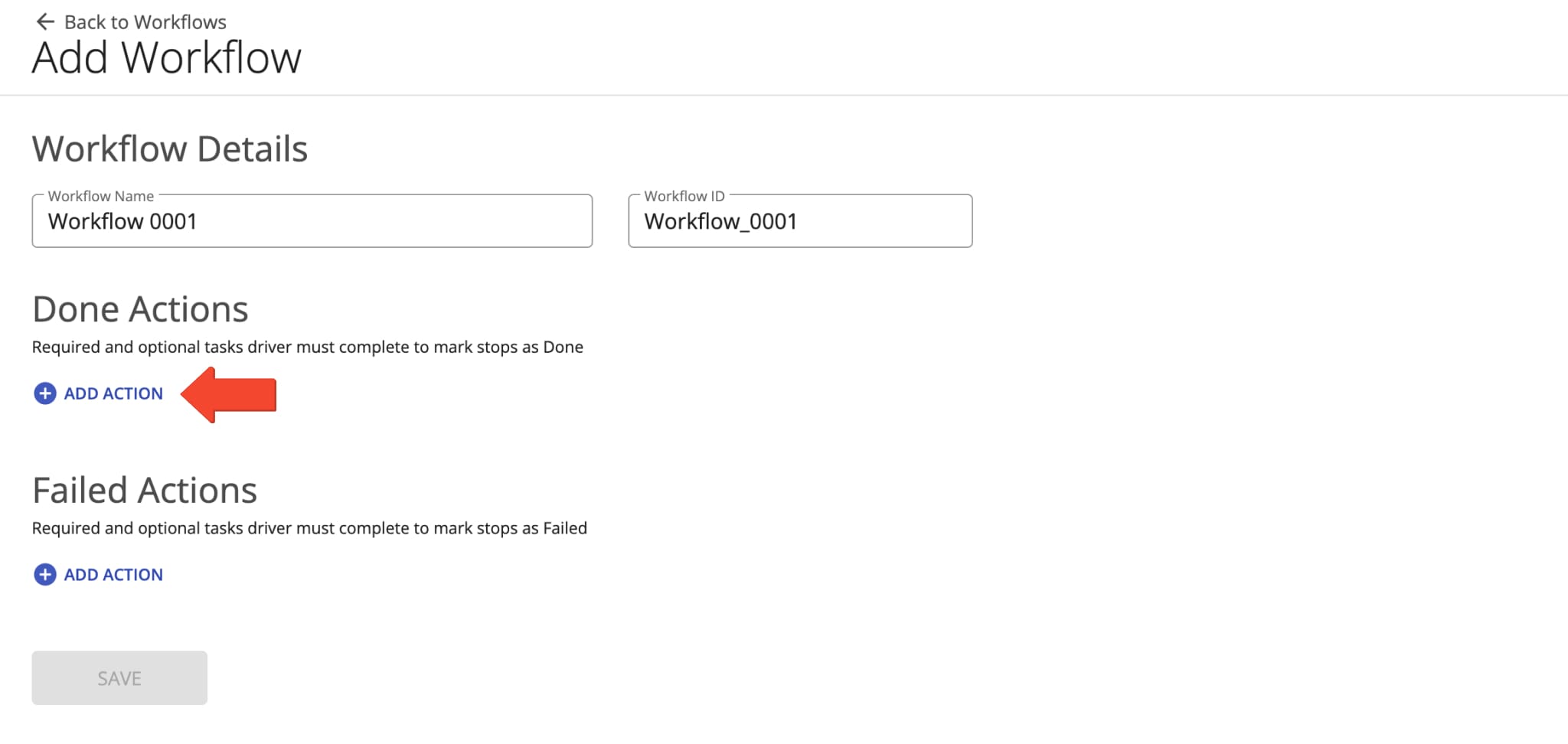
Next, you can select the preferred “Action Type” from the list. Further, you can find the list of the available actions and tasks. Depending on the selected Action Type, you can then add a custom task title and additional instructions, requirements, etc.
Additionally, you can use the “Required” toggle to make the task mandatory. In detail, when the action is “Required“, the driver can’t assign the Done status to the respective route stops without completing all required tasks. Accordingly, when the action is not “Required“, it’s optional for the driver to complete the associated tasks for assigning the Done status to the respective stops.
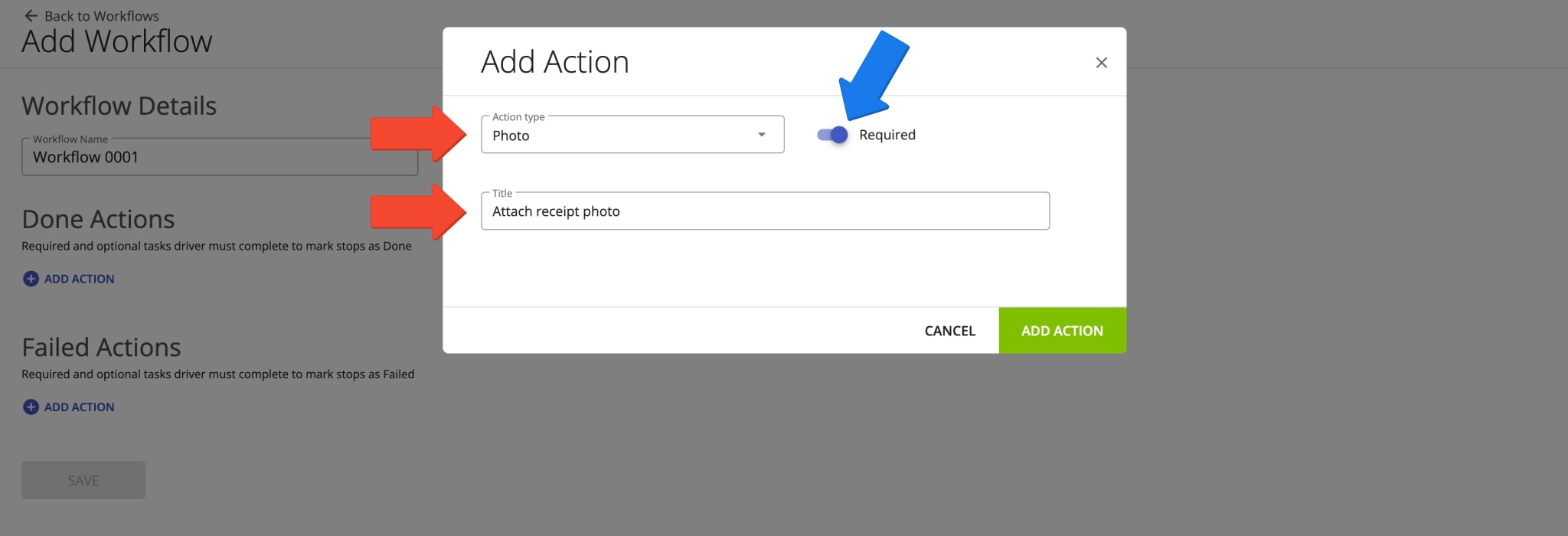
Furthermore, you can add multiple Done tasks in the same Workflow. After adding customized tasks, you can edit or remove tasks and make tasks mandatory or optional using the “Required” toggle.
Accordingly, the driver will be required to complete the added Done tasks to assign the “Done” status to the respective route stops from the mobile app. Mandatory tasks will be displayed in the “Mandatory Tasks” section, and optional tasks will be displayed in the “Optional Tasks” section of the screen on the mobile app.
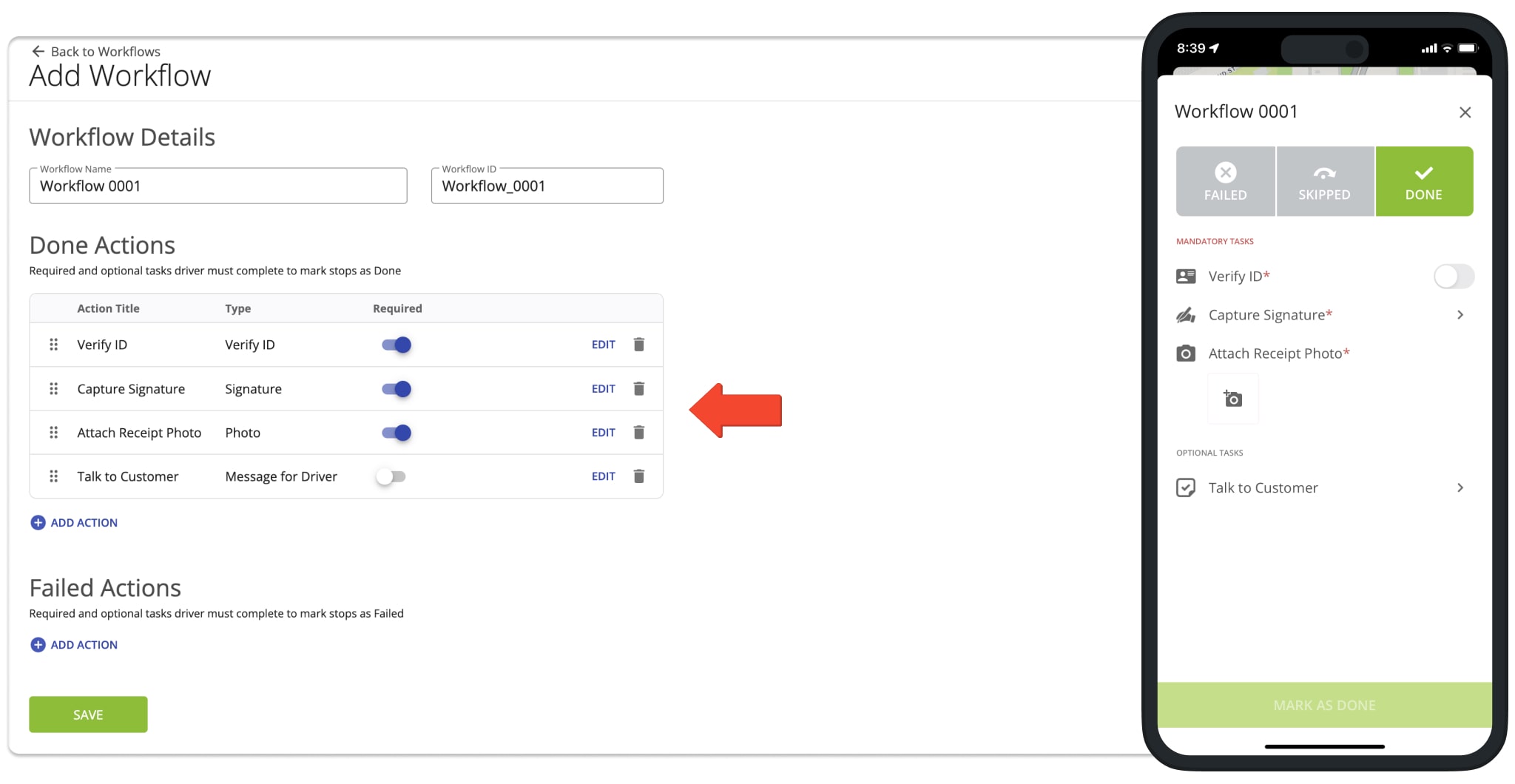
Failed Actions – Custom Driver Tasks For Assigning Failed Status To Route Stops
Similarly, you can customize and add Failed actions or tasks to the Workflow. Accordingly, Failed actions are the mandatory and optional tasks the driver is required to complete to assign the Failed status to the respective route stops using the mobile app.
To add a new Failed task, click the “Add Action” button in the “Failed Actions” section.
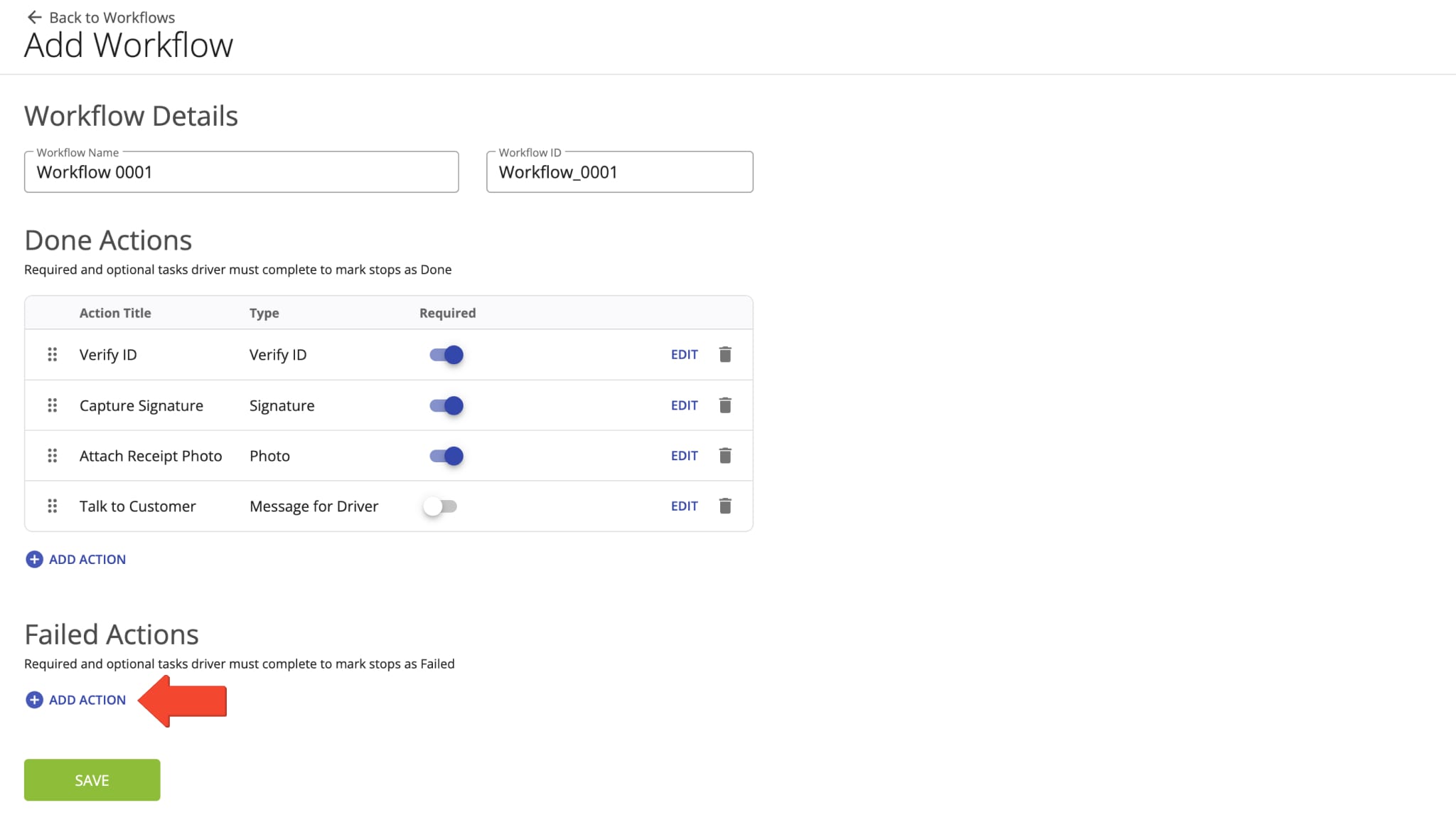
Next, you can select the preferred “Action Type” from the list. Further, you can find the list of the available actions and tasks. Depending on the selected Action Type, you can then add a custom task title and additional instructions, requirements, etc.
Additionally, you can use the “Required” toggle to make the task mandatory. In detail, when the action is “Required“, the driver can’t assign the Failed status to the respective stops without completing all required tasks. Accordingly, when the action is not “Required“, it’s optional for the driver to complete the associated tasks for assigning the Failed status to the respective stops.

Similarly, you can add multiple Failed tasks in the same Workflow. After adding customized tasks, you can edit or remove tasks and make tasks mandatory or optional using the “Required” toggle.
Accordingly, the driver will be required to complete the added Failed tasks to assign the “Failed” status to the respective route stops from the mobile app. Mandatory tasks will be displayed in the “Mandatory Tasks” section, and optional tasks will be displayed in the “Optional Tasks” section of the screen on the mobile app.
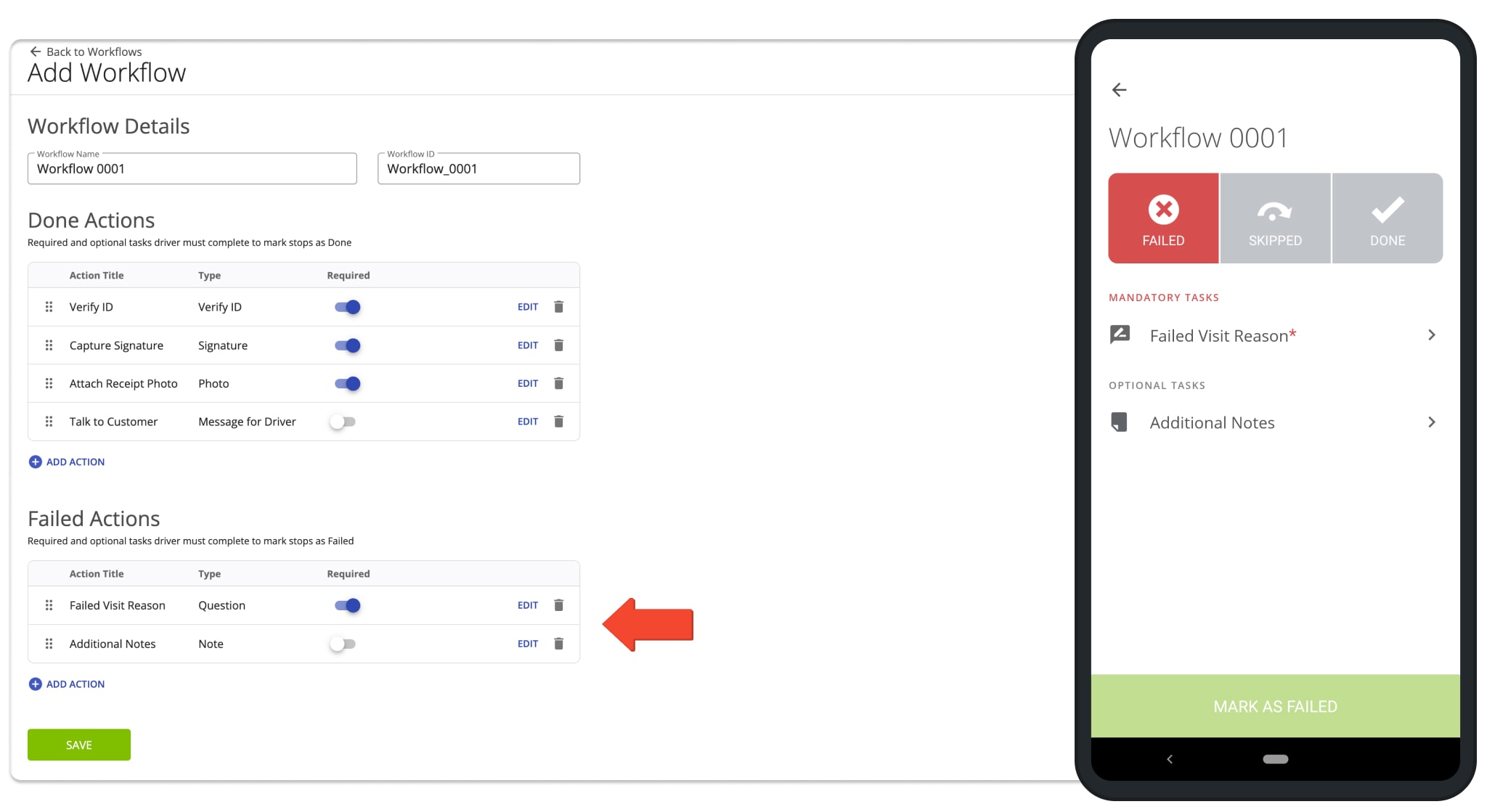
Supported Workflow Tasks For Done And Failed Stop Statuses
Depending on your unique last mile business, routing, and logistics needs, you need to collect specific types of proof of delivery, visit, and service. Route4Me supports multiple Workflow task types that allow you and your team to easily and securely collect the required data when out in the field. Furthermore, you can customize Workflow tasks for your specific requirements. Below, you can find the list of supported Workflow tasks.
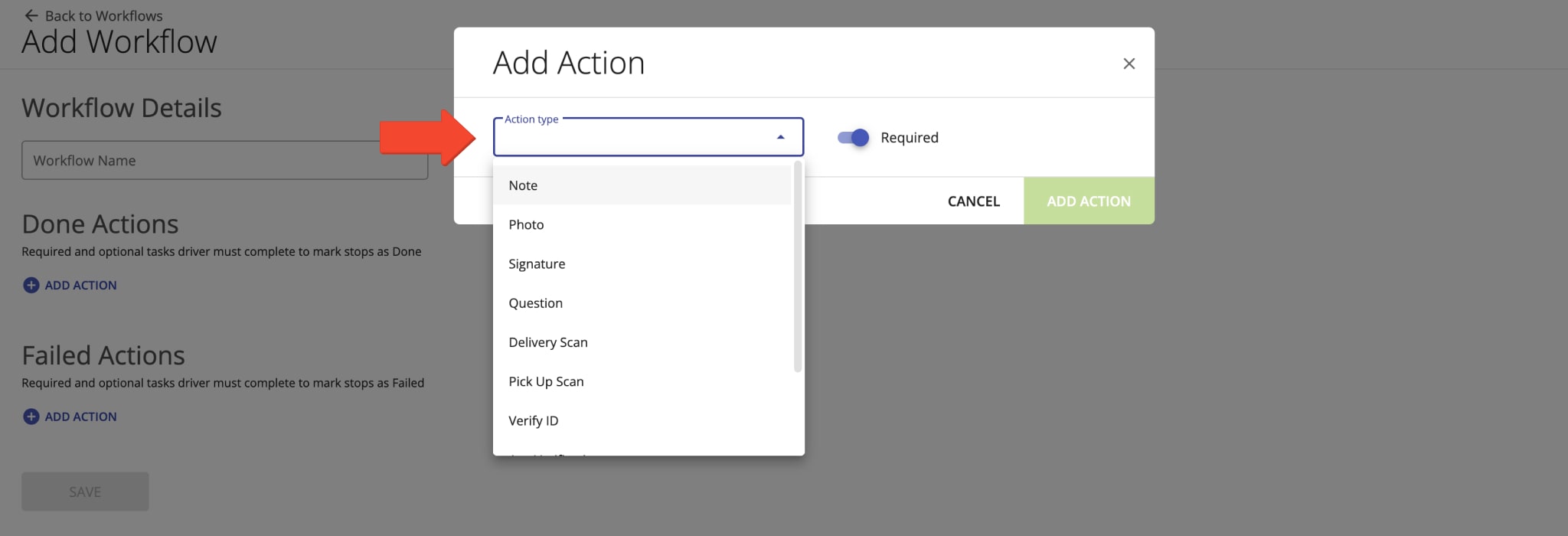
| Task Type | Description | Done | Failed | Customizable | Limit per Stop |
|---|---|---|---|---|---|
| Text Note | Add a text note with custom text up to 1000 characters. | Unlimited | |||
| E-Signature | Capture an electronic signature from the signee and attach it to the route stop. | Unlimited | |||
| Photo | Take a photo and attach it to the route stop. | Unlimited | |||
| Video | Record a video and attach it to the route stop. | Unlimited | |||
| Voice Recording | Record a voice recording and attach it to the route stop. | Unlimited | |||
| Question | Question for the driver to answer. You can add the following question types: Multiple choice, checkbox, or short answer. Accordingly, you can customize each question type and its additional entries. | Unlimited | |||
| Release Code | Select the completed delivery or visit status from the list. By default, you get a set of ready-to-use default Release Codes with predefined descriptions. Additionally, you can customize descriptions of your Release Codes based on your specific operating requirements. | 1 | |||
| Failed Code | Select the failed delivery or visit status from the list. By default, you get a set of ready-to-use default Failed Codes with predefined descriptions. Additionally, you can customize descriptions of your Failed Codes based on your specific operating requirements. | 1 | |||
| Delivery Scan | Scan the barcode on the respective delivery label. | 1 | |||
| Pick-Up Scan | Scan the barcode on the respective pick-up label. | 1 | |||
| Verify ID | Check the checkbox to confirm verifying the ID of the recipient. | 1 | |||
| Age Verification | Check the checkbox to confirm verifying the age of the recipient. | 1 | |||
| Message for Driver | Custom text message for the driver. Additionally, you can use the “{custom-data-field}” placeholder to automatically add Custom Data values associated with the respective addresses into the Message for Driver text. | Unlimited | |||
| Signee Name | Add the name of the signee as text. | Unlimited |
Enable Workflows – Add Workflow IDs To Route Stops
To enable and use Workflows, simply add your Workflow IDs to the preferred route stops as Custom Data. For your convenience, you can add Workflow IDs to individual stops and have different Workflows enabled for different stops. Additionally, you can enable the same Workflow for the entire route.
To enable a Workflow for a specific route stop, open the preferred route in the Route Editor. Next, click the preferred route stop, scroll to the “Custom Data” section, and then click the Gear Icon to add a new Custom Data entry.
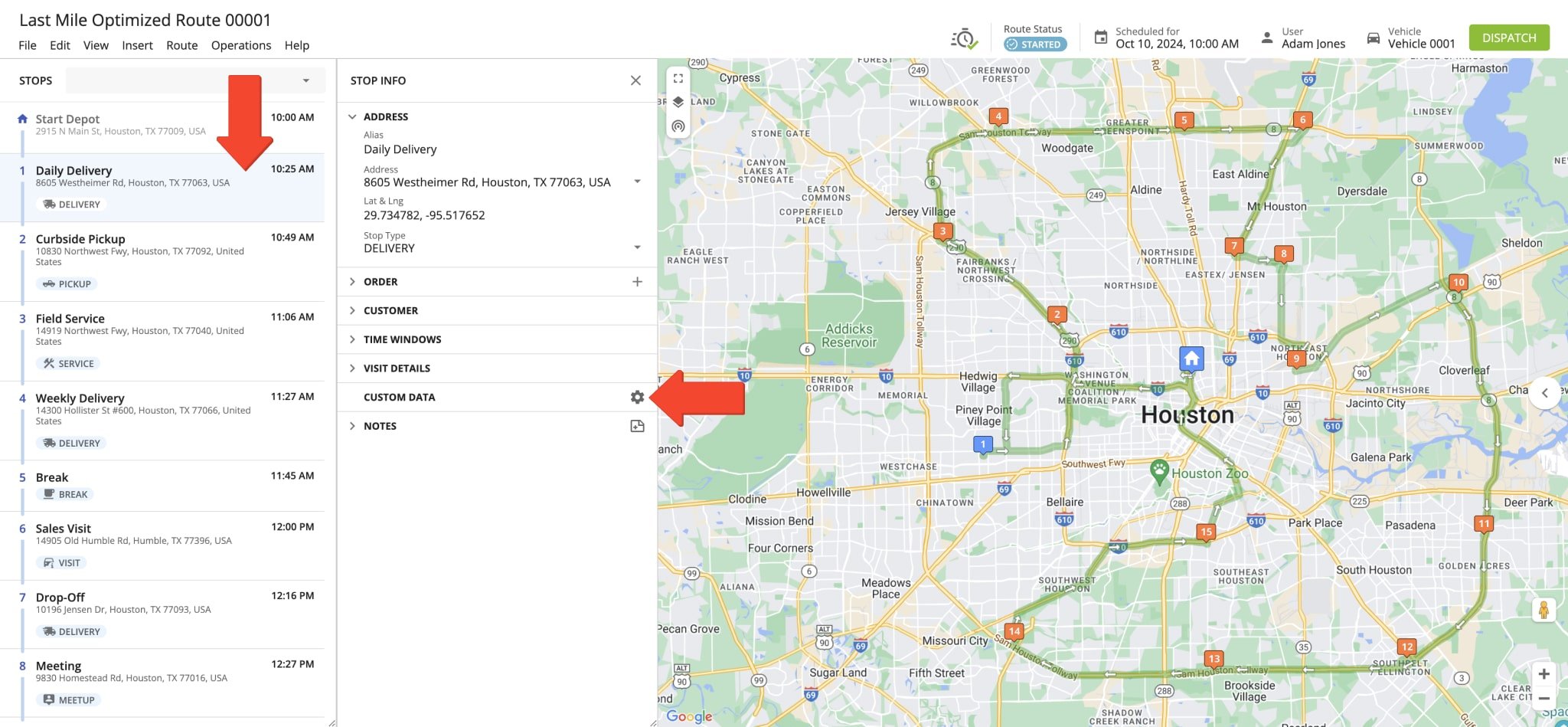
Next, add the “workflow_id” key in the “Field Name” field and then add your Workflow ID in the “Field Content” field. After that, click the “Save” button to save the added Custom Data entries and enable the Workflow for the given route stop. Additionally, you can learn more about Using and Managing Route Custom Data.
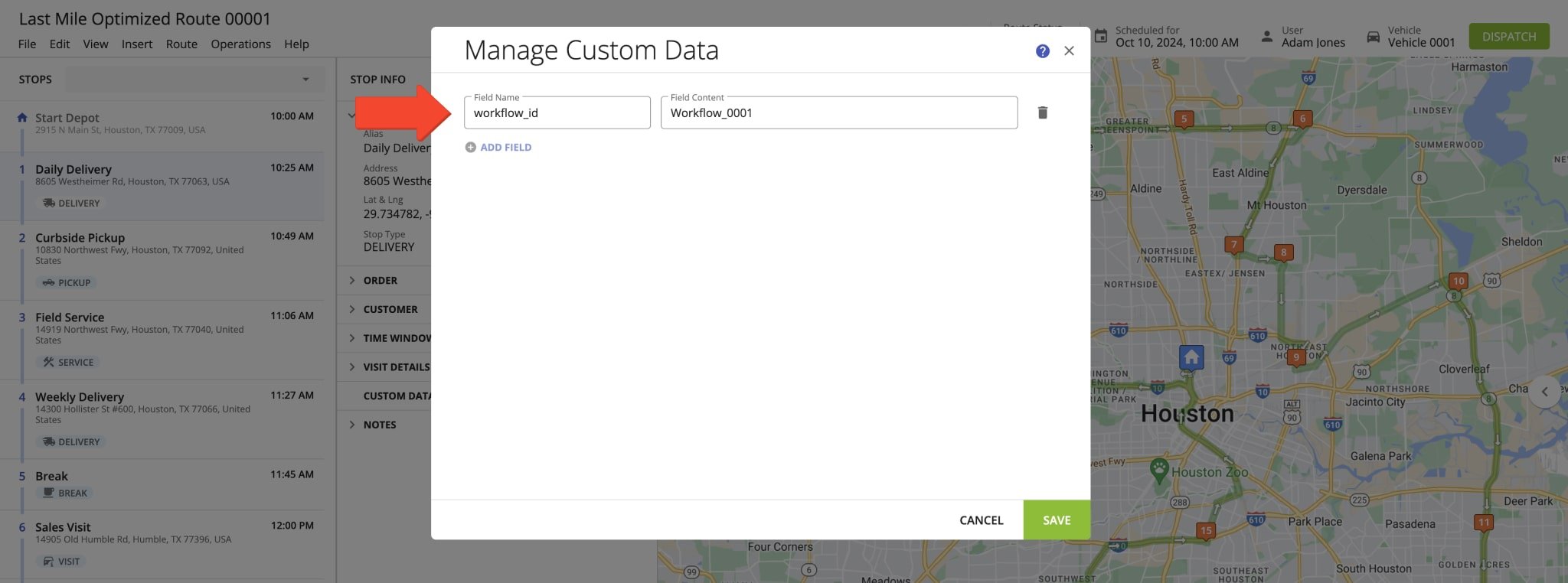
Furthermore, you can add Workflows to route stops when planning your routes by uploading a spreadsheet. To do so, add the “workflow_id” column to your spreadsheets. Next, populate this column with the same or different Workflow IDs for your addresses. Additionally, learn more about Route4Me’s Spreadsheets Formatting Requirements.
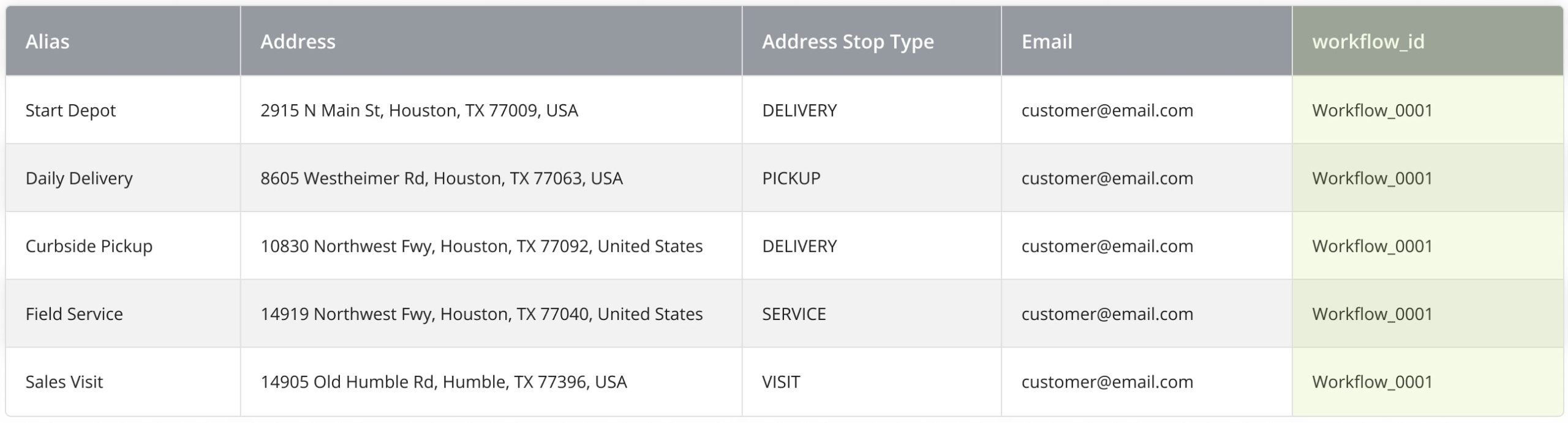
When you upload your spreadsheet with addresses and Workflow IDs, the “workflow_id” column will be automatically verified and added as Custom Data. Specifically, the “workflow_id” column must have the “Custom” column status.
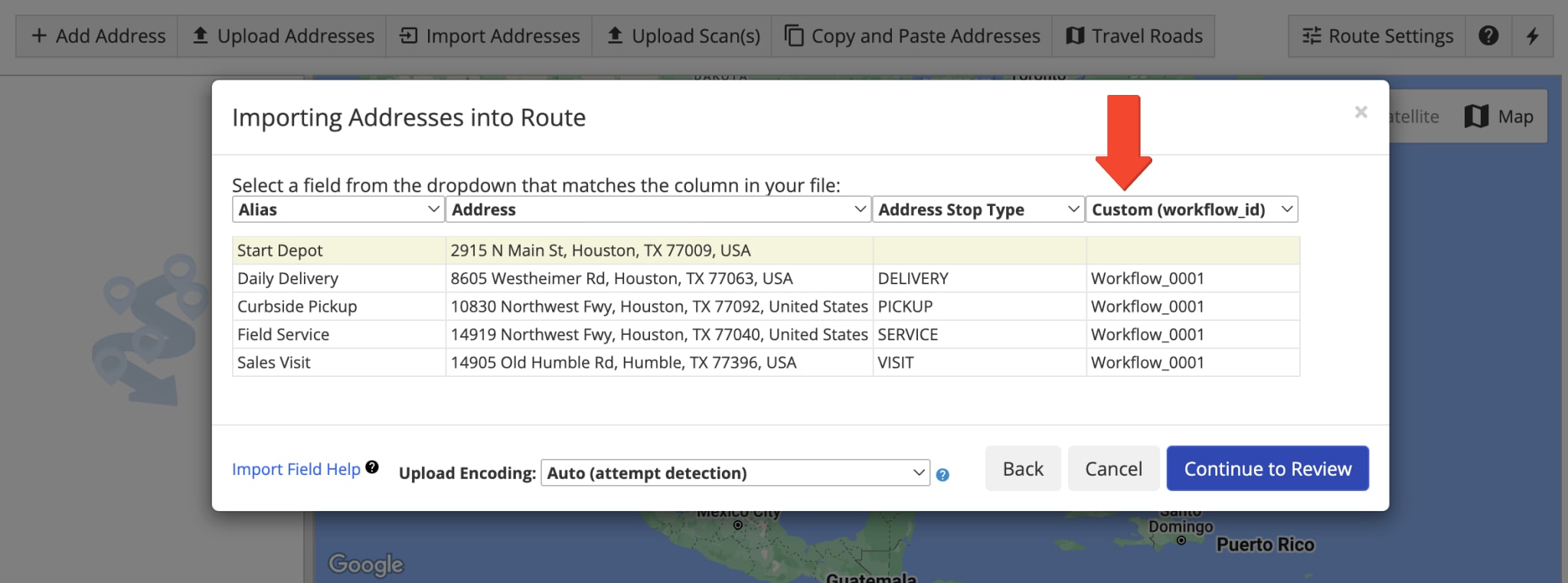
After adding the Workflow ID to a route stop, you can check and manage it. To do so, click the preferred stop to open its stop manifest, and then scroll to the “Custom Data” section. To disable the Workflow for the stop, simply remove the Custom Data entry with the respective Workflow ID.
Accordingly, depending on the Workflow ID added to the given stop, the driver will be required to complete the respective optional and mandatory tasks to assign the Done or Failed status to this stop.
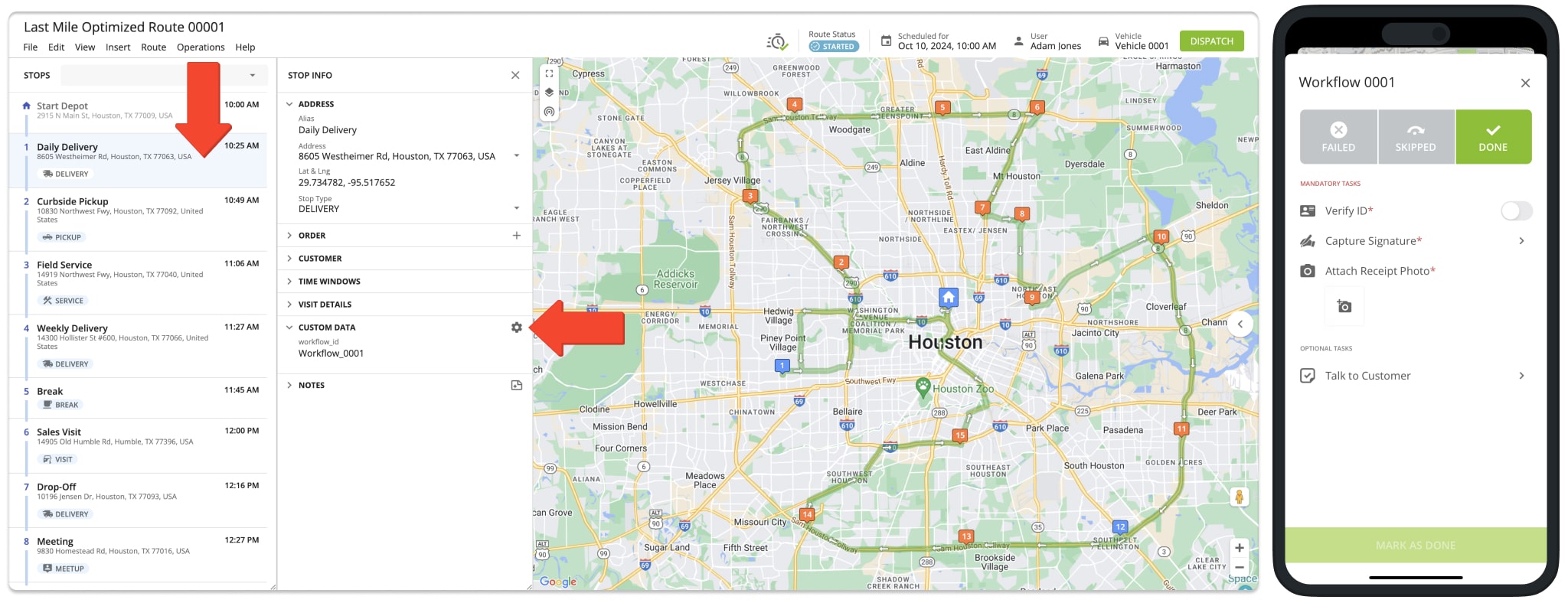
Use Workflows To Collect Proof Of Delivery And Visit On Mobile Apps
After enabling Workflows for the preferred route stops, drivers will be automatically required to complete the respective tasks. In detail, the driver can start and navigate the dispatched routes using the same steps as before. When arriving at a route stop, the driver can assign the Done or Failed status to the given stop. Depending on the Workflow enabled for the given stop, the driver will be required to complete the respective set of mandatory or optional tasks.
Furthermore, Route4Me provides seamless real-time route data synchronization. Specifically, as drivers complete Workflow tasks, attach proof of delivery or visit to stops, and add stop statuses using Route4Me’s Mobile Apps, all updates are automatically synchronized with Route4Me’s Web Platform in real-time. Additionally, you can learn more about Collecting Proof of Delivery and Visit with Route4Me Mobile Apps.
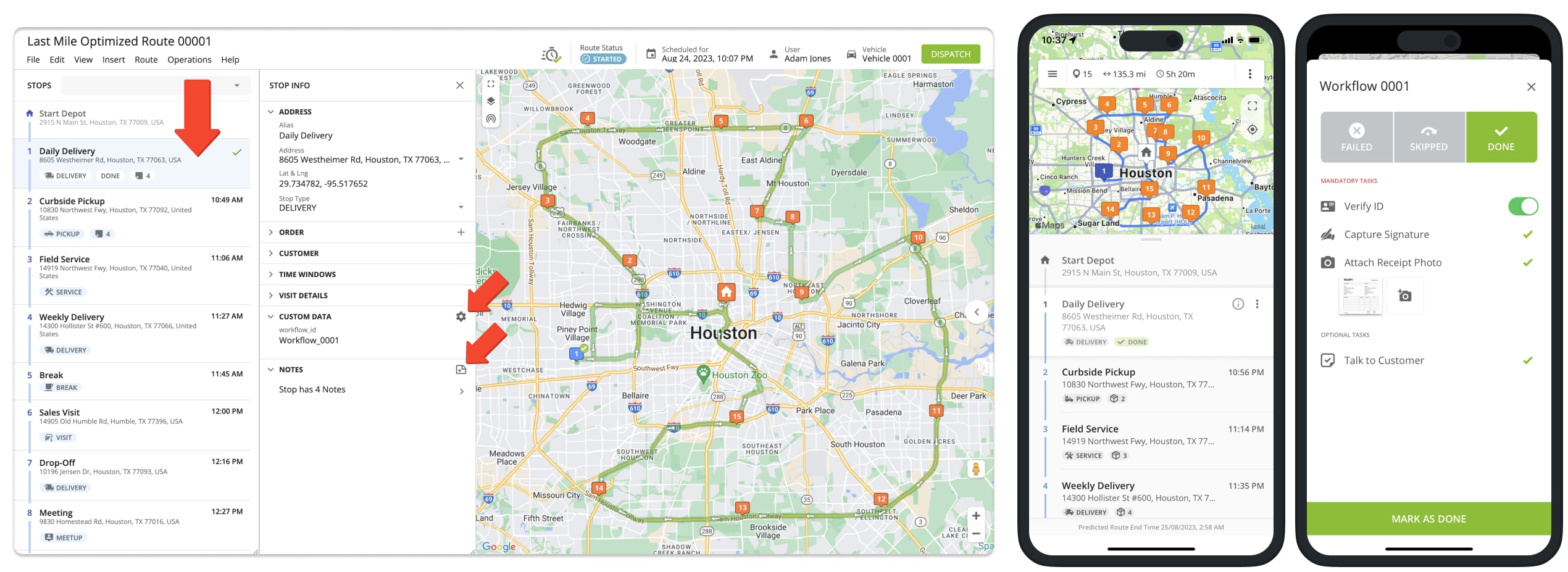
First, the driver opens the dispatched route on the mobile app and then starts the route. Next, the driver can navigate to route stops using Route4Me’s In-App Voice-Guided Navigation, Google Maps, Waze, and other apps. After arriving at the route stop, the driver marks the stop as “Arrived” and then proceeds to complete the delivery, service, etc.
Additionally, you can learn more about how to Start, Navigate, and Complete Routes Using Route4Me’s iPhone Route Planner App. And how to Start, Navigate, and Complete Routes Using Route4Me’s Android Route Planner App.
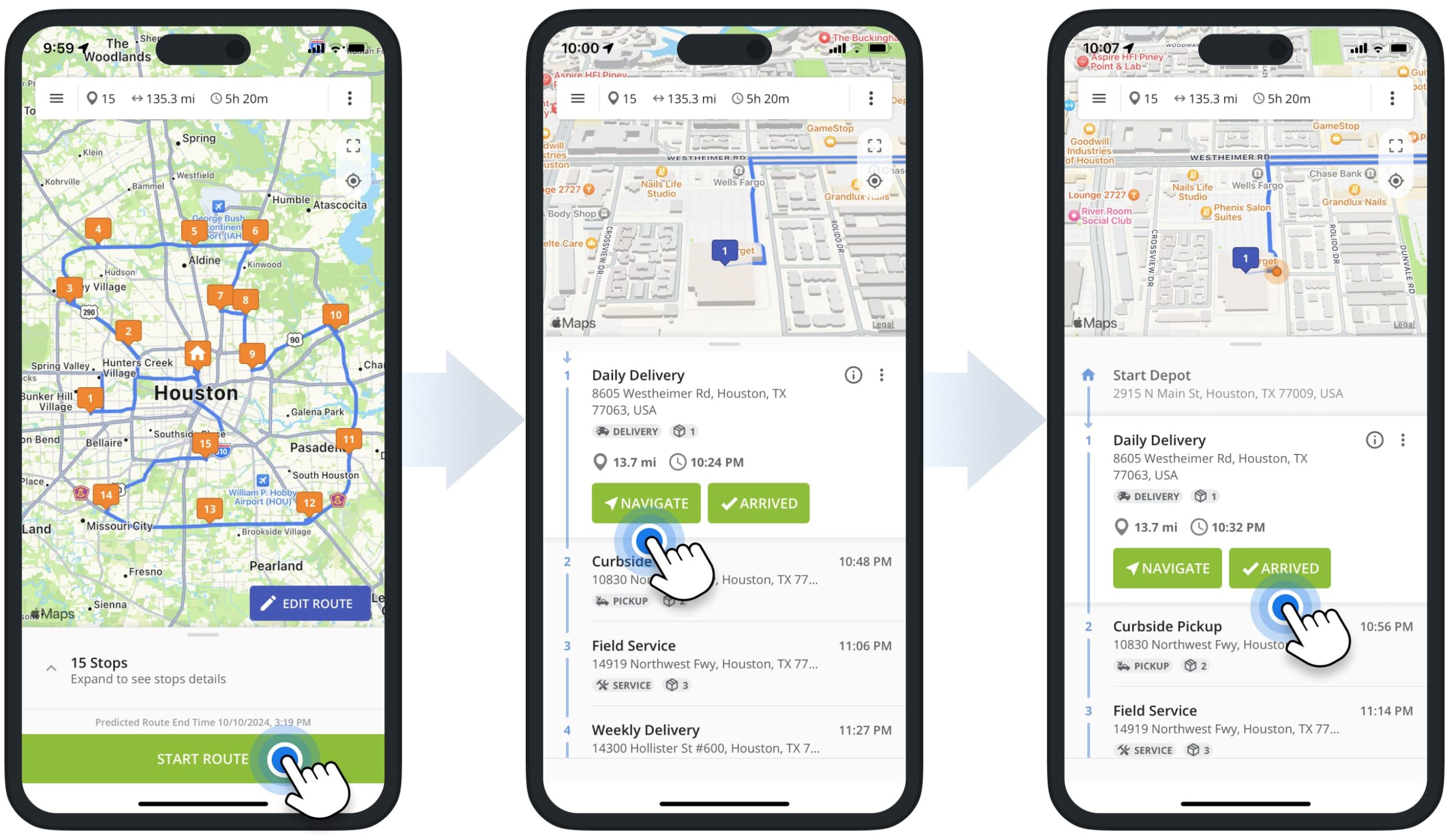
Next, the driver can assign the Done or Failed status to the stop. Accordingly, the driver is required to complete the respective set of mandatory or optional tasks before assigning the respective status to the given stop.
To assign the Done status, tap the “Done” status button, and then the app will show the set of Workflow tasks. For example, verify ID, capture customer signature, attach a receipt photo, etc. After completing the required tasks, the driver can assign the Done status to the stop by tapping the “Mark as Done” button.
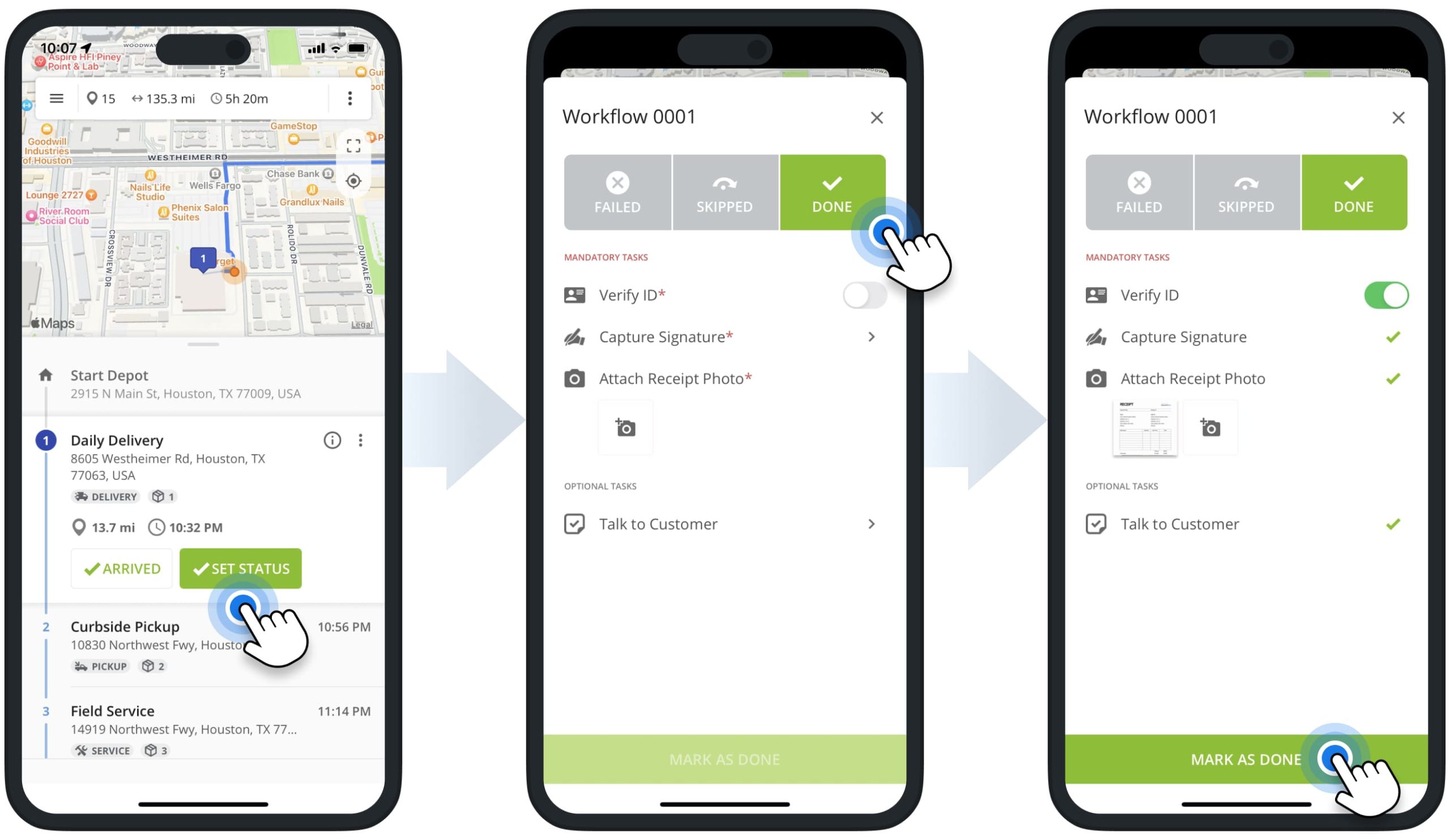
Similarly, to assign the Failed status, tap the “Failed” status button, and then the app will show the set of Workflow tasks. For example, provide the reason for not being able to complete the order or delivery, add additional notes, etc. After completing the required tasks, the driver can assign the Failed status to the stop by tapping the “Mark as Failed” button.
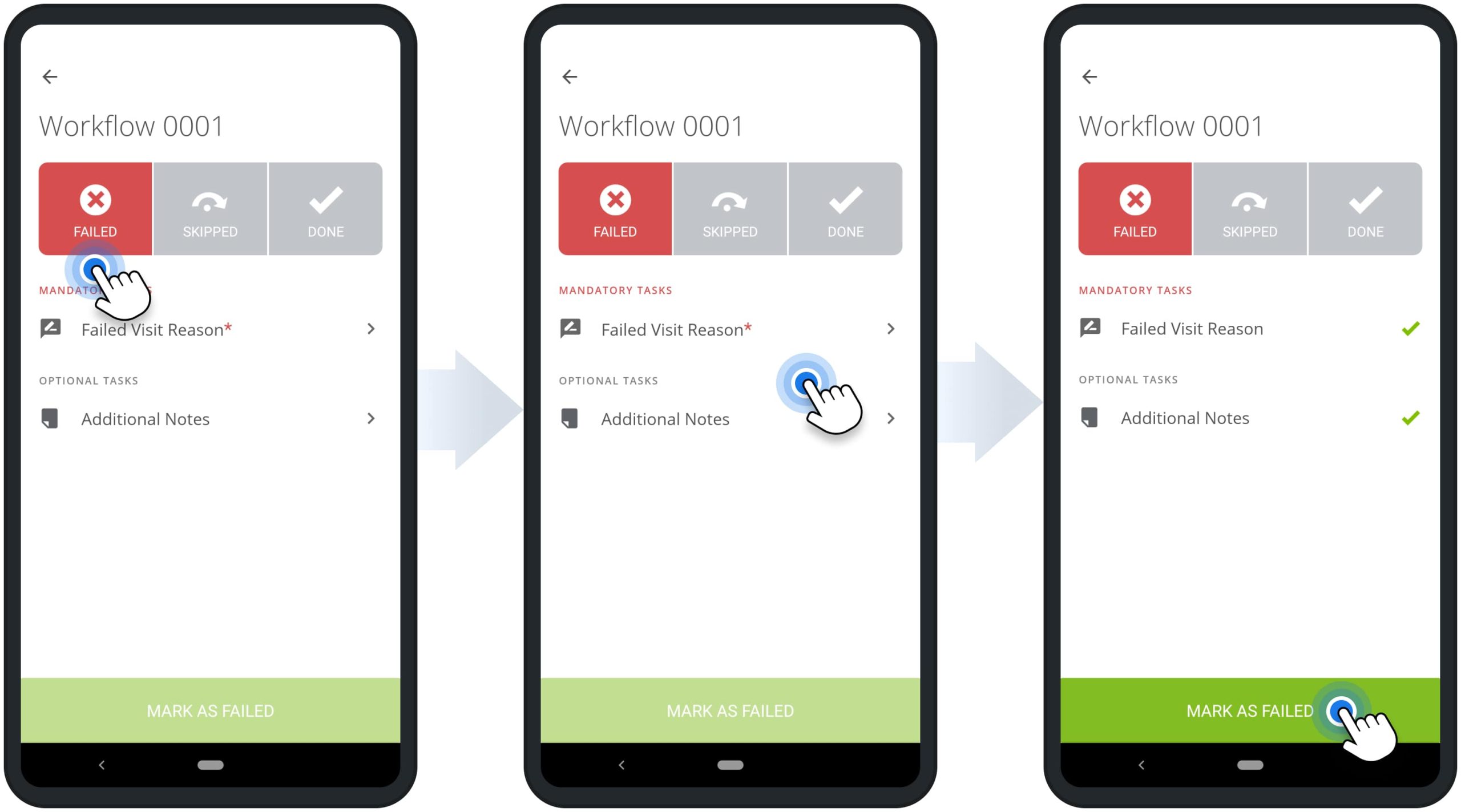
Manage Workflows – Edit, Duplicate And Delete Workflows
To edit, duplicate, or delete a Workflow, click the Three-Dot Icon next to the preferred Workflow. Next, select the preferred option from the menu. Accordingly, you can duplicate Workflows to edit and use them as templates for creating new Workflows. Please note that deleted Workflows can’t be restored.
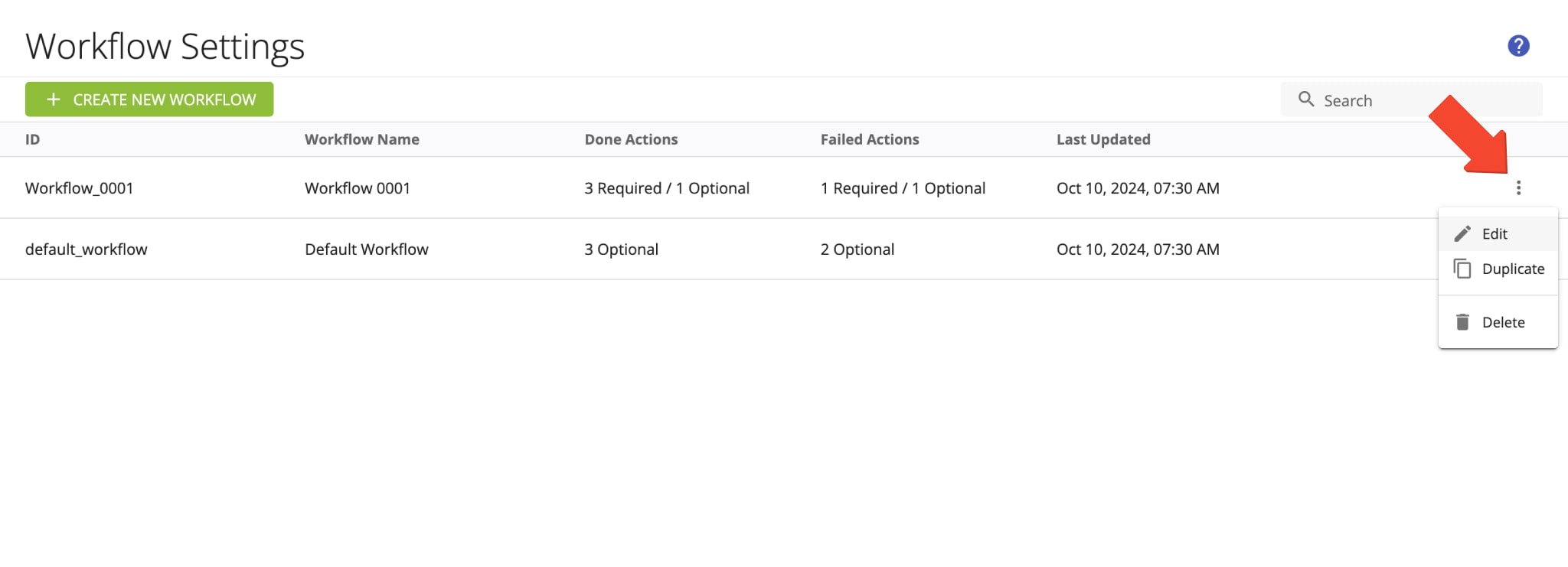
Visit Route4Me's Marketplace to Check out Associated Modules:
- Operations
Custom Data Add-On
- Operations
Advanced Team Management Add-On